'Topaz Gigapixel AI' tutorial
Topaz Gigapixel AI is a very powerful image lossless enlargement processing tool, which can well resolve the details and clarity of images. It not only has automatic facial modification function, but also can realize automatic facial refinement, thus providing users with more powerful and More accurate facial magnification, etc. Since many friends don’t know how to use Topaz Gigapixel AI, the editor has brought you a tutorial on how to use Topaz Gigapixel AI. Let’s take a look!
Topaz Gigapixel AI usage tutorial
1. How to use topaz gigapixel aiWhen we browse the Internet, we often see some wonderful photos and like to download them to the computer for personal use, but Some photos are too small and will become blurry if enlarged. So is there any way to make these small photos larger without losing pixels? Let’s take a look with the editor:
1. First click Open the software, click the open button in the middle, and select your own picture;
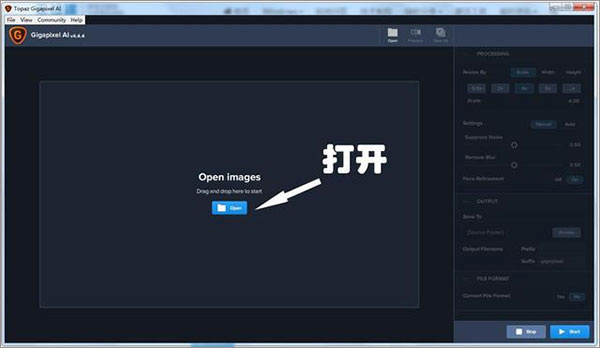
2. Select the magnification factor, and the others are basically default;
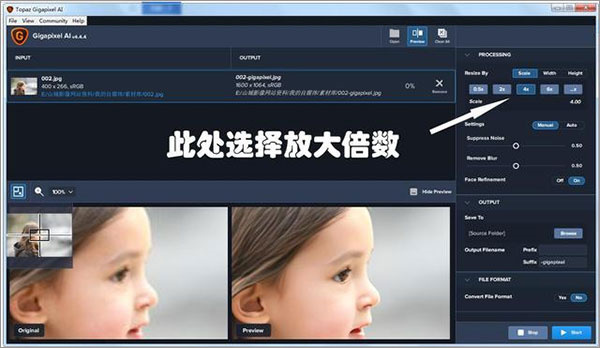
3. Select the save path;
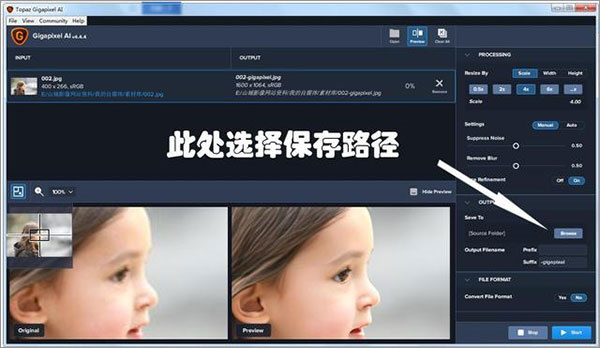
4. Finally, take a look at the comparison of the two pictures. They are very perfect enlargements:

5. This software can not only enlarge the image, but also completely retain the image. Details, and even the details in the middle can be sharpened to make the picture clearer. The most important thing is that the operation is so simple!

2. How to repair photos with topaz gigapixel ai
1. First, we download and install Topaz Gigapixel AI. During installation, it can be installed on any drive letter except C drive. (Note: after installation, if you open the reminder to upgrade, select NO)
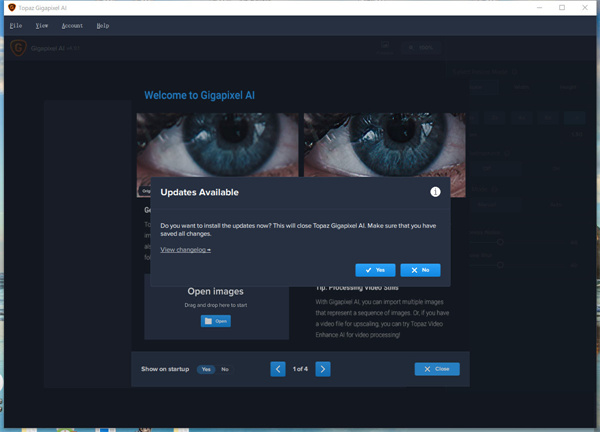
2. Directly drag the photos we need to enlarge and repair into the software, or click File--Open Images in the upper left corner. Open a picture and you can process one picture or multiple pictures at a time. There is no limit to this.
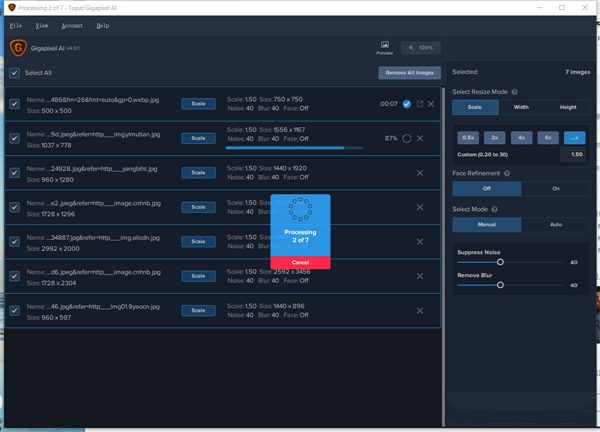
3. After opening the picture, the picture will start to be processed automatically. When the number reaches 100%, it means the processing is completed. At this time we take a look at some adjustment parameters in the right column. Select Resize Mode is the mode for selecting resize, which generally does not require adjustment. The second item is the zoom speed. Select the last one to customize the zoom speed. I usually zoom in at 1.5 times. The next Face Refinement is facial repair, which is turned off by default. You can turn it on if you need to repair the portrait. Let's take a look at the repair effect.
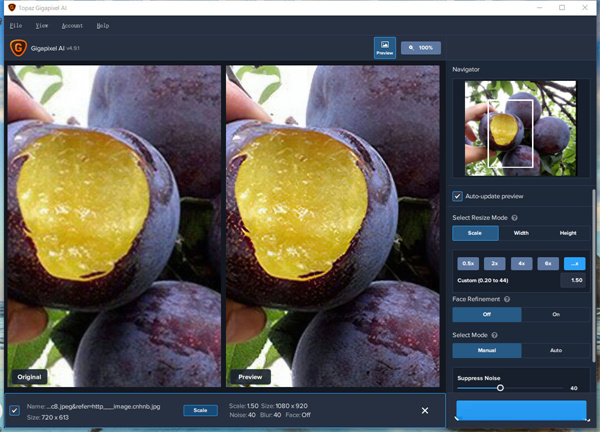
4. This is a 720X613 fruit photo. I enlarged it 1.5 times to 1080X920. We can see that the repair effect is still good. The original photo was blurry. After the repair, the edges are much clearer. Moreover, the colors are much brighter, and there are still many common applications. The key is one-click operation, which is relatively simple.
The above is the detailed content of 'Topaz Gigapixel AI' tutorial. For more information, please follow other related articles on the PHP Chinese website!

Hot AI Tools

Undresser.AI Undress
AI-powered app for creating realistic nude photos

AI Clothes Remover
Online AI tool for removing clothes from photos.

Undress AI Tool
Undress images for free

Clothoff.io
AI clothes remover

AI Hentai Generator
Generate AI Hentai for free.

Hot Article

Hot Tools

Notepad++7.3.1
Easy-to-use and free code editor

SublimeText3 Chinese version
Chinese version, very easy to use

Zend Studio 13.0.1
Powerful PHP integrated development environment

Dreamweaver CS6
Visual web development tools

SublimeText3 Mac version
God-level code editing software (SublimeText3)

Hot Topics
 1382
1382
 52
52
 Completely Uninstall Xiaomi Game Center: No Leftovers!
Mar 18, 2025 pm 06:00 PM
Completely Uninstall Xiaomi Game Center: No Leftovers!
Mar 18, 2025 pm 06:00 PM
The article details steps to completely uninstall Xiaomi Game Center, remove residual files, prevent auto-reinstallation, and verify the app's removal from a device.
 How to Remove Xiaomi Game Center: Complete Uninstall Guide
Mar 18, 2025 pm 05:58 PM
How to Remove Xiaomi Game Center: Complete Uninstall Guide
Mar 18, 2025 pm 05:58 PM
Article details steps to completely uninstall Xiaomi Game Center from Xiaomi devices, discussing performance benefits and risks involved in the process.Character count: 159
 The Fastest Way to Uninstall Xiaomi Game Center (2025)
Mar 18, 2025 pm 06:03 PM
The Fastest Way to Uninstall Xiaomi Game Center (2025)
Mar 18, 2025 pm 06:03 PM
Article discusses the fastest way to uninstall Xiaomi Game Center in 2025 using built-in settings, with optional third-party tools for efficiency.Character count: 159
 Xiaomi Game Center Stuck? Here's How to Uninstall It!
Mar 18, 2025 pm 06:01 PM
Xiaomi Game Center Stuck? Here's How to Uninstall It!
Mar 18, 2025 pm 06:01 PM
Article discusses uninstalling stuck Xiaomi Game Center, troubleshooting, and exploring gaming alternatives. Main issue is app malfunction and removal.
 How to Uninstall Xiaomi Game Center
Mar 18, 2025 pm 06:01 PM
How to Uninstall Xiaomi Game Center
Mar 18, 2025 pm 06:01 PM
The article provides a detailed guide on uninstalling Xiaomi Game Center, discussing standard and alternative methods, and potential performance improvements post-uninstallation.
 Xiaomi Game Center Uninstall: Boost Phone Speed in Minutes!
Mar 18, 2025 pm 06:04 PM
Xiaomi Game Center Uninstall: Boost Phone Speed in Minutes!
Mar 18, 2025 pm 06:04 PM
The article provides a detailed guide on completely removing Xiaomi Game Center from Xiaomi devices, including uninstallation steps, disabling system integration, clearing residual data, and rebooting. It also discusses performance optimization post-
 'LikeTones' Is a Guitar Tuner With No Ads or Upsells
Mar 22, 2025 am 10:16 AM
'LikeTones' Is a Guitar Tuner With No Ads or Upsells
Mar 22, 2025 am 10:16 AM
I've been trying to get back into playing guitar and I've noticed one thing: Both the App Store and Google Play are replete with guitar-tuning apps that are full of either upsells or advertisements. Isn't there any application that helps tune you
 Xiaomi Game Center Uninstall: The ULTIMATE Removal Guide
Mar 18, 2025 pm 05:59 PM
Xiaomi Game Center Uninstall: The ULTIMATE Removal Guide
Mar 18, 2025 pm 05:59 PM
This guide addresses uninstalling Xiaomi Game Center, focusing on common issues post-uninstallation, ensuring complete removal of residual files, and preventing automatic reinstallation.




