 System Tutorial
System Tutorial
 Windows Series
Windows Series
 How to clear the clipboard on your computer Introduction to how to clear the clipboard
How to clear the clipboard on your computer Introduction to how to clear the clipboard
How to clear the clipboard on your computer Introduction to how to clear the clipboard
I believe everyone knows what a clipboard is. The most common clipboard we use is the word document we use. If the document we use has been cut and other operations have been performed, it will be displayed on the left and right sides of the document. So how does the computer clear the clipboard? Below, the editor will share with you the experience of clearing the clipboard on your computer.
There are many ways to clear the clipboard. If you just want to overwrite the currently copied record, you only need to copy another file, but this is obviously not our ultimate goal. Directly using commands to clear the clipboard is the fastest, so how do you clear the clipboard? Below, the editor will explain to you the techniques for clearing the clipboard on your computer.
How to clear the clipboard on a computer
Create a new text document on the desktop: right-click on a blank space on the desktop and select New - Text Document, such as: New Text Document .txt, which contains the following content: 01@mshtavbscript:clipboardData.SetData("text","")(close)
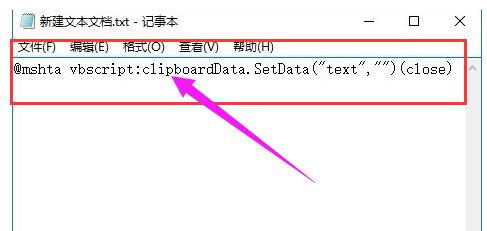
Computer clipboard diagram-1
Rename "New Text Document.txt" to "Quick Clear Clipboard.bat" and save it on a partition other than the desktop and C drive, such as: D:\Quick clear clipboard.bat.
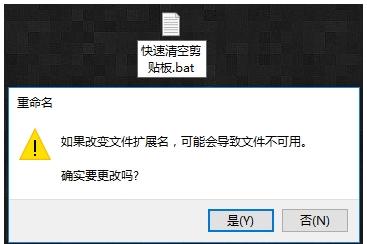
Cut picture-2
On the right side of "Quickly clear the clipboard.bat." on the D drive Click and select: Send to - Desktop shortcut.
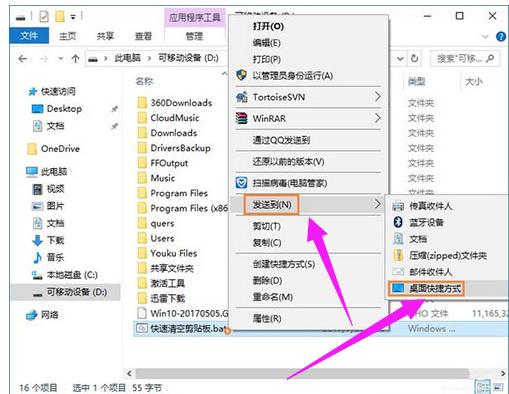
Clear Clipboard Picture-3
If you want to clear the clipboard, just double-click the shortcut on the desktop Use "Quick Clear Clipboard.bat" to clear all contents on the system clipboard easily and quickly.
I will share with you the method of clearing the clipboard here.
The above is the detailed content of How to clear the clipboard on your computer Introduction to how to clear the clipboard. For more information, please follow other related articles on the PHP Chinese website!

Hot AI Tools

Undresser.AI Undress
AI-powered app for creating realistic nude photos

AI Clothes Remover
Online AI tool for removing clothes from photos.

Undress AI Tool
Undress images for free

Clothoff.io
AI clothes remover

AI Hentai Generator
Generate AI Hentai for free.

Hot Article

Hot Tools

Notepad++7.3.1
Easy-to-use and free code editor

SublimeText3 Chinese version
Chinese version, very easy to use

Zend Studio 13.0.1
Powerful PHP integrated development environment

Dreamweaver CS6
Visual web development tools

SublimeText3 Mac version
God-level code editing software (SublimeText3)

Hot Topics
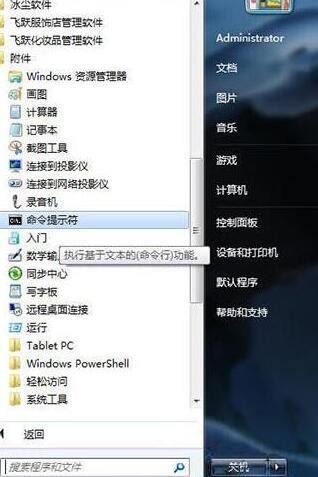 Detailed method to clear the clipboard in WIN7
Mar 26, 2024 pm 09:31 PM
Detailed method to clear the clipboard in WIN7
Mar 26, 2024 pm 09:31 PM
1. Start-All Programs-Accessories-Command Prompt. 2. Right-click the command prompt and select [Run as administrator]. 3. Enter clip/? , use the command line to call the clipboard viewer. 4. However, if you are an ordinary user, it is recommended that you directly use ctrl+c or ctrl+v to clear the clipboard.
 What is the difference between cut and copy
Mar 22, 2024 pm 03:58 PM
What is the difference between cut and copy
Mar 22, 2024 pm 03:58 PM
1. Cutting refers to the operation of moving selected content from one position to another. 2. The copy operation creates a copy of the selected content and saves the copy in the system clipboard, and the original content will remain in its original location. 3. If the user wants to move the content to another location and delete the content in the original location, they can use the cut operation. 4. If the user needs to create a copy of the content and paste it elsewhere without affecting the original content, then use the copy operation.
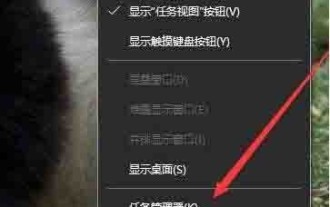 How to clear the clipboard in win10 system
Mar 27, 2024 pm 10:40 PM
How to clear the clipboard in win10 system
Mar 27, 2024 pm 10:40 PM
1. Right-click a blank space on the taskbar and select the [Task Manager] menu item in the pop-up menu; as shown in the figure: 2. In the opened Task Manager window, find and select the Windows Explorer process, and then right-click Click the [Restart] button in the lower corner, so that the resource manager will automatically restart after a while, and the clipboard will be automatically cleared; as shown in the figure: 3. Although it is more convenient to use the above method, but after restarting the resource manager At this time, the file you just opened will be closed. In fact, we can create a shortcut to clear the clipboard ourselves. Right-click on a blank space on the Win10 desktop and select the [New/Shortcut] menu item in the pop-up menu; as shown in the figure: 4. Then in the pop-up window Enter in
 Detailed introduction on how to open the clipboard in win11
Dec 28, 2023 pm 07:25 PM
Detailed introduction on how to open the clipboard in win11
Dec 28, 2023 pm 07:25 PM
After updating the win11 system, many friends found that their clipboard could not be found and did not know how to view the copied content. Here is a detailed tutorial that can teach you how to open the win11 clipboard. Very simple. How to open the win11 clipboard: 1. First open the menu, and then click "All Apps" at the end. 2. Then click "Settings" inside. 3. Then select "System" on the left. 4. Then slide the mouse down and click "Clipboard". 5. Click the switch at the back to use it.
 What is the clipboard? It is used to temporarily store text or graphics?
Feb 20, 2023 am 10:29 AM
What is the clipboard? It is used to temporarily store text or graphics?
Feb 20, 2023 am 10:29 AM
The clipboard is an area in the memory used to transfer information between programs and files. It is used to temporarily store text or graphics; that is, the clipboard can only save the current content. Because it is in the memory, the computer is shut down and restarted. , the contents in the clipboard will be lost.
 What key should be added to the shortcut key ctrl for cutting?
Mar 15, 2024 am 10:18 AM
What key should be added to the shortcut key ctrl for cutting?
Mar 15, 2024 am 10:18 AM
On Windows, the shortcut key for cutting is "Ctrl X", while on Mac it's "Command X". In addition, in both Word documents and Excel tables, the shortcut key for cutting is also "Ctrl X".
 What does the cut shortcut key ctrl add?
Mar 15, 2024 am 10:11 AM
What does the cut shortcut key ctrl add?
Mar 15, 2024 am 10:11 AM
The cutting shortcut keys for Windows and Mac systems are Ctrl X and Command X respectively. In Excel tables, the cut shortcut key is also Ctrl X, which is used to cut selected cells, rows, and columns. In Word documents, the cut shortcut key is also Ctrl X, which is used to cut selected text or paragraphs.
 Where to find clipboard records in win7 computer
Jul 16, 2023 pm 01:21 PM
Where to find clipboard records in win7 computer
Jul 16, 2023 pm 01:21 PM
The clipboard is a special storage space in the computer. It mainly functions as a temporary storage and can copy and paste text information between multiple software. It is not clear where to find clipboard records in Win7 computers and how to open many clients. In fact, the operation is very simple. You can enter cmd in the input box of the menu bar to open the command prompt window and enter the "clip/?" command. And execute it to open the clipboard. How to open the clipboard record on Win7 computer: 1. Open the Win7 system desktop menu bar and enter CMD in the start input box to open the command prompt window. 2. Then in the command prompt window that opens, enter the clip/? command to query the clipboard. 3. At this time you can query





