 Software Tutorial
Software Tutorial
 Mobile Application
Mobile Application
 How to turn on VT on old motherboards using lightning simulator
How to turn on VT on old motherboards using lightning simulator
How to turn on VT on old motherboards using lightning simulator
VT (*full name is Virtualization Technology) is a kind of virtualization technology. After turning it on, it can not only solve the problem of emulator startup failure, but also greatly improve the performance and make the game run more smoothly. Of course, it will not have any negative effects on the computer. Impact, but how to enable vt for old motherboards? Below, the editor will bring you the method of turning on VT on old motherboards using lightning simulator. For those who don’t know, let’s take a look!
How to turn on VT on old motherboards of Thunderbolt Simulator
Most computers can enter the BIOS system by pressing the Del key (right side of 0 on the small keyboard), but different BIOS systems will have different settings. method, you can directly follow the picture below to find your own BIOS system operation method.
1. AWARD BIOS system
1. Use the ↑ and ↓ arrow keys to select the [Advanced BIOS Features] option and press Enter
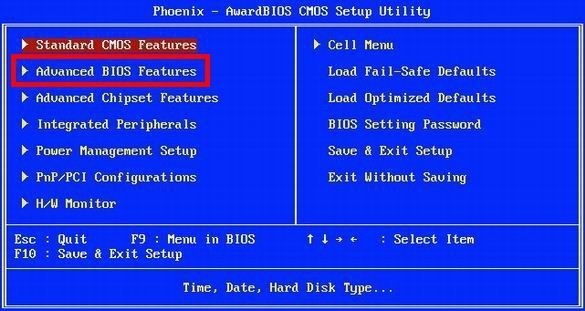
2. Use the ↑ and ↓ direction keys to select [Virtual Technology]. If the option is not Enabled, press Enter and change it to Enabled
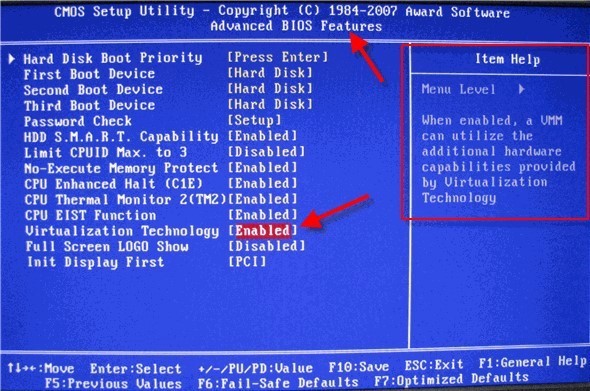
3. Set the status display Set it to Enabled in the picture
4. Press F10, select Yes in the pop-up prompt, save the settings and exit BIOS setup.
2. Insyde20 BIOS system
1. Use the ← and → arrow keys to select the Configuration option, then use the ↑ and ↓ arrow keys to select Intel Virtual Technology and press Enter
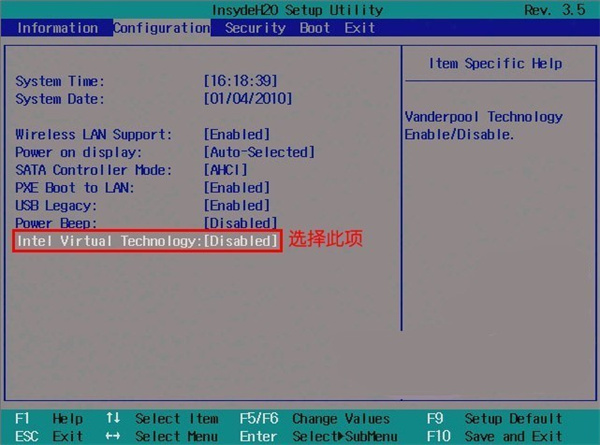
2. Move the cursor to Enabled and press Enter to confirm
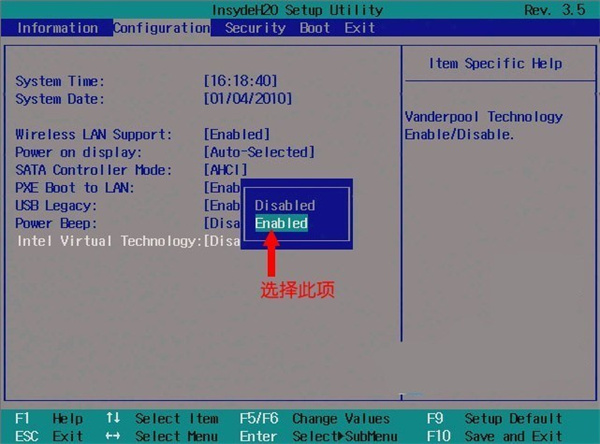
3. After the setting is completed, press F10 and Select Yes in the pop-up prompt to save the settings and exit BIOS setup.
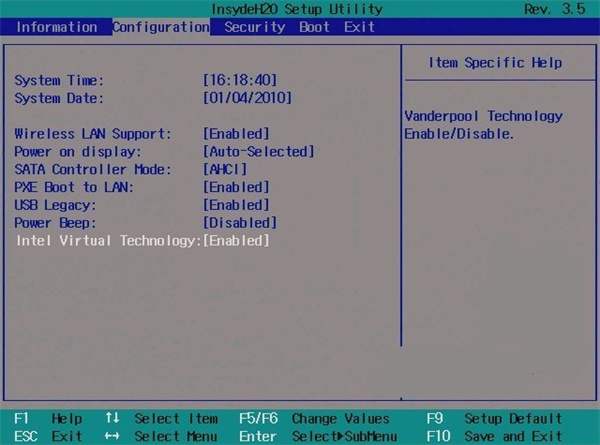
3. Phoenix BIOS system
1. Use the ← and → arrow keys to select the Configuration option, then use the ↑ and ↓ arrow keys to select Intel Virtual Technology and Press Enter
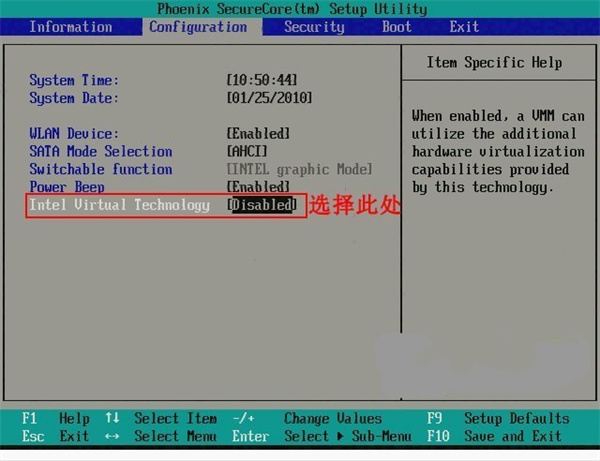
2. Move the cursor to Enabled and press Enter to confirm
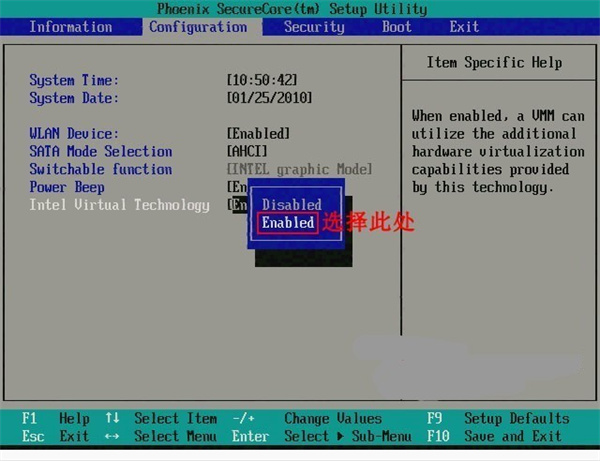
3 . After the setting is completed, press F10, select Yes in the pop-up prompt, save the settings and exit BIOS Settings
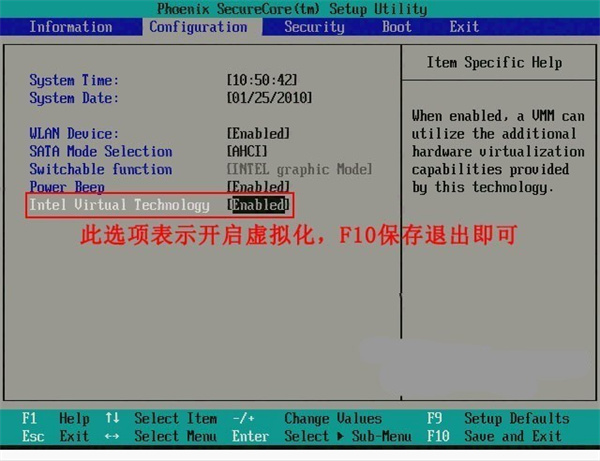
4. AMI BIOS system
1 , use the ←, → direction keys to select the [Power] option, then use the ↑, ↓ direction keys to select [Virtual Technology] and press Enter
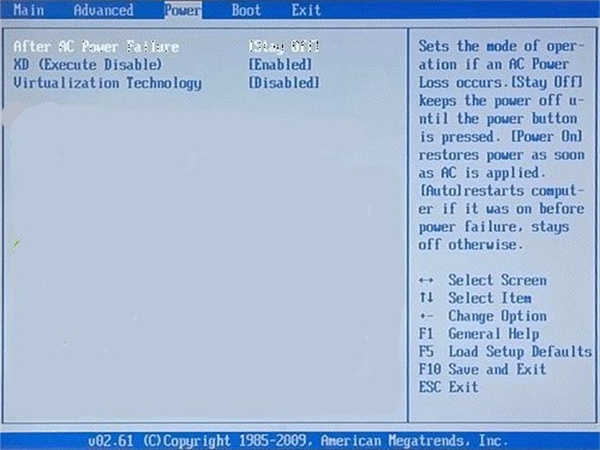
2. Move the cursor Go to Enabled and press Enter to confirm. After the setting is completed, press F10, select Yes in the pop-up prompt, save the settings and exit BIOS setup.
Finally, special emphasis! If you can't find VT according to the tutorial, you can open different menus in the BIOS and search carefully by pressing the following keywords.
1) VT options are usually secretly hidden in the following menus. Click on them when you see them!
Chinese: Advanced / Processor English: Advanced / BIOS Features / CPU Configuration / Security
2) VT options are generally aliased as one of the following, you can take a closer look!
Chinese: Intel Virtualization / Virtualization Technology
English: Virtual / Virtualization / VT-x / VMX / SVM / Secure Virtual Machine / Intel Virtualization Technology
The above is the detailed content of How to turn on VT on old motherboards using lightning simulator. For more information, please follow other related articles on the PHP Chinese website!

Hot AI Tools

Undresser.AI Undress
AI-powered app for creating realistic nude photos

AI Clothes Remover
Online AI tool for removing clothes from photos.

Undress AI Tool
Undress images for free

Clothoff.io
AI clothes remover

AI Hentai Generator
Generate AI Hentai for free.

Hot Article

Hot Tools

Notepad++7.3.1
Easy-to-use and free code editor

SublimeText3 Chinese version
Chinese version, very easy to use

Zend Studio 13.0.1
Powerful PHP integrated development environment

Dreamweaver CS6
Visual web development tools

SublimeText3 Mac version
God-level code editing software (SublimeText3)

Hot Topics
 I Tried Yope, Gen Z's New Favorite Photo-Sharing App
Mar 05, 2025 am 10:41 AM
I Tried Yope, Gen Z's New Favorite Photo-Sharing App
Mar 05, 2025 am 10:41 AM
Yope: A Gen Z Photo-Sharing App Review – Is It Worth the Hype? I'm always eager to explore new social media apps, especially those focused on photo sharing. Yope (iOS and Android), the current trendy app, launched in September 2024 and boasts impres
 Photoshop Is Officially Available on iPhone
Mar 06, 2025 am 09:56 AM
Photoshop Is Officially Available on iPhone
Mar 06, 2025 am 09:56 AM
Photoshop officially logs on to iPhone! Say goodbye to the limitations of mobile image editing! Photoshop, a benchmark software in the field of image editing, has finally officially landed on iPhone! Photoshop has been the industry standard for more than three decades, but in the field of mobile phone image editing, users have had to rely on other applications. This situation has changed with the release of Photoshop iPhone version on February 25. You can now search for "Photoshop" on the App Store to download this free app. In addition to core imagery and design tools, numerous features are available for free: Selections, layers and masks Click Select Tool Stain Repair Painting
 How to Take Photos on Android Without All the Post-Processing Junk
Mar 13, 2025 pm 01:09 PM
How to Take Photos on Android Without All the Post-Processing Junk
Mar 13, 2025 pm 01:09 PM
Your phone's camera does so much filtering, processing, and AI adjustments, it can make you question reality itself. In a world where Google can put you into photos you take, what's even real? If you'd rather avoid letting your phone decide what
 Completely Uninstall Xiaomi Game Center: No Leftovers!
Mar 18, 2025 pm 06:00 PM
Completely Uninstall Xiaomi Game Center: No Leftovers!
Mar 18, 2025 pm 06:00 PM
The article details steps to completely uninstall Xiaomi Game Center, remove residual files, prevent auto-reinstallation, and verify the app's removal from a device.
 Instagram Won't (Usually) Snitch If You Screenshot
Mar 07, 2025 am 09:56 AM
Instagram Won't (Usually) Snitch If You Screenshot
Mar 07, 2025 am 09:56 AM
Instagram Screenshot Notifications: The Complete Guide Ever wondered if taking a screenshot of someone's Instagram Story or post alerts them? Let's clear up the confusion. While screenshots of regular posts and Stories don't trigger notifications,
 The Fastest Way to Uninstall Xiaomi Game Center (2025)
Mar 18, 2025 pm 06:03 PM
The Fastest Way to Uninstall Xiaomi Game Center (2025)
Mar 18, 2025 pm 06:03 PM
Article discusses the fastest way to uninstall Xiaomi Game Center in 2025 using built-in settings, with optional third-party tools for efficiency.Character count: 159
 How to Uninstall Xiaomi Game Center
Mar 18, 2025 pm 06:01 PM
How to Uninstall Xiaomi Game Center
Mar 18, 2025 pm 06:01 PM
The article provides a detailed guide on uninstalling Xiaomi Game Center, discussing standard and alternative methods, and potential performance improvements post-uninstallation.
 Xiaomi Game Center Stuck? Here's How to Uninstall It!
Mar 18, 2025 pm 06:01 PM
Xiaomi Game Center Stuck? Here's How to Uninstall It!
Mar 18, 2025 pm 06:01 PM
Article discusses uninstalling stuck Xiaomi Game Center, troubleshooting, and exploring gaming alternatives. Main issue is app malfunction and removal.





