 System Tutorial
System Tutorial
 Windows Series
Windows Series
 How to use the telnet command. The editor teaches you how to use the telnet command.
How to use the telnet command. The editor teaches you how to use the telnet command.
How to use the telnet command. The editor teaches you how to use the telnet command.
Telnet is a remote login protocol and an interactive command. It is mainly used to determine whether the server service port is open. Different people have different views on Telnet. Telnet can be regarded as a communication protocol, but for staff, Telnet is just a remote login tool. Next, the editor will talk about the usage of telnet command.
Telnet is the standard protocol and main method of Internet remote login service. It provides users with the ability to complete remote host work on the local computer. However, some users find that the telnet command cannot be used when debugging the port. What is going on? Next, the editor will explain to you how to use the telnet command.
Usage of telnet command
First click the "Start" button in the lower left corner to open the "Start" menu, and open the "Control Panel" from it
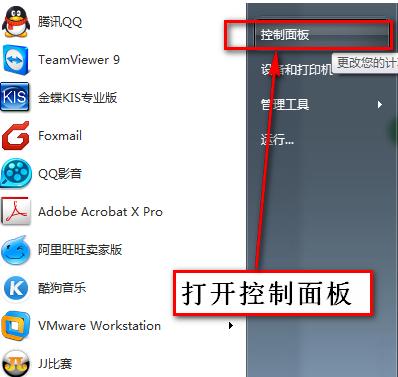
Command Diagram-1
After entering the control panel, click "Programs" when "View by" is the category
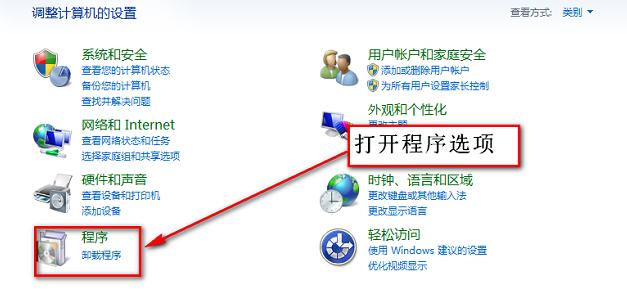
telnet Figure-2
After opening the "Programs" page, click "Turn Windows on or off" under "Programs and Features" Function"
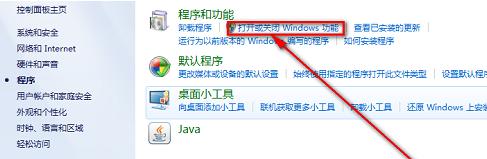
telnet Figure-3
After that, you will enter the "Windows Function" window and find it in the function list "Telnet Client" and check it, then click "OK" and wait for a while to turn on the Telnet function.
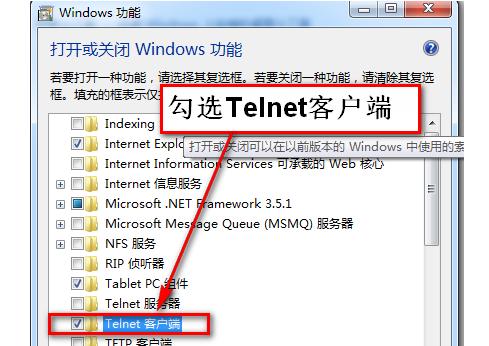
Remote command diagram-4
After following the above method to open the Telnet client function in the Windows function, Telnet commands can now be used in the command prompt.
How to use the Telnet command
The Telnet command allows you to communicate with a remote computer using the Telnet protocol. Telnet can be run without parameters to enter the Telnet context indicated by the Telnet prompt (Microsoft Telnet>). You can use Telnet commands from the Telnet prompt to manage computers running Telnet clients.
The Telnet client command prompt accepts the following commands:
open : Use openhostname to establish a Telnet connection to the host.
close : Use the command close command to close an existing Telnet connection.
display: Use the display command to view the current settings of the Telnet client.
send: Use the send command to send commands to the Telnet server. The following commands are supported:
ao: Abandon output command.
ayt: "Are you there" command.
esc : Send the current escape character.
ip: Interrupt process command.
synch: Perform Telnet synchronization operation.
brk : Send signal.
The above is the usage of telnet command. Users in need can take a look.
The above is the detailed content of How to use the telnet command. The editor teaches you how to use the telnet command.. For more information, please follow other related articles on the PHP Chinese website!

Hot AI Tools

Undresser.AI Undress
AI-powered app for creating realistic nude photos

AI Clothes Remover
Online AI tool for removing clothes from photos.

Undress AI Tool
Undress images for free

Clothoff.io
AI clothes remover

AI Hentai Generator
Generate AI Hentai for free.

Hot Article

Hot Tools

Notepad++7.3.1
Easy-to-use and free code editor

SublimeText3 Chinese version
Chinese version, very easy to use

Zend Studio 13.0.1
Powerful PHP integrated development environment

Dreamweaver CS6
Visual web development tools

SublimeText3 Mac version
God-level code editing software (SublimeText3)

Hot Topics
 How to run SUDO commands in Windows 11/10
Mar 09, 2024 am 09:50 AM
How to run SUDO commands in Windows 11/10
Mar 09, 2024 am 09:50 AM
The sudo command allows users to run commands in elevated privilege mode without switching to superuser mode. This article will introduce how to simulate functions similar to sudo commands in Windows systems. What is the Shudao Command? Sudo (short for "superuser do") is a command-line tool that allows users of Unix-based operating systems such as Linux and MacOS to execute commands with elevated privileges typically held by administrators. Running SUDO commands in Windows 11/10 However, with the launch of the latest Windows 11 Insider preview version, Windows users can now experience this feature. This new feature enables users to
 How to check the MAC address of the network card in Win11? How to use the command to obtain the MAC address of the network card in Win11
Feb 29, 2024 pm 04:34 PM
How to check the MAC address of the network card in Win11? How to use the command to obtain the MAC address of the network card in Win11
Feb 29, 2024 pm 04:34 PM
This article will introduce readers to how to use the command prompt (CommandPrompt) to find the physical address (MAC address) of the network adapter in Win11 system. A MAC address is a unique identifier for a network interface card (NIC), which plays an important role in network communications. Through the command prompt, users can easily obtain the MAC address information of all network adapters on the current computer, which is very helpful for network troubleshooting, configuring network settings and other tasks. Method 1: Use "Command Prompt" 1. Press the [Win+X] key combination, or [right-click] click the [Windows logo] on the taskbar, and in the menu item that opens, select [Run]; 2. Run the window , enter the [cmd] command, and then
 Where is hyperv enhanced session mode? Tips for enabling or disabling Hyper-V enhanced session mode using commands in Win11
Feb 29, 2024 pm 05:52 PM
Where is hyperv enhanced session mode? Tips for enabling or disabling Hyper-V enhanced session mode using commands in Win11
Feb 29, 2024 pm 05:52 PM
In Win11 system, you can enable or disable Hyper-V enhanced session mode through commands. This article will introduce how to use commands to operate and help users better manage and control Hyper-V functions in the system. Hyper-V is a virtualization technology provided by Microsoft. It is built into Windows Server and Windows 10 and 11 (except Home Edition), allowing users to run virtual operating systems in Windows systems. Although virtual machines are isolated from the host operating system, they can still use the host's resources, such as sound cards and storage devices, through settings. One of the key settings is to enable Enhanced Session Mode. Enhanced session mode is Hyper
 Win10 telnet command is invalid
Jan 09, 2024 am 08:25 AM
Win10 telnet command is invalid
Jan 09, 2024 am 08:25 AM
Users who have been using the win10 system for a long time have encountered that the system will inexplicably pop up a prompt that telnet is not an internal or external command during normal use. Many users are troubled by this unknown thing. To solve the problem, telnet is not an internal command. Or the problem of external commands is actually very simple. Today, the editor has brought you a detailed explanation with pictures and texts, let’s take a look. Graphical tutorial on how to solve the problem that telnet is not an internal or external command in win10 system: Operation steps: 1. In the program interface, select "Turn Windows features on or off", as shown in the figure below: 2. In the opened dialog box, find " Telnet Client" and check it. Finally click "OK" and wait a few minutes, the system will
 cmdtelnet command is not recognized as an internal or external command
Jan 03, 2024 am 08:05 AM
cmdtelnet command is not recognized as an internal or external command
Jan 03, 2024 am 08:05 AM
The cmd window prompts that telnet is not an internal or external command. This problem must have deeply troubled you. This problem does not appear because there is anything wrong with the user's operation. Users do not need to worry too much. All it takes is a few small steps. Operation settings can solve the problem of cmd window prompting telnet is not an internal or external command. Let’s take a look at the solution to the cmd window prompting telnet is not an internal or external command brought by the editor today. The cmd window prompts that telnet is not an internal or external command. Solution: 1. Open the computer's control panel. 2. Find programs and functions. 3. Find Turn Windows features on or off on the left. 4. Find “telnet client
 Super practical! Sar commands that will make you a Linux master
Mar 01, 2024 am 08:01 AM
Super practical! Sar commands that will make you a Linux master
Mar 01, 2024 am 08:01 AM
1. Overview The sar command displays system usage reports through data collected from system activities. These reports are made up of different sections, each containing the type of data and when the data was collected. The default mode of the sar command displays the CPU usage at different time increments for various resources accessing the CPU (such as users, systems, I/O schedulers, etc.). Additionally, it displays the percentage of idle CPU for a given time period. The average value for each data point is listed at the bottom of the report. sar reports collected data every 10 minutes by default, but you can use various options to filter and adjust these reports. Similar to the uptime command, the sar command can also help you monitor the CPU load. Through sar, you can understand the occurrence of excessive load
 What is the correct way to restart a service in Linux?
Mar 15, 2024 am 09:09 AM
What is the correct way to restart a service in Linux?
Mar 15, 2024 am 09:09 AM
What is the correct way to restart a service in Linux? When using a Linux system, we often encounter situations where we need to restart a certain service, but sometimes we may encounter some problems when restarting the service, such as the service not actually stopping or starting. Therefore, it is very important to master the correct way to restart services. In Linux, you can usually use the systemctl command to manage system services. The systemctl command is part of the systemd system manager
 How to use LSOF to monitor ports in real time
Mar 20, 2024 pm 02:07 PM
How to use LSOF to monitor ports in real time
Mar 20, 2024 pm 02:07 PM
LSOF (ListOpenFiles) is a command line tool mainly used to monitor system resources similar to Linux/Unix operating systems. Through the LSOF command, users can get detailed information about the active files in the system and the processes that are accessing these files. LSOF can help users identify the processes currently occupying file resources, thereby better managing system resources and troubleshooting possible problems. LSOF is powerful and flexible, and can help system administrators quickly locate file-related problems, such as file leaks, unclosed file descriptors, etc. Via LSOF Command The LSOF command line tool allows system administrators and developers to: Determine which processes are currently using a specific file or port, in the event of a port conflict





