Win7boot startup item modification
Jan 12, 2024 am 08:03 AMWin7boot startup item modification can help users establish and configure the system when booting. Many users do not know how to modify it. The editor has compiled a detailed tutorial for you today. If you need it, hurry up and take a look.
win7boot startup item modification
PS: "System Properties" (right-click on My Computer → Properties) → Advanced → "Startup and Recovery" settings or run → "msconfig" → boot.ini
[BOOT LOADER] System loading part
This part is very simple, with only two settings. That is "timeout=" and "default=".
TIMEOUT=30 Menu display dwell waiting time
It is the default operating system that will be entered when the user does not perform any operations within the set delay time after the system starts the boot menu.
The default setting is 30, you can set a time according to the situation. If the user has installed multiple operating systems but only uses a fixed operating system,
only need to select the default operating system and change the 30 after timeout= to 0, so that the system will not be displayed. Start the boot menu.
default=multi(0)disk(0)rdisk(0)partition(1)\WINDOWS default system
The default system is the system that automatically enters after the delay time is up, partition(1) It refers to the first partition, usually the c: drive, and WINDOWS is your system folder.
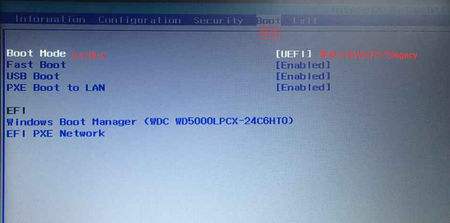
MULTI(0) ——Which IDE interface is used (0 is the first, 1 is the second)
DISK(0)— —For IDE hard disks, the value in brackets is 0, and for SISC hard disks, the value in brackets is 1
RDISK (0) — Master and slave disk settings: master disk is 0, slave disk is 1
PARTITION (2)——Boot partition, starting from 1-C disk, 2-D disk, 3-disk
If you want to change the default operating system to 2003 of d: disk, then the contents of this block It is partition(2)\WINNT
[operating systems] operating system section
. Here, all operating systems installed on the machine are listed. For example, if there is only one operating system on the machine, then there is only one piece of information, which is
multi(0)disk(0)rdisk(0)partition(1)\WINDOWS="Microsoft Windows XP Professional" /fastdetect
multi(0)disk(0)rdisk(0)partition(1)\WINDOWS This section is the same as the modification method of "Default System" above.
=""The content in the middle is boot The name of this system when displaying the list can be modified at will, and it also supports Chinese!
/fastdetect This part is the startup parameter. Add a half-width space/parameter after ". You can add multiple parameters. The following is a detailed explanation of each parameter.
/fastdetect: Fast detection, Many websites recommend changing it to /nodetect (but this sentence may be wrong, there is no nodetect parameter)
/SAFEBOOT: Safe boot, only starts the drivers and services in HKLM\System\CurrentControlSetControl\SafeBoot ,
It can be followed by three parameters Minimal, Network or Dsrepair. Minimal and Network allow the system to be started under a network connection.
And Dsrepair requires the system to load the active directory from the backup device. Settings.
Another option is Minimal (AlternateShell),
It allows the system to call the SHELL program specified by HKLM\System\CurrentControlSetSafeBoot\AlternateShell instead of using the default Explorer.
/NOGUIBOOT: Do not load the VGA driver, so the blue screen information during the startup process and failure will not be displayed.
/BOOTLOG: Write the log to the Nnbtlog.txt file.
/BASEVIDEO: Use the standard VGA mode to start. This method is mainly used when the display driver fails.
/SOS: Display the name of the driver when it is called in. It cannot be started due to driver problems. It is better to use when using.
The above is the detailed content of Win7boot startup item modification. For more information, please follow other related articles on the PHP Chinese website!

Hot Article

Hot tools Tags

Hot Article

Hot Article Tags

Notepad++7.3.1
Easy-to-use and free code editor

SublimeText3 Chinese version
Chinese version, very easy to use

Zend Studio 13.0.1
Powerful PHP integrated development environment

Dreamweaver CS6
Visual web development tools

SublimeText3 Mac version
God-level code editing software (SublimeText3)

Hot Topics
 PowerToys Is the Ultimate Work From Home Companion App
Mar 03, 2025 am 10:07 AM
PowerToys Is the Ultimate Work From Home Companion App
Mar 03, 2025 am 10:07 AM
PowerToys Is the Ultimate Work From Home Companion App
 How to Find the Product Key for Windows 10
Mar 04, 2025 am 01:46 AM
How to Find the Product Key for Windows 10
Mar 04, 2025 am 01:46 AM
How to Find the Product Key for Windows 10
 How to Install Windows 11 23H2 on Unsupported PC
Mar 03, 2025 pm 12:55 PM
How to Install Windows 11 23H2 on Unsupported PC
Mar 03, 2025 pm 12:55 PM
How to Install Windows 11 23H2 on Unsupported PC
 Top 3 Windows 11 Gaming Features That Outshine Windows 10
Mar 16, 2025 am 12:17 AM
Top 3 Windows 11 Gaming Features That Outshine Windows 10
Mar 16, 2025 am 12:17 AM
Top 3 Windows 11 Gaming Features That Outshine Windows 10
 How to Change the Font and Layout of PowerShell Window
Mar 03, 2025 pm 01:03 PM
How to Change the Font and Layout of PowerShell Window
Mar 03, 2025 pm 01:03 PM
How to Change the Font and Layout of PowerShell Window
 Acer PD163Q Dual Portable Monitor Review: I Really Wanted to Love This
Mar 18, 2025 am 03:04 AM
Acer PD163Q Dual Portable Monitor Review: I Really Wanted to Love This
Mar 18, 2025 am 03:04 AM
Acer PD163Q Dual Portable Monitor Review: I Really Wanted to Love This
 Fix 'There Are Currently No Power Options Available' in Windows 11
Mar 03, 2025 pm 12:58 PM
Fix 'There Are Currently No Power Options Available' in Windows 11
Mar 03, 2025 pm 12:58 PM
Fix 'There Are Currently No Power Options Available' in Windows 11








