 Mobile Tutorial
Mobile Tutorial
 iPhone
iPhone
 How to turn on the developer mode of the official version of iOS 17.2.1?
How to turn on the developer mode of the official version of iOS 17.2.1?
How to turn on the developer mode of the official version of iOS 17.2.1?
"Developer Mode" can provide us with more advanced settings and debugging options to meet research and development needs.
Some users don’t know how to turn on the “developer mode” after upgrading to the official version of iOS 17.2.1. How do they turn on the “developer mode” in the official version of iOS 17.2.1?
If you want to enable "Developer Mode" after upgrading to the official version of iOS 17.2.1, please refer to the following steps:
Before the "Developer Mode" is activated, the "Developer Mode" cannot be found in the iPhone device settings. We need to activate the "Developer Mode"!
Step one: Open
, enter [Toolbox]-[Virtual Positioning]; 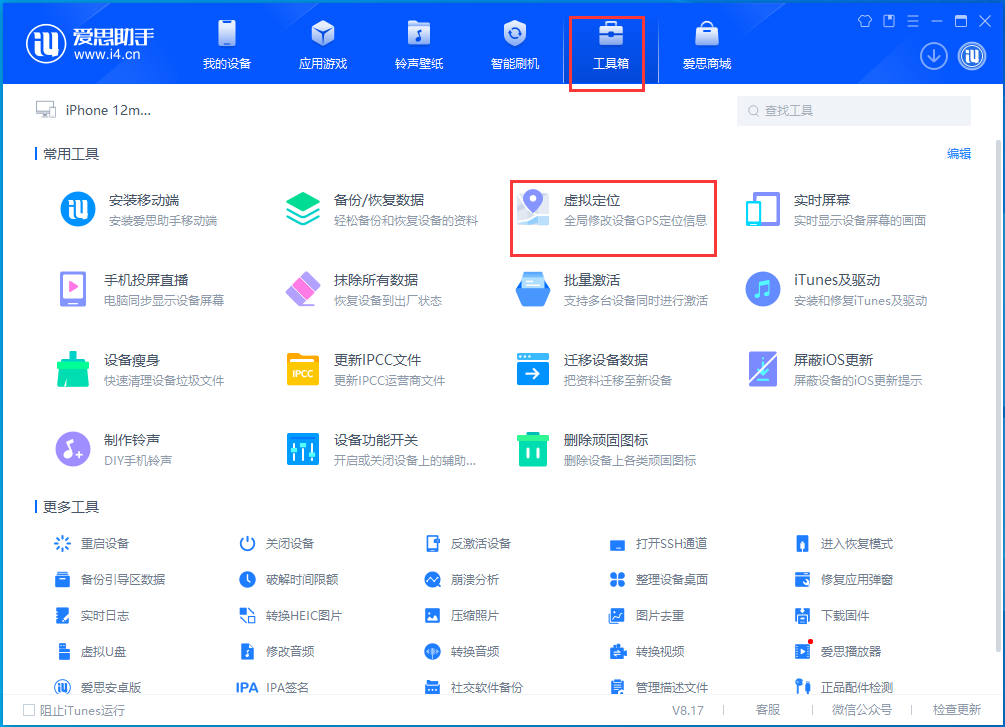
Step 2: Click [Modify Virtual Positioning] directly to activate "Developer Mode";
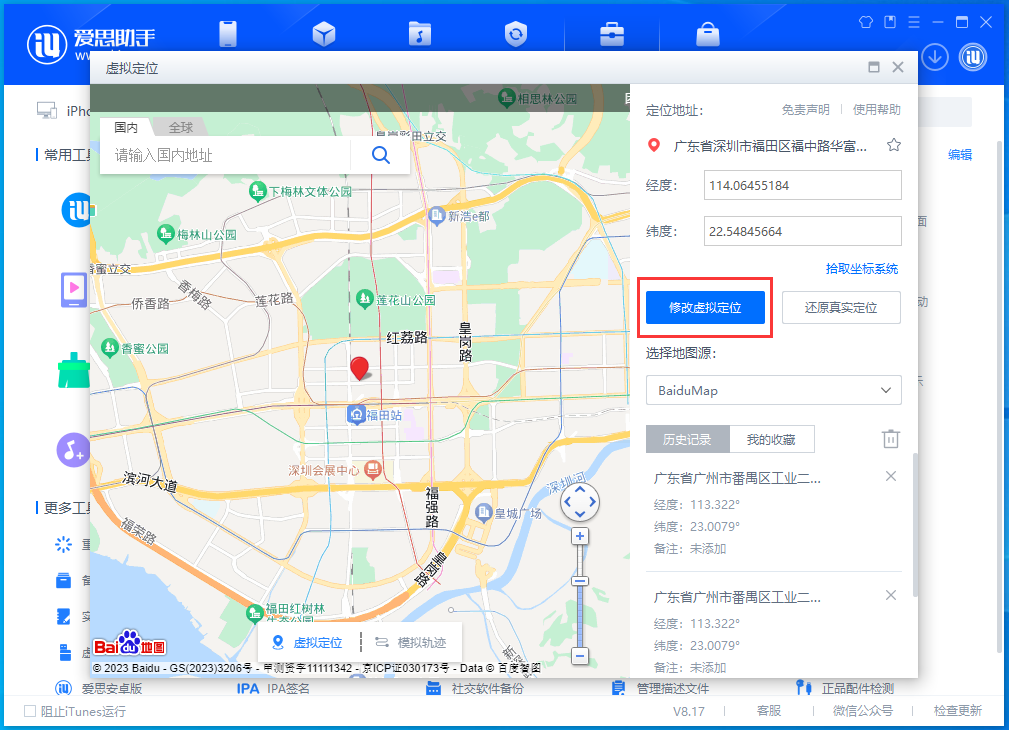
A prompt will pop up, reminding you to enter the iPhone settings to manually turn on "Developer Mode";
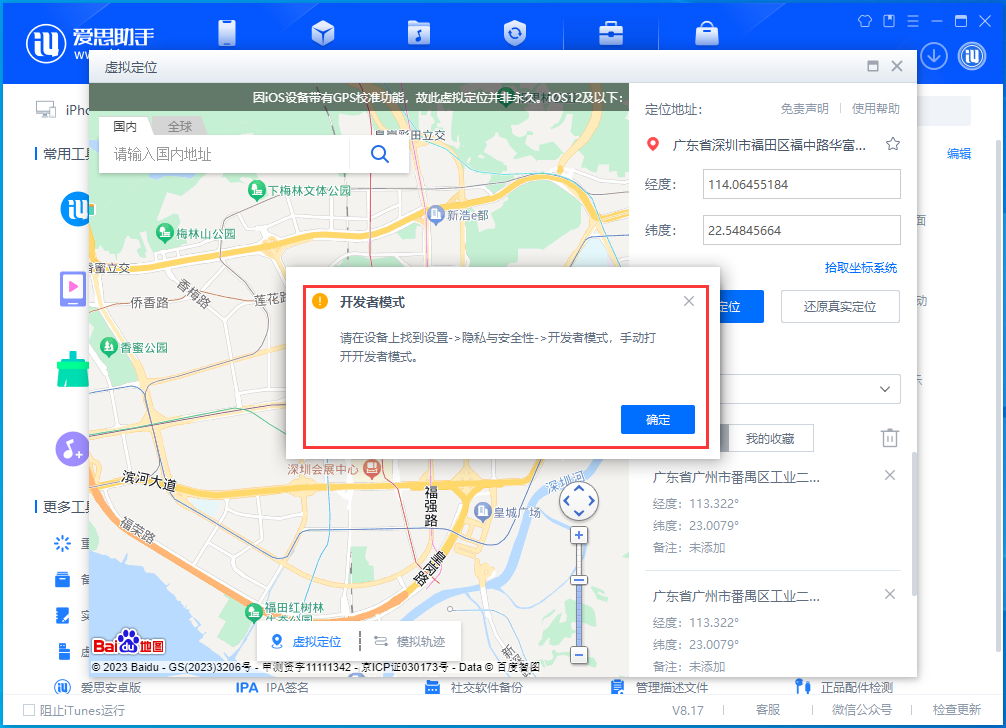
Step 2: Return to [Settings] on your iPhone, enter [Privacy and Security], and find [Developer Mode] 】and then open the rear button. (Restart the device to take effect)
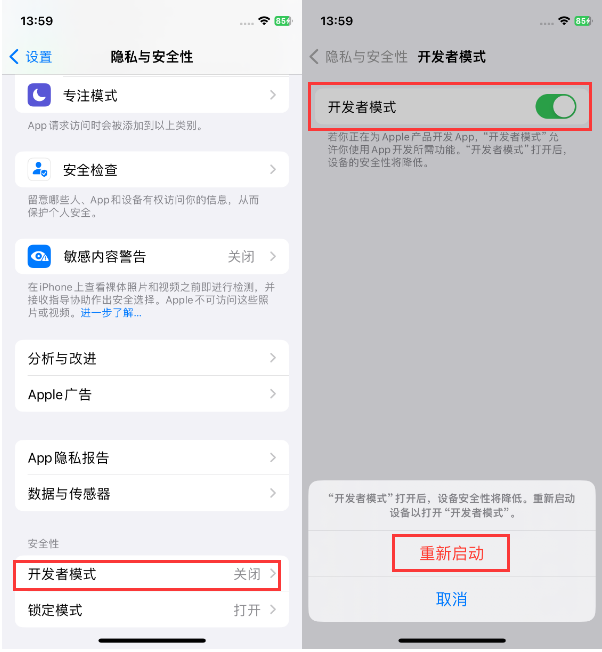
The above is the detailed content of How to turn on the developer mode of the official version of iOS 17.2.1?. For more information, please follow other related articles on the PHP Chinese website!

Hot AI Tools

Undresser.AI Undress
AI-powered app for creating realistic nude photos

AI Clothes Remover
Online AI tool for removing clothes from photos.

Undress AI Tool
Undress images for free

Clothoff.io
AI clothes remover

Video Face Swap
Swap faces in any video effortlessly with our completely free AI face swap tool!

Hot Article

Hot Tools

Notepad++7.3.1
Easy-to-use and free code editor

SublimeText3 Chinese version
Chinese version, very easy to use

Zend Studio 13.0.1
Powerful PHP integrated development environment

Dreamweaver CS6
Visual web development tools

SublimeText3 Mac version
God-level code editing software (SublimeText3)

Hot Topics
 Tutorial on turning on developer options in Windows 11
Jan 06, 2024 pm 08:16 PM
Tutorial on turning on developer options in Windows 11
Jan 06, 2024 pm 08:16 PM
In win11, if we want to install and use the built-in Android emulator, we need to turn on the developer mode first. So how to turn on the developer mode in win11? In fact, we only need to find the developer option in the settings. How to turn on the developer mode in win11: 1. First, click the windows logo on the far left of the taskbar to open the start menu. 2. Then open the "Settings" option above. 3. After opening, go to the second to last "Privacy and Security" on the left column. 4. Then open the "Developer Options" in the upper right corner. 5. Finally, turn on the developer mode.
 How to enable developer mode in Windows 11
Apr 25, 2023 pm 10:58 PM
How to enable developer mode in Windows 11
Apr 25, 2023 pm 10:58 PM
Microsoft has announced a new feature alongside Windows 10 called Developer Mode, which is also present in Windows 11. This is very important for all developers who code software development on Windows PC and want to deploy it to other devices. To improve the coding environment, users must enable developer mode on Windows systems, which allows users to benefit from enhanced assistance in writing, testing, and deploying code. Users must ensure that developer mode is enabled not only on the Windows machine where coding is done, but also on the device where it is deployed and tested. If you are new to coding and want to make the most of this feature, continue reading this article which will guide you how
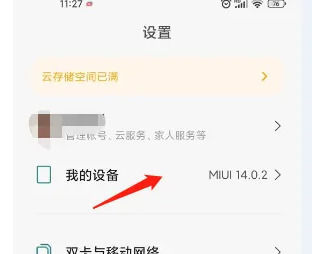 How to turn on developer mode on Xiaomi Mi 14 Ultra?
Feb 23, 2024 am 10:16 AM
How to turn on developer mode on Xiaomi Mi 14 Ultra?
Feb 23, 2024 am 10:16 AM
Xiaomi 14Ultra is a brand new model that many consumers prefer. It has achieved high sales since its official launch. Users who buy it will inevitably encounter some problems that they do not understand. Below, the editor will introduce Xiaomi 14Ultra to you. How to turn on developer mode? You can come and take a look together. How to enable developer mode on Xiaomi Mi 14 Ultra? 1. Open the phone settings and click on "My Device" 2. Scroll down to find "All Parameters and Information" 3. Click on the MIUI version quickly and continuously 4. When you see the system prompts, it means it has been turned on. 5. Let's go back to the settings and find "More Settings" 6. Find the developer options and open it. How to enable developer mode on Xiaomi Mi 14Ultra
 Will developer mode leak privacy?
Nov 03, 2022 pm 02:26 PM
Will developer mode leak privacy?
Nov 03, 2022 pm 02:26 PM
The developer mode may leak privacy, because some virus software may steal your private data through the developer option mode; the developer mode is for developers to do advanced debugging of mobile devices. For general For users, it is not recommended to enable developer mode.
 How to enable developer mode on iqooz9?
Mar 18, 2024 pm 05:34 PM
How to enable developer mode on iqooz9?
Mar 18, 2024 pm 05:34 PM
In Android phones, developer mode is a very useful tool that can provide users with more operating permissions and debugging options. By turning on developer mode, you can have more control and customize your phone to suit your personal needs. If you own an iQOO Z9 phone and want to enable developer mode, the following will provide you with step-by-step instructions. How to enable developer mode on iqooz9? 1. First we enter “Settings”. 2. Then click "System Management". 3. Then click "About Phone". 4. Then click "Version Information". 5. Finally, click "Software Version Number" seven times to open it. Now you can explore more advanced options and settings to further improve your phone experience. Please remember that when opening
 How to turn off developer mode in iqooz9?
Mar 19, 2024 am 09:37 AM
How to turn off developer mode in iqooz9?
Mar 19, 2024 am 09:37 AM
iQOOZ9 is a powerful smartphone with many advanced features and setting options. Among them, developer mode is one of the functions that allows users to perform more advanced debugging and customization operations. However, sometimes we may no longer need developer mode, or wish to turn it off to ensure the security and stability of our device. If you want to know how to turn off the developer mode of iQOOZ9, detailed step-by-step guidance is provided below. How to turn off developer mode in iqooz9? 1. Swipe down from the left side of the status bar to bring up the notification bar, and click on the notification "In Development Mode" to turn off Developer Options; 2. Enter Settings - System Management/More Settings - Developer Options - Turn off "Developer Options" "; 3. Enter Settings--System Management/More Settings
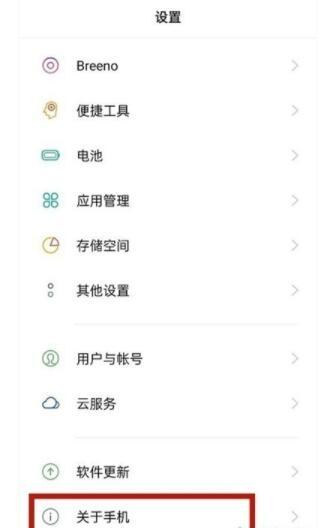 How to enter developer mode in opporeno5pro+_Tutorial on opening developer options in opporeno5pro+
Mar 25, 2024 am 11:06 AM
How to enter developer mode in opporeno5pro+_Tutorial on opening developer options in opporeno5pro+
Mar 25, 2024 am 11:06 AM
1. Open Settings and click [About Phone]. 2. Click [Version Number]. 3. After entering, click the version number continuously to open the developer mode.
 How to enter developer mode in Google Chrome_Tutorial on entering developer mode in Google Chrome
Mar 28, 2024 pm 01:36 PM
How to enter developer mode in Google Chrome_Tutorial on entering developer mode in Google Chrome
Mar 28, 2024 pm 01:36 PM
1. First enter Google Chrome and click the upper right button. 2. Then enter the interface and click Settings. 3. Then enter settings and click Extensions. 4. Finally enter the extension and click developer mode.





