 Computer Tutorials
Computer Tutorials
 Troubleshooting
Troubleshooting
 Tutorial on extracting files by bypassing the compressed package password
Tutorial on extracting files by bypassing the compressed package password
Tutorial on extracting files by bypassing the compressed package password
Sometimes we download compressed packages without knowing the password, so many friends want to know how to bypass the compressed package password to extract files. In fact, you need to use third-party software to operate.
Bypassing the compressed package password to extract files:
1. To bypass the compressed package password, third-party software must be used.
2. For example, "rar password unlocker", "Catpasswd", "archpr", etc. are all acceptable.
3. After the download and installation is completed, open the software and check the password range. (Select all if you don’t know the password information)
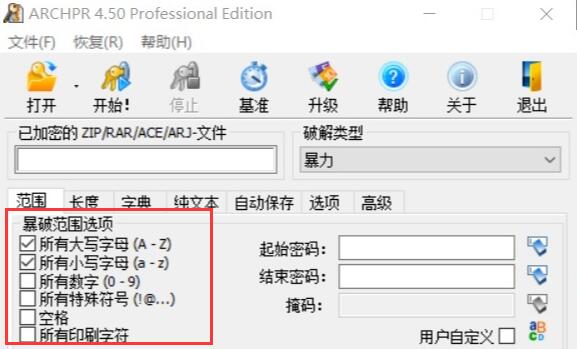
4. After the settings are completed, click "Open" in the upper left corner to import the compressed package.
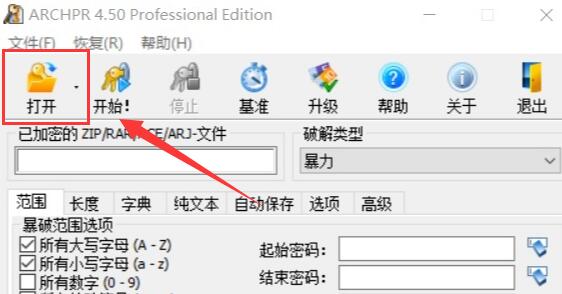
#5. Finally, click "Start" and you will see the password for the compressed package in the status window below. (The more complex the password, the longer it will take)
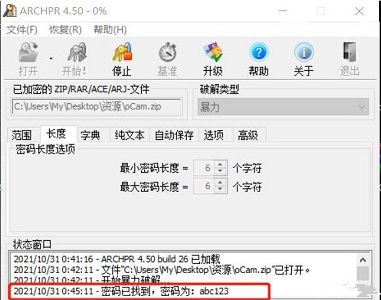
You cannot bypass the compressed package password without using third-party software.
The above is the detailed content of Tutorial on extracting files by bypassing the compressed package password. For more information, please follow other related articles on the PHP Chinese website!

Hot AI Tools

Undresser.AI Undress
AI-powered app for creating realistic nude photos

AI Clothes Remover
Online AI tool for removing clothes from photos.

Undress AI Tool
Undress images for free

Clothoff.io
AI clothes remover

Video Face Swap
Swap faces in any video effortlessly with our completely free AI face swap tool!

Hot Article

Hot Tools

Notepad++7.3.1
Easy-to-use and free code editor

SublimeText3 Chinese version
Chinese version, very easy to use

Zend Studio 13.0.1
Powerful PHP integrated development environment

Dreamweaver CS6
Visual web development tools

SublimeText3 Mac version
God-level code editing software (SublimeText3)

Hot Topics
 1664
1664
 14
14
 1423
1423
 52
52
 1317
1317
 25
25
 1268
1268
 29
29
 1246
1246
 24
24
 How to solve the problem that Windows 11 prompts you to enter the administrator username and password to continue?
Apr 11, 2024 am 09:10 AM
How to solve the problem that Windows 11 prompts you to enter the administrator username and password to continue?
Apr 11, 2024 am 09:10 AM
When using Win11 system, sometimes you will encounter a prompt that requires you to enter the administrator username and password. This article will discuss how to deal with this situation. Method 1: 1. Click [Windows Logo], then press [Shift+Restart] to enter safe mode; or enter safe mode this way: click the Start menu and select Settings. Select "Update and Security"; select "Restart Now" in "Recovery"; after restarting and entering the options, select - Troubleshoot - Advanced Options - Startup Settings -&mdash
 How to use Passkey for your Microsoft account
Feb 19, 2024 am 11:03 AM
How to use Passkey for your Microsoft account
Feb 19, 2024 am 11:03 AM
Passkey is a more advanced and secure way to log in and can be used with a Microsoft account. This article will guide you how to use Passkey in your Microsoft account, introduce its advantages and the differences with passwords. Before we get into the details, we emphasize that if you frequently forget your passwords or need to log in quickly, Passkey will generally be better for you. What is Passkey? How are they different from passwords? Passwords are an advanced and secure authentication method that can replace traditional password logins. Each application has a unique key, ensuring security and preventing threats like phishing. Users can confirm their identity via email and password, or use facial recognition, fingerprint or security key
 How to set router WiFi password using mobile phone (using mobile phone as tool)
Apr 24, 2024 pm 06:04 PM
How to set router WiFi password using mobile phone (using mobile phone as tool)
Apr 24, 2024 pm 06:04 PM
Wireless networks have become an indispensable part of people's lives in today's digital world. Protecting the security of personal wireless networks is particularly important, however. Setting a strong password is key to ensuring that your WiFi network cannot be hacked by others. To ensure your network security, this article will introduce in detail how to use your mobile phone to change the router WiFi password. 1. Open the router management page - Open the router management page in the mobile browser and enter the router's default IP address. 2. Enter the administrator username and password - To gain access, enter the correct administrator username and password in the login page. 3. Navigate to the wireless settings page - find and click to enter the wireless settings page, in the router management page. 4. Find the current Wi
 Incorrect password, beware BitLocker warning
Mar 26, 2024 am 09:41 AM
Incorrect password, beware BitLocker warning
Mar 26, 2024 am 09:41 AM
This article will explore how to solve the problem of wrong password, especially the need to be careful when dealing with BitLocker warnings. This warning is triggered when an incorrect password is entered multiple times in BitLocker to unlock the drive. Usually, this warning occurs because the system has a policy that limits incorrect login attempts (usually three login attempts are allowed). In this case, the user will receive an appropriate warning message. The complete warning message is as follows: The password entered is incorrect. Please note that continuously entering incorrect passwords will cause the account to be locked. This is to protect the security of your data. If you need to unlock your account, you will need to use a BitLocker recovery key. The password is incorrect, beware the BitLocker warning you receive when you log in to your computer
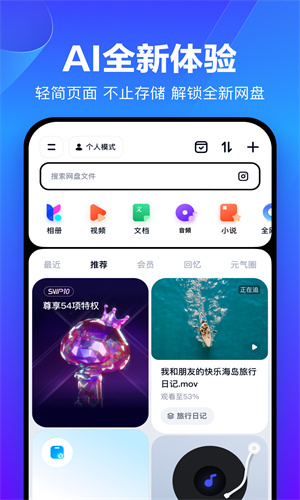 How to extract files from Baidu Cloud Disk How to extract files
Mar 13, 2024 pm 03:10 PM
How to extract files from Baidu Cloud Disk How to extract files
Mar 13, 2024 pm 03:10 PM
When many of our users use it, they will basically choose our platform to share and transfer some files. If we want to extract the corresponding files based on other people's extraction codes, What steps do you need to pay attention to? Many users are curious about some files shared by other friends, so today the editor must do some extraction of them. Many users may be interested in On the mobile side, I don’t know how to avoid some harmonious methods in terms of extraction, but you don’t have to worry too much about these. Today, the editor will give you a good explanation of the experience of using some of these methods. This will This is a very clear lesson for you, don’t miss it.
 How to Remove Windows 10 Lock Screen Password Now
Jan 09, 2024 pm 03:33 PM
How to Remove Windows 10 Lock Screen Password Now
Jan 09, 2024 pm 03:33 PM
After upgrading the win101909 system, some friends may want to cancel their computer lock screen password. If you don’t know what to do, I think we can find the account options in the computer’s settings window. Let’s take a look at the specific methods. How to cancel the lock screen password in win101909: 1. First press Win+I to open the settings interface. 2. Then find the account--login option, and then set it as shown. How to cancel power-on password login in win101909: 1. Execute regedit during running to open the registry and navigate to the following path: HKEY_LOCAL_MACHINE\SOFTWARE\Microsoft\WindowsNT\Cu
 Tutorial on changing wifi password on mobile phone (simple operation)
Apr 26, 2024 pm 06:25 PM
Tutorial on changing wifi password on mobile phone (simple operation)
Apr 26, 2024 pm 06:25 PM
Wireless networks have become an indispensable part of our lives with the rapid development of the Internet. In order to protect personal information and network security, it is very important to change your wifi password regularly, however. To help you better protect your home network security, this article will introduce you to a detailed tutorial on how to use your mobile phone to change your WiFi password. 1. Understand the importance of WiFi passwords. WiFi passwords are the first line of defense to protect personal information and network security. In the Internet age, understanding its importance can better understand why passwords need to be changed regularly. 2. Confirm that the phone is connected to wifi. First, make sure that the phone is connected to the wifi network whose password you want to change before changing the wifi password. 3. Open the phone’s settings menu and enter the phone’s settings menu.
 How to set a password for excel
Mar 21, 2024 am 09:00 AM
How to set a password for excel
Mar 21, 2024 am 09:00 AM
A few days ago, my cousin came to me to complain that he had worked hard to create a lot of data using Excel, but it was later modified by his colleagues. He didn't know the situation at the time. After sending it to his boss, he was scolded. This is really frustrating. Some people just don’t like you and want to deliberately punish you. After you leave school and enter society, you will find that more and more people are stabbing you in the back. In addition to a few words of comfort to my cousin, I also gave my cousin an advice. If you are afraid of encountering such a thing again in the future, then set a password for the excel form so that no one can open it except you. Netizens, if you are afraid that your Excel spreadsheet will be secretly modified by others, you should also set a password. How to set password for excel password form? Come with me to find out! 1.



