
If a system is used by multiple users, you may want to hide some files or folders in the file manager from others for personal reasons (the vast majority of users will not have an in-depth understanding of the Linux system, So they will only see the files and folders listed by the file manager) We have three ways to do this. Additionally, (in addition to hiding) you can password protect files or folders. In this tutorial, we will discuss how to hide files and folders in file manager without renaming.
We all know that you can hide a file or folder in Linux by renaming it with a dot (".") prefix. But this is not the correct/efficient way to hide files or folders. Some file managers also hide files whose file names end with a tilde ("~"); those files are considered backup files.
Three ways to hide files or folders in the file manager:
This is the method everyone knows because by default neither the file manager nor the terminal will show files or folders prefixed with a dot ("."). To hide an existing file we must rename it. This approach isn't always a good idea. I don't recommend this method, you can use this method in an emergency, but don't go out of your way to do it.
For testing, I will create a new folder called .magi. Looking at the output below, when I use the ls -lh command, files or folders prefixed with a dot (".") are not displayed. You can also see the same results in the file manager.
# mkdir .magi # ls -lh total 36K -rw-r--r-- 1 magi magi 32K Dec 28 03:29 nmon-old
File manager view.
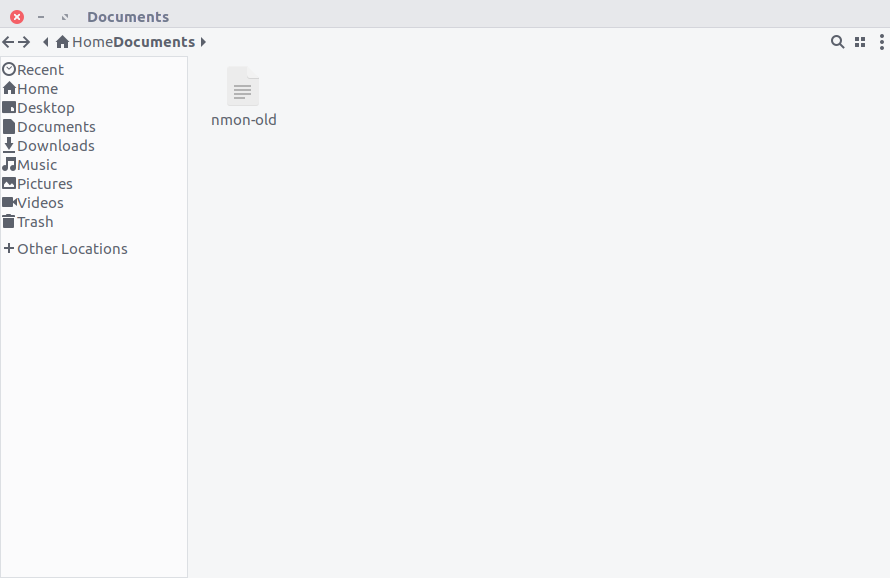
To clarify, I added the -a option to the ls command to list the hidden files (yes, now I can see the filename .magi).
# ls -la total 52 drwxr-xr-x 4 magi magi 4096 Feb 12 01:09 . drwxr-xr-x 24 magi magi 4096 Feb 11 23:41 .. drwxr-xr-x 2 magi magi 4096 Feb 12 01:09 .magi -rw-r--r-- 1 magi magi 32387 Dec 28 03:29 nmon-old
In order to view hidden files in the file manager, just press the Ctrl h shortcut key, and press Ctrl h again to hide these files.
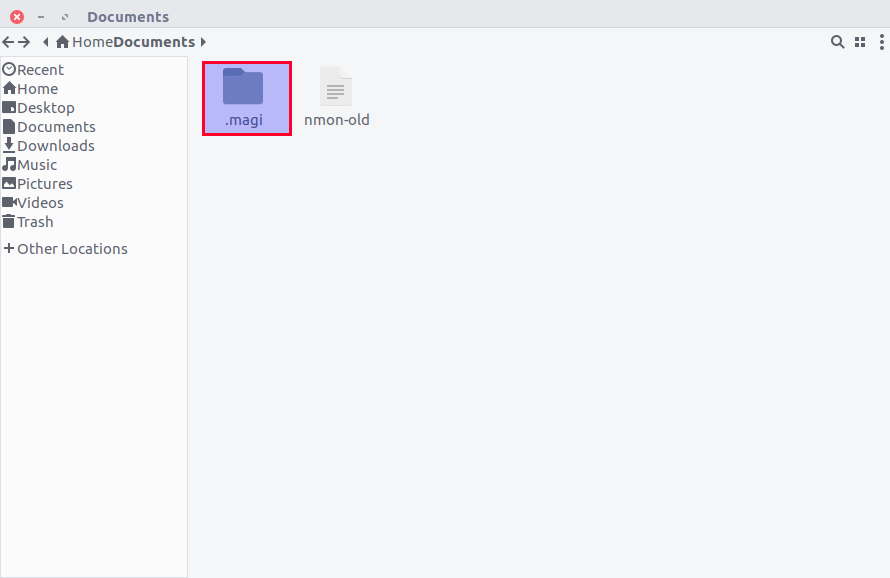
If you want to hide a file without renaming, or some applications do not allow renaming. In this case, you can use the .hidden file, which may be the best option for you.
Some file managers, such as Nautilus, Nemo, Caja and Thunar, provide a very primitive way to hide files without renaming. how to do? Just create a file called .hidden where you want to hide the files, and then add the list of files and folders you want to hide one line at a time. Finally, refresh the folder and those files will no longer show up.
为了测试,我将在同一目录下创建一个叫做 .hidden 的文件和两个分别叫做 2g、2daygeek 的文件/文件夹,然后把它们加到 .hidden 文件中。
# touch 2g # mkdir 2daygeek # nano .hidden 2g 2daygeek
将两个文件加到 .hidden 文件之前。
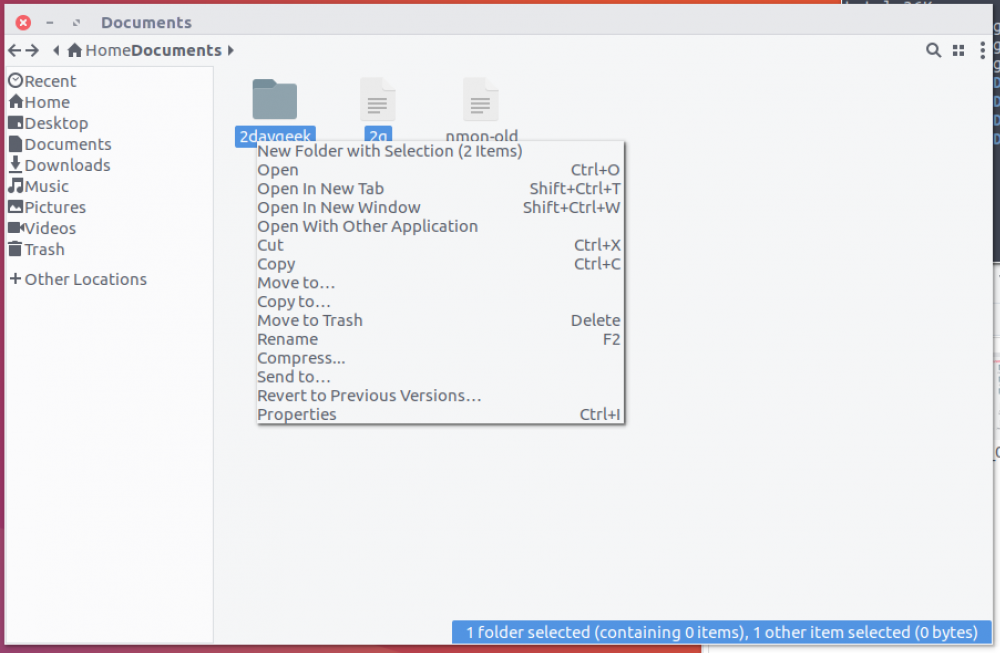
将两个文件加到 .hidden 文件之后。
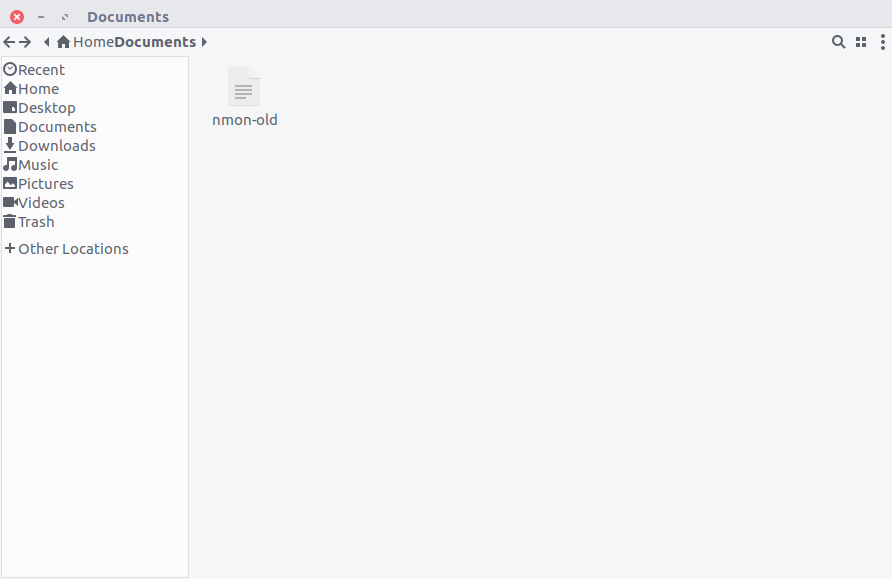
通过按 Ctrl+h 显示所有文件。
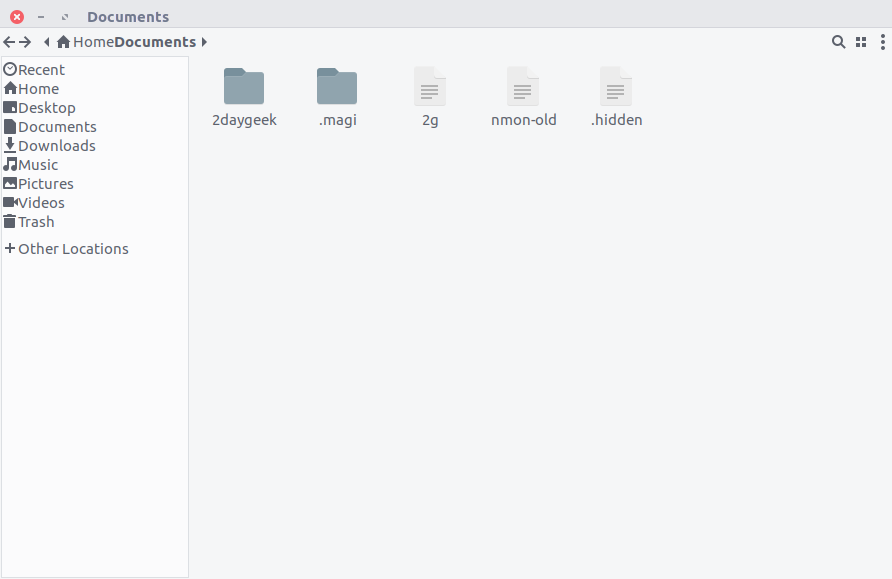
Nautilus Hide 是针对 Nautilus 文件管理器的一个简单的 Python 扩展,它在右键菜单中增加了隐藏或显示被隐藏文件的选项。
要在 Ubuntu 及其衍生版上安装 Nautilus 和 Namo 的 Hide 扩展,我们可以在 Ubuntu 及其衍生版上通过运行下面的命令:
$ sudo apt install nautilus-hide $ nautilus -q $ sudo apt install nemo-hide $ nemo -q
对于基于 DEB 的系统,可以按照下面的步骤安装 Nautilus Hide 扩展:
$ sudo apt install cmake gettext python-nautilus xdotool $ mkdir build $ cd build $ cmake .. $ sudo make $ sudo make install $ nautilus -q
对于基于 RPM 的系统,按照下面的步骤安装 Nautilus Hide 扩展:
$ sudo [yum|dnf|zypper] install cmake gettext nautilus-python xdotool $ mkdir build $ cd build $ cmake .. $ sudo make $ sudo make install $ nautilus -q
这个扩展其实就是简单的使用 .hidden 文件来隐藏文件。当你选择隐藏一个文件时,它的名字就加入到 .hidden 文件。当你选择对它解除隐藏(为解除隐藏,按 Ctrl+h 快捷键来显示包括点(“.”)前缀在内的所有文件,然后选择解除隐藏文件)时,它的名字就从 .hidden 文件中移除(当把所有列在 .hidden 文件中的文件都解除隐藏以后, .hidden 文件也就随之消失了)。如果文件没有被隐藏/显示,请按 F5 来刷新文件夹。
你可能会问,方法二也能完成相同的事情,为什么我还要安装 Nautilus Hide 扩展。在方法二中,我需要在要隐藏文件的地方手动创建一个 .hidden 文件,然后必须把需要隐藏的文件加到其中,但在这儿一切都是自动的。简单的右键单击,然后选择隐藏或取消隐藏(如果 .hidden 文件还不存在,它会自动创建 )。
使用 Nautilus Hide 扩展来隐藏一个文件。
看下面的屏幕截图,我们使用 Nautilus Hide 扩展来隐藏一个文件。
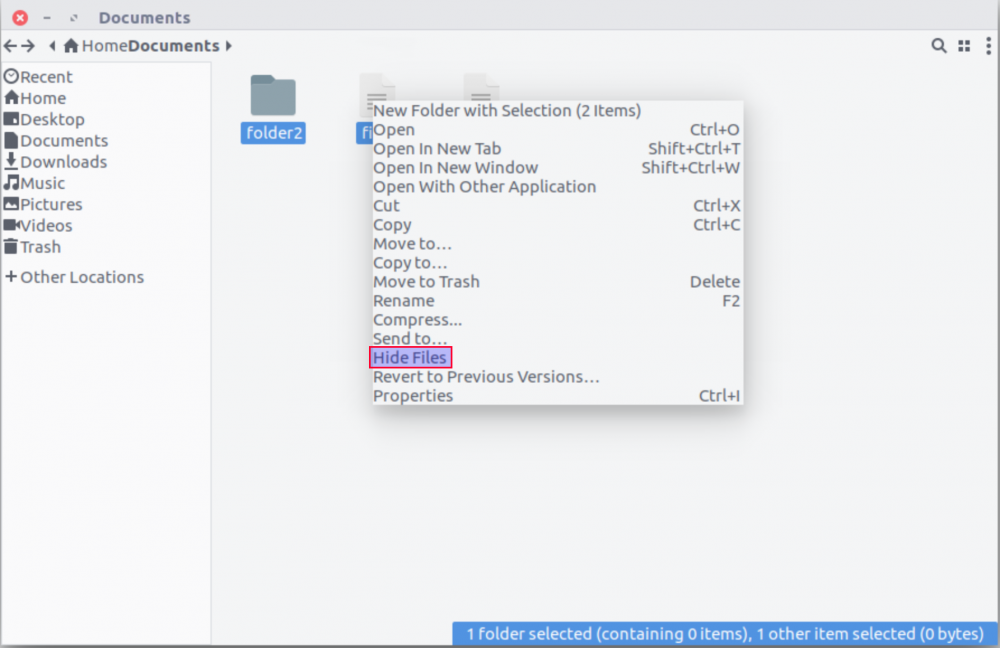
使用 Nautilus Hide 扩展来解除文件隐藏。
看下面的屏幕截图,我们使用 Nautilus Hide 扩展解除对一个文件的隐藏(通过按 Ctrl+h, 你可以查看所有的被隐藏文件和文件夹)。
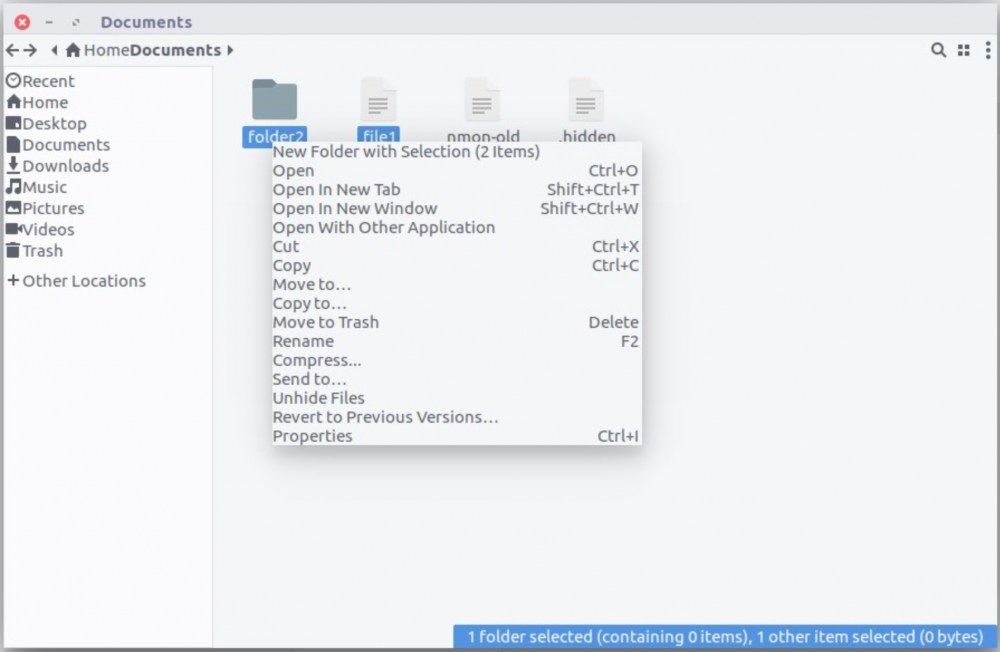
#作宇:MAGESH MARUTHAMUTHU
The above is the detailed content of How to hide files and folders in file manager. For more information, please follow other related articles on the PHP Chinese website!




