
Users who have just started using Windows 10 system are not very good at setting up the fingerprint and facial recognition functions of Windows Hello, so let’s take a look at the settings of Windows Hello together!
1. Click Start - Settings
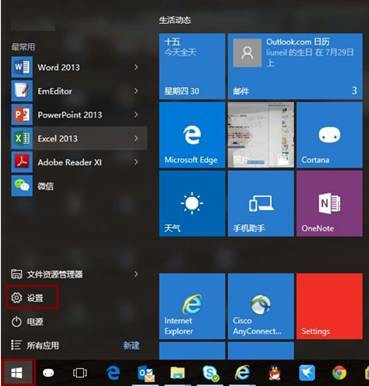
2. Click Account
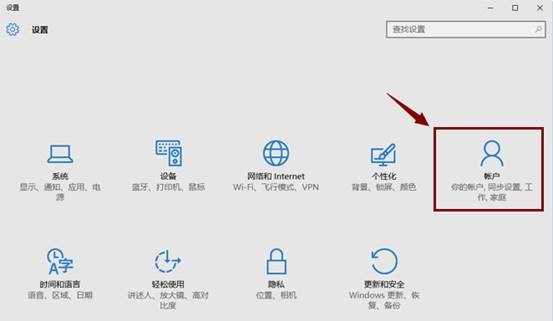
3. Click on the login option
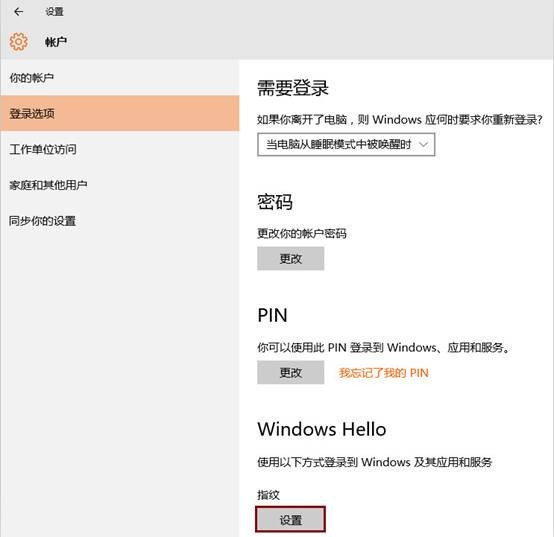
4. Select PIN---Add and prompt to enter the local account or Microsoft account password for verification
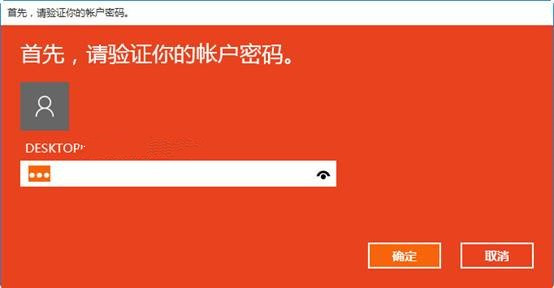
5. Click OK, then open a window to set the PIN, enter the number in the first column, repeatedly enter the number in the second column, confirm the PIN password, and then click OK
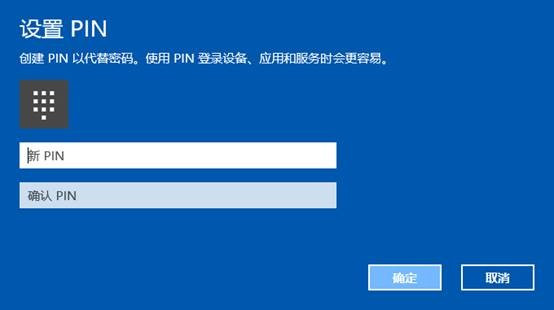
6. After the above operations are completed, you can see the settings button for Windwos Hello fingerprint and facial recognition. You can click
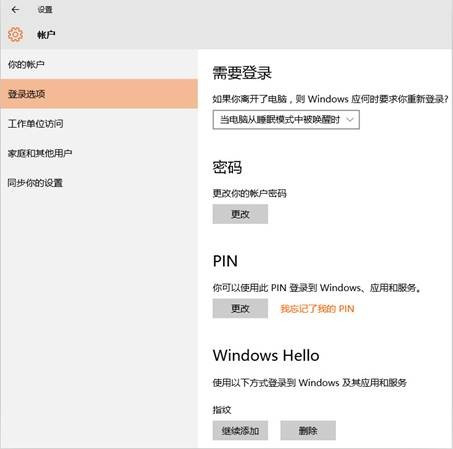
7. Click Settings and the following prompt screen will appear
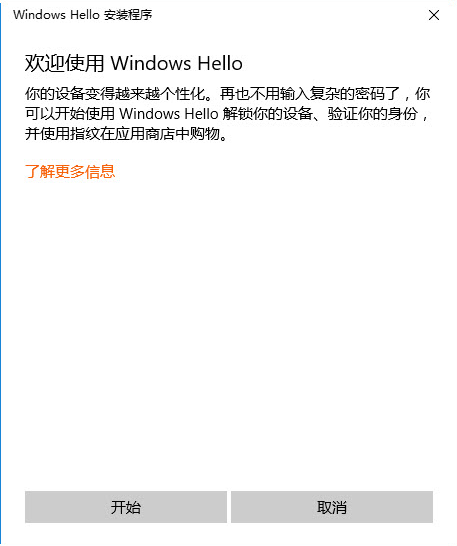
8. Click Start and you will be prompted to enter your PIN code for verification
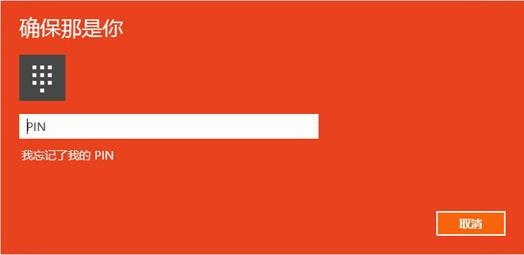
9. Scan your finger on the fingerprint reader (it takes about 5 to 8 times)
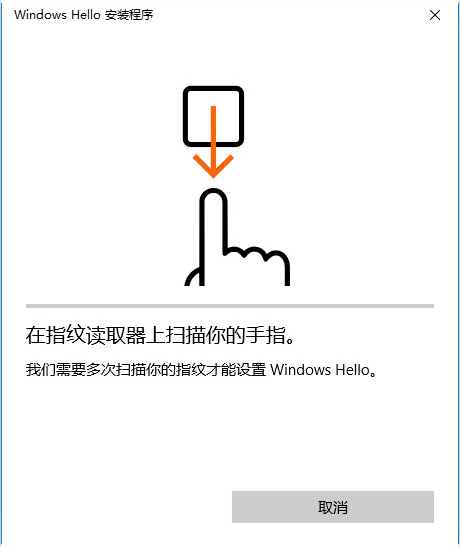
10. The fingerprint is added, you can continue to add or Close
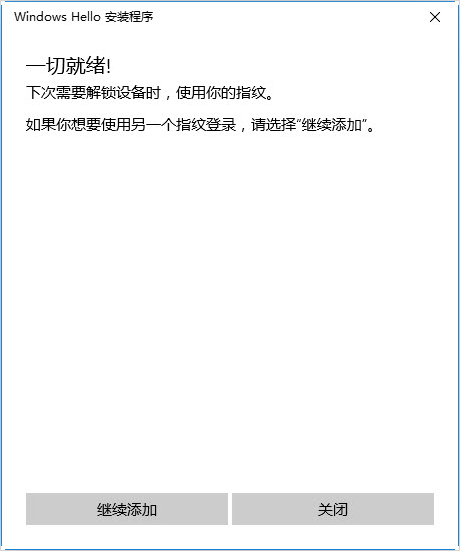
11. Login options interface after successfully adding fingerprint
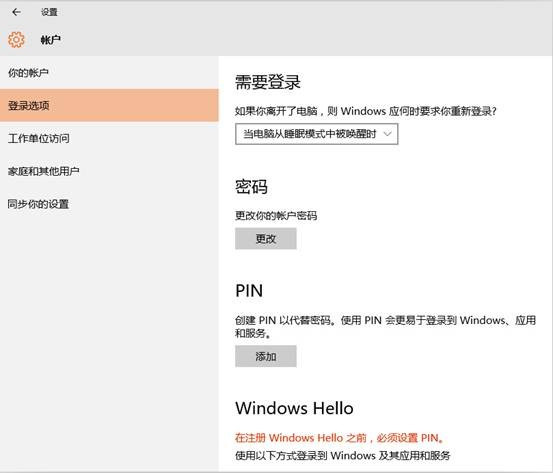
12. You can continue after the above operation is completed Facial recognition settings
The above is the detailed content of windows hello setup tutorial. For more information, please follow other related articles on the PHP Chinese website!
 How to light up Douyin close friends moment
How to light up Douyin close friends moment
 microsoft project
microsoft project
 What is phased array radar
What is phased array radar
 How to use fusioncharts.js
How to use fusioncharts.js
 Yiou trading software download
Yiou trading software download
 The latest ranking of the top ten exchanges in the currency circle
The latest ranking of the top ten exchanges in the currency circle
 What to do if win8wifi connection is not available
What to do if win8wifi connection is not available
 How to recover files emptied from Recycle Bin
How to recover files emptied from Recycle Bin




