How to share devices with Huawei Smart Life app
Huawei Smart Life app is a smart home management software officially launched by Huawei. It can help users connect to smart homes and allow users to operate all smart home devices through their mobile phones, giving users a better experience. Many friends don’t know how to share devices with the Huawei Smart Life app, and they don’t know how many devices it supports at most. Therefore, this site brings you several ways to share devices with Huawei Smart Life, including scanning the QR code to share, sharing with a Huawei account, and sharing with WeChat friends and family members share devices. Each family can contain up to 8 people (including yourself) controlling the device. What are you waiting for? Come and share it with your loved ones so that they can also master the smart home.

What are the methods for sharing Huawei smart life devices
You can share the devices bound to your Huawei account with relatives and friends. Relatives and friends can control the device without binding it.
Instructions for use:
•If the share button is not displayed, it means you do not have a device to share with others.
•Devices synchronized by three-party platforms do not support sharing, such as Midea Gree air conditioners, etc.
•Some products do not currently support sharing due to privacy and security requirements. Whether sharing is supported is subject to actual conditions.
•On the other party's device side, you need to click the message icon in the upper right corner on the Smart Life App My page and select the receiving device to share the device.
Method 1: Scan the code to share
1. Open the Smart Life App of relatives and friends, click My > My QR Code to enter the QR code details page.
2. Open your Smart Life App, click Home > > Shared Devices, select the device you want to share, and then click Scan the QR code to share.
3. Scan the QR code of the Smart Life App of relatives and friends to complete sharing.
4. Relatives and friends can view shared devices on the home page of the App, and the device icons have a sharing logo.
Method 2: Share to Huawei Account
1. Open your Smart Life App, click Home> > Share Device, select the device you want to share, and then click Share with Huawei Account .
2. Enter the Huawei account of your relative or friend, then click OK and click Share.
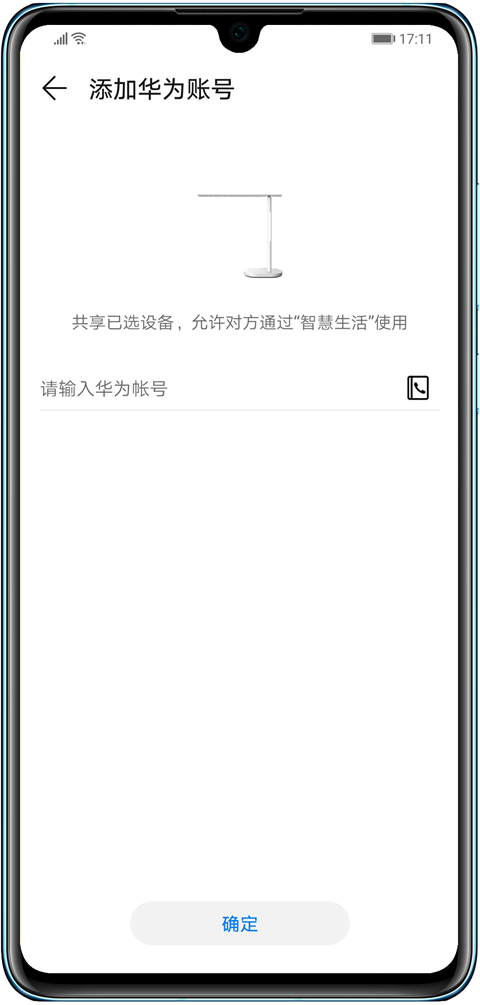
3. Open the Smart Life App of relatives and friends, and you can view the shared devices on the home page. The device icons have a sharing logo.
Method 3: Share with WeChat friends
1. Open your Smart Life App, click Home> > Share Device, select the device you want to share, and then click Share with WeChat friends .
2. Enter the WeChat conversation interface, select the WeChat name of your relatives and friends, and send it to your relatives and friends.
3. Open the WeChat App of your relatives and friends, click on the received WeChat message, and follow the interface prompts to jump to the Smart Life App for confirmation.
4. Relatives and friends can view shared devices on the home page of the App, and the device icons have a sharing logo.
[Note]
•If you want to share your device with relatives and friends through WeChat, please upgrade the Smart Life App to the latest version first.
•Whether the device supports WeChat sharing, please refer to the actual specifications of the device.
•Friends and relatives cannot share shared devices twice, nor can they delete or edit shared devices.
•Can be shared with up to 99 relatives and friends, including a total of 100 accounts on this device.
Method 4: Family members share devices
1. Open the Smart Life App and click Home > My Home.
2. Click, then click >Create New Family.
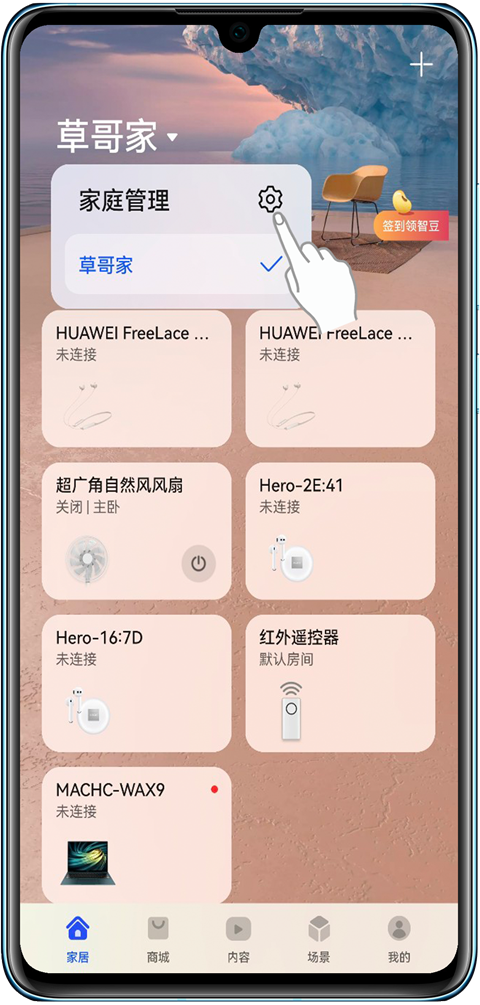
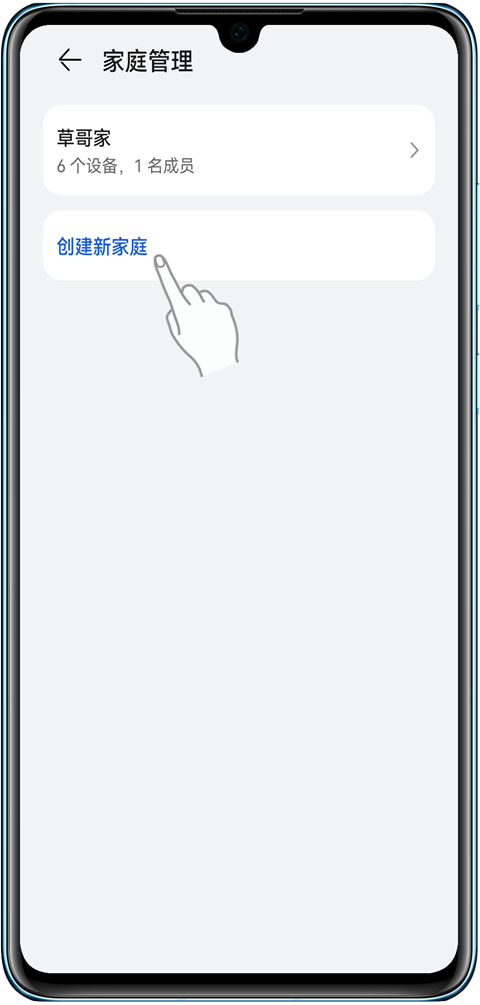
3. Edit the family name and click OK. After the family is created, click Settings to enter the family management details page and add family members according to your needs. Members can control all devices in the home.
ps:
1. Only administrators can edit and delete devices, other members do not have this permission.
2. Each family can contain up to 8 people (including yourself).
The above is the detailed content of How to share devices with Huawei Smart Life app. For more information, please follow other related articles on the PHP Chinese website!

Hot AI Tools

Undresser.AI Undress
AI-powered app for creating realistic nude photos

AI Clothes Remover
Online AI tool for removing clothes from photos.

Undress AI Tool
Undress images for free

Clothoff.io
AI clothes remover

AI Hentai Generator
Generate AI Hentai for free.

Hot Article

Hot Tools

Notepad++7.3.1
Easy-to-use and free code editor

SublimeText3 Chinese version
Chinese version, very easy to use

Zend Studio 13.0.1
Powerful PHP integrated development environment

Dreamweaver CS6
Visual web development tools

SublimeText3 Mac version
God-level code editing software (SublimeText3)

Hot Topics
 Photoshop Is Officially Available on iPhone
Mar 06, 2025 am 09:56 AM
Photoshop Is Officially Available on iPhone
Mar 06, 2025 am 09:56 AM
Photoshop officially logs on to iPhone! Say goodbye to the limitations of mobile image editing! Photoshop, a benchmark software in the field of image editing, has finally officially landed on iPhone! Photoshop has been the industry standard for more than three decades, but in the field of mobile phone image editing, users have had to rely on other applications. This situation has changed with the release of Photoshop iPhone version on February 25. You can now search for "Photoshop" on the App Store to download this free app. In addition to core imagery and design tools, numerous features are available for free: Selections, layers and masks Click Select Tool Stain Repair Painting
 Completely Uninstall Xiaomi Game Center: No Leftovers!
Mar 18, 2025 pm 06:00 PM
Completely Uninstall Xiaomi Game Center: No Leftovers!
Mar 18, 2025 pm 06:00 PM
The article details steps to completely uninstall Xiaomi Game Center, remove residual files, prevent auto-reinstallation, and verify the app's removal from a device.
 How to Take Photos on Android Without All the Post-Processing Junk
Mar 13, 2025 pm 01:09 PM
How to Take Photos on Android Without All the Post-Processing Junk
Mar 13, 2025 pm 01:09 PM
Your phone's camera does so much filtering, processing, and AI adjustments, it can make you question reality itself. In a world where Google can put you into photos you take, what's even real? If you'd rather avoid letting your phone decide what
 The Fastest Way to Uninstall Xiaomi Game Center (2025)
Mar 18, 2025 pm 06:03 PM
The Fastest Way to Uninstall Xiaomi Game Center (2025)
Mar 18, 2025 pm 06:03 PM
Article discusses the fastest way to uninstall Xiaomi Game Center in 2025 using built-in settings, with optional third-party tools for efficiency.Character count: 159
 Instagram Won't (Usually) Snitch If You Screenshot
Mar 07, 2025 am 09:56 AM
Instagram Won't (Usually) Snitch If You Screenshot
Mar 07, 2025 am 09:56 AM
Instagram Screenshot Notifications: The Complete Guide Ever wondered if taking a screenshot of someone's Instagram Story or post alerts them? Let's clear up the confusion. While screenshots of regular posts and Stories don't trigger notifications,
 How to Uninstall Xiaomi Game Center
Mar 18, 2025 pm 06:01 PM
How to Uninstall Xiaomi Game Center
Mar 18, 2025 pm 06:01 PM
The article provides a detailed guide on uninstalling Xiaomi Game Center, discussing standard and alternative methods, and potential performance improvements post-uninstallation.
 Xiaomi Game Center Stuck? Here's How to Uninstall It!
Mar 18, 2025 pm 06:01 PM
Xiaomi Game Center Stuck? Here's How to Uninstall It!
Mar 18, 2025 pm 06:01 PM
Article discusses uninstalling stuck Xiaomi Game Center, troubleshooting, and exploring gaming alternatives. Main issue is app malfunction and removal.
 How to Remove Xiaomi Game Center: Complete Uninstall Guide
Mar 18, 2025 pm 05:58 PM
How to Remove Xiaomi Game Center: Complete Uninstall Guide
Mar 18, 2025 pm 05:58 PM
Article details steps to completely uninstall Xiaomi Game Center from Xiaomi devices, discussing performance benefits and risks involved in the process.Character count: 159






