Tutorial on reinstalling win10 system in Dabaicai
Chinese cabbage is a very easy-to-use USB disk reinstallation system tool, but many friends who have never used it are still at a loss for the interface. In fact, the operation method of reinstalling the system in Dabaicai is very simple. You just need to move your fingers according to the steps. Let’s take a look below.
tutorial on reinstalling win10 system in Dabaicai
1. First insert the USB disk, open the Dabaicai U disk startup tool, and in the "Default Mode" tab, change "Mode" to " USB-HDD" and set "Format" to "NTFS".
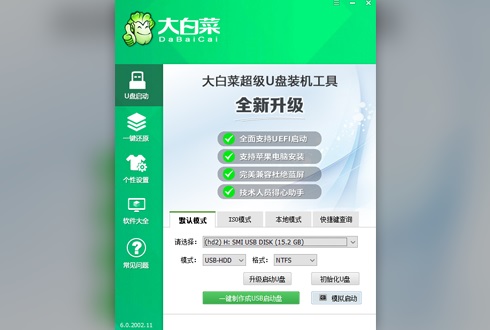
2. Then click "Create a USB boot disk with one click" below. Note: Creating a system disk will cause all the original files in the USB disk to be lost, so remember to back it up.
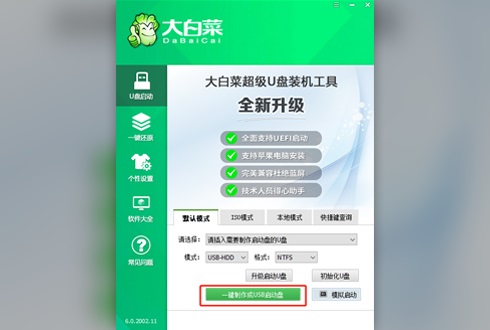
3. After the production is completed, download the system to be installed to the USB flash drive.
This win10 of Dadi system retains all the functions of the original win10 and provides users with a quick installation platform.
At the same time, this system has updated the optimization of Cortana and optimized the settings of GPU, so that users can enjoy more convenient search and use functions.
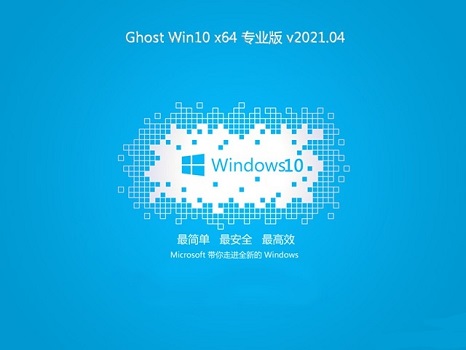
The above system is a system without any third-party plug-ins and bundled software, which can provide users with the purest installation environment.
At the same time, it can also automatically change according to different user settings to meet all user operational needs, which is very convenient.

4. After you are ready, insert the USB disk into the computer, turn it on, and use the "hot key" to enter the Boot menu when turning it on. Different brands of computers have different hotkeys, as follows:
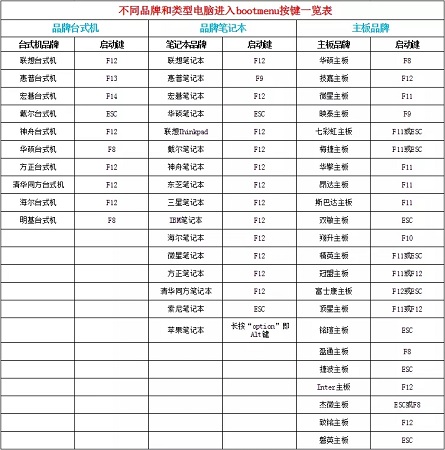
5. After entering the boot menu, select our USB flash drive, which is usually an option with USB characters.
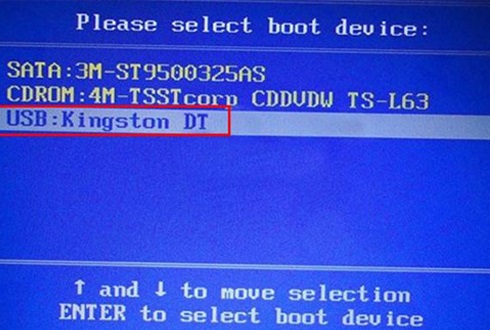
6. Then select the first item to enter the pe system.
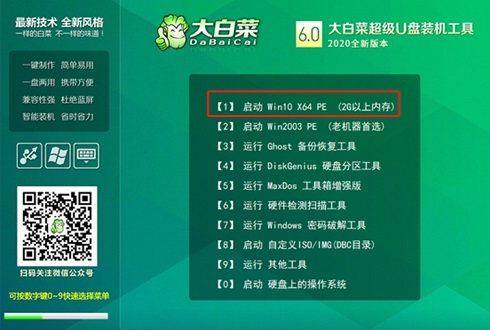
7. After entering the pe system, find the previously downloaded system in Chinese cabbage, click "OK", and then click "Execute".
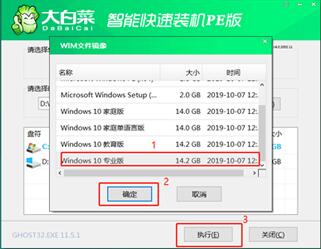
8. In the pop-up window, set as shown in the figure below, and then click "Yes".
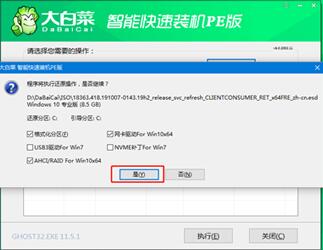
9. Then check "Restart after completion", wait for the installation to complete, and then unplug the USB flash drive when restarting the computer.
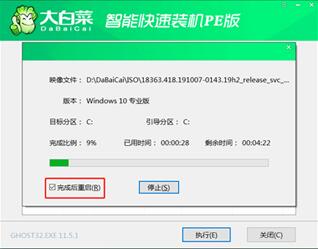
The above is the detailed content of Tutorial on reinstalling win10 system in Dabaicai. For more information, please follow other related articles on the PHP Chinese website!

Hot AI Tools

Undresser.AI Undress
AI-powered app for creating realistic nude photos

AI Clothes Remover
Online AI tool for removing clothes from photos.

Undress AI Tool
Undress images for free

Clothoff.io
AI clothes remover

AI Hentai Generator
Generate AI Hentai for free.

Hot Article

Hot Tools

Notepad++7.3.1
Easy-to-use and free code editor

SublimeText3 Chinese version
Chinese version, very easy to use

Zend Studio 13.0.1
Powerful PHP integrated development environment

Dreamweaver CS6
Visual web development tools

SublimeText3 Mac version
God-level code editing software (SublimeText3)

Hot Topics
 1378
1378
 52
52
 Tutorial on reinstalling win10 system in Dabaicai
Jan 12, 2024 am 11:30 AM
Tutorial on reinstalling win10 system in Dabaicai
Jan 12, 2024 am 11:30 AM
Dabaicai is a very easy-to-use USB disk system reinstallation tool, but many friends who have never used it are still at a loss for the interface. In fact, the operation method of reinstalling the system in Dabaicai is very simple. You just need to move your fingers according to the steps. Let’s take a look below. Tutorial on reinstalling win10 system in Dabaicai 1. First insert the USB disk, open the Dabaicai U disk startup tool, in the "Default Mode" tab, change "Mode" to "USB-HDD" and set "Format" to " NTFS". 2. Then click "Create a USB bootable disk with one click" below. Note: Creating a system disk will cause all the original files in the USB disk to be lost, so remember to back it up. 3. After the production is completed, download the system to be installed to the USB flash drive. The win of this earth system
 Tutorial on reinstalling win7 from Dabaicai U disk
Jul 19, 2023 pm 06:09 PM
Tutorial on reinstalling win7 from Dabaicai U disk
Jul 19, 2023 pm 06:09 PM
The win7 system has a beautiful interface, good system performance, and many users. However, no matter how good a computer system is, it will inevitably encounter failures that cannot be repaired. Therefore, we can reinstall the computer system. If you don’t know the steps to reinstall the W7 system, you can refer to the tutorial on reinstalling Win7 from the Dabaicai U disk introduced below. Tutorial on reinstalling win7 from Dabaicai U disk. 1. After making a uefipe boot U disk, copy the win764-bit system iso image directly to the gho directory of the U disk; 2. Insert the U disk into the UEFI computer, and after startup, keep pressing shortcut keys such as F12.F11.Esc, etc., in the pop-up startup In the item selection box, select the recognized U disk boot item. If there is a UEFI boot item, select the UEFI prefix.
 Tutorial on how to clear the computer and leave only the system in win10
Jul 11, 2023 pm 05:41 PM
Tutorial on how to clear the computer and leave only the system in win10
Jul 11, 2023 pm 05:41 PM
How to clear the computer in Windows 10 and leave only the system? When many friends use the computer for a long time, the computer becomes more and more garbage, so some garbage needs to be cleared. For those who do not know how to clear the computer, the editor below Let me share with you a tutorial on how to clear your computer and leave only the system in Windows 10. 1. We can only clear the computer and keep the original computer system. Click to open this computer in the computer, find the C drive, and right-click to open the properties function. 2. In the properties function interface, click the Clear Disk function. In the disk cleaning interface that pops up, find the system files we need to keep. 3. Check all files except system files and click OK. Then, we use the same method to copy files from other disks in the computer
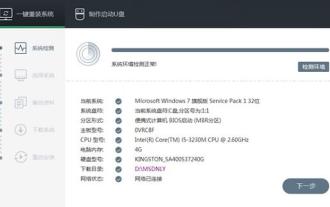 Tutorial on reinstalling win10 system
Jul 11, 2023 am 11:11 AM
Tutorial on reinstalling win10 system
Jul 11, 2023 am 11:11 AM
Reinstalling win10 is the most convenient and best way to solve most win10 problems. However, for many novices, reinstalling the system is very difficult. The following is a tutorial for reinstalling the win10 system to help you. Install the system quickly. Tutorial on reinstalling win10 system: 1. First download a one-click installation software. 2. Open the software, select "One-click system reinstallation" and click "Next". 3. Then select the system you want to reinstall. 4. Enable "Automatically shut down the computer to install after the download is complete", and then click "Reinstall Now". 5. Just wait for the system installation to proceed. U disk reinstallation tutorial 1. First prepare a U disk larger than or equal to 8G, use the U disk creation tool to make the system disk, and then
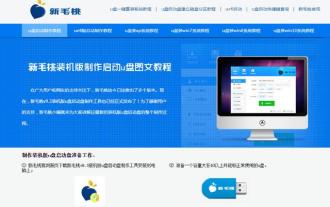 Detailed tutorial on USB disk installation system
Feb 12, 2024 pm 09:09 PM
Detailed tutorial on USB disk installation system
Feb 12, 2024 pm 09:09 PM
Detailed steps for installing the system using a USB flash drive. To reinstall the system using a USB flash drive, first prepare a USB flash drive of no less than 8g and insert it into the computer. We search here, select a version to download and run, make a PE boot disk, select the operating system, select win10 download, and download the system immediately. After downloading, copy it directly to the USB disk. The USB disk and the system have been downloaded. Now let’s start installing the system. Taking the ASUS motherboard as an example, we turn on the computer and press F8 to quickly start and select this item to enter the New Maotao PE interface. Before reinstalling the system, the new The hard disk needs to be partitioned first. Before partitioning, be sure to back up all data. After selecting the hard disk, you can quickly perform partition operations. In order to simplify the steps, we will not do a demonstration here and go directly to the steps of reinstalling the system. System C drive selects one-click recovery and confirms. Here is a simple setting to select.
 Demonstration of one-click reinstallation of win7 pure version system tutorial
Jul 13, 2023 pm 12:41 PM
Demonstration of one-click reinstallation of win7 pure version system tutorial
Jul 13, 2023 pm 12:41 PM
The win7 system is one of Microsoft's most classic operating systems, and many netizens are still using the win7 system so far. Some netizens want to download and install the pure version of win7 system, but do not know how to reinstall the pure version of win7 system. The editor below will show you a simple one-click tutorial on reinstalling the pure version of win7 system. The specific steps are as follows: 1. First download the Xiaobai three-step installation tool from the "Xiaobai System Official Website", open it, select other systems, select the win7 system, and then click Reinstall Now. (Be careful to back up the system disk data before installation and turn off the anti-virus software on the computer) 2. Wait for the software to automatically download the win7 system image, etc. 3. During the installation and deployment of win7 system. 4. After the deployment is completed, select Restart now. 5. Heavy
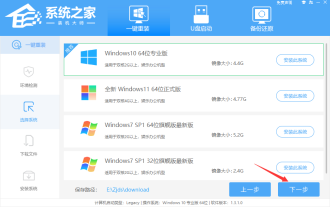 Specific steps on how to reinstall the Win10 system on your computer
Jul 15, 2023 am 10:37 AM
Specific steps on how to reinstall the Win10 system on your computer
Jul 15, 2023 am 10:37 AM
Nowadays, reinstalling the system is not as complicated as before. In addition to installing CDs, USB disks and hard disks, you can also reinstall the system with one click through the installation software. So how to reinstall the computer system win10? The editor below provides you with an example tutorial on computer reinstallation system win10. Friends who are in need, please take a look! Steps on how to reinstall the Win10 system on the computer itself: 1. First, back up the computer's C drive file, then download and install System Home Installer Master and open it, and select the system we want to reinstall. 2. Then wait for the download of the Win10 system image file. 3. After the download is complete, perform environment deployment on the computer. 4. Restart the computer and enter the Windows Startup Manager page. Let’s choose
 Detailed tutorial on how to reinstall win7 system
Jul 15, 2023 pm 10:53 PM
Detailed tutorial on how to reinstall win7 system
Jul 15, 2023 pm 10:53 PM
How to reinstall system win7? Although Microsoft has launched win11 now, many users still like to use win7 system. So how to reinstall the system win7? Next, the editor will bring you a detailed tutorial on how to reinstall the win7 system. If you are interested, come and take a look! 1. Let’s download and install the system and reinstall the system with one click, select win7 system. 2. Then we wait patiently for the software download to complete and then restart the computer. 3. Then we press the shortcut key to enter the startup page and select the second option. 4. After entering the pe system, we wait for the software to be installed successfully and then restart the computer. 5. Boot repair 6. Enter the system desktop and start using the system. The above is how to reinstall the system compiled by the editor.




