The correct approach to developing games in Python

Python3 has made many improvements based on Python2, such as string encoding. The default characters in Python3 use unicode encoding, which can cover all characters on the earth. Of course, the advantages are not limited to this. In addition, the development efficiency of the Python language itself is very high, so today we teach you to use Python3 to develop a popular game - Fishing Master!
First of all, let’s have a brief understanding of the game Fishing Master. Fishing Master is a very popular game in the past few years. It is a casual competitive game with the theme of deep sea hunting. "Fishing Master" was launched in 2009 and initially won the hearts of players for its simple and easy fishing gameplay. In the following years, it won many awards including the "Top Ten Games" and the Top Ten Most Popular Mobile Online Games in 2015 issued by the Game Working Committee. Solemnly declare your status as a fishing expert. There is a game development engine in Python3 called cocos2d.
This game engine was originally an Objective-C version, which could only be used on the iOS system. Later, the domestic big-name Wang Zhe translated it into a C version. C is portable, so it quickly became popular. The cocos2d we are going to use today is the Python version. Compared with the C version, the python version of cocos2d has higher development efficiency and does not have so many wild pointers and memory leaks. It also supports cross-platform development. The game runs on Windows and Mac as well as Linux without changing a single line of code. If you have not installed this game engine, you can install it with the following command:
pip3 install cocos2d
In cocos2d, the director class is used to arrange the entire game process. And it is a singleton object during the game. The first thing to do when using cocos2d is to initialize the director:
from cocos.director import director director.init(width=800,height=480) # 设置窗口的宽度是800像素,高度是400像素
Scene is an integral part of game development. A scene game interface can be a scene. Scenes generally do not directly place game elements, such as fish and cannon barrels. Generally, we will put game elements in a layer, and then put this layer into the scene. The layer can also be used to receive user events, such as click events. So let's initialize the first scene and layer:
from cocos import layer from cocos import scene game_layer = layer.Layer() game_scene = scene.Scene()
The game is played under the sea, so a picture must be used as the background of the game, otherwise the game will be boring. In cocos2d, if you want to load an image, you must use a sprite. The fish, cannon barrels, and nets that we will use in the game in the future are all implemented through sprites. And the elves should be placed in the layer. Here I inherited layer.Layer and rewrote a subclass. The code is as follows:

The gun barrel needs to be implemented through sprites. Here I directly wrote a subclass, inherited from sprite.Sprite, and then created a gun barrel class. The code is as follows:

Receive user click events: To receive user click events, you need to do two things. First, set the class attribute of the game layer is_event_handler=True. Second, implement on_mouse_press to receive user click events. The code is as follows:
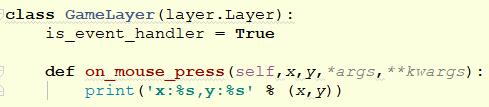
After the user clicks on the screen, he needs to rotate the barrel and cast the net. Here, let’s rotate the barrel first. Because we only know the x and y coordinates of the screen, but not the angle, we need to use trigonometric functions to perform a conversion. The code is as follows:
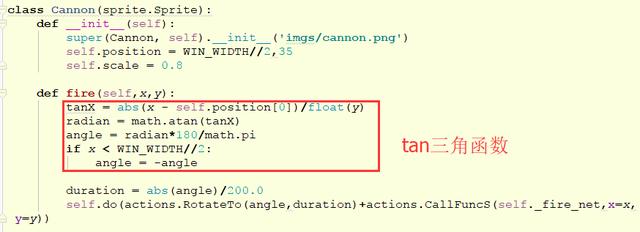
After rotating the barrel, the net should be cast out to the place clicked by the mouse, and the net should be enlarged from small to large when cast out. The code is as follows:
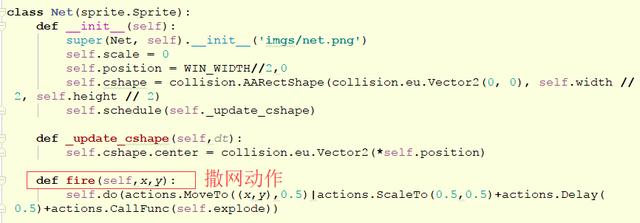
As of now, there is no fish in our game scene, so we add the fish class here and let it inherit from sprite.Sprite. The fish will continuously update its movements during swimming. Therefore, we cannot simply use one picture, but use a group of pictures. We call it keyframe animation. The code is as follows:
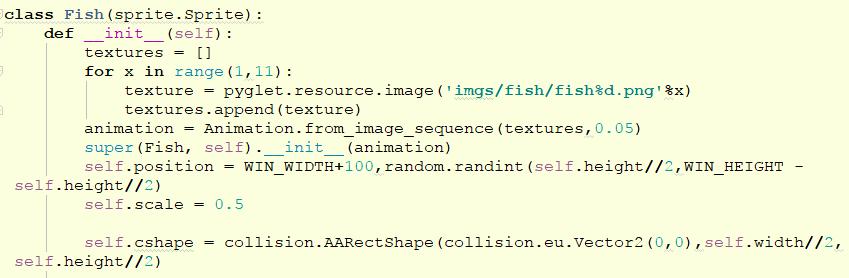
When the net is cast out, it should be judged whether there is a collision with the fish. If it collides, the fish should be set to the captured state. In cocos2d, the collision detection module has been encapsulated, which can be completed through cocos.collision_model. And if you want to add collision detection to an element, you must add a cshape attribute so that collision can occur. There is a lot of code here, so I will list it separately:
fish:
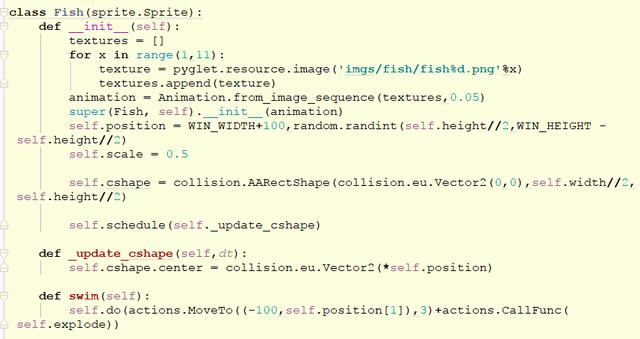
net:
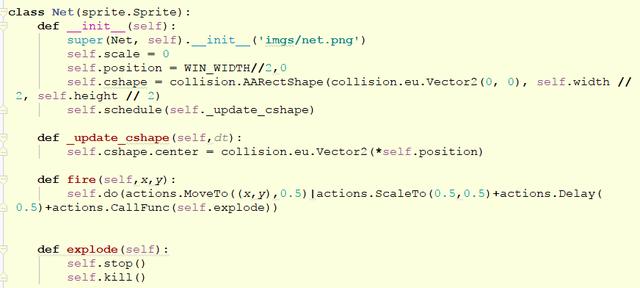
Check if a collision occurs:
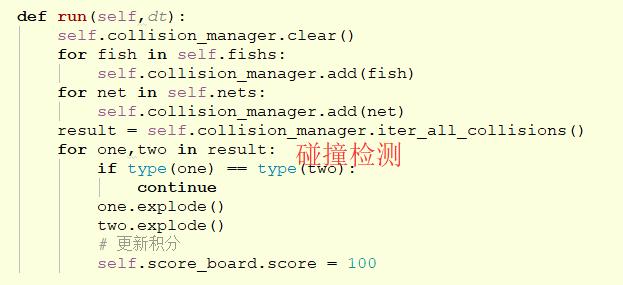
The above provides you with an idea. Python can still make awesome 2D games.
The above is the detailed content of The correct approach to developing games in Python. For more information, please follow other related articles on the PHP Chinese website!

Hot AI Tools

Undresser.AI Undress
AI-powered app for creating realistic nude photos

AI Clothes Remover
Online AI tool for removing clothes from photos.

Undress AI Tool
Undress images for free

Clothoff.io
AI clothes remover

Video Face Swap
Swap faces in any video effortlessly with our completely free AI face swap tool!

Hot Article

Hot Tools

Notepad++7.3.1
Easy-to-use and free code editor

SublimeText3 Chinese version
Chinese version, very easy to use

Zend Studio 13.0.1
Powerful PHP integrated development environment

Dreamweaver CS6
Visual web development tools

SublimeText3 Mac version
God-level code editing software (SublimeText3)

Hot Topics
 1392
1392
 52
52
 How to view the docker process
Apr 15, 2025 am 11:48 AM
How to view the docker process
Apr 15, 2025 am 11:48 AM
Docker process viewing method: 1. Docker CLI command: docker ps; 2. Systemd CLI command: systemctl status docker; 3. Docker Compose CLI command: docker-compose ps; 4. Process Explorer (Windows); 5. /proc directory (Linux).
 What computer configuration is required for vscode
Apr 15, 2025 pm 09:48 PM
What computer configuration is required for vscode
Apr 15, 2025 pm 09:48 PM
VS Code system requirements: Operating system: Windows 10 and above, macOS 10.12 and above, Linux distribution processor: minimum 1.6 GHz, recommended 2.0 GHz and above memory: minimum 512 MB, recommended 4 GB and above storage space: minimum 250 MB, recommended 1 GB and above other requirements: stable network connection, Xorg/Wayland (Linux)
 vscode cannot install extension
Apr 15, 2025 pm 07:18 PM
vscode cannot install extension
Apr 15, 2025 pm 07:18 PM
The reasons for the installation of VS Code extensions may be: network instability, insufficient permissions, system compatibility issues, VS Code version is too old, antivirus software or firewall interference. By checking network connections, permissions, log files, updating VS Code, disabling security software, and restarting VS Code or computers, you can gradually troubleshoot and resolve issues.
 Can vscode be used for mac
Apr 15, 2025 pm 07:36 PM
Can vscode be used for mac
Apr 15, 2025 pm 07:36 PM
VS Code is available on Mac. It has powerful extensions, Git integration, terminal and debugger, and also offers a wealth of setup options. However, for particularly large projects or highly professional development, VS Code may have performance or functional limitations.
 What is vscode What is vscode for?
Apr 15, 2025 pm 06:45 PM
What is vscode What is vscode for?
Apr 15, 2025 pm 06:45 PM
VS Code is the full name Visual Studio Code, which is a free and open source cross-platform code editor and development environment developed by Microsoft. It supports a wide range of programming languages and provides syntax highlighting, code automatic completion, code snippets and smart prompts to improve development efficiency. Through a rich extension ecosystem, users can add extensions to specific needs and languages, such as debuggers, code formatting tools, and Git integrations. VS Code also includes an intuitive debugger that helps quickly find and resolve bugs in your code.
 How to run java code in notepad
Apr 16, 2025 pm 07:39 PM
How to run java code in notepad
Apr 16, 2025 pm 07:39 PM
Although Notepad cannot run Java code directly, it can be achieved by using other tools: using the command line compiler (javac) to generate a bytecode file (filename.class). Use the Java interpreter (java) to interpret bytecode, execute the code, and output the result.
 What is the main purpose of Linux?
Apr 16, 2025 am 12:19 AM
What is the main purpose of Linux?
Apr 16, 2025 am 12:19 AM
The main uses of Linux include: 1. Server operating system, 2. Embedded system, 3. Desktop operating system, 4. Development and testing environment. Linux excels in these areas, providing stability, security and efficient development tools.
 How to use VSCode
Apr 15, 2025 pm 11:21 PM
How to use VSCode
Apr 15, 2025 pm 11:21 PM
Visual Studio Code (VSCode) is a cross-platform, open source and free code editor developed by Microsoft. It is known for its lightweight, scalability and support for a wide range of programming languages. To install VSCode, please visit the official website to download and run the installer. When using VSCode, you can create new projects, edit code, debug code, navigate projects, expand VSCode, and manage settings. VSCode is available for Windows, macOS, and Linux, supports multiple programming languages and provides various extensions through Marketplace. Its advantages include lightweight, scalability, extensive language support, rich features and version




