
Apple officials have officially announced that they will hold a new product launch conference on September 8, Beijing time. This conference will be the push of the official version of iOS16.
Some friends recently asked that they have installed the beta version of iOS 16 on their iPhone, but how should they install it when the official version is launched? They want to know whether they will still receive update notifications for the official version.
The answer is yes.
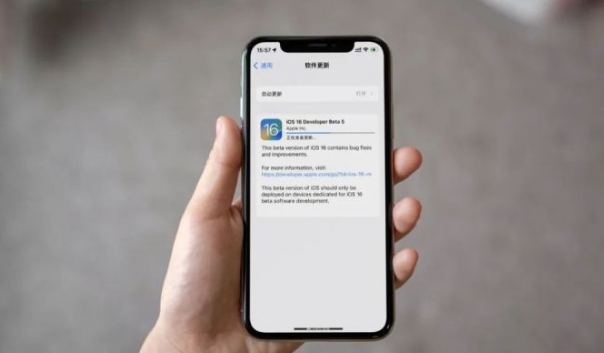
No matter which beta version of iOS 16 you install, you can later upgrade to the official version. Therefore, users who have upgraded to iOS 16 can experience new features with confidence.
The editor has compiled a variety of methods for upgrading to the official version of iOS16. Apple fans remember to collect them first!
We all know that the fastest and easiest way is to receive the iOS 16 official version push in the settings and then upgrade.
As long as your device supports the iOS 16 system and is not jailbroken, you can use this upgrade method to update the iOS system.
In the previous iOS system version, if you want to upgrade the system, you need to delete the description file of the old version before you can receive the update of the new system. hint. However, in versions after iOS13, this operation is no longer necessary. Now, users only need to click the system update button to easily complete the system upgrade. This change makes upgrading the system more convenient and faster, and users no longer need to take extra steps to delete the old version of the description file.
When iOS16 is officially released and the iPhone meets the upgrade requirements, you can receive the update push for the latest official version of iOS16 at [Settings]-[General]-[Software Update] and perform iOS updates. Just update the system.
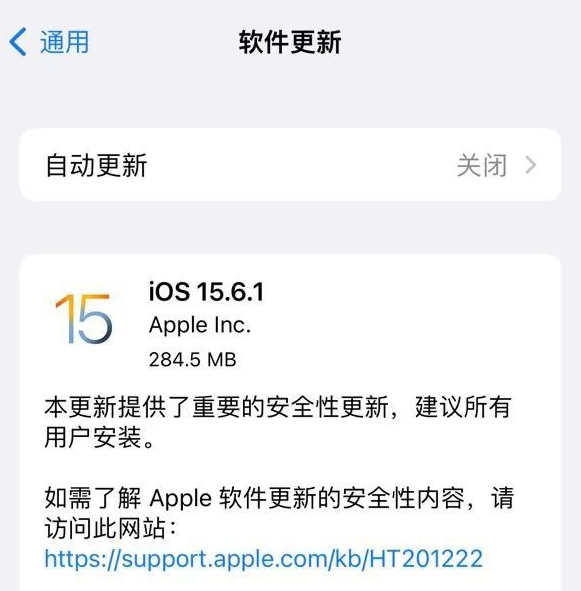
Although it is no longer necessary to delete the old version of the description file when upgrading the iOS system, bugs may still occur , causing the update prompt to not be detected. This situation may cause users to miss important system updates or application updates. Therefore, it is very important to check for system and application updates in a timely manner to ensure that your device and applications are always up to date and stable. You can check for system and application updates by following these steps: 1. Open your device’s Settings app. 2. Scroll to General options and click to enter. 3. In the general options, find the software update option and click to enter. 4. In the software update option, the system will automatically check whether the latest iOS version is available for download and installation. If an update is available, you will be prompted to update. 5. Additionally, you can check for app updates in the App Store. Open the App Store app, tap the "Today" tab, and then swipe down from the top of the screen. Available app updates will be displayed in the "Updates" section. Click the update button to complete the application update. By regularly checking for updates to your system and apps, you can ensure your devices and apps are always up to date for better performance and security.
Therefore, when the iPhone encounters a situation where the update cannot be detected, it is recommended to manually delete the description file before updating the system.
Open iPhone [Settings] - [Profile], then click "Remove Profile" below the profile, then confirm the operation in turn, and then choose to restart the device according to the prompts.
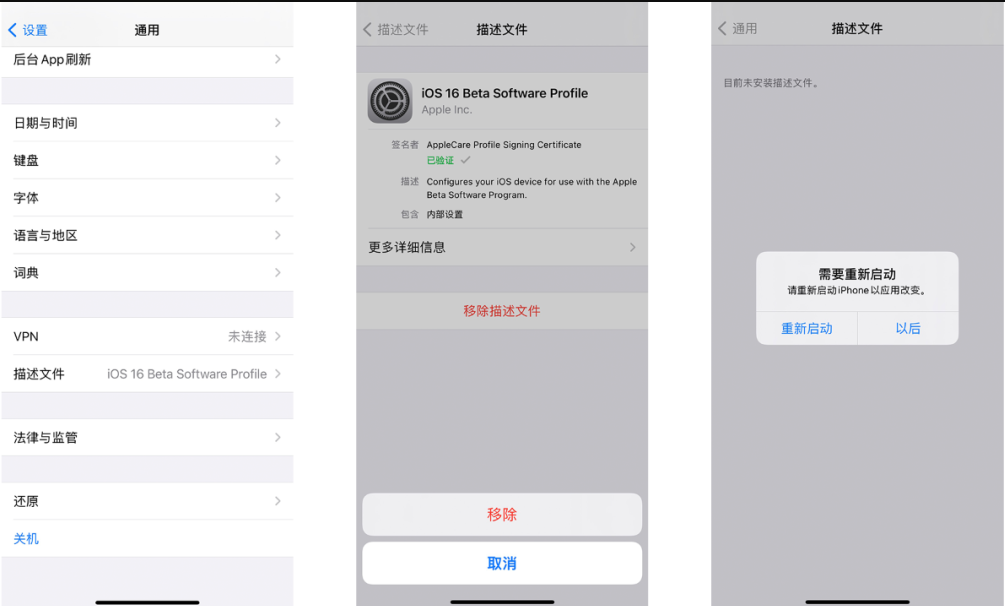
When the iOS system on the mobile phone needs to be updated on a large scale, you will often encounter some problems, such as slow download speed, slow download speed, etc. Stuck or failed to update, etc. These problems may cause some trouble to users.
If you delete the description file but still cannot receive the official version update prompt, you can consider upgrading the system on your computer to solve this problem.
Using the Apple phone repair tool, you can quickly and easily upgrade to the latest official version of iOS 16. This tool is very suitable for novices to use, and the operation is simple and easy to understand. With just a few simple steps, you can experience the latest version of iOS.
The update also supports repairing 150 iOS system problems that may occur during the upgrade process of iOS devices, such as white apples, black screens, constant restarts, stuck in recovery mode, failed updates, and inability to boot.
Operation process:
Step 1: First, you need to download and install the relevant tools, and use a data cable to connect your device to the computer. Once the connection is successful, the software will automatically detect your device and display it on the computer. Next, you need to click on the "Fix iOS System Issues" option.
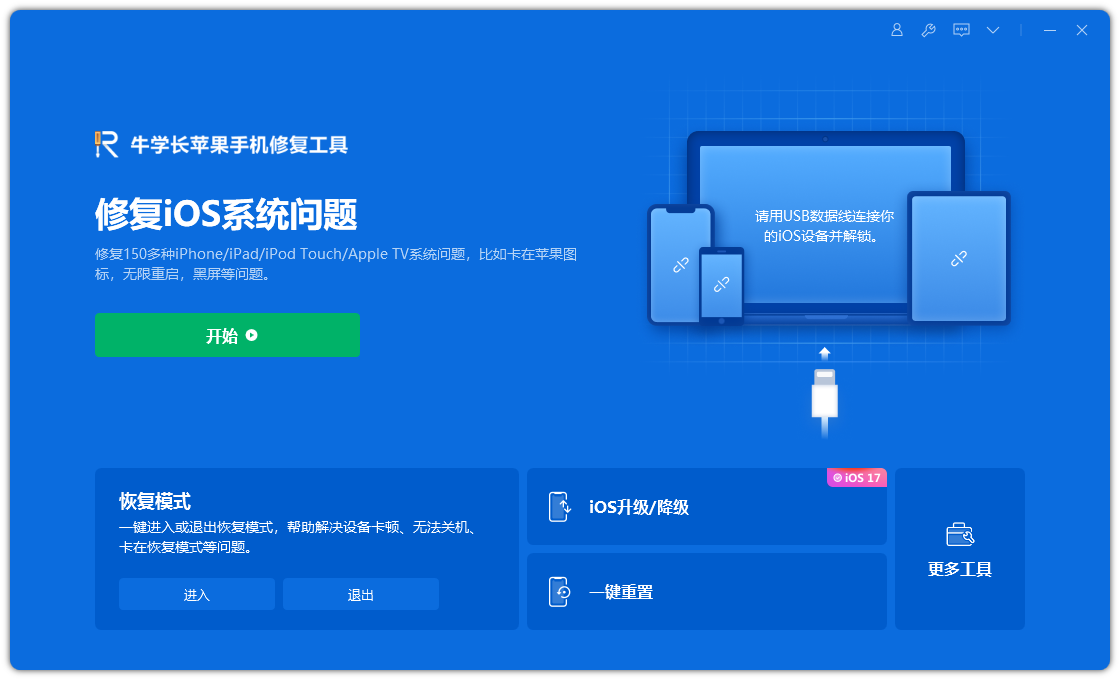
Then select "Standard Repair" and click to download the firmware. The software provides the latest version of iOS system firmware by default.
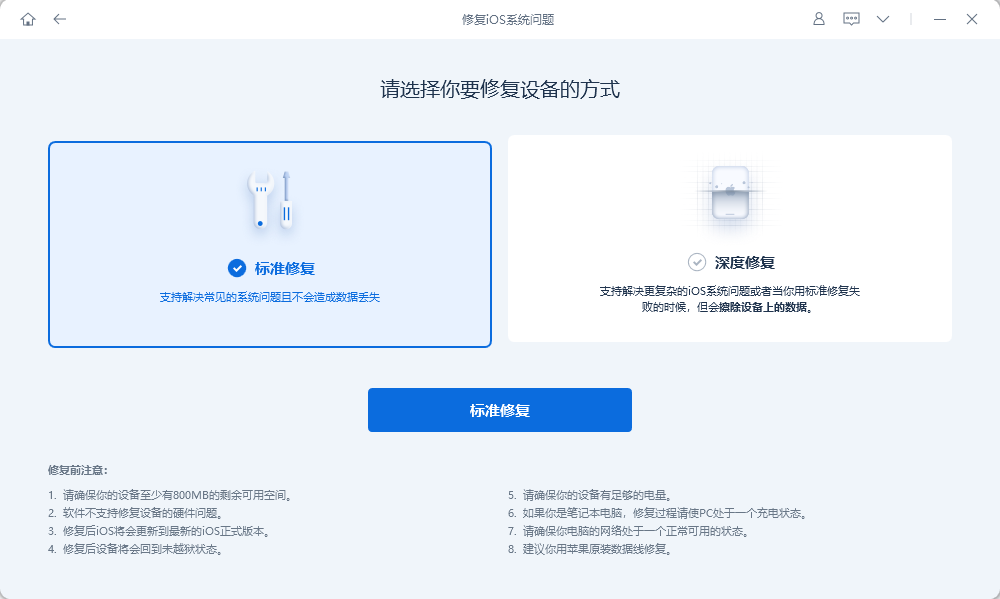
Step 2: After successfully downloading the firmware, please click the "Start Repair" button to start the upgrade. After the upgrade is complete, your iPhone will automatically boot.
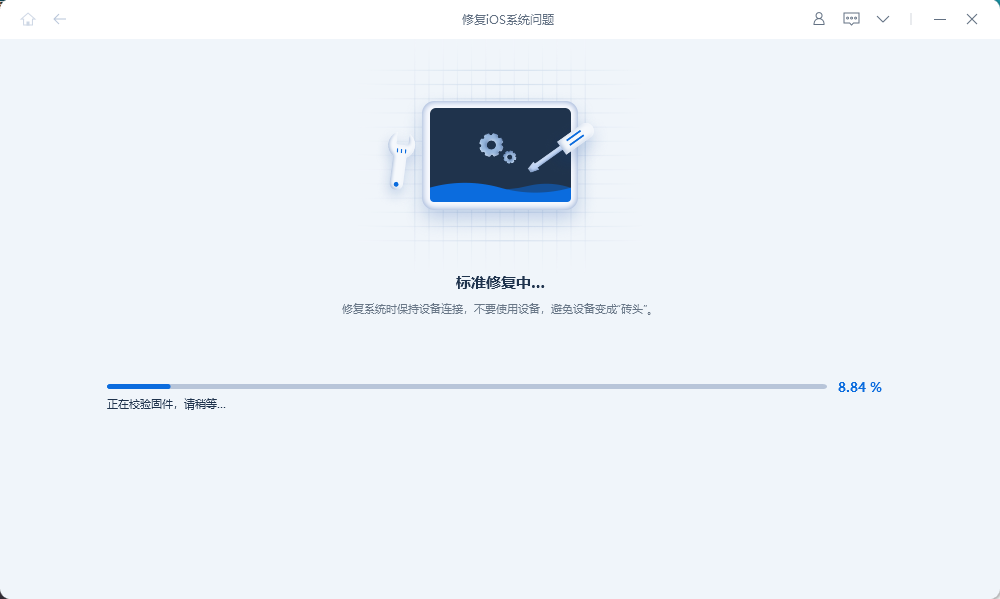
The entire upgrade process takes about 10 minutes. Be careful not to disconnect the data cable during the operation. During the upgrade process, wait patiently for "Repair Complete" to appear on the screen, which means the upgrade is complete.
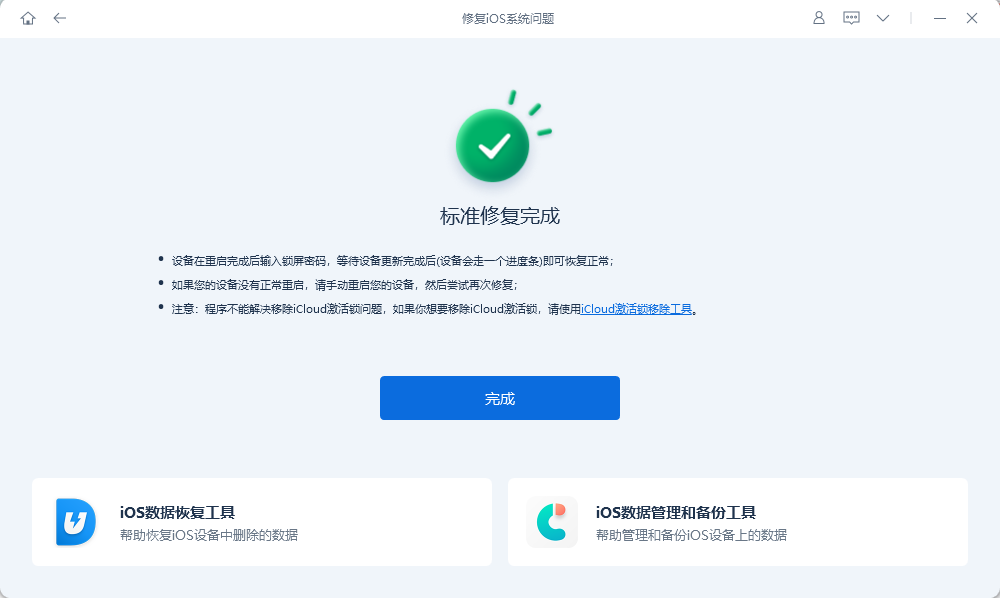
iTunes is Apple’s official tool, mainly used to manage and upgrade data on Apple devices, and can also perform recovery operations.
First, we need to launch the latest version of iTunes and connect the iPhone to the computer using a data cable. After waiting for the software to recognize the device, iTunes will pop up a prompt, prompting us that the latest iOS system is available for update. We only need to click the "Update" button and then follow the prompts to complete the update operation. In this way, our iPhone will be successfully upgraded to the latest iOS system.
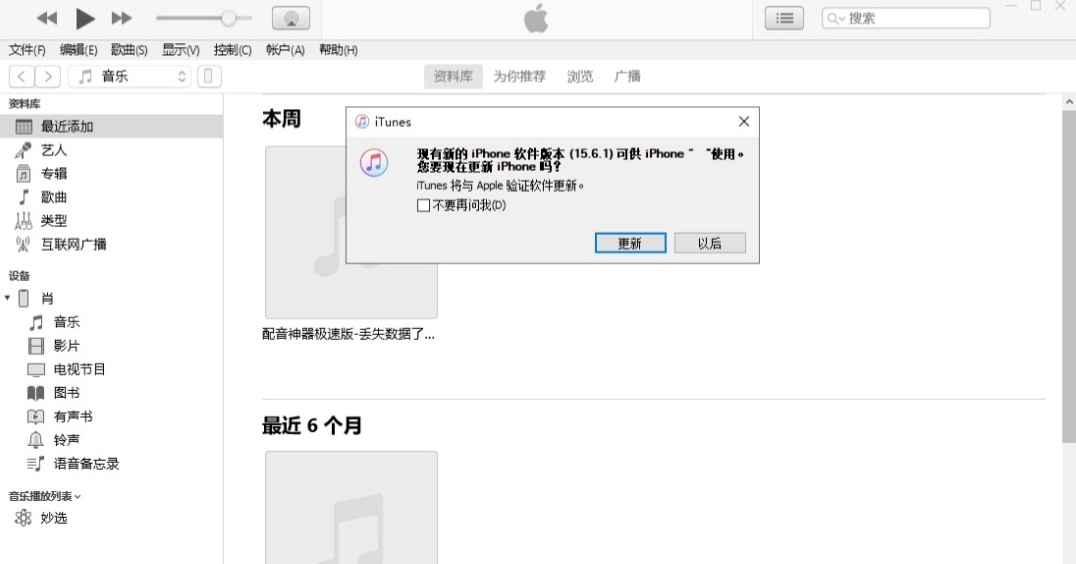
However, when using iTunes to upgrade, there will often be an update failure error, a prompt that the update cannot be performed, etc. It is more recommended to use the repair tool in method one.
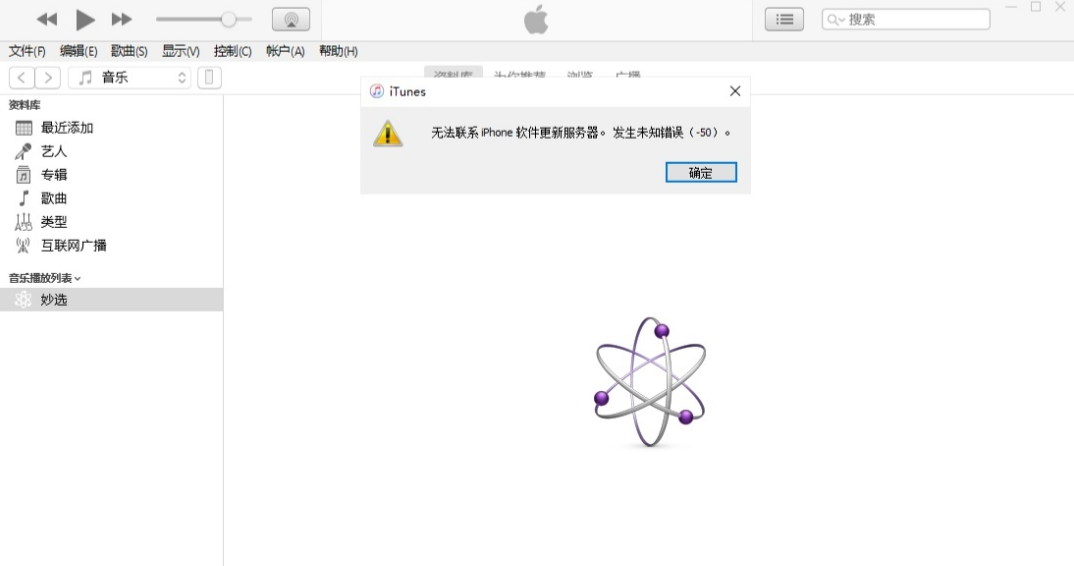
The above is the detailed content of After early adopters upgrade to iOS16beta, how do they update to the upcoming official version of iOS16?. For more information, please follow other related articles on the PHP Chinese website!
 Mechanical energy conservation law formula
Mechanical energy conservation law formula
 what is dandelion
what is dandelion
 The function of intermediate relay
The function of intermediate relay
 How to pay with WeChat on Douyin
How to pay with WeChat on Douyin
 All uses of cloud servers
All uses of cloud servers
 How to apply for a business email
How to apply for a business email
 Can Douyin short videos be restored after being deleted?
Can Douyin short videos be restored after being deleted?
 formatter function usage
formatter function usage
 How to use months_between in SQL
How to use months_between in SQL




