
The win10 system is an excellent system that is widely used in various fields. The super personalized settings allow users to make various settings for the win10 system according to their own ideas. It should be noted that some settings will cause Windows 10 computer has a black screen when it starts up. Today, the editor will bring you a detailed explanation with pictures and text on how to solve the problem of a black screen when you start up a Windows 10 computer. Users in need can come and try it.

Method 1:
Possible cause: The refresh frequency of the monitor is too high.
Solution: Restart the computer and press F8 to jump to the advanced startup page. Select "Safe Mode", right-click on the desktop, select "Properties", then click the Settings tab, Advanced, Monitor, and when you see "Screen Refresh Rate", lower it.
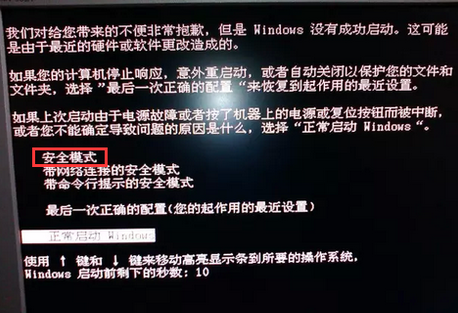
Method 2:
Possible cause: The graphics card driver is faulty.
Solution: Enter safe mode and reinstall the graphics card driver.
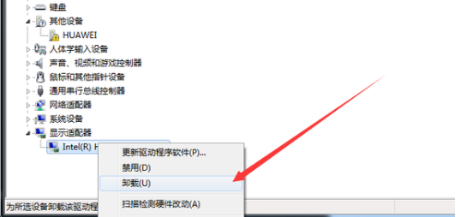
Method three:
Possible cause: The computer is infected with a virus.
Processing method: In safe mode, use anti-virus software to perform virus checking and anti-virus operations
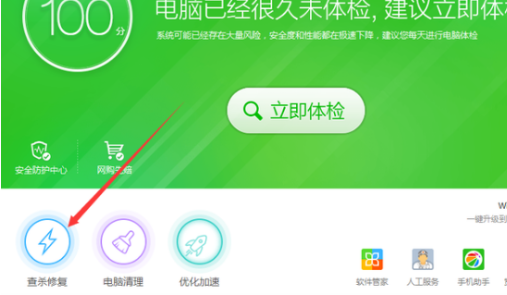
The above is the detailed content of Win10 starts with black screen and nothing. For more information, please follow other related articles on the PHP Chinese website!
 What does WeChat clone mean?
What does WeChat clone mean?
 netframework
netframework
 How to open the terminal window in vscode
How to open the terminal window in vscode
 What are the free php virtual hosts abroad?
What are the free php virtual hosts abroad?
 What is the use of java
What is the use of java
 What is a relational database
What is a relational database
 How to make pictures scroll in ppt
How to make pictures scroll in ppt
 What are the seven principles of PHP code specifications?
What are the seven principles of PHP code specifications?
 Detailed explanation of nginx configuration
Detailed explanation of nginx configuration




