How to solve the problem of inaccessible LAN
We all know that among computers in the same LAN, one computer can access another computer normally. However, some users will encounter problems such as being unable to access, prompting "You may not have permission to use network resources. Please contact this Contact the administrator of the server." How to solve this situation? Many users are confused. For this reason, the editor has compiled a graphic method for solving the problem of inaccessible LAN.
LANs are often used in university dormitories or university computer classes. However, sometimes it is found that computers on the LAN in the same area cannot access each other. How to solve this problem? Employees who cannot share learning. This is no small matter. For this reason, the editor is here to share with you how to solve the problem of inaccessible LAN.
How to solve the problem that the LAN cannot be accessed
Directly press "Windows R" to quickly open the "Run" window, enter the command "regedit" and press Enter to open the registration Table editing interface
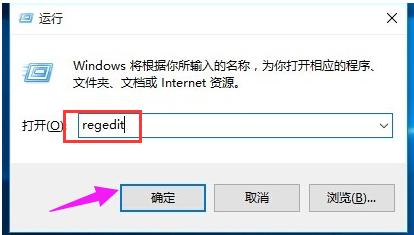
Computer LAN diagram-1
Expand "[HKEY_LOCAL_MACHINE\SYSTEM\CurrentControlSet\Services\ LanmanWorkstation\Parameters]" item, right-click the mouse in the blank space on the right, and select the "New"-"DWORD Value (32-bit)" item from its right-click menu.
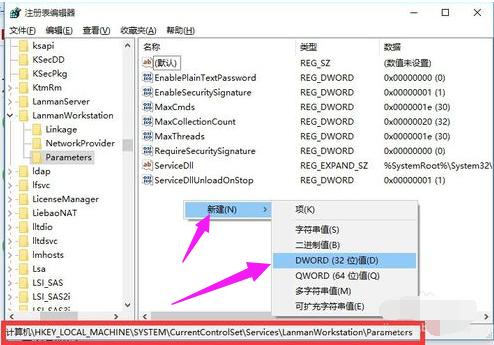
Computer LAN Diagram-2
Then rename the newly created DWORD item to "AllowInsecureGuestAuth", and at the same time Modify its value to "1" and click "OK" to complete the setting operation.
Note: 64-bit systems also need to add a 32-bit dword value.
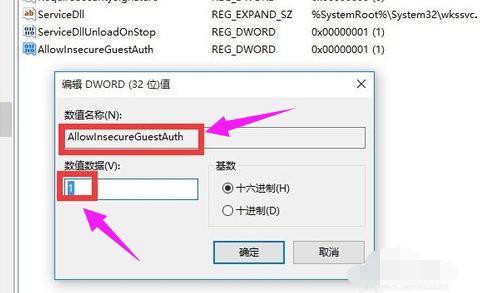
LAN Diagram-3
Right-click the "Network" icon on the taskbar,
From Select the "Open Network and Sharing Center" item from the right-click menu to enter.
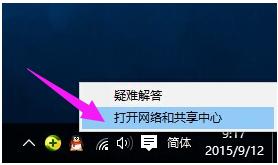
Computer LAN Diagram-4
Click the "Change Advanced Sharing Settings" button in the upper left corner
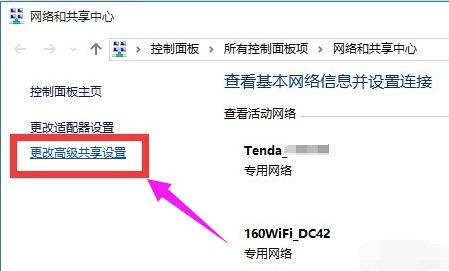
LAN Diagram-5
Next, from the "Change Advanced Sharing Settings" interface that opens, expand "Guest or Public" column, check the "Enable network discovery" and "Enable file and print sharing" items, and click the "Save Settings" button.
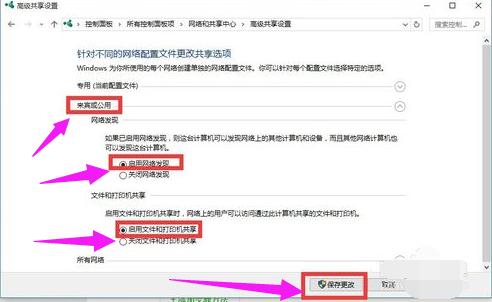
Unable to access Figure-6
Open the "Server" service:
Click "directly" Windows R" opens the "Run" window, enter "services.msc" and press Enter to enter the "Services" interface.
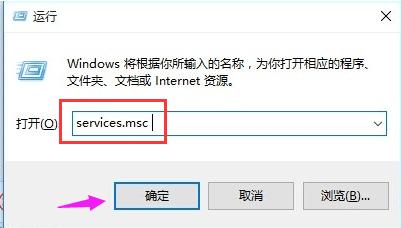
Computer LAN Diagram-7
Find the "Server" service, right-click and select the "Properties" item.
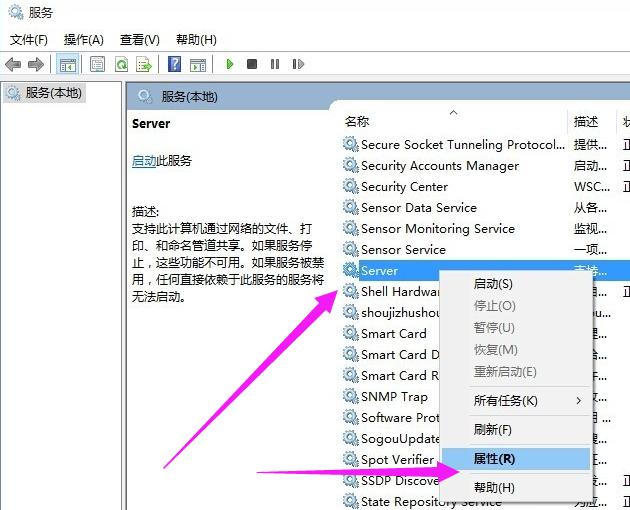
LAN Diagram-8
Set the "Startup Type" to "Automatic" and click "Start" button to start this service and click "OK" to complete the setup.
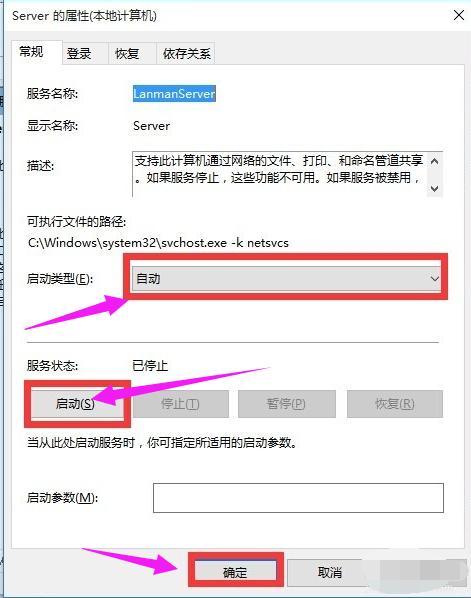
Computer Picture-9
Finally try to open the "Network" interface to find other computers in the LAN And printers, routers and other equipment
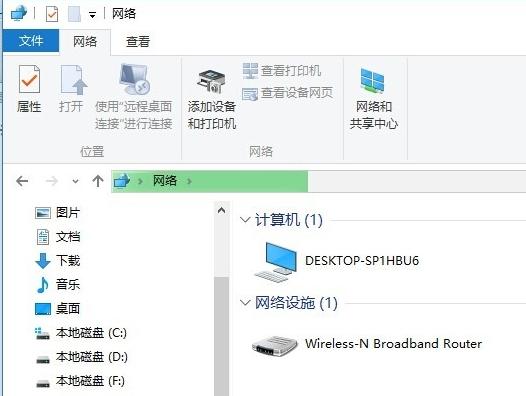
Computer Diagram-10
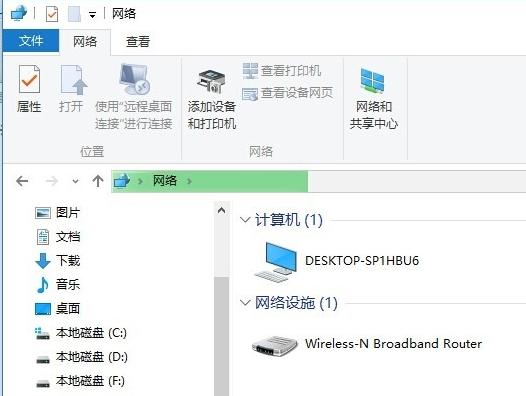
LAN Diagram-11
The above is the graphic method to solve the problem of inaccessible LAN.
The above is the detailed content of How to solve the problem of inaccessible LAN. For more information, please follow other related articles on the PHP Chinese website!

Hot AI Tools

Undresser.AI Undress
AI-powered app for creating realistic nude photos

AI Clothes Remover
Online AI tool for removing clothes from photos.

Undress AI Tool
Undress images for free

Clothoff.io
AI clothes remover

Video Face Swap
Swap faces in any video effortlessly with our completely free AI face swap tool!

Hot Article

Hot Tools

Notepad++7.3.1
Easy-to-use and free code editor

SublimeText3 Chinese version
Chinese version, very easy to use

Zend Studio 13.0.1
Powerful PHP integrated development environment

Dreamweaver CS6
Visual web development tools

SublimeText3 Mac version
God-level code editing software (SublimeText3)

Hot Topics
 1389
1389
 52
52
 What is the reason why PS keeps showing loading?
Apr 06, 2025 pm 06:39 PM
What is the reason why PS keeps showing loading?
Apr 06, 2025 pm 06:39 PM
PS "Loading" problems are caused by resource access or processing problems: hard disk reading speed is slow or bad: Use CrystalDiskInfo to check the hard disk health and replace the problematic hard disk. Insufficient memory: Upgrade memory to meet PS's needs for high-resolution images and complex layer processing. Graphics card drivers are outdated or corrupted: Update the drivers to optimize communication between the PS and the graphics card. File paths are too long or file names have special characters: use short paths and avoid special characters. PS's own problem: Reinstall or repair the PS installer.
 How to solve the problem of loading when PS is always showing that it is loading?
Apr 06, 2025 pm 06:30 PM
How to solve the problem of loading when PS is always showing that it is loading?
Apr 06, 2025 pm 06:30 PM
PS card is "Loading"? Solutions include: checking the computer configuration (memory, hard disk, processor), cleaning hard disk fragmentation, updating the graphics card driver, adjusting PS settings, reinstalling PS, and developing good programming habits.
 How to speed up the loading speed of PS?
Apr 06, 2025 pm 06:27 PM
How to speed up the loading speed of PS?
Apr 06, 2025 pm 06:27 PM
Solving the problem of slow Photoshop startup requires a multi-pronged approach, including: upgrading hardware (memory, solid-state drive, CPU); uninstalling outdated or incompatible plug-ins; cleaning up system garbage and excessive background programs regularly; closing irrelevant programs with caution; avoiding opening a large number of files during startup.
 Is slow PS loading related to computer configuration?
Apr 06, 2025 pm 06:24 PM
Is slow PS loading related to computer configuration?
Apr 06, 2025 pm 06:24 PM
The reason for slow PS loading is the combined impact of hardware (CPU, memory, hard disk, graphics card) and software (system, background program). Solutions include: upgrading hardware (especially replacing solid-state drives), optimizing software (cleaning up system garbage, updating drivers, checking PS settings), and processing PS files. Regular computer maintenance can also help improve PS running speed.
 How to solve the problem of loading when the PS opens the file?
Apr 06, 2025 pm 06:33 PM
How to solve the problem of loading when the PS opens the file?
Apr 06, 2025 pm 06:33 PM
"Loading" stuttering occurs when opening a file on PS. The reasons may include: too large or corrupted file, insufficient memory, slow hard disk speed, graphics card driver problems, PS version or plug-in conflicts. The solutions are: check file size and integrity, increase memory, upgrade hard disk, update graphics card driver, uninstall or disable suspicious plug-ins, and reinstall PS. This problem can be effectively solved by gradually checking and making good use of PS performance settings and developing good file management habits.
 How to use mysql after installation
Apr 08, 2025 am 11:48 AM
How to use mysql after installation
Apr 08, 2025 am 11:48 AM
The article introduces the operation of MySQL database. First, you need to install a MySQL client, such as MySQLWorkbench or command line client. 1. Use the mysql-uroot-p command to connect to the server and log in with the root account password; 2. Use CREATEDATABASE to create a database, and USE select a database; 3. Use CREATETABLE to create a table, define fields and data types; 4. Use INSERTINTO to insert data, query data, update data by UPDATE, and delete data by DELETE. Only by mastering these steps, learning to deal with common problems and optimizing database performance can you use MySQL efficiently.
 Can mysql run on android
Apr 08, 2025 pm 05:03 PM
Can mysql run on android
Apr 08, 2025 pm 05:03 PM
MySQL cannot run directly on Android, but it can be implemented indirectly by using the following methods: using the lightweight database SQLite, which is built on the Android system, does not require a separate server, and has a small resource usage, which is very suitable for mobile device applications. Remotely connect to the MySQL server and connect to the MySQL database on the remote server through the network for data reading and writing, but there are disadvantages such as strong network dependencies, security issues and server costs.
 Is PS slow loading related to other programs that are running?
Apr 06, 2025 pm 06:03 PM
Is PS slow loading related to other programs that are running?
Apr 06, 2025 pm 06:03 PM
The secrets to mastering Office software include: understanding different versions and platforms, correctly installing and configuring, proficient in using the software interface, in-depth understanding of feature operations, application collaboration and sharing functions, utilizing templates and styles, mastering advanced skills, and solving common problems. In addition, you need to choose a version that suits your needs, make good use of templates and styles, develop backup habits, and learn shortcut keys and advanced techniques to improve efficiency.




