How to turn off location services in win10 version 1909
After we use computers with the win10 1909 operating system installed, some friends may need to turn off the location service of our computers under certain circumstances, and many friends do not know how to turn it off. For this problem, the editor thinks that we can find the privacy option in the computer settings and then make relevant settings to turn off positioning and so on. Let’s take a look at the specific steps to see how the editor did it~

How to turn off location services in win10 version 1909
1. Open the device, click the Windows cursor in the lower right corner, and then click Settings;
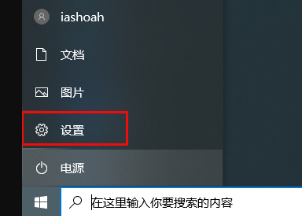
2. After the settings window pops up, find and select the "Privacy" option;
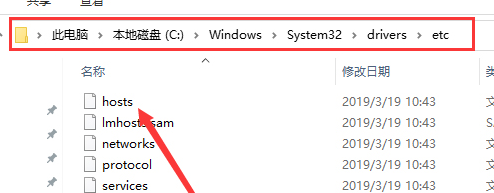
3. Next, open the "Location" setting in the privacy window;
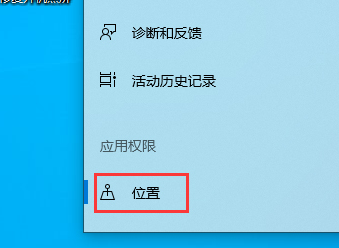
4. Finally, on the right Find the "Allow apps to access your location information" option in the window and turn it off.
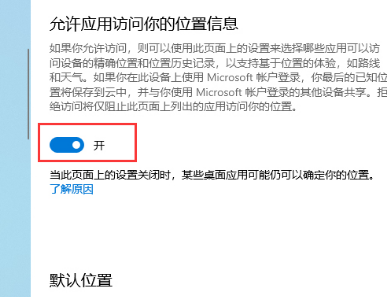
5. In addition, users can also click the "Clear" button in the location history column to clear the location history on this device.
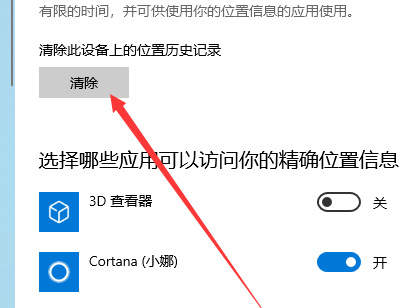
The above is the detailed content of How to turn off location services in win10 version 1909. For more information, please follow other related articles on the PHP Chinese website!

Hot AI Tools

Undresser.AI Undress
AI-powered app for creating realistic nude photos

AI Clothes Remover
Online AI tool for removing clothes from photos.

Undress AI Tool
Undress images for free

Clothoff.io
AI clothes remover

AI Hentai Generator
Generate AI Hentai for free.

Hot Article

Hot Tools

Notepad++7.3.1
Easy-to-use and free code editor

SublimeText3 Chinese version
Chinese version, very easy to use

Zend Studio 13.0.1
Powerful PHP integrated development environment

Dreamweaver CS6
Visual web development tools

SublimeText3 Mac version
God-level code editing software (SublimeText3)

Hot Topics
 How to quickly check numpy version
Jan 19, 2024 am 08:23 AM
How to quickly check numpy version
Jan 19, 2024 am 08:23 AM
Numpy is an important mathematics library in Python. It provides efficient array operations and scientific calculation functions and is widely used in data analysis, machine learning, deep learning and other fields. When using numpy, we often need to check the version number of numpy to determine the functions supported by the current environment. This article will introduce how to quickly check the numpy version and provide specific code examples. Method 1: Use the __version__ attribute that comes with numpy. The numpy module comes with a __
 How to check maven version
Jan 17, 2024 pm 05:06 PM
How to check maven version
Jan 17, 2024 pm 05:06 PM
Methods to check the maven version: 1. Use the command line; 2. Check the environment variables; 3. Use the IDE; 4. Check the pom.xml file. Detailed introduction: 1. Use the command line, enter "mvn -v" or "mvn --version" in the command line, and then press Enter. This will display the Maven version information and Java version information; 2. View the environment variables , on some systems, you can check the environment variables to find the Maven version information, enter the command on the command line, and then press Enter, etc.
 Tutorial on updating curl version under Linux!
Mar 07, 2024 am 08:30 AM
Tutorial on updating curl version under Linux!
Mar 07, 2024 am 08:30 AM
To update the curl version under Linux, you can follow the steps below: Check the current curl version: First, you need to determine the curl version installed in the current system. Open a terminal and execute the following command: curl --version This command will display the current curl version information. Confirm available curl version: Before updating curl, you need to confirm the latest version available. You can visit curl's official website (curl.haxx.se) or related software sources to find the latest version of curl. Download the curl source code: Using curl or a browser, download the source code file for the curl version of your choice (usually .tar.gz or .tar.bz2
 How to disable location services in Win11? How to disable location services in Win11
Feb 10, 2024 pm 11:42 PM
How to disable location services in Win11? How to disable location services in Win11
Feb 10, 2024 pm 11:42 PM
The location service in the Win11 system can help applications and services obtain the accurate location information of your device to provide more personalized services and functions. However, some users want to temporarily disable location services to protect privacy or extend battery life. How to set this up? Let me introduce to you the specific method below. Solution 1. First, press the [Win+X] key combination, or [right-click] click the [Windows Start Logo] on the taskbar, and select [Run] in the hidden menu item that opens. 2. In the run window, enter the [regedit] command and press [OK or Enter] to open the registry editor. 3. User Account Control window, do you want to allow this app to make changes to your device? Click [Yes]. 4. Registry editor
 Simple steps to update pip version: done in 1 minute
Jan 27, 2024 am 09:45 AM
Simple steps to update pip version: done in 1 minute
Jan 27, 2024 am 09:45 AM
Done in one minute: How to update the pip version, specific code examples are required. With the rapid development of Python, pip has become a standard tool for Python package management. However, as time goes by, pip versions are constantly updated. In order to be able to use the latest features and fix possible security vulnerabilities, it is very important to update the pip version. This article will explain how to quickly update pip in one minute and provide specific code examples. First, we need to open a command line window. In Windows systems, you can use
 Check the Kirin operating system version and kernel version
Feb 21, 2024 pm 07:04 PM
Check the Kirin operating system version and kernel version
Feb 21, 2024 pm 07:04 PM
Checking the Kylin operating system version and kernel version In the Kirin operating system, knowing how to check the system version and kernel version is the basis for system management and maintenance. Method 1 to check the Kylin operating system version: Use the /etc/.kyinfo file. To check the Kylin operating system version, you can check the /etc/.kyinfo file. This file contains operating system version information. Execute the following command: cat/etc/.kyinfo This command will display detailed version information of the operating system. Method 2: Use the /etc/issue file Another way to check the operating system version is by looking at the /etc/issue file. This file also provides version information, but may not be as good as the .kyinfo file
 Interpret the meaning and difference of PHP version NTS
Mar 27, 2024 am 11:48 AM
Interpret the meaning and difference of PHP version NTS
Mar 27, 2024 am 11:48 AM
The meaning and difference of PHP version NTS PHP is a popular server-side scripting language that is widely used in the field of web development. There are two main versions of PHP: ThreadSafe(TS) and Non-ThreadSafe(NTS). On the official website of PHP, we can see two different PHP download versions, namely PHPNTS and PHPTS. So, what does PHP version NTS mean? What is the difference between it and the TS version? Next,
 How to easily check the installed version of Oracle
Mar 07, 2024 am 11:27 AM
How to easily check the installed version of Oracle
Mar 07, 2024 am 11:27 AM
How to easily check the installed version of Oracle requires specific code examples. As a software widely used in enterprise-level database management systems, the Oracle database has many versions and different installation methods. In our daily work, we often need to check the installed version of the Oracle database for corresponding operations and maintenance. This article will introduce how to easily check the installed version of Oracle and give specific code examples. Method 1: Through SQL query in the Oracle database, we can






