 System Tutorial
System Tutorial
 Windows Series
Windows Series
 What to do if the web page cannot be displayed? The editor will teach you how to fix the problem that the web page cannot be displayed.
What to do if the web page cannot be displayed? The editor will teach you how to fix the problem that the web page cannot be displayed.
What to do if the web page cannot be displayed? The editor will teach you how to fix the problem that the web page cannot be displayed.
When I was typing code today, my colleague suddenly turned off my power plug, which directly caused my code to disappear. When I turned on the computer again, I found that the browser could not access the Internet. A prompt that the web page could not be displayed appeared, but the computer You can chat on QQ normally. Today, the editor brings you a detailed graphic solution to the problem that the browser cannot display the web page.
Sometimes the computer can obviously access the Internet, such as Tencent QQ, Kugou, etc., but it always prompts that the web page cannot be displayed when opening it with a browser. Have you ever encountered such a situation? In addition to being poisoned, The editor below will teach you how to quickly fix web pages that cannot be displayed.
The following is the detailed fix method for unable to display web page:
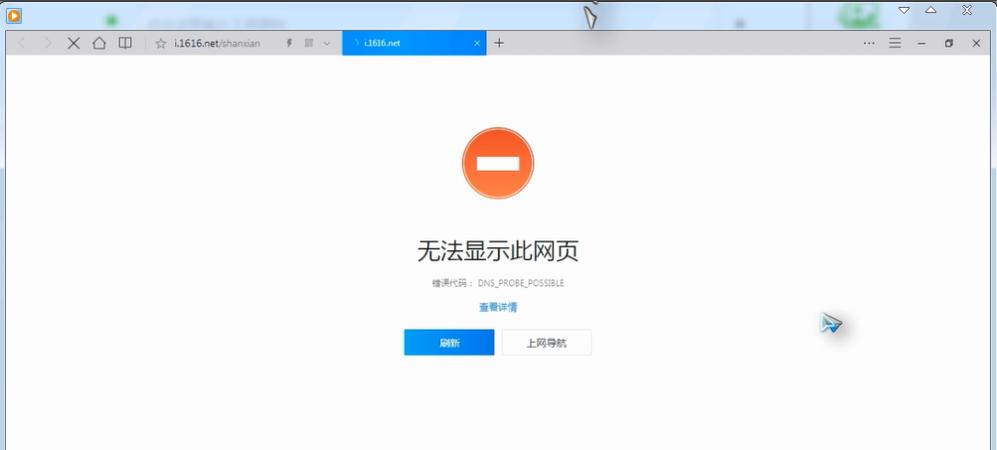
Unable to display web page image-1
Method 1: Internet option setting problem
1. Find the browser's menu-->Tools-->Internet options
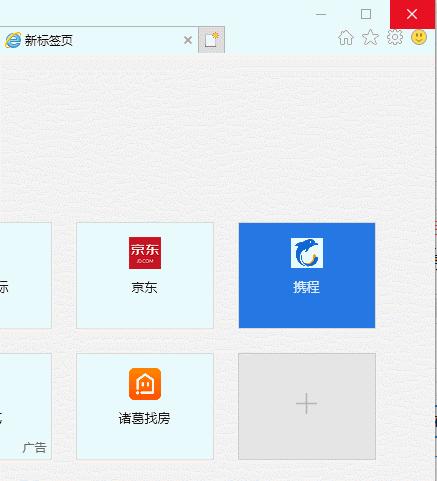
The page cannot be displayed Figure-2
2. After clicking on the Internet option, do the following. Connection --> LAN settings.
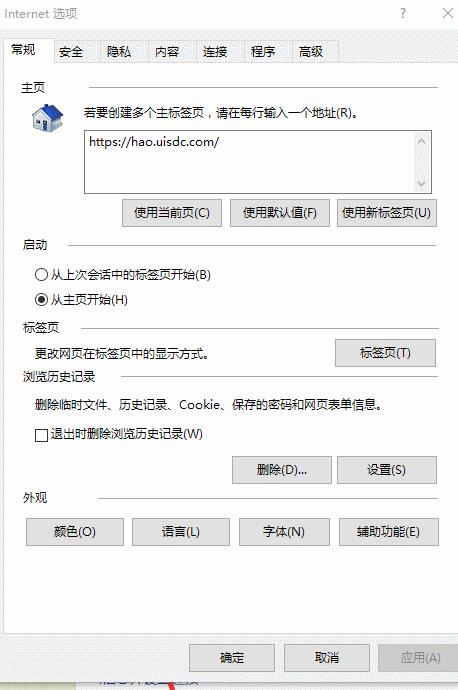
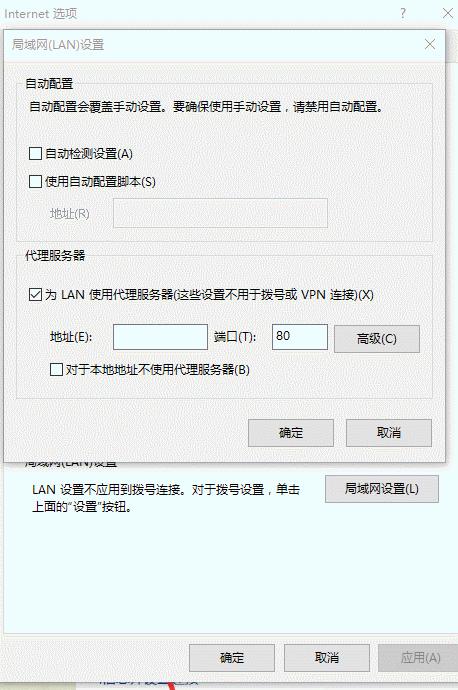
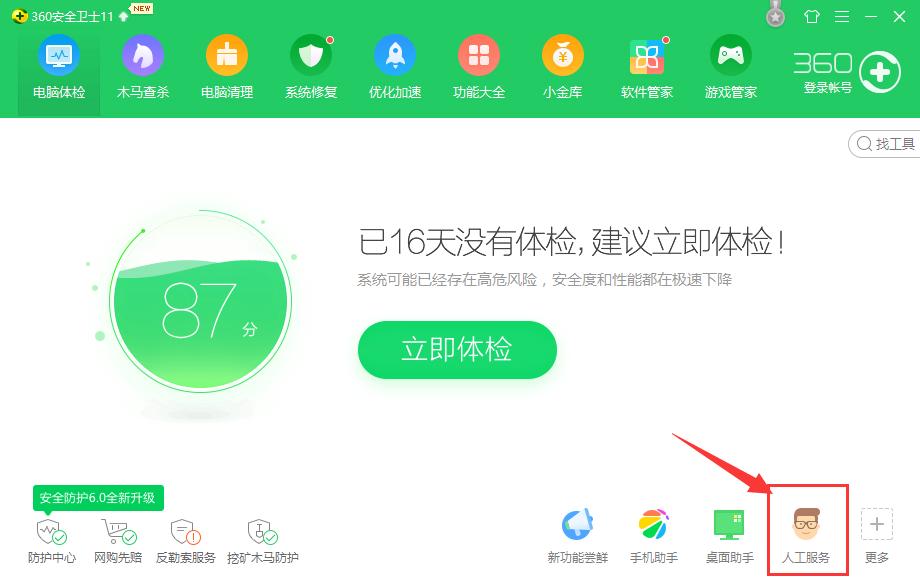
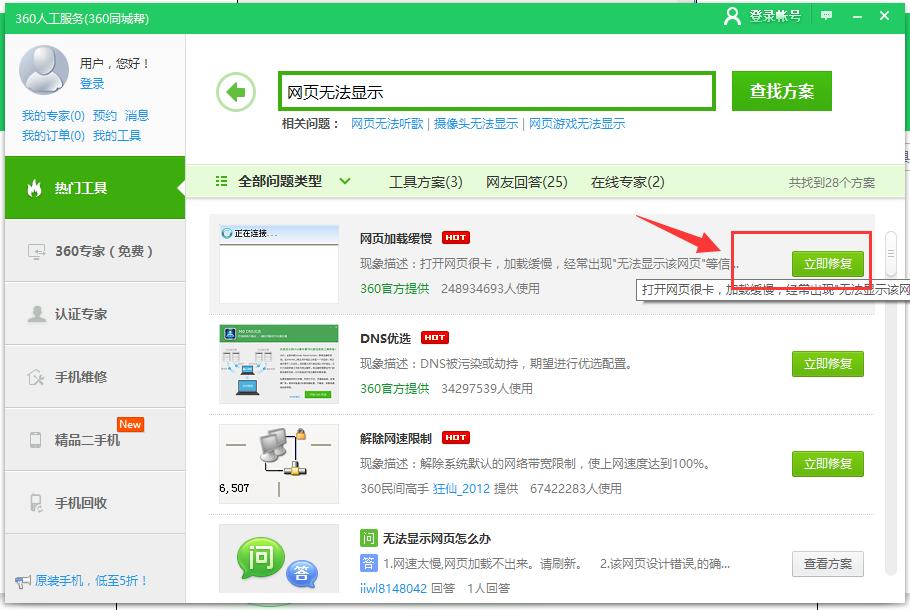
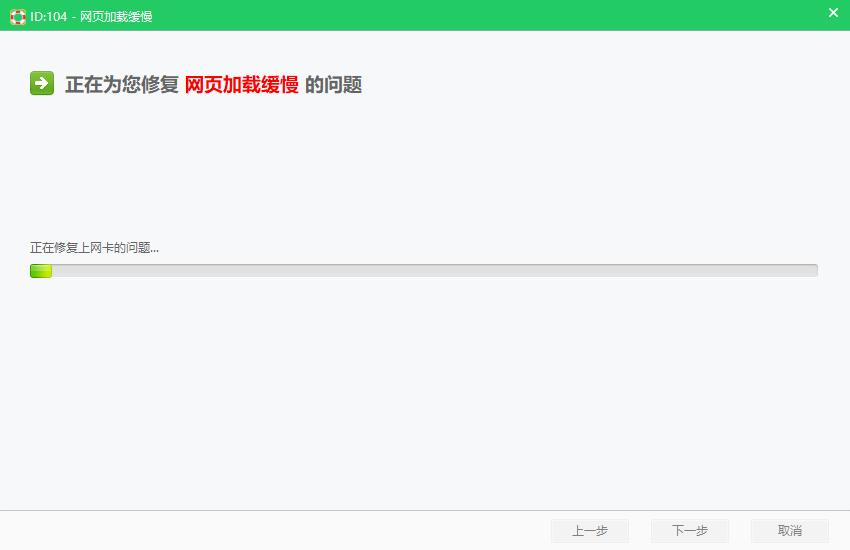
The above is the detailed content of What to do if the web page cannot be displayed? The editor will teach you how to fix the problem that the web page cannot be displayed.. For more information, please follow other related articles on the PHP Chinese website!

Hot AI Tools

Undresser.AI Undress
AI-powered app for creating realistic nude photos

AI Clothes Remover
Online AI tool for removing clothes from photos.

Undress AI Tool
Undress images for free

Clothoff.io
AI clothes remover

Video Face Swap
Swap faces in any video effortlessly with our completely free AI face swap tool!

Hot Article

Hot Tools

Notepad++7.3.1
Easy-to-use and free code editor

SublimeText3 Chinese version
Chinese version, very easy to use

Zend Studio 13.0.1
Powerful PHP integrated development environment

Dreamweaver CS6
Visual web development tools

SublimeText3 Mac version
God-level code editing software (SublimeText3)

Hot Topics
 1386
1386
 52
52
 What should I do if the earth is displayed in the lower right corner of Windows 10 when I cannot access the Internet? Various solutions to the problem that the Earth cannot access the Internet in Win10
Feb 29, 2024 am 09:52 AM
What should I do if the earth is displayed in the lower right corner of Windows 10 when I cannot access the Internet? Various solutions to the problem that the Earth cannot access the Internet in Win10
Feb 29, 2024 am 09:52 AM
This article will introduce the solution to the problem that the globe symbol is displayed on the Win10 system network but cannot access the Internet. The article will provide detailed steps to help readers solve the problem of Win10 network showing that the earth cannot access the Internet. Method 1: Restart directly. First check whether the network cable is not plugged in properly and whether the broadband is in arrears. The router or optical modem may be stuck. In this case, you need to restart the router or optical modem. If there are no important things being done on the computer, you can restart the computer directly. Most minor problems can be quickly solved by restarting the computer. If it is determined that the broadband is not in arrears and the network is normal, that is another matter. Method 2: 1. Press the [Win] key, or click [Start Menu] in the lower left corner. In the menu item that opens, click the gear icon above the power button. This is [Settings].
 Why can't I access the Internet even though I'm connected to wifi?
Aug 25, 2023 am 11:26 AM
Why can't I access the Internet even though I'm connected to wifi?
Aug 25, 2023 am 11:26 AM
Reasons for being unable to access the Internet when connected to wifi: 1. The broadband is in arrears or has expired; 2. The network cable is loose; 3. The device has been used for a long time; 4. There is a problem with the WiFi itself; 5. There is a problem with the router; 6. The router has turned on the timer Dial up; 7. The modem power is turned off; 8. The broadband DNS server cannot provide domain name resolution services for some reason; 9. The IP address obtained by the mobile phone is in an IP segment that prohibits access to the Internet.
 What to do if the web page cannot be displayed? The editor will teach you how to fix the problem that the web page cannot be displayed.
Jan 12, 2024 pm 01:24 PM
What to do if the web page cannot be displayed? The editor will teach you how to fix the problem that the web page cannot be displayed.
Jan 12, 2024 pm 01:24 PM
When I was typing code today, my colleague suddenly turned off my power plug, which directly caused my code to disappear. When I turned on the computer again, I found that the browser could not access the Internet. A prompt that the web page could not be displayed appeared, but the computer could be accessed normally. QQ chat. Today, the editor brings you a detailed graphic solution to the problem that the browser cannot display the web page. Sometimes the computer can obviously access the Internet, such as Tencent QQ, Kugou, etc., but it always prompts that the web page cannot be displayed when opening it using a browser. Have you ever encountered such a situation? In addition to being poisoned, the editor below will teach you how to Quickly fix web pages that don't display. The following is a detailed fix for the webpage that cannot be displayed: The webpage cannot be displayed - 1 Method 1: Internet option setting problem 1. Find the browser's menu--
 What to do if your computer cannot connect to the Internet
Jan 15, 2024 pm 05:30 PM
What to do if your computer cannot connect to the Internet
Jan 15, 2024 pm 05:30 PM
With the popularization of the Internet, many friends are now surfing the Internet. They can access the Internet whether they use computers or mobile phones. So what should you do if you find that you cannot access the Internet when you use a computer to access the Internet? Don't worry, the editor will tell you the solution below. With the improvement of people's living standards, many friends are using computers. So how to deal with the problem that the computer cannot access the Internet when using the computer? The editor below will tell you what to do if your computer cannot connect to the Internet. What to do if the computer cannot connect to the Internet 1. The editor takes win10 as an example to illustrate. Enter the system desktop, click the Start button, find Settings and open it. If the laptop cannot access the Internet, it is often caused by a problem with our settings. We click the Microsoft button in the lower left corner of the computer desktop. In the pop-up interface, we click
 Why can't I connect to the computer with a network cable?
Sep 20, 2023 pm 01:54 PM
Why can't I connect to the computer with a network cable?
Sep 20, 2023 pm 01:54 PM
The reason why the computer cannot access the Internet when the network cable is connected may be a network cable failure, network configuration problem, router problem, network provider problem, firewall setting problem, DNS setting problem, network driver problem or other device conflicts, etc. Detailed introduction: 1. Network cable failure. Check whether the network cable is damaged or loose. If the network cable is disconnected or damaged, the network signal cannot be transmitted normally. You can try to replug and unplug the network cable to ensure that the connection is firm. If the network cable is obviously damaged, it is recommended to replace it. New network cable; 2. Network configuration problem. Make sure your computer's network configuration is correct. Open your computer's network settings and so on.
 How to solve the problem of desktop computer being unable to access the Internet
Jan 09, 2024 pm 08:05 PM
How to solve the problem of desktop computer being unable to access the Internet
Jan 09, 2024 pm 08:05 PM
Nowadays, the use of computers has spread to various environments! Not being able to access the Internet on your computer is a big deal! Today, the editor will bring you some solutions to solve the problem of computer being unable to access the Internet. Let’s take a look at it. How to deal with desktop computers unable to access the Internet: Method 1: 1. Right-click the network icon and select "Network and Internet Settings" 2. Select "Advanced Network Settings" 3. Click "Network Reset" Method 2: 1. Click the Start button in the lower left corner . 2. Click to enter settings. 3. Enter "Network and Internet" 4. Select "Change Adapter" 5. Right-click and select "Properties" 6. Double-click "Internet Protocol Version 4" 7. Enter the following. Method 3: 1. Right-click the network icon and open the network connection. 2. Right-click the network and select
 Solution to the problem that the network connection of Win7 system is normal but the Internet cannot be accessed
Jan 16, 2024 pm 07:42 PM
Solution to the problem that the network connection of Win7 system is normal but the Internet cannot be accessed
Jan 16, 2024 pm 07:42 PM
If when we use the win7 operating system, sometimes the network connection of the win7 system is normal but unable to access the Internet, the editor thinks it may be because there is a problem with the hardware of our computer. You can check to see if the network is disconnected or the router is malfunctioning. If it is a software problem, you can perform relevant detection and settings in the Network and Sharing Center. Let’s take a look at the detailed steps to see how the editor did it~ What to do if the win7 system has a normal network connection but cannot access the Internet? 1. Right-click the network icon and select the Open Network and Sharing Center settings option. 2. Select Ethernet options and find Change Adapter Settings. 3. Enter the network connection page and double-click Ethernet. 4. After the page pops up, find interneci
 What should I do if windows7 network connection is red and I can't connect to the Internet? Windows7 network connection is red and I have a red cross. What to do?
Jul 14, 2023 am 08:25 AM
What should I do if windows7 network connection is red and I can't connect to the Internet? Windows7 network connection is red and I have a red cross. What to do?
Jul 14, 2023 am 08:25 AM
Some Windows 7 users find that a red cross appears on the Internet connection symbol of their computer and they cannot connect to the Internet. What should they do if this happens? First check whether the network cable is plugged in. If so, open the run window, type dcomcnfg to enter the computer control panel, start adding to the DCOM configuration, find netprofm, and select run and activate permissions in its properties dialog box , add the target in the customization, type LOCALSERVICE, and finally run NetworkListService in the service project control panel. What to do if the Windows 7 network connection is red and cannot connect to the Internet: 1: Check whether there is any problem with the connection between the network cable and the computer. Two: If determined



