If you still don’t know what Canvas is, you can read the previous article . When learning to draw, lines are the most basic, and the connection of lines can form any graphics. The same is true in Canvas.
Before we start, let’s take out the canvas and brushes:
var cvs = document.getElementById('cvs'); // Canvas
var ctx = cvs.getContext('2d'); // Brush
Let’s draw When writing, the starting point is not fixed and can change at any time. Although canvas does not determine the writing point by hand, there is a method, which is moveTo. The function of moveTo is equivalent to lifting the pen tip off the canvas and then moving it to the specified point (ie, coordinates).
ctx.moveTo(x,y)
No graphics will be drawn during this process, which is equivalent to you holding the pen dangling on the canvas.
But there’s no use dangling around, we have to start drawing. Let’s draw the simplest one first: a straight line
The method of drawing a straight line is lineTo. Its parameters are the same as moveTo, which is a point.
ctx.lineTo(x,y) Of course, when you draw a line, the writing point also moves, so after lineTo, the writing point becomes its target point.
ctx.moveTo(100,100);
ctx.lineTo(200,100);
When you refresh the webpage, you will find that there is no expected line on the canvas, nothing at all. Because we are missing one step. lineTo is actually a "path" drawn, which itself is invisible. If we want him to be displayed, we must "draw" him.
Students who have used PS will definitely know the two modes of graphics, one is fill and the other is stroke. Now that we have drawn a line, it is equivalent to drawing a path in PS. At this time, we can draw the edge of the path and the graphics will be displayed.
The canvas stroke method is stroke(). Now let us complete the code:
ctx.moveTo(100,100);
ctx.lineTo(200,100);
ctx.stroke(); Refresh at this time and you can Saw a line. Of course, you can also draw hundreds of paths continuously, and then perform the stroke action to draw hundreds of lines at once. Now let’s draw a rectangle with 4 lines:
ctx.moveTo(100,100);
ctx.lineTo(200,100);
ctx.lineTo(200,200);
ctx.lineTo(100,200);
ctx.lineTo(100,100);
ctx.stroke();
Here we draw the entire path first and then stroke it all at once.
——–Author’s complaint: One disadvantage of Canvas drawing is that it is basically based on guessing, which is very unintuitive.
Serious reminder: The canvas drawing process (i.e. filling and stroking) is very resource-consuming. If you want to save system resources and improve efficiency, it is best to draw all paths and then fill or stroke the graphics at once.
We can see from the above graphic that the default line thickness is 1px and the line color is black. Of course we can set them, but the strange thing is that setting the line width is lineWidth, but setting the line style is called strokeStyle. Why not lineStyle? I don't know either. :
ctx.lineWidth = 10;
ctx.strokeStyle = 'rgba(255,0,0,0.5)';
The above code sets the line width to 10px and the line color to translucent red.

As shown in Figure 1, refresh it, something seems wrong! Why is there a small piece missing in the upper left corner? This is not an illusion. The reason starts with the line drawing method of canvas.
Question: If the rectangular path I draw has a width and height of 100, and my side line width is 10px, what is the overall width and height of the rectangle with the sides drawn? Is it 100 10*2=120?
If the edge is completely drawn outside the path, it will be 120. But Canvas is not. All lines in Canvas have a "middle line", which is located in the absolute middle of the line. The strokes of the line extend to both sides from the center line. For example, if your line width is 1, then the center line is at 0.5; if the width is 5, then the center line is at 2.5. When the canvas graphics are stroked, the path is aligned with the center line of the line and then stroked. As shown in Figure 2:

So, when tracing, half of the line is on the outside and half is on the inside. That is, the overall width of the above rectangle is 100 (10/2)*2, which is equal to 110.
It is for this reason that the upper left It is natural for the corners to appear chipped. Because no one paints here.
But why aren’t the rest of the corners notched? Doesn't it look like there are gaps in all four corners of your picture?
That’s because I didn’t “lift” the brush when I was drawing the line. The brush was continuous, that is, there was no moveTo. If you don’t believe it, let’s moveTo now:
ctx. moveTo(100,100);
ctx.lineTo(200,100);
ctx.moveTo(200,100); //Pay attention here
ctx.lineTo(200,200);
ctx.lineTo(100,200);
ctx.lineTo(100,100);
ctx.lineWidth = 10;
ctx.strokeStyle = 'rgba(255,0,0,0.5)';
ctx.stroke();
We movedTo before drawing the second line, and the coordinates of moveTo did not change. It was still the same point, but after refreshing, the graph became like this [Picture 3]:

Got it? Because we lifted the pen.
Now let’s delete moveTo and stop worrying about it. Let’s think about how to fill in the missing corner in the upper left corner?
First of all, let me ask a question, is our path closed? Isn’t this nonsense? Haven’t we already circled the path back to the original point? Of course it’s closed!
Wrong! This only makes the last point of the path coincide with the starting point, but the path itself is not closed!
How to close the path in Canvas? Use closePath().
ctx.moveTo( 100,100);
ctx.lineTo(200,100);
ctx.lineTo(200,200);
ctx.lineTo(100,200);
ctx.lineTo(100,100);
ctx.closePath( );//Closed path
ctx.lineWidth = 10;
ctx.strokeStyle = 'rgba(255,0,0,0.5)';
ctx.stroke();
Refresh at this time and it will be a perfect square. Figure 4:

No matter how thick we make the lines - the thicker the lines, the more people like them, right? ————The four corners of this square are regular right angles and will not be rounded. What about the rounded corners? Please look at the square stroke in PS, Figure 5:

As you can see, the thicker the edge, the larger the arc of its corners.
If I want the edges in Canvas to be the same as those in PS, is there any way? Of course, it is the lineJoin attribute.
lineJoin, meaning the intersection of lines, has three attributes: miter (default, sharp corner), bevel (bevel), round (rounded corner), as shown in Figure 6:

There is no doubt that we can understand at once that our rectangle has sharp corners, so try to change it to rounded corners:
The graphic becomes like this, Figure 7:

A bit like PS, right?
In addition, from the previous picture, we know that the ends of the Canvas lines are flat. Can this be changed? After all, it’s flat and doesn’t look good.
is also possible, that is, the lineCap attribute, which defines the endpoint of the line. lineCap has 3 values: butt (flat, default), round (circle), square (square), as shown in Figure 8

You can find out by looking at the picture that actually the flat head and the square head are the same. The only difference is that the flat head does not stick out so much. Both the round head and the square head will stick out for a while. How long is this section? That's half the width of the line.
Have you thought of anything? Haha, for the previous closed path problem, if we set lineCap to a square head, the effect will be the same!
But for the sake of safety, we still have to close the path, remember!
I would also like to remind you: a closed path has no endpoints! Therefore, the endpoint style cannot be seen on a closed path.
Also: lineCap is somewhat similar to lineJoin, be careful not to confuse them.
If you have a sharp eye and are unlucky, you may find that sometimes the 1 pixel line is not 1 pixel wide, but seems wider and blurry. As shown in Figure 9:

Congratulations! You have encountered a bug that is not a bug. This is very special. I will talk about it in the next article.

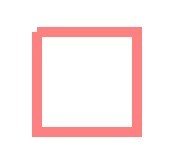
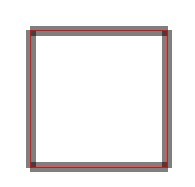
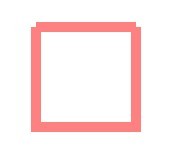
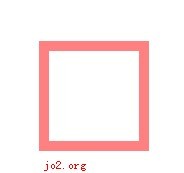
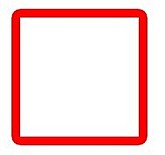
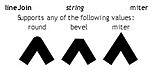
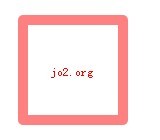

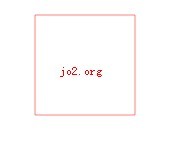
 What are the production methods of html5 animation production?
What are the production methods of html5 animation production?
 Digital currency quantitative trading platform
Digital currency quantitative trading platform
 How to open the download permission of Douyin
How to open the download permission of Douyin
 Detailed explanation of netsh command usage
Detailed explanation of netsh command usage
 What is the difference between ibatis and mybatis
What is the difference between ibatis and mybatis
 hiberfil file deletion method
hiberfil file deletion method
 Why do all the icons in the lower right corner of win10 show up?
Why do all the icons in the lower right corner of win10 show up?
 Five major components of a von Neumann computer
Five major components of a von Neumann computer




