 Mobile Tutorial
Mobile Tutorial
 iPhone
iPhone
 Is your iPhone screen stuck all the time? Share the solution to this problem
Is your iPhone screen stuck all the time? Share the solution to this problem
Is your iPhone screen stuck all the time? Share the solution to this problem
When your iPhone keeps getting stuck, it can be easy to assume that the problem is permanent. That's because you can't use your phone, and you may have started to doubt the security of the data on your device. But as we'll show you soon, the problem is actually a very common one, and there are a lot of potential solutions you can try.
Before we find a solution, it is important to realize that this problem can be caused by many issues. The most common of these is after an update or screen replacement. People who choose to jailbreak their iPhones are also more susceptible to this problem. Here are some of the most effective solutions you can try.
1. Force restart a stuck iPhone
One of the best solutions to fix your iPhone is to force restart the device. Here's how to do it for various iPhone models;
Force restart iPhone 6s or earlier;
Step 1: Press and hold the Sleep/Wake button and the Home button simultaneously.
Step 2: When the Apple logo appears, release all buttons.
Force restart iPhone 7/7 Plus;
Step 1: Press and hold the sleep/wake button and volume simultaneously.
Step 2: Let go when the Apple logo appears on the screen.
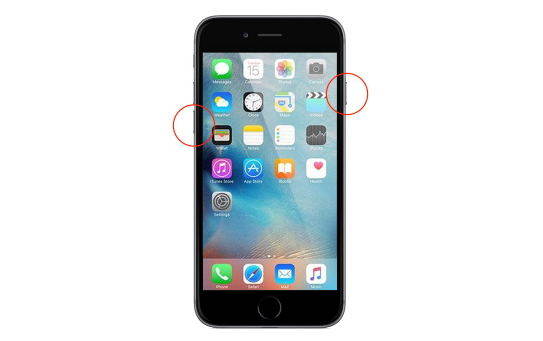
Force restart iPhone 8/8 Plus and iPhone X;
Step 1: Press and quickly release the volume up button
Step 2: Press and quickly release the volume down button
Step 3: Then, press and hold the side button until you see the Apple logo on the screen
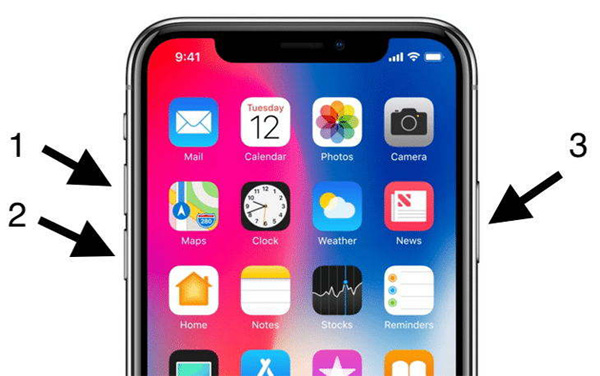
2. Check and remove any Defective Apps
Sometimes, defective or glitchy apps can also cause your iPhone to keep getting stuck. If an app is not working properly, you can delete it with the following simple steps;
Step 1: Find the icon of the app you want to delete on the home screen.
Step 2: Click and hold on the icon until it starts to wiggle.
Step 3: Click the "X" that appears next to the app and confirm that you want to delete the app.
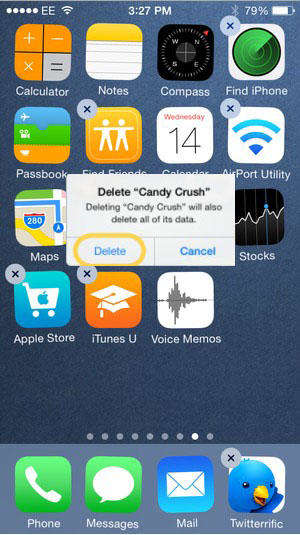
3. Update iPhone software
Update can also easily fix your iPhone, especially if the problem occurs soon after the software update, especially if it gets stuck. With another update, you can fix the bug that may be causing the problem. Here's how to update your iPhone if it's running;
Step 1: Go to Settings > General > Software Update
Step 2: If an update is available, tap Download and Install”
Step 3: Connect your device to Wi-Fi and wait for the update to complete
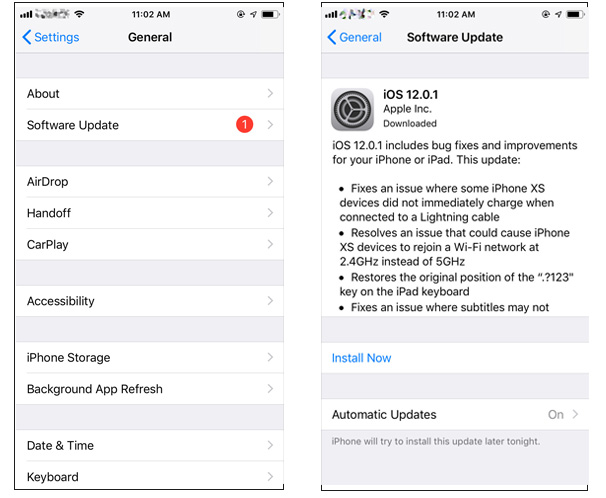
If your iPhone won’t turn on, follow these simple steps to update in iTunes;
Step 1: First make sure you have the latest version of iTunes. If you don't, take a moment to update iTunes.
Step 2: Connect your iPhone to your computer using a USB cable and launch iTunes.
Step 3: When iTunes detects your iPhone, select it under "Summary" and click "Check for Updates".
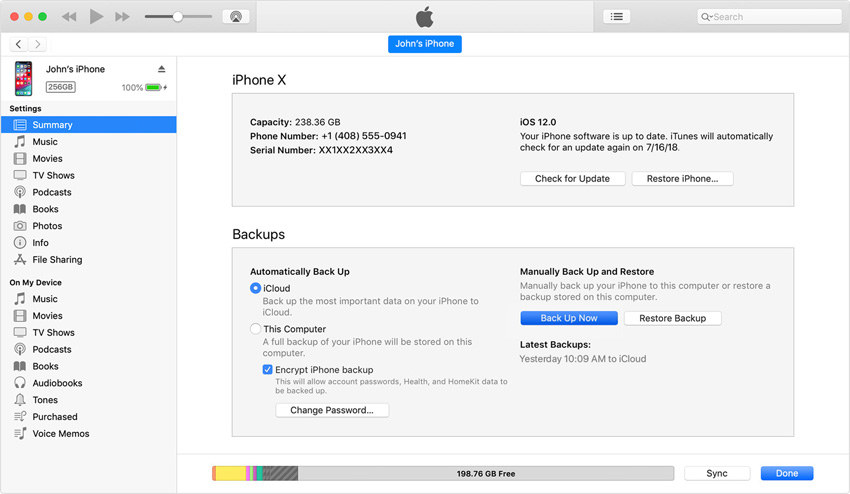
Step 4: In the pop-up window that appears, click "Download and Install" to start updating your device.
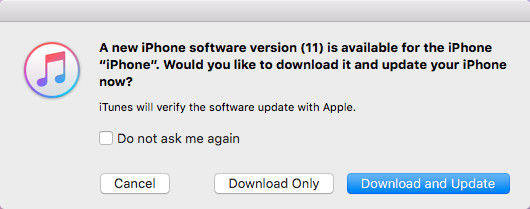
4. Reset all settings on your iPhone
Resetting all settings may eliminate any settings on your device that may be causing it to freeze unexpectedly. How is this done;
Step 1: On your iPhone, go to Settings > General > Reset
Step 2: From the options displayed, tap "Reset All Settings"
Step 3 : Enter your passcode when prompted to complete the process
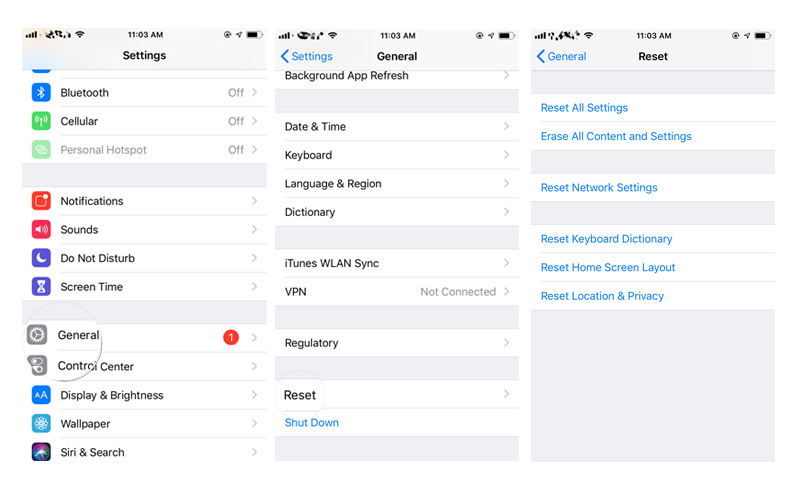
5. How to fix an iPhone that stays frozen with ReiBoot
If you want one you can fix one 100% of the time A solution for an iPhone that keeps getting stuck, or one that doesn't work at all, you might want to try Tenorshare ReiBoot. This iOS recovery software can easily solve all iOS problems as it is very easy to use. To use ReiBoot to fix an iPhone that keeps crashing, install the program to your computer and follow these very simple steps.
Step 1: Open ReiBoot and connect your iPhone to the computer via USB cable. The program will detect the device, select the "Repair Operating System" option.
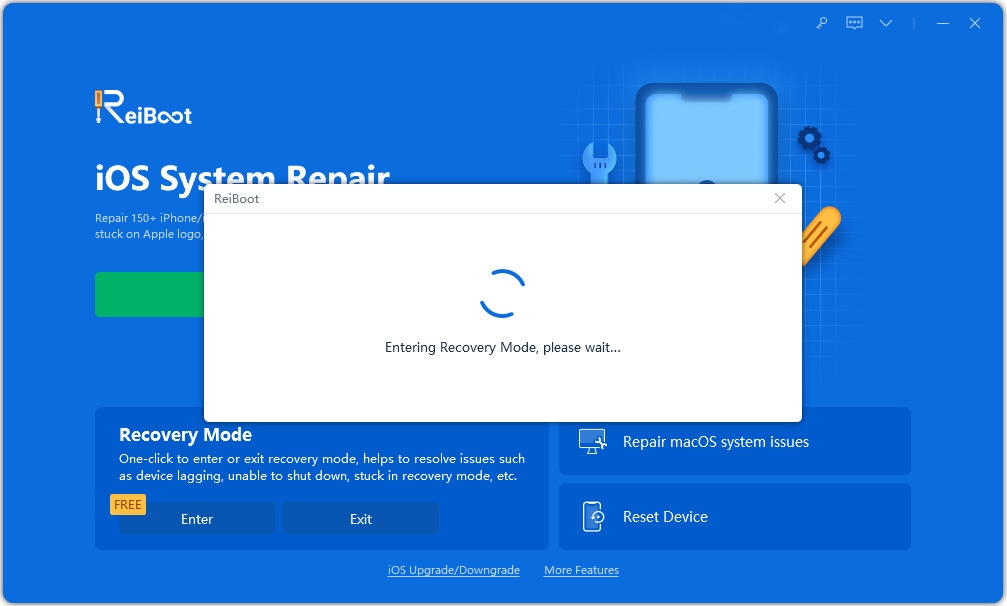
Step 2: Now, click on "Start Repair" and it will suggest you to download the firmware version that matches your iPhone iOS version. Select the save path and download the firmware package.
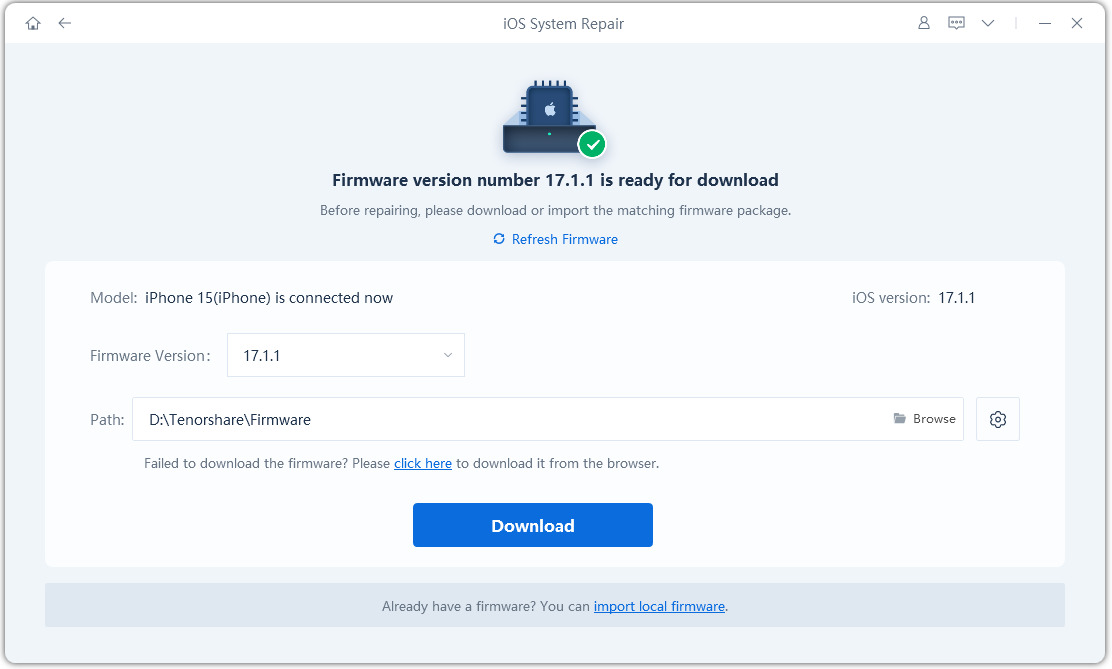
Step 3: So, download the firmware and the software will start repairing your iPhone operating system. In a few minutes, you will have your iPhone in a normal state.
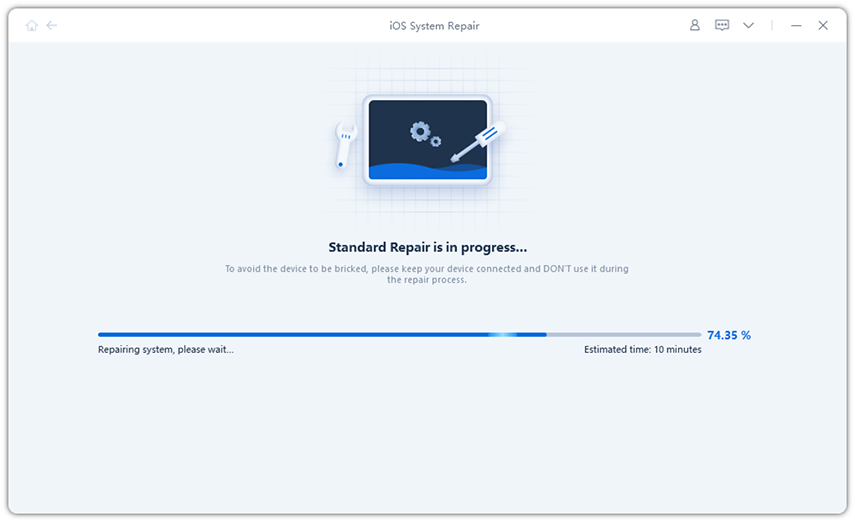
6. Restore iPhone in iTunes
You can also choose to put the device into recovery mode and then restore it in iTunes. This will solve the problem, but will also result in data loss. Here's how to do it.
Step 1: Connect your iPhone to your computer and open iTunes.
Step 2: Force restart iPhone (as described in Part 1 above)
Step 3: iTunes will give you two options; Restore or Update. Select "Restore" and iTunes will delete all existing data on your device before updating it to the latest version.
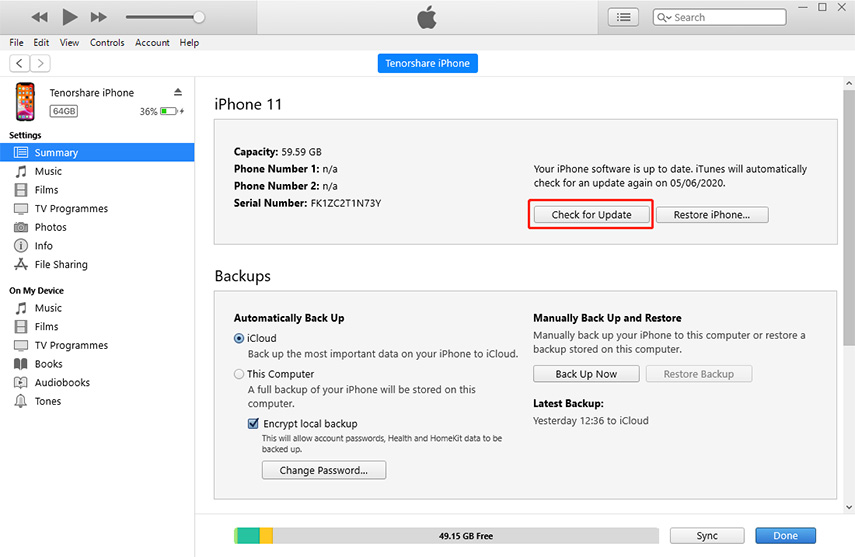
Tips: How to Prevent Your iPhone From Stuck
Now that your device is fixed, you probably never want to be in this position again. Here are some tips to help prevent your iPhone from getting stuck;
Clean your iPhone’s memory from time to time to ensure your device is always running at its best.
Avoid running too many applications at the same time as they may cause the device to run out of memory, causing the device to slow down or even freeze.
Update your device if new iOS firmware is available. This will help eliminate any errors in your system that may be causing it to get stuck.
Make sure your device is charged and do not wait until the battery dies before charging.
Always keep the device in a cold environment. High temperatures are known to interfere with the way equipment works.
Now you know what to do when your iPhone keeps getting stuck and how to avoid the problem in the first place. Share your thoughts with us in the comments section below. We'd love to hear from you!
The above is the detailed content of Is your iPhone screen stuck all the time? Share the solution to this problem. For more information, please follow other related articles on the PHP Chinese website!

Hot AI Tools

Undresser.AI Undress
AI-powered app for creating realistic nude photos

AI Clothes Remover
Online AI tool for removing clothes from photos.

Undress AI Tool
Undress images for free

Clothoff.io
AI clothes remover

AI Hentai Generator
Generate AI Hentai for free.

Hot Article

Hot Tools

Notepad++7.3.1
Easy-to-use and free code editor

SublimeText3 Chinese version
Chinese version, very easy to use

Zend Studio 13.0.1
Powerful PHP integrated development environment

Dreamweaver CS6
Visual web development tools

SublimeText3 Mac version
God-level code editing software (SublimeText3)

Hot Topics
 M3 iPad Air vs. M2 iPad Air: Spot the Difference (If You Can)
Mar 11, 2025 am 03:08 AM
M3 iPad Air vs. M2 iPad Air: Spot the Difference (If You Can)
Mar 11, 2025 am 03:08 AM
In-depth comparison between the 2025 iPad Air (M3) and the 2024 iPad Air (M2): Is the upgrade worth it? Apple has released a new iPad Air equipped with an M3 chip. The new tablet balances ease of use and economy and brings performance improvements to veteran users. But how is it different from the previous generation M2 iPad Air? Let's find out. Appearance design: Completely consistent The appearance of the new iPad Air is almost exactly the same as the M2 iPad Air released in 2024, and it is also exactly the same as the M1 iPad Air in 2022. 11-inch and 13-inch screen sizes (symmetrical bezels), size, weight and even color
 iOS 18.4 Finally Brings RCS Messaging to Google Fi and Other T-Mobile Carriers
Mar 07, 2025 am 06:01 AM
iOS 18.4 Finally Brings RCS Messaging to Google Fi and Other T-Mobile Carriers
Mar 07, 2025 am 06:01 AM
summary iOS 18 eventually added support for RCS messaging, benefiting many users, but initially excluded T-Mobile-based carriers. The second iOS 18.4 beta now brings RCS messaging capabilities to Google Fi on iPhone and other T-Mobile-based carriers. The update also includes new features such as priority application notifications, visual smart shortcuts, new emojis, and Apple app shortcuts. Apple released iOS 18 in September 2024, and with it comes the long-awaited RCS messaging feature – at least for some
 Love Shooting Photos With Your iPhone? Don't Buy the iPhone 16e
Mar 01, 2025 am 06:05 AM
Love Shooting Photos With Your iPhone? Don't Buy the iPhone 16e
Mar 01, 2025 am 06:05 AM
Detailed explanation of the lack of iPhone 16e camera function: Save money or worry? The iPhone 16e repackages many of the standard version features, but also sacrifices some features. If you're considering an upgrade, here are some of the high-end dual-lens iPhone camera features that the iPhone 16e is missing. 1. Lack of ultra-wide-angle lens: a big regret The most significant lack of the iPhone 16e is the ultra-wide-angle lens. The standard iPhone 16 is equipped with a 12MP ultra-wide-angle lens, while the iPhone 16 Pro is equipped with a 48MP ultra-wide-angle lens. Although some people may not care about the iPhone 16e's lack of ultra-wide-angle lens
 Apple Intelligence Keeps Turning on After iPhone Updates
Mar 14, 2025 am 03:01 AM
Apple Intelligence Keeps Turning on After iPhone Updates
Mar 14, 2025 am 03:01 AM
New iPhone iOS updates are automatically reactivating Apple Intelligence, even for users who previously disabled it. This unexpected behavior, whether a bug or intentional, is causing frustration among users. The recent iOS 18.3.2 update, primarily a
 The iPhone Is Still Missing These 4 Safety Features
Mar 01, 2025 am 03:03 AM
The iPhone Is Still Missing These 4 Safety Features
Mar 01, 2025 am 03:03 AM
Enhance iPhone Safety: Four Crucial Features Apple Should Add Apple's iPhones already boast impressive safety features, but there's always room for improvement. Here are four vital additions that could significantly enhance user protection: Automat
 8 iPhone Apps I'm Using to Try and Live Forever
Mar 16, 2025 am 12:19 AM
8 iPhone Apps I'm Using to Try and Live Forever
Mar 16, 2025 am 12:19 AM
Maximize Your Lifespan: iPhone Apps for a Healthier, Longer Life Groucho Marx famously aspired to live forever, or die trying. While immortality remains elusive, we can significantly extend both our lifespan and healthspan (the length of time we enj
 Waze Update Puts Maps on More Screens in the Car
Mar 02, 2025 am 03:02 AM
Waze Update Puts Maps on More Screens in the Car
Mar 02, 2025 am 03:02 AM
Waze v5.4 Update Brings Heads-Up Display Support and More! The latest Waze update, version 5.4, introduces exciting new features for Android and iOS users, most notably the ability to display Waze maps and navigation information on compatible car hea
 Some Carriers Are Still Missing RCS on iPhone: Who's to Blame?
Mar 05, 2025 am 12:48 AM
Some Carriers Are Still Missing RCS on iPhone: Who's to Blame?
Mar 05, 2025 am 12:48 AM
RCS message: Missing links for iPhone users iOS 18 has been released for more than five months, which means Android and iPhone users can finally experience the RCS messaging feature. However, not all users can enjoy this convenience. Some small carriers still don’t support RCS, and Apple seems to be responsible for that. The importance of RCS Before discussing the attribution of responsibility, let’s first understand what exactly RCS is and why its broad support is so important. RCS is actually an upgraded version of the old SMS standard, which makes the traditional SMS experience closer to modern instant messaging applications. RCS functions include viewing the input status of the other party and reading receipts (if the other party has enabled it





