 Mobile Tutorial
Mobile Tutorial
 Android Phone
Android Phone
 Detailed introduction to the operation method of importing external playlists from QQ Music
Detailed introduction to the operation method of importing external playlists from QQ Music
Detailed introduction to the operation method of importing external playlists from QQ Music
Everyone has several different music software installed on their mobile phones, and they all like to save their favorite songs in their favorites. Today we will talk about QQ Music, which not only supports one-click import of external playlists, but is also very convenient to operate. Next, the editor of this site will lead you to learn in detail how to import external playlists from QQ Music. If you are in need, please follow the editor and take a look!
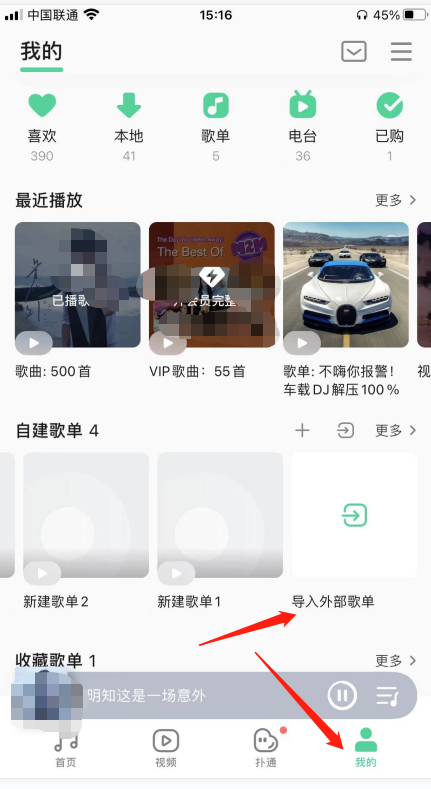
Introduce detailed operation methods on how to import external playlists into QQ Music
First, open QQ Music and enter the homepage. Then, click "My" below to enter my interface. Scroll down and you will see an option to "Import external playlist". Clicking it will jump to another page. On that page, you need to copy the link to the external playlist and paste it into QQ Music, and the system will automatically recognize it. Once the recognition is successful, click to select the song. After importing, you can start listening to the song.
How to set the avatar widget in QQ Music?
After entering QQ Music, click on the homepage to enter my page. Click the three horizontal icons in the upper right corner of my page to jump to more interfaces. Under the more interface, you will see a personalized dressing center, click to enter. You can see the avatar widget on the jumped page, click to select your favorite avatar widget
How to add desktop widgets in QQ Music
After entering the QQ Music homepage, you can see the bottom There is "My", click it to jump to another page, click the three horizontal icons in the upper right corner of the page, enter more interfaces, slide down to find "Add Desktop Widget", click it, and finally Just follow the prompts of the QQ Music desktop widget
The above is the detailed content of Detailed introduction to the operation method of importing external playlists from QQ Music. For more information, please follow other related articles on the PHP Chinese website!

Hot AI Tools

Undresser.AI Undress
AI-powered app for creating realistic nude photos

AI Clothes Remover
Online AI tool for removing clothes from photos.

Undress AI Tool
Undress images for free

Clothoff.io
AI clothes remover

Video Face Swap
Swap faces in any video effortlessly with our completely free AI face swap tool!

Hot Article

Hot Tools

Notepad++7.3.1
Easy-to-use and free code editor

SublimeText3 Chinese version
Chinese version, very easy to use

Zend Studio 13.0.1
Powerful PHP integrated development environment

Dreamweaver CS6
Visual web development tools

SublimeText3 Mac version
God-level code editing software (SublimeText3)

Hot Topics
 1393
1393
 52
52
 37
37
 110
110
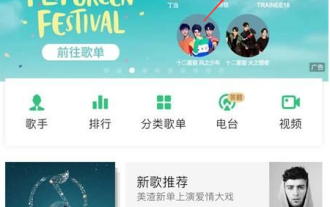 How to open 'qq music' by listening to songs and identifying songs
Feb 27, 2024 am 11:40 AM
How to open 'qq music' by listening to songs and identifying songs
Feb 27, 2024 am 11:40 AM
QQ Music's song recognition function is a powerful music recognition tool that can help users quickly identify and obtain information about the song or melody they are listening to. It is very easy to use, interested users come and take a look! Where to listen to songs and identify songs on QQ Music 1. First open the [QQ Music] APP, click the [+] sign in the upper right corner in the [Music Hall] area; 2. Then expand the small window function bar and click on the [Listen to songs and identify songs] service Function; 3. Finally, you can enter the page of listening to songs and identifying songs, and you can identify them by approaching the page of playing songs.
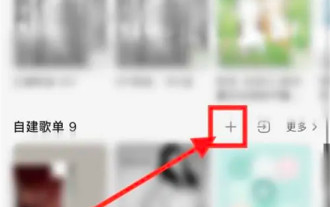 How to set up a playlist on QQ Music How to create a playlist on QQ Music
Mar 19, 2024 pm 03:49 PM
How to set up a playlist on QQ Music How to create a playlist on QQ Music
Mar 19, 2024 pm 03:49 PM
QQ Music is a music platform with a large number of genuine songs. There are many good songs in QQ Music that we can add and play to enjoy. We can also create playlists on our homepage to classify them. Seeing this, I believe that many small Friends can’t wait to create a playlist, because after creating a playlist, you can listen to the songs better, so how to create a playlist? The specific instructions for creating a playlist have been sorted out for you, let’s go to this guide together Check out this site for tips on how to create a playlist. How to create a playlist on QQ Music 1. First, find [My] on QQ Music, find the self-created playlist and select [ ] on the right. 2. Enter the playlist name and select [OK]. 3. Open the playlist and select [Add Song]. 4. The most
 How to cancel the automatic renewal of QQ Music membership
Mar 25, 2024 pm 04:55 PM
How to cancel the automatic renewal of QQ Music membership
Mar 25, 2024 pm 04:55 PM
First, click the "My" icon in the QQ Music App, and then enter the "Member Center" and "My" tabs in sequence. Next, find the "Manage automatic renewal" option and click "Turn off automatic renewal." Finally, click "OK" in the pop-up confirmation box to complete the operation.
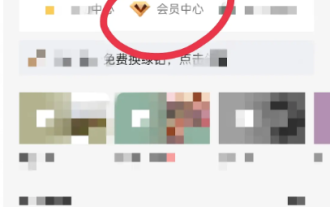 Where to open the paid music package of 'qq music'
Mar 28, 2024 pm 05:10 PM
Where to open the paid music package of 'qq music'
Mar 28, 2024 pm 05:10 PM
If you want to enjoy high-quality music, you can’t miss QQ Music’s paid music package. But do you know how to activate a paid music package? Don’t worry, this article will introduce you in detail where to activate, how to activate, and what to note after activation, so that you can easily enjoy unlimited listening. Where to activate the QQ Music paid music package? 1. First open the QQ Music APP and enter the My Area, select [Member Center] under the avatar; 2. Then jump to the Member Center page, click [More] in the upper right corner and select [Personal] Center]; 3. Then enter the function page of the personal center and the [Renewal] border at the bottom; 4. Finally switch to the renewal area of the music package and click the corresponding amount to recharge.
 Where can I download the songs from QQ Music on iPhone?
Mar 08, 2024 pm 07:07 PM
Where can I download the songs from QQ Music on iPhone?
Mar 08, 2024 pm 07:07 PM
On Apple phones, it is very common to use QQ Music to download songs. For users who love music, it is very important to understand the storage location of QQ Music download files. This article will introduce in detail the storage location of QQ Music download files on Apple mobile phones, divided into four aspects. Where are the songs downloaded from QQ Music on iPhone 1. Local download folder On Apple phones, the storage location of files downloaded from QQ Music is usually in the local download folder. Users can find the downloaded music files in the "Download Management" option in the QQ Music APP, and then save the song files to the local download folder by clicking the "Export" button at the bottom of the song details page and selecting "Local Export" . 2. iTunes file sharing. In addition, use
 How to get qq music membership for free? Tutorial on getting QQ Music membership for free
Mar 13, 2024 pm 08:37 PM
How to get qq music membership for free? Tutorial on getting QQ Music membership for free
Mar 13, 2024 pm 08:37 PM
QQ Music is a music-listening software used by many users. Some songs here require users to have membership before they can download and play them. So how to get QQ Music membership for free? Let this site give users a detailed introduction to the tutorial on how to obtain QQ Music membership for free. Tutorial on getting QQ Music membership for free 1. First, we open QQ Music. 2. Go to my homepage and click on the three horizontal lines in the upper right corner. 3. Click to open the free music listening mode here. 4. A 15-second advertisement will appear here. We only need to wait for the advertisement to end to get a thirty-minute membership experience. Experience time can be superimposed. 5. Obtain a membership after reading it. Receive 1 day of QQ music
 How to copy lyrics from QQ Music How to copy lyrics
Mar 12, 2024 pm 08:22 PM
How to copy lyrics from QQ Music How to copy lyrics
Mar 12, 2024 pm 08:22 PM
We users should be able to understand the diversity of some functions when using this platform. We know that the lyrics of some songs are very well written. Sometimes we even listen to it several times and feel that the meaning is very profound. So if we want to understand the meaning of it, we want to copy it directly and use it as copywriting. However, if we want to use it, we still need to You just need to learn how to copy lyrics. I believe that everyone is familiar with these operations, but it is indeed a bit difficult to operate on a mobile phone. So in order to give you a better understanding, today the editor is here to help you. A good explanation of some of the above operating experiences. If you also like it, come and take a look with the editor. Don’t miss it.
 How to get free membership of qq music? How to get free membership of qq music
Mar 28, 2024 pm 05:46 PM
How to get free membership of qq music? How to get free membership of qq music
Mar 28, 2024 pm 05:46 PM
QQ Music is a very popular music software at the moment. It has a powerful music resource library. You can listen to a variety of different styles of music here. You can also listen to your favorite music based on the artist. So do you know how to get QQ Music? Free membership? How to get free membership of qq music 1. Find qq music, click on mine and select member center. 2. Find the asset option. 3. Select the experience coupon and confirm the rights to receive the experience coupon. 4. Select the three-day green diamond experience you want to give away, find the VIP to give to friends for free, and choose to give it away immediately. Software advantages: 1. Tens of millions of genuine high-quality music. It contains tens of millions of genuine high-quality music, allowing you to enjoy an auditory feast. 2. The dynamic discovery page is upgraded to dynamic



