
How to enable the 360 browser flash plug-in? When using 360 Browser to surf the Internet, if the web page cannot load the plug-in, it may be caused by not turning on the flash plug-in function. To solve this problem and successfully access the web page, the user needs to authorize and turn on the flash plug-in first. Users who don't know how to deal with this situation can refer to the steps for using the flash plug-in for 360 Browser shared by the editor below to set it up.
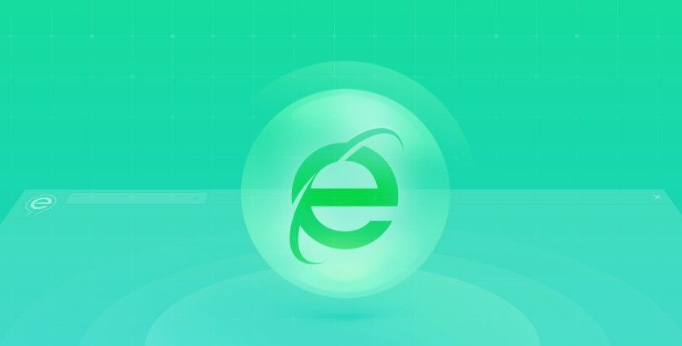
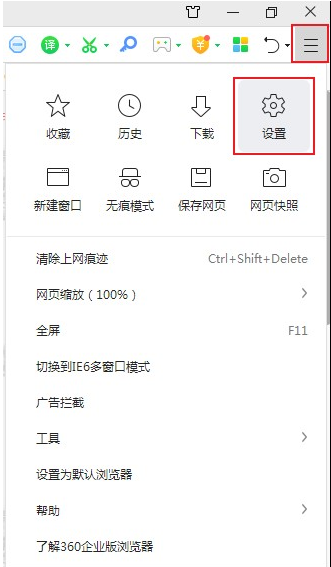 ##1. Enter the software, click the three horizontal lines button in the upper right corner, and select "Settings" in the menu list below "Open.
##1. Enter the software, click the three horizontal lines button in the upper right corner, and select "Settings" in the menu list below "Open.
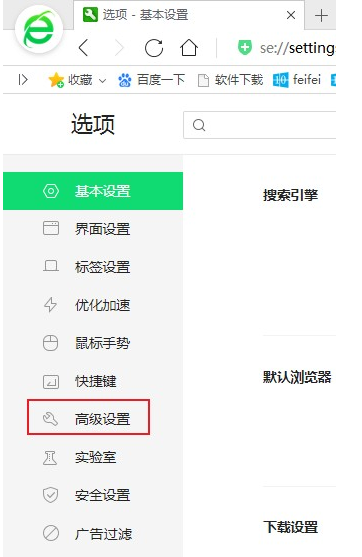 #2. After entering the new interface, select "Advanced Settings" to open it.
#2. After entering the new interface, select "Advanced Settings" to open it.
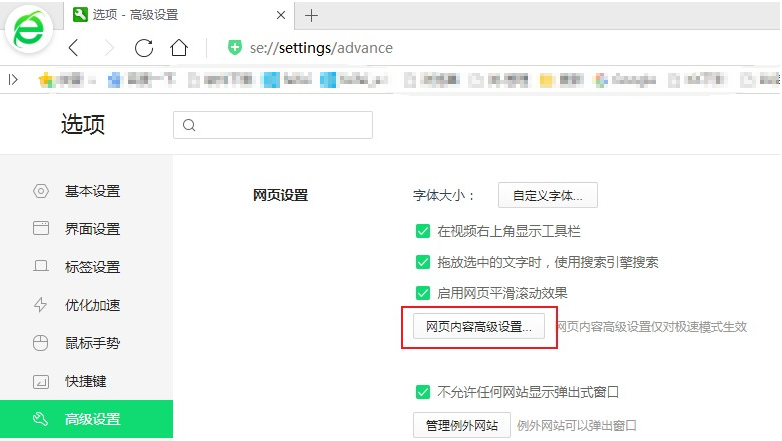 #3. Then find the "Web Content Advanced Settings" button in "Web Page Settings".
#3. Then find the "Web Content Advanced Settings" button in "Web Page Settings".
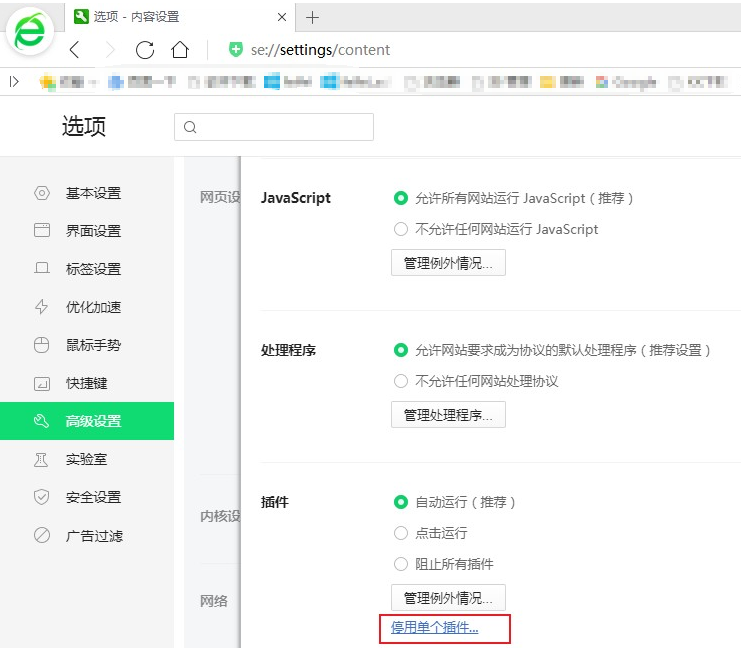 #4. Then click the "Disable Click Plug-in" link in the "Plug-in" option.
#4. Then click the "Disable Click Plug-in" link in the "Plug-in" option.
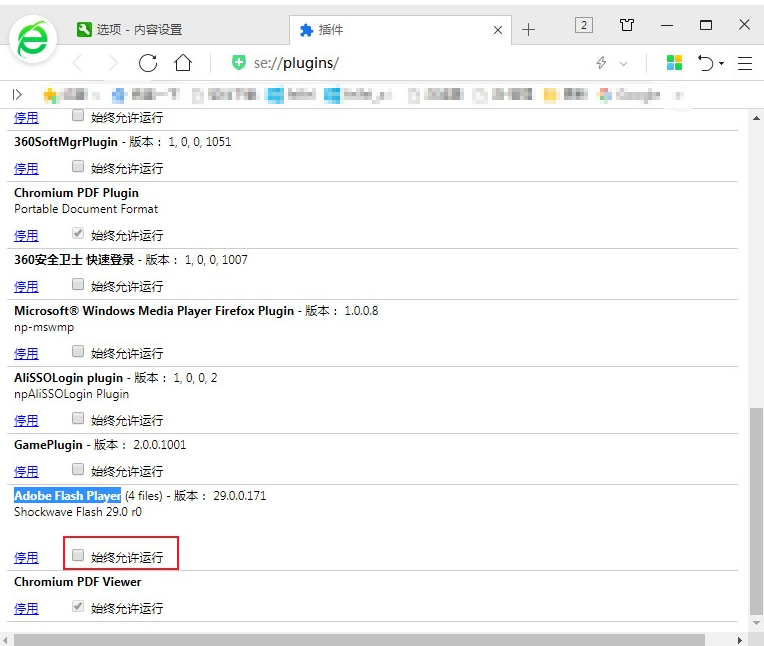 5. Finally enter the new interface, where you can manage all current plug-ins of 360, find "Adobe Flash Player", and click "Adobe Flash Player" if it is disabled. To enable it, if it is already enabled, just check "Always allow running" on the right.
5. Finally enter the new interface, where you can manage all current plug-ins of 360, find "Adobe Flash Player", and click "Adobe Flash Player" if it is disabled. To enable it, if it is already enabled, just check "Always allow running" on the right.
The above is the detailed content of How to enable the Flash plug-in of 360 Browser. For more information, please follow other related articles on the PHP Chinese website!




