
Do you know how to use keyboard shortcuts to control volume in Win11? Today I will bring you a detailed method to set the volume shortcut keys in Win11, with pictures and texts, let’s take a look together!
Setting method:
1. Right-click a blank space on the desktop and select "New" a "shortcut".
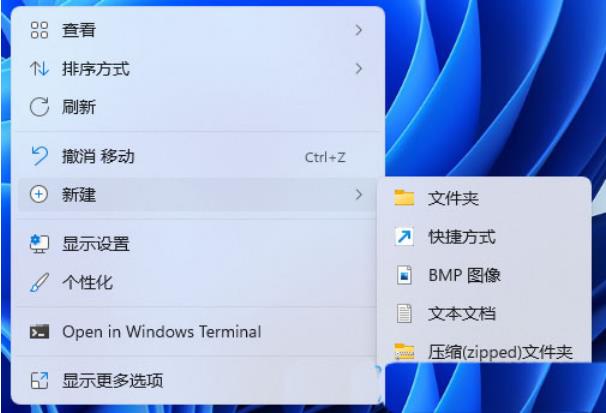
#2. After entering the new interface, enter "%windir%System32SndVol.exe -f 49825268" in the location where you want to enter the object, and click Next.
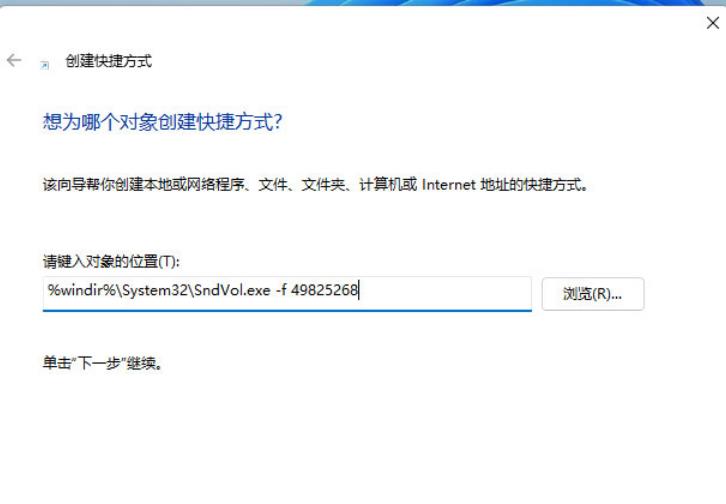
#3. Then enter the name of the shortcut. The system will enter SndVol by default. Click Finish.
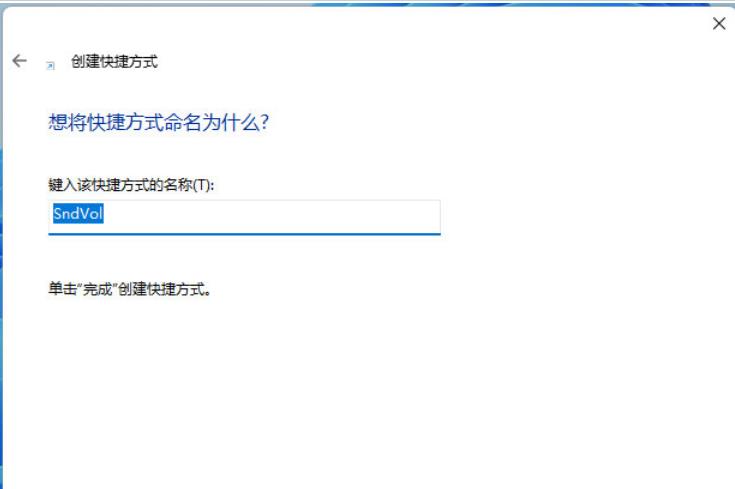
#4. Right-click the shortcut you just created and select "Properties" in the option list.
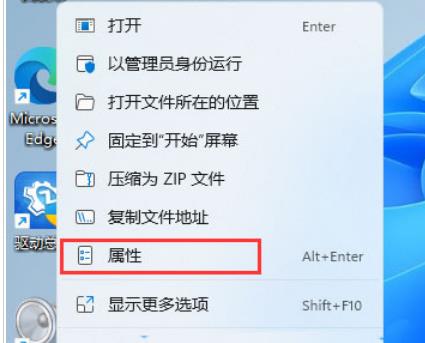
#5. In the window that opens, find "Shortcut Keys", set a shortcut key you want to use, and save it.
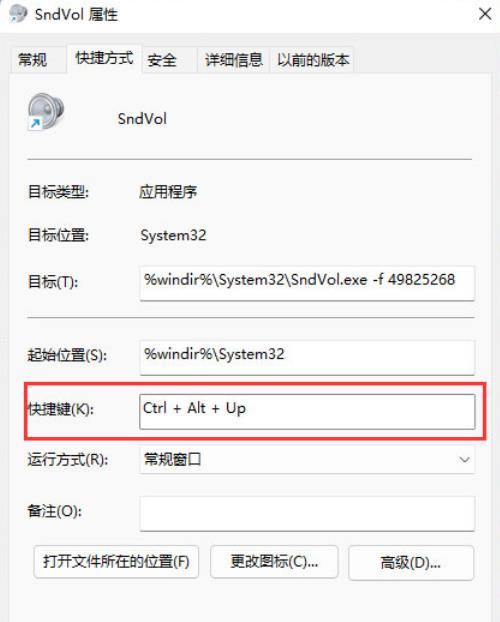
#6. Press the set shortcut key to adjust the volume.
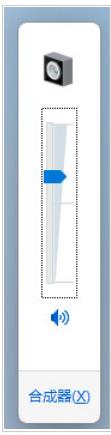
#7. You can also set the shortcut key to "Ctrl Alt Q".
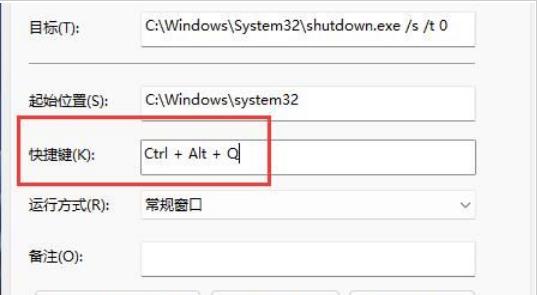
#8. After saving, press the corresponding shortcut key, and then use the up and down arrow keys on the keyboard to adjust the volume.
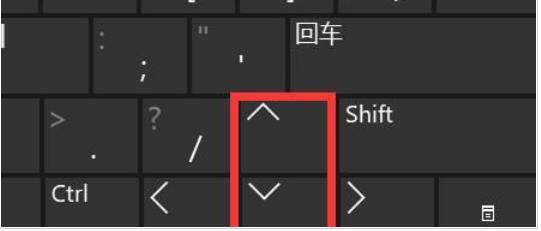
The above is the detailed content of Shortcut steps to set volume in Win11. For more information, please follow other related articles on the PHP Chinese website!
 There is no WLAN option in win11
There is no WLAN option in win11
 How to skip online activation in win11
How to skip online activation in win11
 Win11 skips the tutorial to log in to Microsoft account
Win11 skips the tutorial to log in to Microsoft account
 How to open win11 control panel
How to open win11 control panel
 Introduction to win11 screenshot shortcut keys
Introduction to win11 screenshot shortcut keys
 Windows 11 my computer transfer to the desktop tutorial
Windows 11 my computer transfer to the desktop tutorial
 Solution to the problem of downloading software and installing it in win11
Solution to the problem of downloading software and installing it in win11
 How to skip network connection during win11 installation
How to skip network connection during win11 installation




