Huawei computer data recovery method
Recovery method: 1. Use the data recovery tool that comes with Huawei computers; 2. Use the software wizard mode to select the storage location where the data needs to be recovered; 3. Use powerful data recovery software; 4. Restore the computer from the Recycle Bin Data; 5. Use the file history function to restore.

The Huawei computer data recovery method is as follows:
Method 1: Use the data recovery tool that comes with Huawei computer
- Open the data recovery tool for Huawei computers.
- Select the file type you want to recover, such as photos, music, videos, etc.
- Select the file path to be restored, you can choose computer hard disk, U disk and other storage devices.
- Click the Start Recovery button and wait for the recovery process to complete.
Method 2: Use the software wizard mode to select the storage location where the data needs to be recovered, such as a common location or disk partition, and click Next after selecting. Enter the next interface, select the file type and scanning method, click the "Start Scan" button and the software will start scanning the data. After the scan is completed, double-click the file type or click the triangle next to the file type to expand the file format list to find the file more conveniently. After finding the required data, check and click "Recover Now", save it to another disk, click "OK" and wait for the export to complete.
Method 3: Use powerful data recovery software. This software is a professional computer data recovery software that can not only recover lost computer data, but also recover data from mobile phones, U disks and other removable disks one by one. It has complete functions and very fast recovery speed. It is a must-have software for home use and recovery of lost data.
Method 4: Recover computer data from the Recycle Bin. When you delete a file on your computer, the file is usually moved to the Recycle Bin except in special circumstances. At this point, you can open the Recycle Bin, find the file you deleted, then right-click the file and select "Restore" to restore the accidentally deleted computer data to its original location.
Method 5: Use the file history function to restore. In Windows systems, there is a function called "File History" that can help you recover deleted computer data. By turning this feature on, you can back up your files regularly and go back to previous versions at any time. To use this feature, go to Control Panel > System and Security > File History, then enable it and connect an external hard drive or other storage device. Once you delete a file, you can use the File History feature to restore an earlier version of the file and restore your computer data.
The above is the detailed content of Huawei computer data recovery method. For more information, please follow other related articles on the PHP Chinese website!

Hot AI Tools

Undresser.AI Undress
AI-powered app for creating realistic nude photos

AI Clothes Remover
Online AI tool for removing clothes from photos.

Undress AI Tool
Undress images for free

Clothoff.io
AI clothes remover

AI Hentai Generator
Generate AI Hentai for free.

Hot Article

Hot Tools

Notepad++7.3.1
Easy-to-use and free code editor

SublimeText3 Chinese version
Chinese version, very easy to use

Zend Studio 13.0.1
Powerful PHP integrated development environment

Dreamweaver CS6
Visual web development tools

SublimeText3 Mac version
God-level code editing software (SublimeText3)

Hot Topics
 1386
1386
 52
52
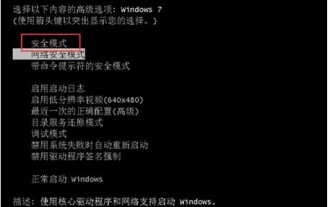 What to do if the Windows 7 system registry file is lost or damaged
Jul 08, 2023 pm 05:29 PM
What to do if the Windows 7 system registry file is lost or damaged
Jul 08, 2023 pm 05:29 PM
Windows 7 users encounter the phenomenon that the system registry file is missing or damaged when starting up. How to solve this situation? You first force restart the computer, then press the F8 key, select safe mode in the opened page, then find the command prompt in the menu bar to open, enter the SFC/SCANNOW command and press Enter, then the system will automatically start the computer Repair missing or corrupted installation files. What to do if the Windows 7 system registry file is lost or damaged 1. After the first power-on self-test, immediately hold down the F8 key, use the arrow keys to select safe mode, and hit Enter. 2. Then click the Start button, select Command Prompt, and run as an administrator. 3. Finally, enter SFC/ in the pop-up prompt.
 Can Huawei computer charger charge mobile phones?
Apr 28, 2024 pm 01:37 PM
Can Huawei computer charger charge mobile phones?
Apr 28, 2024 pm 01:37 PM
Can the matebook charger charge the mobile phone? 1. The Huawei laptop charger can charge the mobile phone. If you forget to bring the mobile phone charger and you happen to have a Huawei computer charger, you can use the Huawei computer charger to charge the mobile phone. Save Emergency. However, you still need to read the detailed introduction below to see what negative effects there will be after charging. 2. Huawei laptop chargers can charge mobile phones. If you forget to bring your mobile phone charger, and you happen to have a Huawei computer charger, you can use the Huawei computer charger to charge your phone for emergencies. 3. It can charge mobile phones, but only supports super fast charging on some Huawei mobile phones. 4. Huawei computer charger can charge Huawei mobile phones. Take Huawei matebook13, its system version
 3d rendering, computer configuration? What kind of computer is needed to design 3D rendering?
May 06, 2024 pm 06:25 PM
3d rendering, computer configuration? What kind of computer is needed to design 3D rendering?
May 06, 2024 pm 06:25 PM
3d rendering, computer configuration? 1 Computer configuration is very important for 3D rendering, and sufficient hardware performance is required to ensure rendering effect and speed. 23D rendering requires a lot of calculations and image processing, so it requires high-performance CPU, graphics card and memory. 3 It is recommended to configure at least one computer with at least 6 cores and 12 threads CPU, more than 16GB of memory and a high-performance graphics card to meet the higher 3D rendering needs. At the same time, you also need to pay attention to the computer's heat dissipation and power supply configuration to ensure the stable operation of the computer. What kind of computer is needed to design 3D rendering? I am also a designer, so I will give you a set of configurations (I will use it again) CPU: amd960t with 6 cores (or 1090t directly overclocked) Memory: 1333
 5000 computer assembly host configuration? The best assembly for a 5,000 yuan budget computer?
Apr 24, 2024 am 08:22 AM
5000 computer assembly host configuration? The best assembly for a 5,000 yuan budget computer?
Apr 24, 2024 am 08:22 AM
5000 computer assembly host configuration? A budget of 5,000 yuan. According to the current computer market, the configuration of an assembled computer with a budget of 5,000 yuan is already quite good. It can basically meet the needs of games and graphics. I think the following configurations are not disappointing: CPU: Ryzen R7- 3700X eight-core 16-thread radiator: Tianji Fengbingmo 120 all-in-one water-cooled RGB motherboard: MSI B550MPRO-VDHWIFI (4 memory slots) memory module: Kingston 16G\DDR4\2666 Solid state drive: Samsung 970EVOplus-500GM.2-nvme2280 graphics card: MSI GTX16504GD5VENTUSXSOC Ventus Power Supply: Antec BP500 rated 50
 Can I add a memory stick to an all-in-one computer?
Mar 03, 2024 pm 04:01 PM
Can I add a memory stick to an all-in-one computer?
Mar 03, 2024 pm 04:01 PM
Can I add memory to the Great Wall all-in-one computer? 1. It is definitely possible to expand the memory. If the motherboard with an integrated graphics card has a graphics card slot, it is also possible to upgrade the graphics card. If the original graphics card is a discrete graphics card, upgrading the graphics card is not a big problem. 2. The memory of the all-in-one machine can be upgraded, but the 32-bit operating system can only recognize a maximum of about 3G of memory due to memory addressing limitations. Since the frequency of memory upgrades in all-in-one computers is relatively high, all-in-one computers are designed to have an upgrade window reserved for memory. Just find the small cover on the back of the all-in-one computer and remove the screws to reveal the memory slot. 3. In theory, the all-in-one machine can replace the CPU and add memory. However, it is generally not recommended to replace the CPU, because most of the CPUs in all-in-one computers are welded to the motherboard and cannot be disassembled, and the cost is relatively high, so it is not recommended.
 Where is the home button on Huawei computers?
May 10, 2024 am 12:03 AM
Where is the home button on Huawei computers?
May 10, 2024 am 12:03 AM
The location of the Home button on Huawei computers varies depending on the keyboard type: the physical Home button is located in the lower right corner of the keyboard, and the trackpad or trackpad gesture Home button is created by tapping the lower left corner of the trackpad with two fingers or by sliding inward from the edge with three fingers. The Home key can return to the desktop, switch applications, close or minimize applications, and open task view.
 How to recover diskgenius data-diskgenius data recovery tutorial
Mar 06, 2024 am 09:34 AM
How to recover diskgenius data-diskgenius data recovery tutorial
Mar 06, 2024 am 09:34 AM
Many friends don’t know how to recover diskgenius data, so the editor will share the relevant tutorials on diskgenius data recovery. Let’s take a look. I believe it will be helpful to everyone. First, in the hard disk partition diagram above the main interface of DiskGenius, you can directly select the target partition and right-click. Then, in the shortcut menu that pops up, find and click the "Deleted or formatted file recovery" menu item, as shown in the figure. In the second step, the recovery options window pops up and make sure to check the three options of "Recover Deleted Files", "Complete Recovery" and "Extra Scan for Known File Types". Step 3: Click the "Select File Type" button on the right and specify the files you need to recover in the pop-up window
 Solution to PHP parameter missing problem
Mar 11, 2024 am 09:27 AM
Solution to PHP parameter missing problem
Mar 11, 2024 am 09:27 AM
Solution to the problem of PHP parameter loss In the process of developing PHP programs, we often encounter the problem of parameter loss. This may be caused by incomplete parameters passed by the front end or incorrect way of receiving parameters by the back end. In this article, we will provide some solutions to the problem of missing parameters in PHP, along with specific code examples. 1. Front-end parameter passing problem Use the GET method to pass parameters. When using the GET method to pass parameters, the parameters will be appended to the requested URL in the form of URL parameters. When receiving parameters in the backend



