How to enable Bluetooth on your computer
How to turn on bluetooth on computer
1. Click the Bluetooth icon in the lower right corner of the computer;
If your computer has Bluetooth function, then a Bluetooth icon will appear in the lower right corner of the computer. Right-click to make the corresponding settings.
2. If Bluetooth is turned on, Bluetooth is detected;
Click the Bluetooth icon in the lower right corner and right-click, the Bluetooth settings function will appear, select Bluetooth settings. After selecting, the Bluetooth settings interface will appear. In the Options tab, Allow Bluetooth devices to be detected is checked. Then check the two options below.
3. Turn on the Bluetooth file receiving function;
If you want to accept files sent by other devices, you need to turn on the function of Bluetooth to accept files. Only in this way can the files be accepted. Right-click the Bluetooth icon in the lower right corner - select Accept File.
4. Turn on the function of sending files;
If we want to send files, then we must turn on the send file function of Bluetooth to send files together. It is also very simple to turn on the function of sending files. Right-click the Bluetooth icon in the lower right corner-select send file-select to send Device - Select the file to send.
How to enable Bluetooth function on laptop
Solution on how to enable Bluetooth function on laptop:
1. The most direct way to turn on the Bluetooth function is to use the keyboard key combination to turn it on. We can turn it on by pressing "Fn F5 (airplane mode key)".
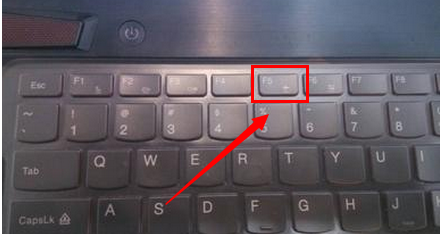
2. By pressing this key combination, if the words "Turn off airplane mode" are displayed on the screen, it means that the computer's wireless network card and Bluetooth functions are both turned on.

3. Next, "Enabling Bluetooth device" will be displayed on the screen, and the Bluetooth device will be successfully turned on. The interface is as shown
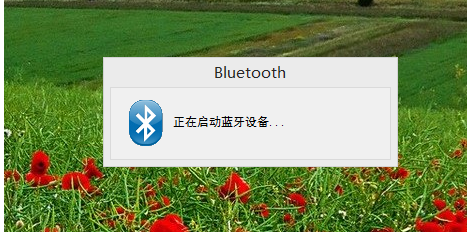
4. After the Bluetooth device is successfully opened, it will automatically search for available Bluetooth devices around it. As shown in the figure, the situation when the surrounding Bluetooth devices are not successfully searched
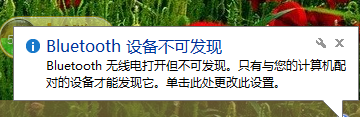
If the above method does not solve the problem, you can try:
1. Turn on the Bluetooth function through "Dazhi USB Monitoring Software". Search this keyword directly to get the download address of the software
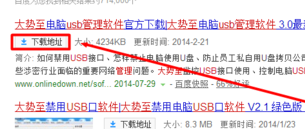
2. In the main interface of the program that opens, check the "Disable USB storage settings" item. The purpose of checking this item is to disable the Bluetooth function.
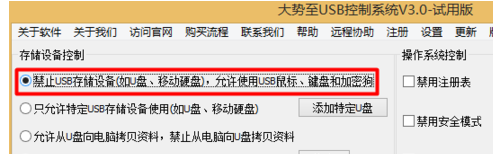
3. Next, directly check the "Disable Bluetooth" item to prepare for re-enabling the Bluetooth function.
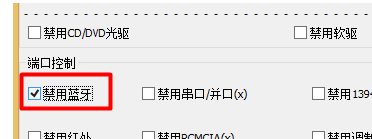
4. Finally, check the "Restore USB storage device" item and clear the check "Disable Bluetooth" to successfully turn on the Bluetooth function.
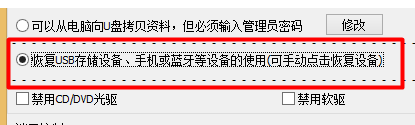
The above is the detailed content of How to enable Bluetooth on your computer. For more information, please follow other related articles on the PHP Chinese website!

Hot AI Tools

Undresser.AI Undress
AI-powered app for creating realistic nude photos

AI Clothes Remover
Online AI tool for removing clothes from photos.

Undress AI Tool
Undress images for free

Clothoff.io
AI clothes remover

AI Hentai Generator
Generate AI Hentai for free.

Hot Article

Hot Tools

Notepad++7.3.1
Easy-to-use and free code editor

SublimeText3 Chinese version
Chinese version, very easy to use

Zend Studio 13.0.1
Powerful PHP integrated development environment

Dreamweaver CS6
Visual web development tools

SublimeText3 Mac version
God-level code editing software (SublimeText3)

Hot Topics
 How to Solve Windows Error Code "INVALID_DATA_ACCESS_TRAP" (0x00000004)
Mar 11, 2025 am 11:26 AM
How to Solve Windows Error Code "INVALID_DATA_ACCESS_TRAP" (0x00000004)
Mar 11, 2025 am 11:26 AM
This article addresses the Windows "INVALID_DATA_ACCESS_TRAP" (0x00000004) error, a critical BSOD. It explores common causes like faulty drivers, hardware malfunctions (RAM, hard drive), software conflicts, overclocking, and malware. Trou
 ENE SYS Maintenance: Tips and Tricks to Keep Your System Running Smoothly
Mar 07, 2025 pm 03:09 PM
ENE SYS Maintenance: Tips and Tricks to Keep Your System Running Smoothly
Mar 07, 2025 pm 03:09 PM
This article provides practical tips for maintaining ENE SYS systems. It addresses common issues like overheating and data corruption, offering preventative measures such as regular cleaning, backups, and software updates. A tailored maintenance s
 How do I edit the Registry? (Warning: Use with caution!)
Mar 21, 2025 pm 07:46 PM
How do I edit the Registry? (Warning: Use with caution!)
Mar 21, 2025 pm 07:46 PM
Article discusses editing Windows Registry, precautions, backup methods, and potential issues from incorrect edits. Main issue: risks of system instability and data loss from improper changes.
 5 Common Mistakes to Avoid During ENE SYS Implementation
Mar 07, 2025 pm 03:11 PM
5 Common Mistakes to Avoid During ENE SYS Implementation
Mar 07, 2025 pm 03:11 PM
This article identifies five common pitfalls in ENE SYS implementation: insufficient planning, inadequate user training, improper data migration, neglecting security, and insufficient testing. These errors can lead to project delays, system failures
 How do I manage services in Windows?
Mar 21, 2025 pm 07:52 PM
How do I manage services in Windows?
Mar 21, 2025 pm 07:52 PM
Article discusses managing Windows services for system health, including starting, stopping, restarting services, and best practices for stability.
 Discover How to Fix Drive Health Warning in Windows Settings
Mar 19, 2025 am 11:10 AM
Discover How to Fix Drive Health Warning in Windows Settings
Mar 19, 2025 am 11:10 AM
What does the drive health warning in Windows Settings mean and what should you do when you receive the disk warning? Read this php.cn tutorial to get step-by-step instructions to cope with this situation.
 which application uses ene.sys
Mar 12, 2025 pm 01:25 PM
which application uses ene.sys
Mar 12, 2025 pm 01:25 PM
This article identifies ene.sys as a Realtek High Definition Audio driver component. It details its function in managing audio hardware, emphasizing its crucial role in audio functionality. The article also guides users on verifying its legitimacy
 why won't driver asio.sys load
Mar 10, 2025 pm 07:58 PM
why won't driver asio.sys load
Mar 10, 2025 pm 07:58 PM
This article addresses the failure of the Windows asio.sys audio driver. Common causes include corrupted system files, hardware/driver incompatibility, software conflicts, registry issues, and malware. Troubleshooting involves SFC scans, driver upda






