How to hide the Recycle Bin
How to hide the Recycle Bin: 1. Turn on the computer, click the Start button, select "Search Files and Programs" in the menu, enter "Recycle Bin" in the search box, and find "Show or "Hide Icons" menu and click it. In the pop-up window, uncheck the checkbox in front of "Recycle Bin" or other icons you want to hide to hide the icons. If you want to show the icon again, just Just check it again; 2. Turn on the computer, click the circular "Start" icon in the lower left corner, and then select "Run" in the menu that opens, etc.

There are many ways to hide the Recycle Bin, here are some of them:
Method 1:
Turn on the computer, click the Start button, and select "Search Files and Programs" in the menu.
Enter "Recycle Bin" in the search box, find the "Show or Hide Icons" menu in the search results, and click it.
In the pop-up window, uncheck the checkbox in front of the "Recycle Bin" or other icons you want to hide to hide the icons. If you want to show the icon again, just check it again.
Method 2:
Open the computer, click the circular "Start" icon in the lower left corner, and then open Select "Run" from the menu.
After clicking Run, open the run dialog box, enter "gpedit.msc" in the input box, and then click "OK" to execute the gpedit.msc command.
After executing the gpedit.msc command, open the "Local Group Policy Editor", click "User Configuration", "Administrative Templates", "Desktop", and then double-click to open "From Desktop" Delete Recycle Bin".
In the opened "Delete Recycle Bin from Desktop" settings dialog box, you can see that the current status is "Not configured", and now you need to change this setting item.
Change "Not Configured" to "To Enable", then click the "Apply" and "OK" buttons in the lower right corner to complete the settings. Finally, log out or restart the system and you will see that there is no recycle bin icon on the desktop.
Method 3:
Right-click anywhere on the desktop and select "Personalize".
In the personalization window, select "Themes" on the left panel, then click "Desktop Icon Settings" in "Related Settings".
Cancel the √ in the check box in front of the recycle bin, click "Apply" and "OK". After the settings are completed, return to the computer desktop and you will find that the Recycle Bin on the desktop has disappeared. If you want to display the Recycle Bin on the desktop, follow the above method and tick the checkbox in front of the Recycle Bin.
Method 4:
Click "Start" on the Dianao desktop, select "Run", and open Run window.
Click Run to open the Run dialog box, enter the registry command (such as: regedit) in the input box, and click "OK" below to execute the command.
After executing the command, open the registry editor, expand to the specified path in order, and find the relevant registry keys.
Find and double-click the relevant registry key in the Registry Editor, and then change the key value to 0 to hide the Recycle Bin.
After completing the settings, you need to restart the computer to take effect. If you need to restore the display of the Recycle Bin, you only need to change the key value of the registry key back to 1.
It should be noted that the above method is for reference only, and the specific operations may vary depending on different operating systems and devices. If you are not familiar with the relevant operations, it is recommended to seek professional help to avoid data loss or damage.
The above is the detailed content of How to hide the Recycle Bin. For more information, please follow other related articles on the PHP Chinese website!

Hot AI Tools

Undresser.AI Undress
AI-powered app for creating realistic nude photos

AI Clothes Remover
Online AI tool for removing clothes from photos.

Undress AI Tool
Undress images for free

Clothoff.io
AI clothes remover

AI Hentai Generator
Generate AI Hentai for free.

Hot Article

Hot Tools

Notepad++7.3.1
Easy-to-use and free code editor

SublimeText3 Chinese version
Chinese version, very easy to use

Zend Studio 13.0.1
Powerful PHP integrated development environment

Dreamweaver CS6
Visual web development tools

SublimeText3 Mac version
God-level code editing software (SublimeText3)

Hot Topics
 1378
1378
 52
52
 Recover expired and deleted Microsoft Teams meeting recordings in 4 easy steps
Sep 01, 2023 pm 08:37 PM
Recover expired and deleted Microsoft Teams meeting recordings in 4 easy steps
Sep 01, 2023 pm 08:37 PM
How to recover expired and deleted Microsoft Teams meeting recordings in 4 steps? Well, it's easy to do and should take no more than 3 minutes. But first things first: Whenever you record a Microsoft Teams meeting, the recording will automatically be in two places: On the user's OneDrive account – the user who started the recording. On a SharePoint site – if the meeting is held in a channel. If a recording is accidentally deleted, it will go to the Recycle Bin, where it will remain there for 90 days - a Microsoft policy to ensure the space is properly optimized over time. You can simply restore it from there. How to restore
 How to pin the recycle bin icon to the taskbar in Debian11 Xfce?
Dec 27, 2023 pm 07:41 PM
How to pin the recycle bin icon to the taskbar in Debian11 Xfce?
Dec 27, 2023 pm 07:41 PM
How to add the Recycle Bin to the taskbar in Debian11Xfce? The Recycle Bin can be set to be displayed on the taskbar. How to do this? Let’s take a look at the detailed error adding. . Click [All Apps] - [Settings] - [Panel]. Click the [Project] tab and click [Add]. Find [Recycle Bin] in the [Add New Item] window and click [Add] again. Then click the Recycle Bin icon on the taskbar to open the Recycle Bin.
 How to delete desktop recycle bin in ubuntu17.10
Jan 05, 2024 am 08:30 AM
How to delete desktop recycle bin in ubuntu17.10
Jan 05, 2024 am 08:30 AM
I like my computer desktop to be clean and concise, but I found that there is a Recycle Bin on the desktop of Ubuntu 17.10. I want to delete it. How to delete it? Let’s take a look at the detailed tutorial below. 1. First, we right-click on the desktop and "Open Terminal". 2. Then you need to update the resources, otherwise the software resources may not be found. $sudoapt-getupdate3. Install the tweak tool, which is used to configure desktop optimization. $sudoapt-getinstallgnome-tweak-tool4. After installation, directly "gnome-tweak-tool" opens this optimization tool in the terminal. 5. Switch to &l on the left
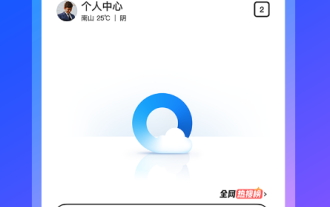 How to recover accidentally deleted files in the Recycle Bin of QQ Browser
Jan 30, 2024 pm 02:48 PM
How to recover accidentally deleted files in the Recycle Bin of QQ Browser
Jan 30, 2024 pm 02:48 PM
How does QQ Browser recover accidentally deleted files through the Recycle Bin? If we accidentally delete a file in QQ browser, we can directly retrieve it in the recycle bin. When we use QQ browser, we will download some files. Unnecessary files will also be deleted regularly. However, some friends have accidentally deleted the files they need, and they can be retrieved directly in the Recycle Bin. The editor below has compiled a tutorial on how to recover accidentally deleted files through the recycle bin in QQ browsing. If you are interested, follow me and read on! QQ Browsing Tutorial on recovering accidentally deleted files through the recycle bin 1. Open the latest QQ browser on your mobile phone, and click the "File" item in the navigation bar at the bottom of the browser, as shown in the figure. 2. At this time, you will enter the file management page of the mobile QQ browser. Click on the upper right corner of the page.
 How to easily change Recycle Bin settings on Windows 11
Sep 22, 2023 pm 01:25 PM
How to easily change Recycle Bin settings on Windows 11
Sep 22, 2023 pm 01:25 PM
For most people, the Recycle Bin is simply a storage for deleted files that can be recovered later or permanently deleted. What you may not realize is that you can configure it and decide what happens when files are deleted from your computer. Given how easy it is to change these settings, you should be able to adjust them in no time and enjoy the new look, efficiency, and customization of your Recycle Bin. Why do I need to manage my recycle bin settings? If you're not careful, the Recycle Bin can fill up with files that you don't need to keep permanently but want to keep just in case. That's why you need to decide what happens to these files instead of letting them hang. Additionally, you may end up with a slower computer with unnecessary files taking up valuable space on your hard drive. better one
 Win10 only displays the desktop of the Recycle Bin when booting
Dec 31, 2023 am 09:57 AM
Win10 only displays the desktop of the Recycle Bin when booting
Dec 31, 2023 am 09:57 AM
When many users turn on the computer, they find that only the Recycle Bin is left on the desktop, and other desktop icons have disappeared. Don’t panic at this time. It may be that your shortcut keys have deleted the desktop icons. At this time, we can restore the desktop icons in the Recycle Bin. That’s it, or you can click to personalize the desktop icon. Let’s take a look at the specific steps. Method for recovering desktop icons with only the Recycle Bin left: 1. If there is only one Recycle Bin left on the desktop, it is possible that you have deleted all the shortcut keys for changing sides. At this time, you can click on the Recycle Bin to see if you can find a shortcut to delete it. 2. If you see the shortcuts you deleted, select all the shortcuts, right-click the mouse and select Restore. 3. You can also right-click the mouse and click Undelete. So fast
 Does the Recycle Bin take up memory space?
Apr 12, 2021 pm 04:27 PM
Does the Recycle Bin take up memory space?
Apr 12, 2021 pm 04:27 PM
The recycle bin does not occupy memory space, but only hard disk space; because the memory is a place where data is temporarily stored when running a program, and the data in the memory disappears when the computer is turned off, while the hard disk is a place where data is permanently stored, as long as it is not deleted manually. The data will not be deleted automatically, so the Recycle Bin should be emptied regularly to free up hard disk space.
 Introducing the enhancement of the recycle bin function of CentOS system
Jan 03, 2024 pm 07:22 PM
Introducing the enhancement of the recycle bin function of CentOS system
Jan 03, 2024 pm 07:22 PM
After linuxrm deletes a file, it is more troublesome to restore it. Even if it is restored, the file name format becomes a string of numbers. Modify the root user's environment variable vi~/.bashrc comment line 5 alias #aliasrm='rm-i' and add the following content to the last line mkdir-p~/.trashaliasrm=trashaliasr=trashaliasrl='ls~/.trash'aliasur =undelfileundelfile(){mv-i~/.trash/$@./}trash(){mv$@~/.trash/}cleartrash(){read-p"c




