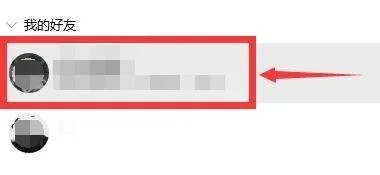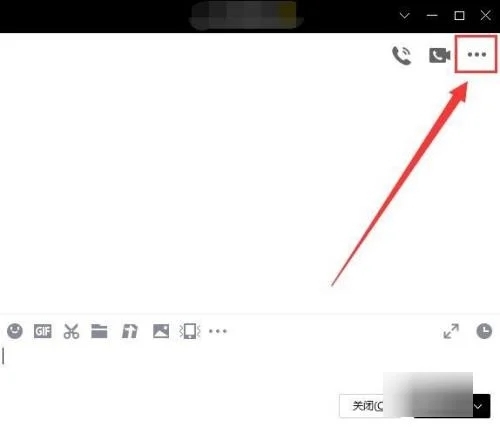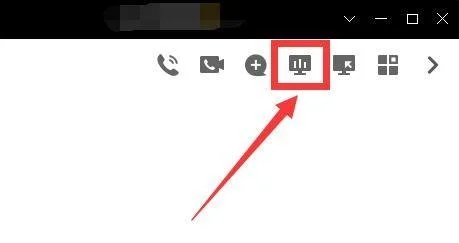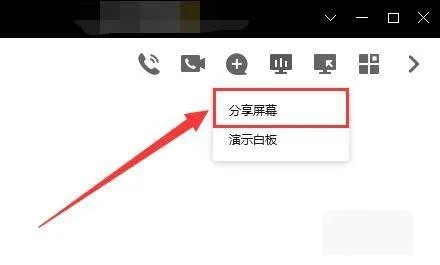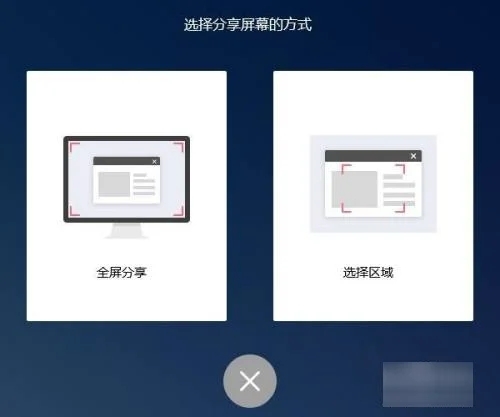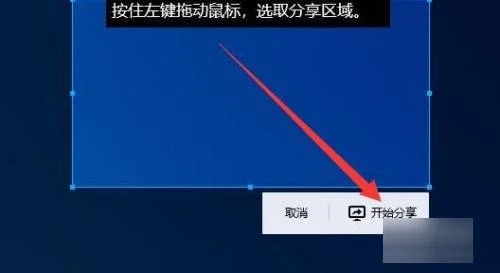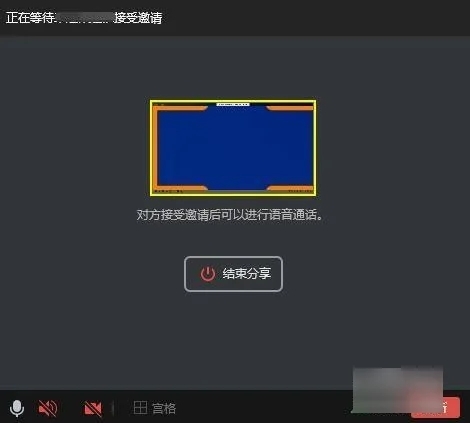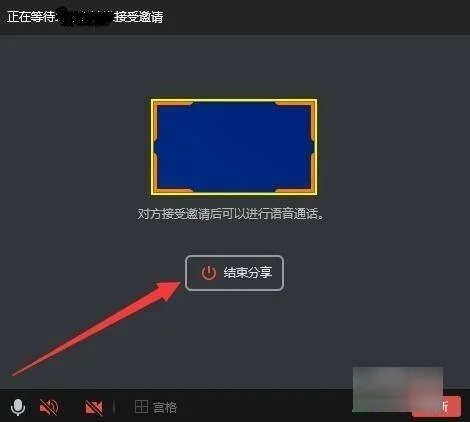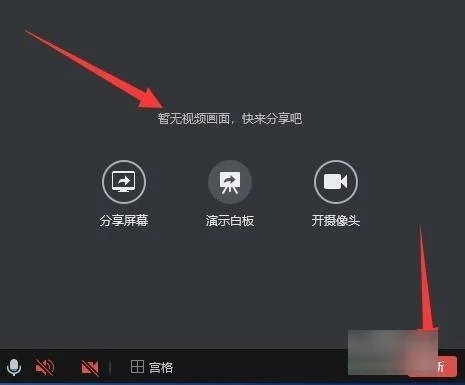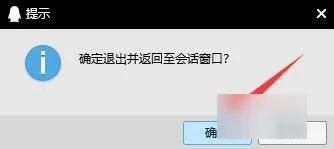Everyone will have various problems when using QQ. Some friends come to this site to ask me how to share the screen with others in QQ. In order to help everyone, I have collected relevant information online. , I finally found out how to share the screen with each other on QQ on PC. The details are in the article below. If you need it, please come to this site to have a look.

How do I share my screen with others on my computer QQ?
The specific steps are as follows:
1. After logging in to the computer QQ, "double-click" to open the chat box of the friend who wants to share the screen;

# #2. Find the "···" icon in the upper right corner and click it;

3. Among the pop-up icons, click the fourth "Screen Demonstration" icon Click;

#4. Click "Share Screen" in the pop-up window;

5.Then select share Screen method, such as "Select Area";

6. After selecting the area, click "Start Sharing" in the lower right corner;

7. After waiting for the other party to accept the invitation, the other party can view the screen we shared;

8. When you need to finish, click on the center of the screen Just press the "End Sharing" button;

9. After ending the sharing, the voice call is not hung up at this time. Just click "Hang Up" in the lower right corner. ;

#10. In the pop-up window, click "OK" again to complete sharing the screen.

The above is the detailed content of How to use QQ to share your screen with others on PC. For more information, please follow other related articles on the PHP Chinese website!