
The emergence of screen time limits has brought convenience to many parents of students. They can set screen time, limit the use time of downloaded apps, and control the download and deletion of apps. In this way, parents no longer need to monitor their children's mobile phones to understand the usage of mobile phones bound to the same Apple ID account.
Some mobile phone users set screen time in order to develop good mobile phone usage habits. Among them, some Apple phone users even ask their friends to set passwords to limit the time they can use their phones. Doing so can effectively help them control the time they spend using their mobile phones and avoid being addicted to them.

Over time, students' schedules have changed and parents want to change their device screen time settings, but have forgotten their passwords. Or maybe it's been so long that they or their friends have forgotten their Screen Time password. As a result, whenever the devices reach the set time limit, they become unusable and act like a useless brick.
You forgot your iPhone 13 Screen Time passcode and can't unlock it. Now I will introduce three solutions to help you solve the problem of forgotten Screen Time passcode easily. Note that these methods are very detailed so that you can tackle the challenge with ease. Method 1: Use backup and restore 1. Connect iPhone 13 to the computer using a USB cable and open iTunes. 2. Select your iPhone device in iTunes. 3. In the Overview tab, select "Restore iPhone". 4. During the recovery process, select the "Restore from backup" option and select the most recent backup. 5. Click the "Restore" button and wait for the recovery to complete. Method 2: Use Find My iPhone 1. Sign in to iCloud.com from another device. 2. Click "Find My iPhone". 3. Select your iPhone 13 device. 4. Click on the "Erase iPhone" option. 5. Confirm the erasure operation and wait for the device to restart. Method 3: Contact Apple Support 1. Open Apple’s official website and find the contact us page. 2. Choose the appropriate contact method, such as online chat or phone support. 3. Explain your problem to Apple support and provide relevant information. 4. Follow the instructions from Apple support to perform further steps to resolve the forgotten Screen Time passcode issue. I hope the above three methods can help you solve the problem of forgetting Screen Time password. Remember to back up your data to avoid losing important information. If the problem persists, it is recommended to contact Apple Support as soon as possible for further assistance.
If you forget your Screen Time password, the first method is definitely to change it. Click [Forgot your password? ] to reset the password, but you need to enter your Apple ID and password.
After entering your Apple ID and password to set up the Screen Time passcode, enter the new Screen Time passcode, and then enter it again to confirm and activate the passcode.
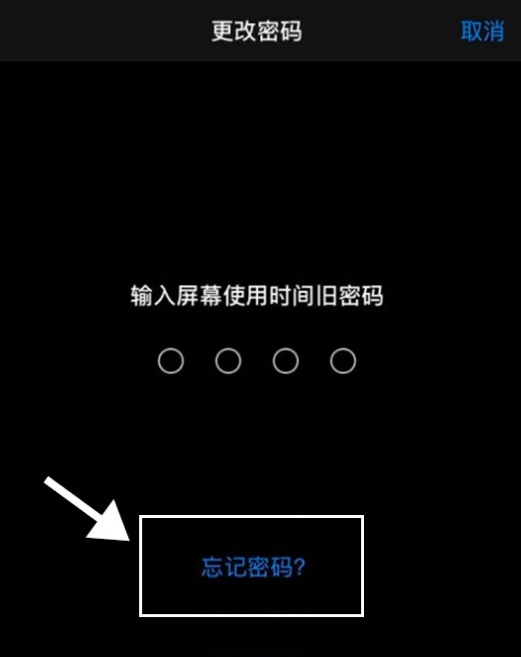
Step 1: Open your web browser and enter Apple’s official iCloud website. Step 2: Find the login option on the page and click to enter. Step 3: Enter your Apple ID account number and password, and then click the Login button. Step 4: Wait for the page to load, and you will be redirected to the main page of iCloud, which contains your personal information and various cloud services. By following the above steps, you will successfully log in to your Apple ID account and can start using the various functions and services provided by iCloud.
Step 2: After opening the page, find and click the [Find My iPhone] option. Then, select [Erase iPhone] from the pop-up options. In this way, all data on your iPhone, including lock screen passwords and photos, will be completely erased.
However, to use iCloud to unlock the password, you must first set up an iCloud account on your Apple phone. In addition, the [Restore] function of iTunes is essentially flashing. If you forget your Apple ID and password, your iPhone will be unusable.
The third method below is a viable solution if you wish to avoid data loss.
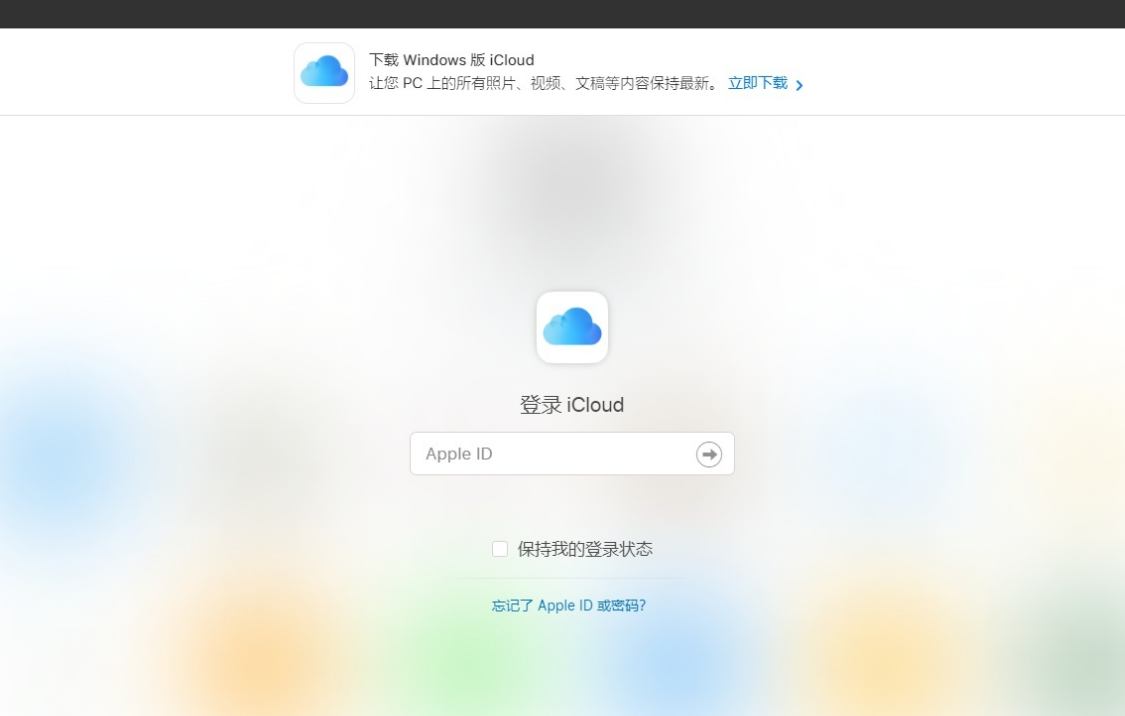
This tool is an Apple screen unlock tool that can remove the screen time passcode with one click. Using this tool, you can easily remove passwords without losing any data. This means you don’t need to worry about forgetting your password or entering the wrong password, you can unlock the screen with just one click. This tool is very convenient and practical and can help you manage your Apple devices more easily.
Step 1: First, you need to download and install the Apple Screen Unlock Tool app on your device. This tool can help you unlock the screen lock of your Apple device. Step 2: Once the installation is complete, open the app. You'll see a simple interface that displays your Apple device model and operating system version. Step 3: Next, you need to connect your Apple device to your computer. Connect the device to your computer's USB port using an original USB cable. Step 4: Once the device is successfully connected, you will see a "Connection successful" prompt on the screen. This means that your device has successfully established a connection with Apple's screen unlock tool. Step 5: Now, you have the option to unlock your Apple device screen. On the app's interface, you will see an "Unlock" button. Click on the button and the tool will start unlocking your device screen. Step 6: The unlocking process may take some time depending on your device model and OS version. Please be patient and do not disconnect the device midway. Step 7: Once the unlocking is completed, you will see a successful unlock prompt on the screen. You are now free to access and use your Apple devices. With the above steps, you can easily download, open and use the Apple screen unlock tool to unlock your device screen. Please note that this tool only works on your own device and should not be used for illegal purposes.
Step 2: First prepare a USB data cable to connect your iPhone13 to the computer. Then, select Remove Screen Time passcode on your computer. This way, you can remove the Screen Time passcode.
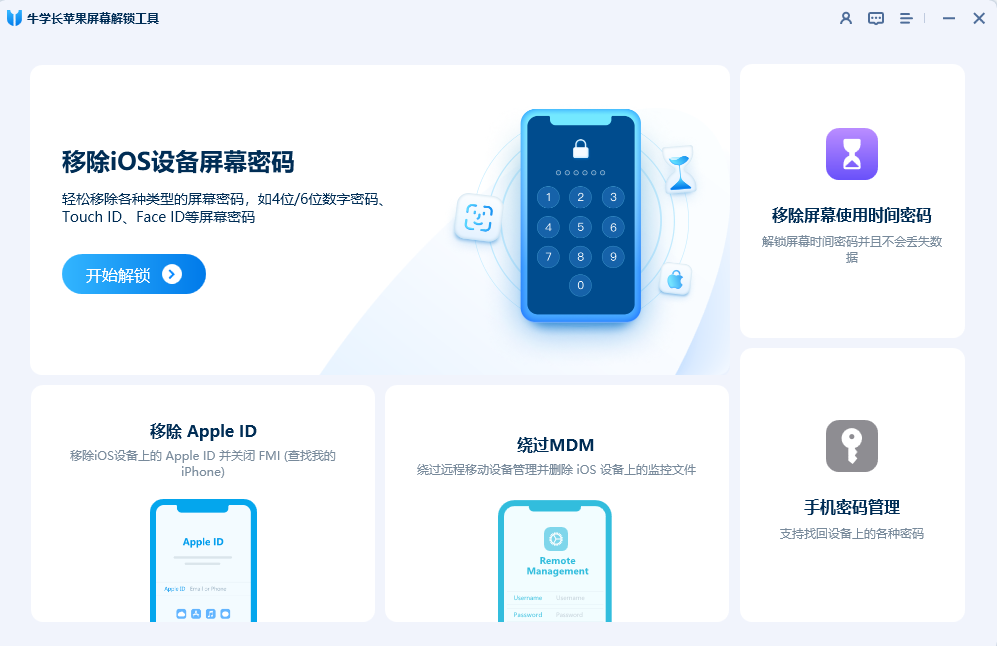
Step 3: To remove the Screen Time passcode, you need to turn off the "Find My iPhone" feature first. If you have Find My iPhone enabled, follow the on-screen prompts to turn it off.
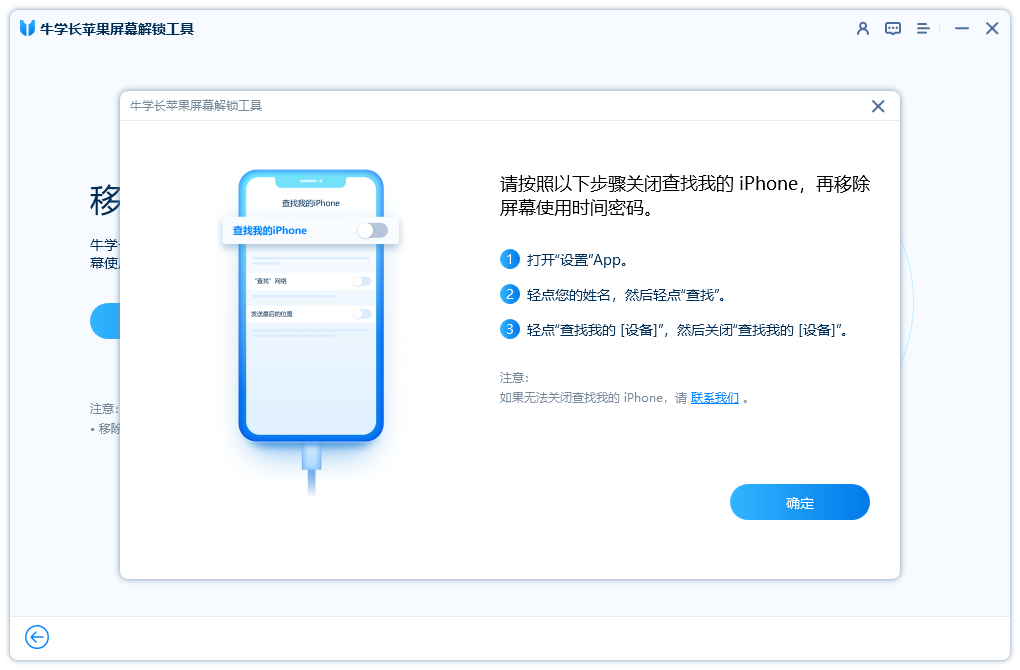
Step 4: Remove the Screen Time passcode. The entire process is expected to only take 5 minutes to complete. Now you have successfully removed the Screen Time passcode and this operation will not result in any data loss.
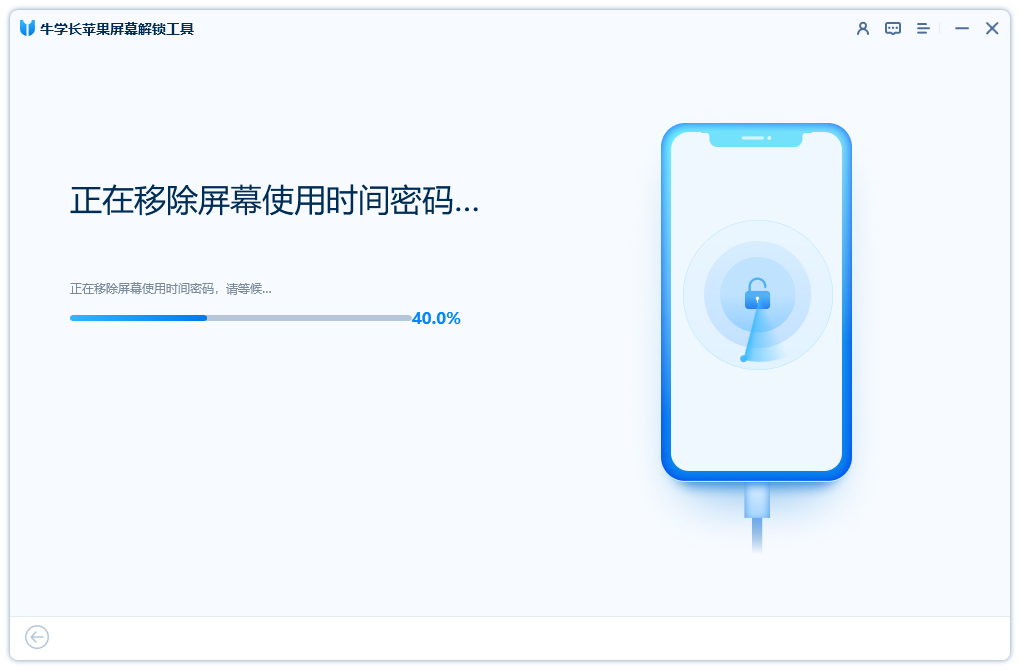
The above is the detailed content of How to Fix iPhone 13 Screen Time Passcode Forgot Problem: Complete Guide. For more information, please follow other related articles on the PHP Chinese website!
 What is the use of java
What is the use of java
 Domestic Bitcoin buying and selling platform
Domestic Bitcoin buying and selling platform
 psrpc.dll not found solution
psrpc.dll not found solution
 Three mainstream frameworks for web front-end
Three mainstream frameworks for web front-end
 The difference between indexof and includes
The difference between indexof and includes
 How to calculate the factorial of a number in python
How to calculate the factorial of a number in python
 Computer system vulnerability repair methods
Computer system vulnerability repair methods
 How to solve the problem of access denied when booting up Windows 10
How to solve the problem of access denied when booting up Windows 10
 Latest ranking of digital currency exchanges
Latest ranking of digital currency exchanges




