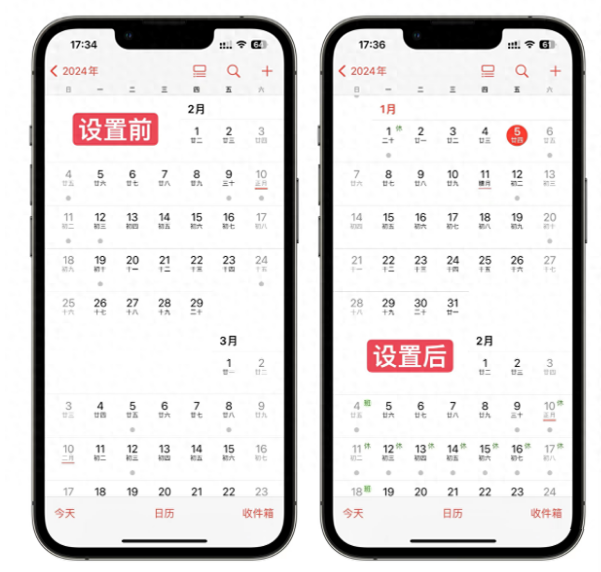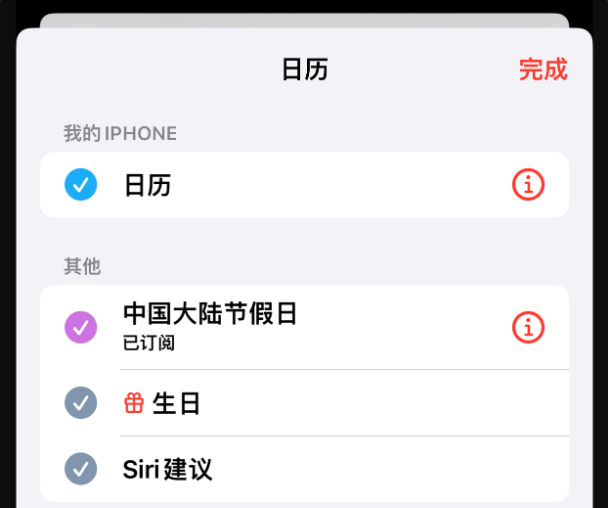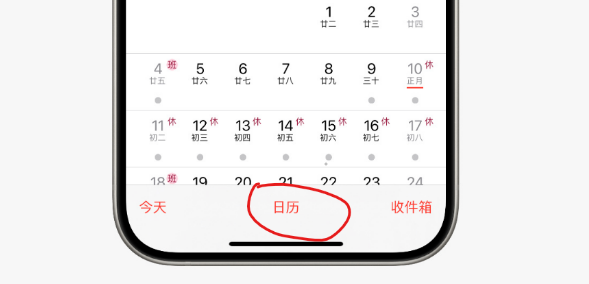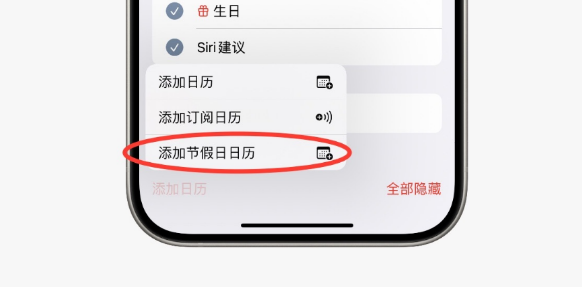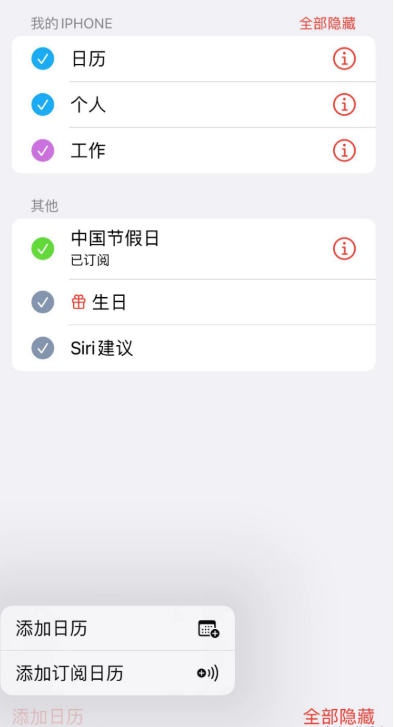Friends who like to use Apple’s iPhone know that previous iPhones did not have the display and reminder functions of the Chinese holiday calendar.
Although it’s late, Apple iPhones will finally be able to use the holiday calendar in 2024.
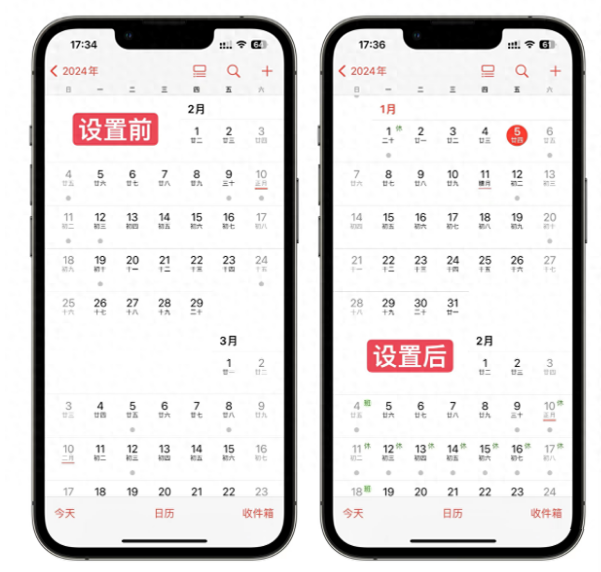
Recently, Apple has made a major update to the iPhone’s built-in calendar application for the Chinese market. and optimization to ensure that iPhone users can obtain real-time and accurate information on various traditional Chinese festivals, including national statutory holidays, and through intelligent reminder services, users can plan holiday activities and schedules in advance.
In the new version of the iPhone Calendar application, not only the Gregorian calendar dates are clearly marked, but all Chinese legal and traditional festivals such as Spring Festival, National Day, Dragon Boat Festival, Mid-Autumn Festival, etc. , and achieves seamless connection with the lunar calendar, ensuring that the Lunar New Year, Lantern Festival, Double Ninth Festival and other festivals calculated according to the lunar calendar are also accurately presented. The new version of the iPhone calendar also introduces a customized reminder function. Users can set exclusive reminder times and methods for each important holiday based on personal needs, such as sending notifications three days in advance, or setting specific ringtone reminders to break the busy pace of life. You can also feel the festive atmosphere and sense of ritual.
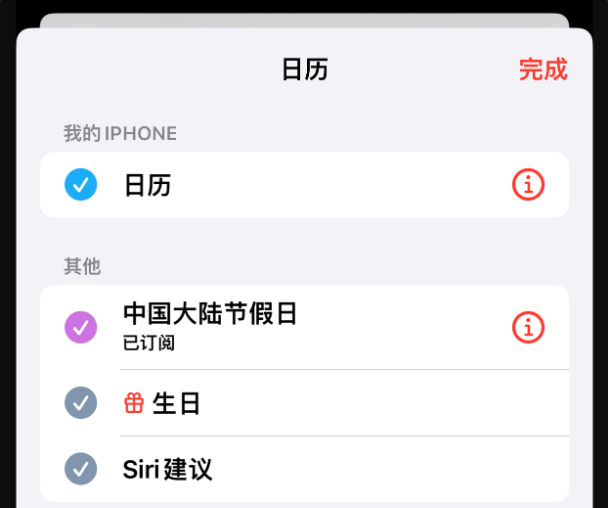
##The following are the steps to set up the iPhone Chinese holiday calendar:
1: Open your iPhone and find and open the [Calendar] app.
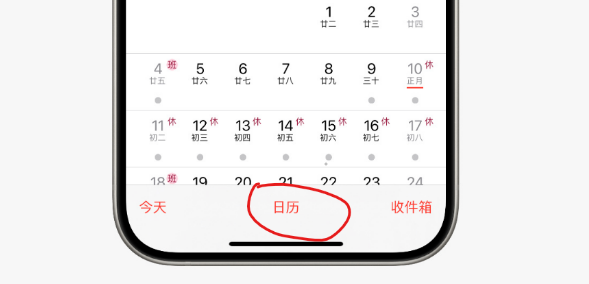
2: In the main interface of the [Calendar] application, tap on the bottom menu [Calendar] option. (In some versions of iOS, you may need to click the "list" or "three horizontal lines" icon in the upper right corner of the screen to expand more options)
Three: After entering the [Calendar] list, you can see the available calendar types. Look for the option [Add Holiday Calendar] for Chinese holidays. If it is directly displayed, you can check it directly; if it is not directly displayed, there is usually "Add Subscription" or similar function button.
#To subscribe to the Chinese holiday calendar, click [Add Calendar] or [Add Subscription Calendar].
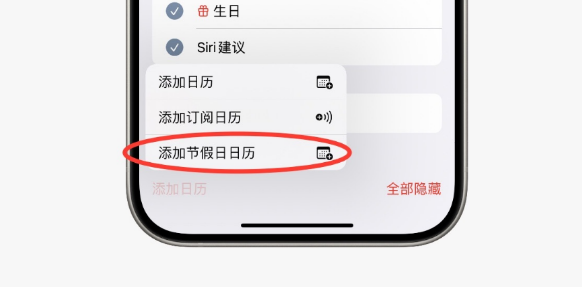
If a URL input box is provided, you can enter the official URL containing Chinese holiday information Calendar link in iCal format (if applicable).
If [Chinese Holidays] has been preset in the system, just switch the switch next to it to the on state.
Four: After successful subscription, all legal holidays and some traditional festivals in China will be automatically synchronized to our calendar and displayed as special marks in the corresponding below the date.
5: In order to ensure that you can receive holiday reminders, you also need to check whether notifications are enabled for each holiday event. You can click on the specific holiday event and set the reminder time on the details page. .
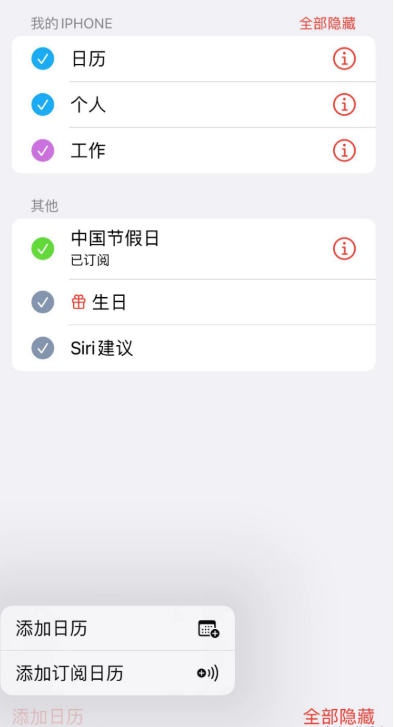
Different versions of iOS systems may have some subtle differences. You can adjust the Operate according to mobile phone conditions.
The Chinese holiday calendar function of the new version of iPhone is not only considerate but also practical, further improving the user experience of Chinese users and fully reflecting Apple’s in-depth understanding and respect for the Chinese market.
The above is the detailed content of How to add Chinese holiday calendar settings on Apple iPhone?. For more information, please follow other related articles on the PHP Chinese website!