
In WPS text, we often use header and footer functions to format documents. However, sometimes we may need to adjust the spacing between the header or footer and the main text, which may not be familiar to some novice users. Let’s introduce how to adjust the distance between the header and the main text in WPS. First, open your document and enter header and footer editing mode. You can do this by double-clicking the top of the page or selecting the "Header and Footer" option in the "Insert" menu
First click the "Insert" tab - "Header Page Click the "Footer" button to enter the header and footer editing interface.
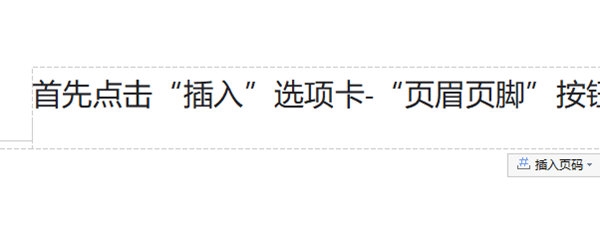
In the "Header and Footer" tab, find the "Header Top Distance", adjust it to the appropriate distance and click the "Close" button.
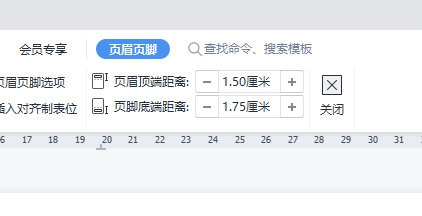
This way you can adjust the distance between the header of the document and the text below.
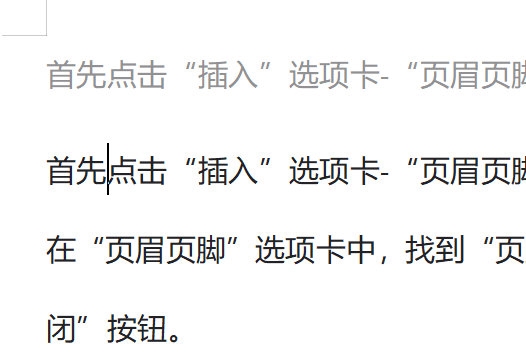
Of course, if you want to adjust the units, you can do it in the WPS settings.
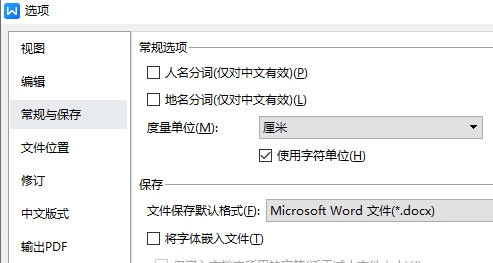
The above is the detailed content of Adjust the spacing between header and text in WPS in one step. For more information, please follow other related articles on the PHP Chinese website!
 Blue screen code 0x000009c
Blue screen code 0x000009c
 A collection of common computer commands
A collection of common computer commands
 You need permission from admin to make changes to this file
You need permission from admin to make changes to this file
 Tutorial on turning off Windows 11 Security Center
Tutorial on turning off Windows 11 Security Center
 How to set up a domain name that automatically jumps
How to set up a domain name that automatically jumps
 What are the virtual currencies that may surge in 2024?
What are the virtual currencies that may surge in 2024?
 The reason why header function returns 404 failure
The reason why header function returns 404 failure
 How to use js code
How to use js code




