
We usually automatically record and store all operating steps when using the computer. However, some users found that their run menu could not save historical operation records when checking on the win10 platform. How should they deal with this situation?
1. First click the "Start Menu" button in the lower left corner of win10 to enter the settings interface, and then click the "Privacy" button.

2. Click the "General" option in the left column, and then find "Allow Windows to track app startup to improve startup and search results."
3. Click to turn it on to reactivate the running history command saving function! If you want to eliminate some incorrectly entered commands in your run history.
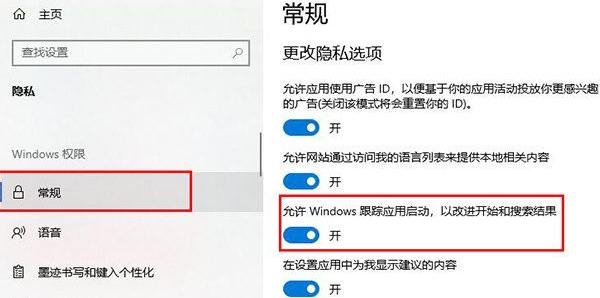
#4. You can enter "regedit" in the running area, press Enter and confirm execution, so that the registry editor can be successfully opened.
5. Then, gradually expand to the "Computer HKEY_CURRENT_USER\Software\Microsoft\Windows\CurrentVersion\Explorer\RunMRU" path in the registry editor.
6. All the command history records that have been run will be displayed here. Just select and delete those items that do not need to be retained.
The above is the detailed content of How to set the running record saving path of win10. For more information, please follow other related articles on the PHP Chinese website!
 win10 bluetooth switch is missing
win10 bluetooth switch is missing
 Why do all the icons in the lower right corner of win10 show up?
Why do all the icons in the lower right corner of win10 show up?
 The difference between win10 sleep and hibernation
The difference between win10 sleep and hibernation
 Win10 pauses updates
Win10 pauses updates
 What to do if the Bluetooth switch is missing in Windows 10
What to do if the Bluetooth switch is missing in Windows 10
 win10 connect to shared printer
win10 connect to shared printer
 Clean up junk in win10
Clean up junk in win10
 How to share printer in win10
How to share printer in win10




