Complete Guide: How to Erase iPhone from iCloud
There are many ways to delete iPhone, and one of the simple and easy methods is to do it through iCloud. Using iCloud, you can erase all data and information from your iPhone from a software perspective, turning it into a brand new state. Compared with the traditional erasing method, many users prefer to try to use iCloud to complete this task. This article will explain how to use iCloud to wipe your iPhone and explore some other additional methods that can help you clean up your iPhone more thoroughly.
- Part 1: Is it possible to delete iPhone from iCloud
- Part 2: Steps to delete iPhone from iCloud
- Part 3: Erase iPhone Other Possible Methods
Part 1: Is it possible to delete iPhone from iCloud
Many users are confused about how to delete iPhone using iCloud. The answer is simple - yes. Through iCloud, you can easily erase your iPhone without any complicated steps. Most people use iCloud to wipe their device when they lose their iPhone or take it away from them physically. If users sell their iPhone but forget to delete important data, they can also remotely wipe their iPhone via iCloud. Before performing this method, you need to make sure that the "Find My iPhone" option is enabled on your iPhone. Therefore, using iCloud to wipe your device is very easy and reliable.
Part 2: Steps to Delete iPhone from iCloud
Nowadays, as we all know, iCloud has become a very easy-to-use and efficient method to erase iPhone. To do this, just do it on any computer or device connected to Wi-Fi. Of course, you'll also need to remember the Apple ID and password associated with your iPhone, and you'll need to make sure your Find My iPhone feature is turned on for this method to work.
Please visit www.iCloud.com and enter your Apple ID and password to continue using it.
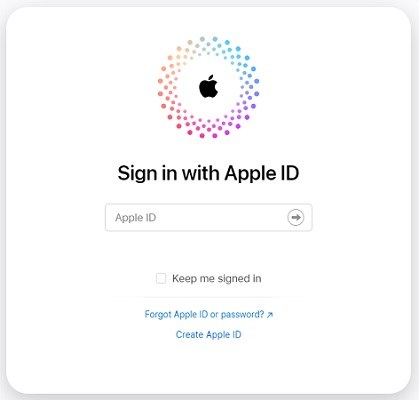
Next, we need to erase the iPhone in iCloud. First, open the Settings app on your device. Then, scroll to the top and select your Apple ID. On the Apple ID page, select "iCloud." In iCloud settings, scroll down and select "All devices." In the list of all devices, find the iPhone you want to erase and click on it. Then, find and tap on the "Erase iPhone" option and follow the prompts to continue the process.
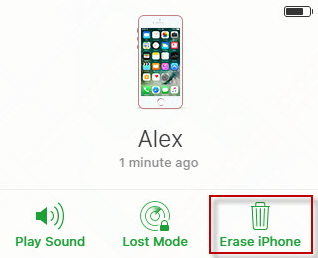
3. If you are using the computer and want to skip the verification step in the future, click Trust, but if you are not using the computer, answer the security question or enter to send to another The device's verification code.
After the operation, your iPhone will be completely deleted.
Part 3: Other Possible Ways to Erase iPhone
There are some other possible ways to erase your iPhone. This can also be said to be the best alternative to completely wipe iPhone. These methods include third-party erasing tools and iTunes. Most users find these methods more convenient and reliable than iCloud. Have a look at the methods mentioned below and if you find it more helpful then you can try
Option 1: Erase using 4uKey
Tenorshare 4uKey is a great tool to erase smoothly your iPhone. Whether you know the passcode or not, or you don’t know your iPhone’s passcode, this tool works for both situations. This tool can also easily remove all password protection from iPhone, whether it is 4-bit, 6-bit, Touch ID, Face ID. The great thing about this tool is that even if your monitor breaks or the buttons don't work, it still works.
Please note that you need to download and install Tenorshare 4uKey on your computer.
Safe Download Free Download Safe Download for macOS 10.14 and belowSteps on how to wipe iPhone without iCloud:
First, we need to launch Tenorshare 4uKey, and use the USB cable Connect iPhone to computer. Then, find and click the "Start" button on the 4uKey interface to download the latest firmware package online.
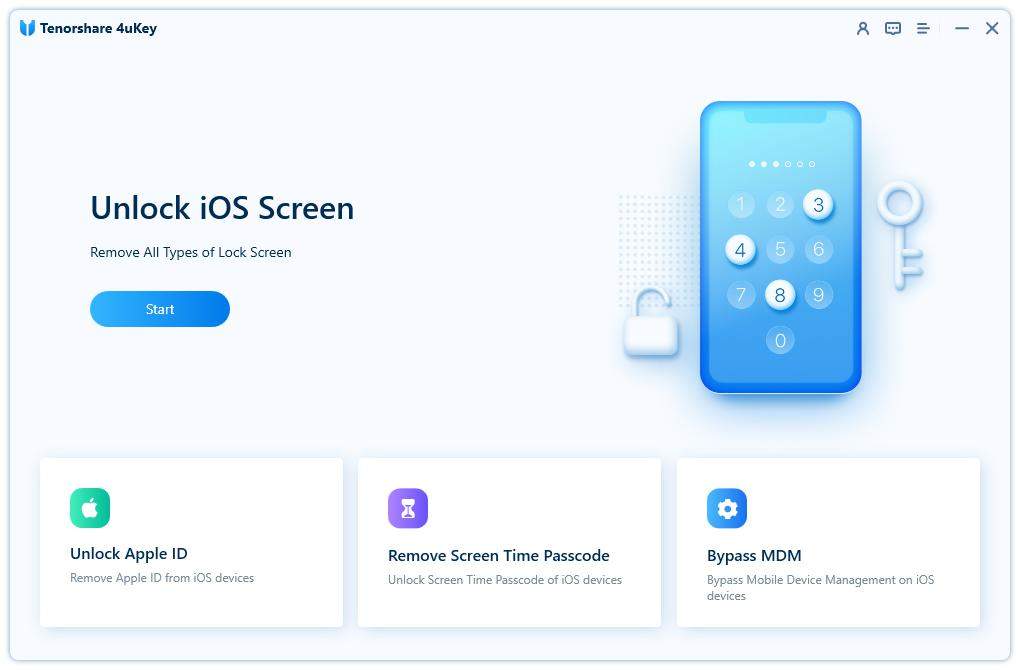
After a few minutes, the firmware package will be downloaded, and then you need to click "Unlock Now" to start erasing iPhone data.
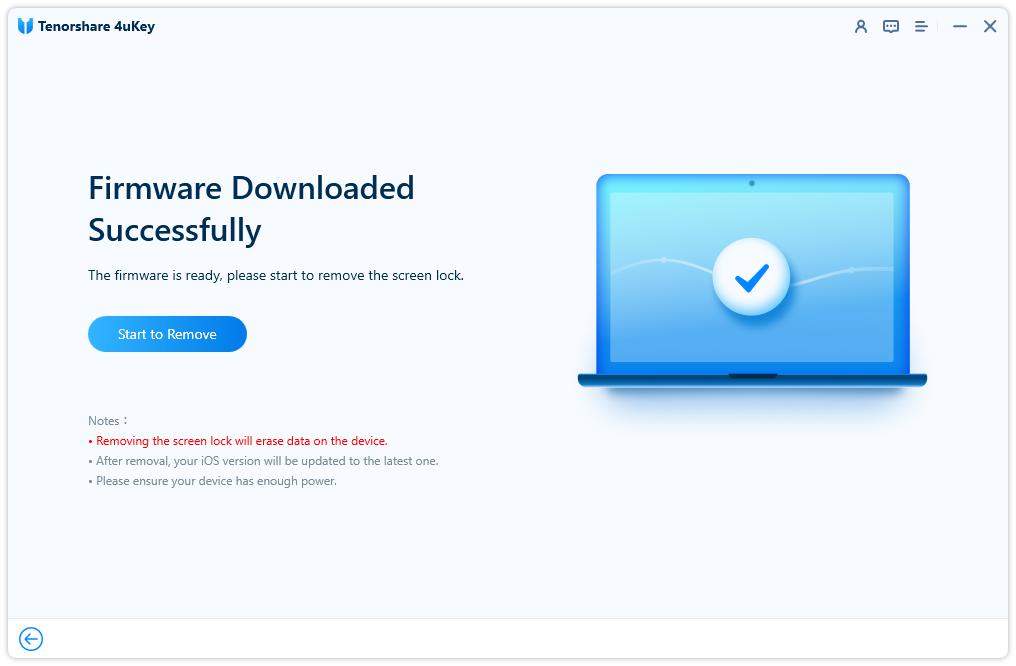
If you have backed up your iPhone data before, then after completing this process, you can choose to restore the previous backup.
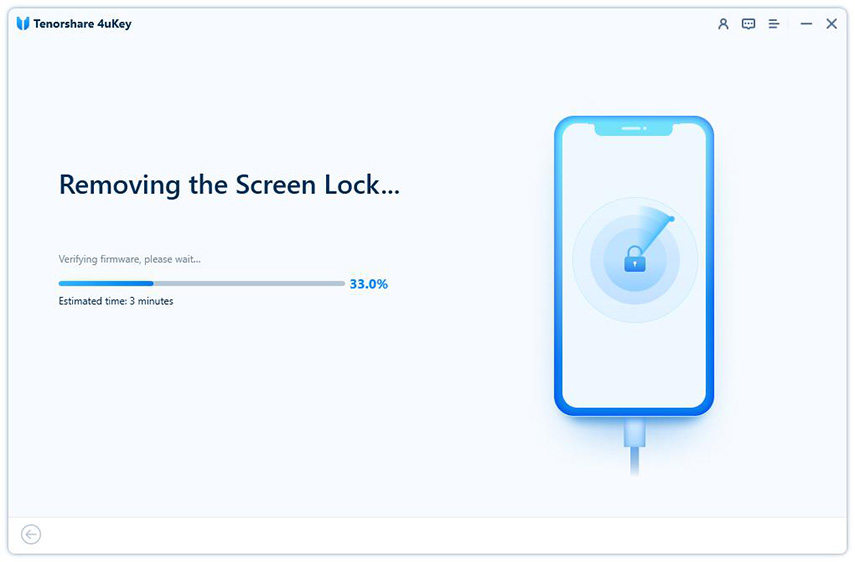
Option 2: Restore using iTunes
If you want to erase your iPhone easily, you can use iTunes to accomplish this task. iTunes is the default application provided by Apple and is designed to help users manage and backup their devices. By using iTunes, you can keep a backup of your iPhone and restore it to factory settings. To start the process, you need to first download and install iTunes on your computer and connect your iPhone to the computer using a USB cable. Next, you can follow iTunes' operation guide to complete the steps of erasing iPhone. In this way, you can easily restore your iPhone to its default state.
1. You need to open iTunes and connect your iPhone to your computer using a USB cable.
First, open iTunes and connect your iPhone to your computer. Then, in the iTunes interface, click the device icon to select your iPhone. Next, on the right side of the screen in the summary window, you will see an option called "Restore iPhone."
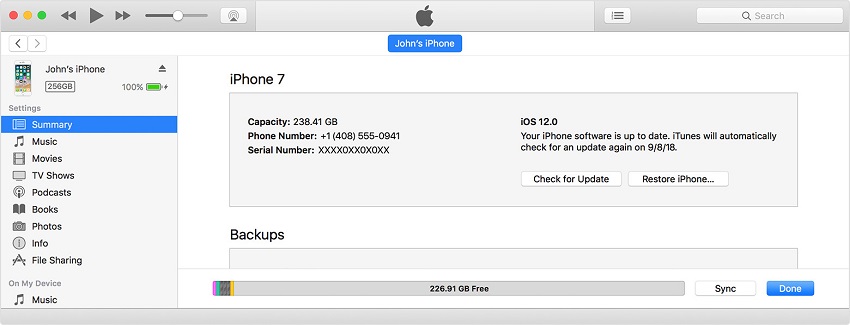
A confirmation message will pop up on the screen with the option to "Click Restore and Update".
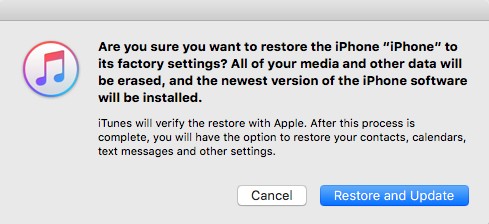
Have you learned how to erase iPhone using iCloud? If so, that's great! Hopefully you also learned about some of the other best options for using iCloud. However, if you haven't learned it yet, I have a suggestion. You can try using 4uKey to erase your iPhone. Compared with using iCloud and iTunes, this tool is faster and more convenient, and it also provides more functions. So, you can consider using 4uKey to erase your iPhone.
The above is the detailed content of Complete Guide: How to Erase iPhone from iCloud. For more information, please follow other related articles on the PHP Chinese website!

Hot AI Tools

Undresser.AI Undress
AI-powered app for creating realistic nude photos

AI Clothes Remover
Online AI tool for removing clothes from photos.

Undress AI Tool
Undress images for free

Clothoff.io
AI clothes remover

AI Hentai Generator
Generate AI Hentai for free.

Hot Article

Hot Tools

Notepad++7.3.1
Easy-to-use and free code editor

SublimeText3 Chinese version
Chinese version, very easy to use

Zend Studio 13.0.1
Powerful PHP integrated development environment

Dreamweaver CS6
Visual web development tools

SublimeText3 Mac version
God-level code editing software (SublimeText3)

Hot Topics
 1359
1359
 52
52
 M3 iPad Air vs. M2 iPad Air: Spot the Difference (If You Can)
Mar 11, 2025 am 03:08 AM
M3 iPad Air vs. M2 iPad Air: Spot the Difference (If You Can)
Mar 11, 2025 am 03:08 AM
In-depth comparison between the 2025 iPad Air (M3) and the 2024 iPad Air (M2): Is the upgrade worth it? Apple has released a new iPad Air equipped with an M3 chip. The new tablet balances ease of use and economy and brings performance improvements to veteran users. But how is it different from the previous generation M2 iPad Air? Let's find out. Appearance design: Completely consistent The appearance of the new iPad Air is almost exactly the same as the M2 iPad Air released in 2024, and it is also exactly the same as the M1 iPad Air in 2022. 11-inch and 13-inch screen sizes (symmetrical bezels), size, weight and even color
 8 iPhone Apps I'm Using to Try and Live Forever
Mar 16, 2025 am 12:19 AM
8 iPhone Apps I'm Using to Try and Live Forever
Mar 16, 2025 am 12:19 AM
Maximize Your Lifespan: iPhone Apps for a Healthier, Longer Life Groucho Marx famously aspired to live forever, or die trying. While immortality remains elusive, we can significantly extend both our lifespan and healthspan (the length of time we enj
 Apple Intelligence Keeps Turning on After iPhone Updates
Mar 14, 2025 am 03:01 AM
Apple Intelligence Keeps Turning on After iPhone Updates
Mar 14, 2025 am 03:01 AM
New iPhone iOS updates are automatically reactivating Apple Intelligence, even for users who previously disabled it. This unexpected behavior, whether a bug or intentional, is causing frustration among users. The recent iOS 18.3.2 update, primarily a
 The Best 11-inch iPad Air Cases of 2025
Mar 19, 2025 am 06:03 AM
The Best 11-inch iPad Air Cases of 2025
Mar 19, 2025 am 06:03 AM
Top iPad Air 11-inch Cases: A Comprehensive Guide (Updated 03/14/2025) This updated guide showcases the best iPad Air 11-inch cases available, catering to various needs and budgets. Whether you own the new M3 or the M2 model, protecting your investm
 The Simple Reason I Don't Use Apple Family Sharing (However Good It Is)
Mar 22, 2025 am 03:04 AM
The Simple Reason I Don't Use Apple Family Sharing (However Good It Is)
Mar 22, 2025 am 03:04 AM
Apple's Family Sharing: A Broken Promise? Ask to Buy's Failure to Protect Against Redownloads Apple's Family Sharing, while convenient for sharing apps, subscriptions, and more, has a significant flaw: its "Ask to Buy" feature fails to pre
 The Best iPad Pro 13-inch Cases of 2025
Mar 25, 2025 am 02:49 AM
The Best iPad Pro 13-inch Cases of 2025
Mar 25, 2025 am 02:49 AM
If you've taken the plunge with the 13-inch iPad Pro, you'll want to kit it out with a case to protect it against accidental damage.
 Apple Intelligence Is a Bust but It's Had One Major Benefit
Mar 25, 2025 am 03:08 AM
Apple Intelligence Is a Bust but It's Had One Major Benefit
Mar 25, 2025 am 03:08 AM
Summary Apple Intelligence has so far underdelivered with unimpressive features, some of which probably won't arrive until iOS 19 launches later in
 Here's How I Control My Linux Computer From My iPhone
Mar 19, 2025 am 03:01 AM
Here's How I Control My Linux Computer From My iPhone
Mar 19, 2025 am 03:01 AM
Seamless iPhone and Linux Integration with KDE Connect Tired of the Apple-Linux divide? KDE Connect bridges the gap, letting your iPhone and Linux PC work together seamlessly. This guide shows you how. What is KDE Connect? KDE Connect is a powerful




