 Software Tutorial
Software Tutorial
 Mobile Application
Mobile Application
 How to change DNS to resolve Thunderbolt Simulator network issues
How to change DNS to resolve Thunderbolt Simulator network issues
How to change DNS to resolve Thunderbolt Simulator network issues
Looking at the entire network, many Thunder and Lightning friends have reported that the Thunder and Lightning Simulator cannot be updated when updating games or updating files online. There will be "update failure, network abnormality, browser showing no network" and other situations. You can Check out the solutions for application failure to connect to the Internet and network abnormalities.
This tutorial takes win7 system and win10 system as examples to show in detail the solution to lightning simulator network exceptions and the specific operation process. If such a situation occurs when updating games or other apps, you can refer to the solution. .
1. Click the computer start button to open the "Control Panel" in the computer.
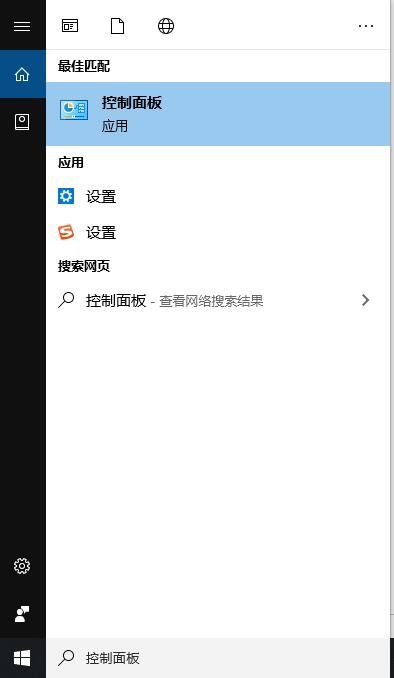
2. Click Network and Sharing Center.
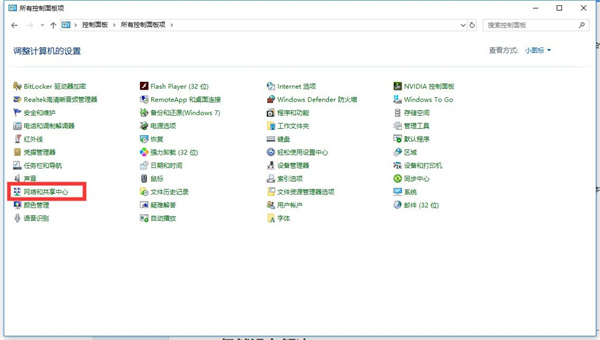
3. Then enter "Ethernet" and select Properties; if it is Win7 system and Win10 system, double-click with the left mouse button to enter "Internet Protocol Version 4 (TCP/Pv4)" ", if it is an XP system, double-click the left mouse button to enter "Internet Protocol Version (TCP/IP)".
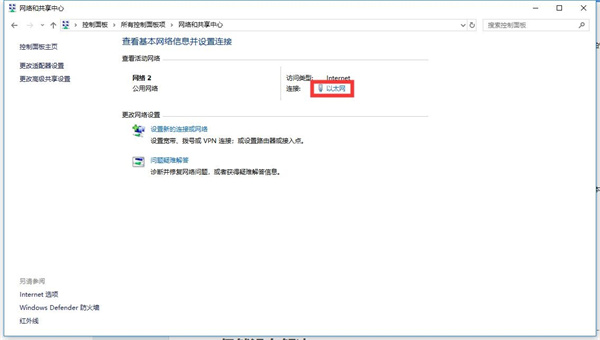
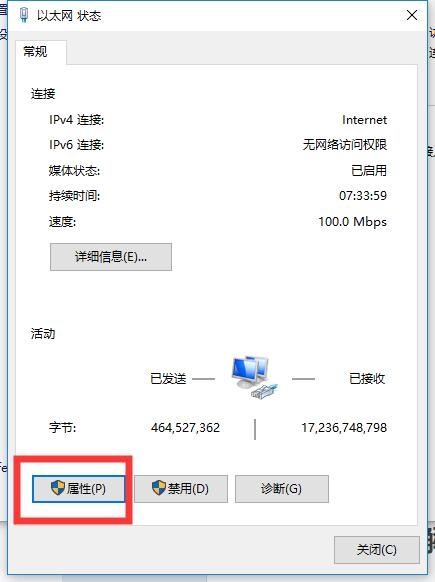
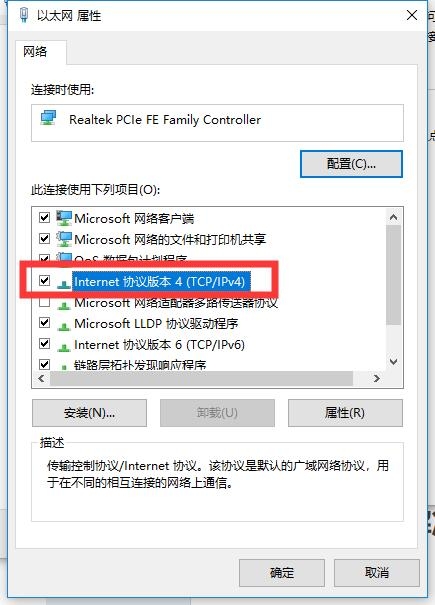
4. Select to automatically obtain an IP address, click Use the following DNS server address, and enter Preferred and alternate DNS servers.
Preferred DNS server: 114.114.114.114
Alternate DNS server: 114.114.115.115
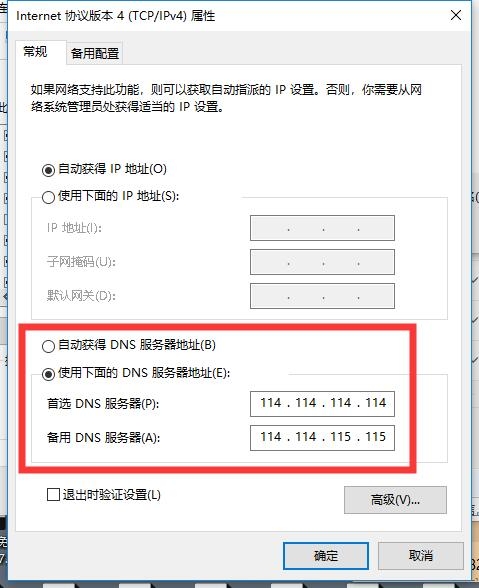 5. The opening method of XP is similar : Start → Control Panel → Network Connections → Local Area Connection → Properties → Internet Protocol (TCP/IP) → Properties.
5. The opening method of XP is similar : Start → Control Panel → Network Connections → Local Area Connection → Properties → Internet Protocol (TCP/IP) → Properties.
6. If the problem is still not solved, please open the command indicator, directly search for CMD or command indicator in the lower left corner of the computer, and then right-click the command indicator to open it with administrator privileges.
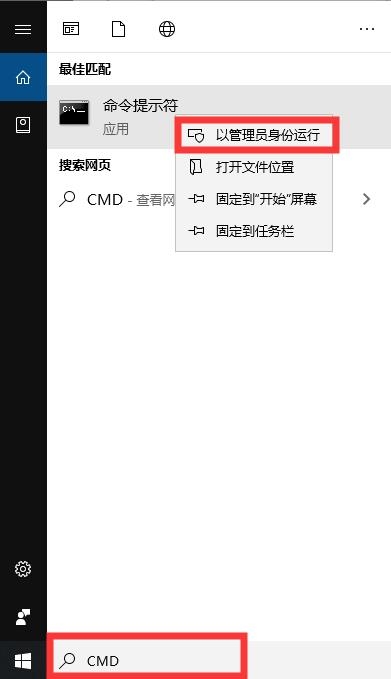 Enter the command ipconfig/flushdns. After the input is completed, press Enter to refresh the DNS cache. When refreshing, refresh the DNS cache a few more times, and then reopen the lightning simulation. device.
Enter the command ipconfig/flushdns. After the input is completed, press Enter to refresh the DNS cache. When refreshing, refresh the DNS cache a few more times, and then reopen the lightning simulation. device.
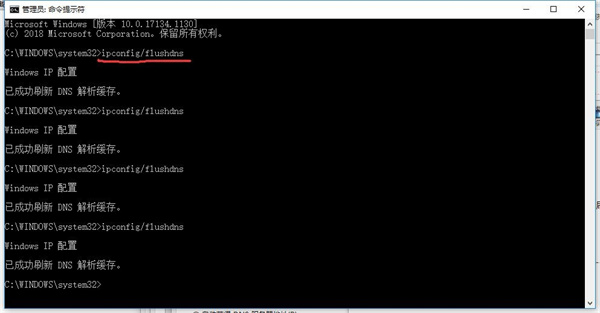 Note: When modifying DNS, if the IP address on the computer already exists. It is recommended to take a screenshot first and save one on the desktop to avoid possible disconnection (if there is an IP address, modify the DNS to disconnect and re-enter the IP address based on the previous screenshot to restore it).
Note: When modifying DNS, if the IP address on the computer already exists. It is recommended to take a screenshot first and save one on the desktop to avoid possible disconnection (if there is an IP address, modify the DNS to disconnect and re-enter the IP address based on the previous screenshot to restore it).
In the end, if you still cannot update the game online, close the lightning simulator, and then restart the network device (such as a router).
The above is the detailed content of How to change DNS to resolve Thunderbolt Simulator network issues. For more information, please follow other related articles on the PHP Chinese website!

Hot AI Tools

Undresser.AI Undress
AI-powered app for creating realistic nude photos

AI Clothes Remover
Online AI tool for removing clothes from photos.

Undress AI Tool
Undress images for free

Clothoff.io
AI clothes remover

AI Hentai Generator
Generate AI Hentai for free.

Hot Article

Hot Tools

Notepad++7.3.1
Easy-to-use and free code editor

SublimeText3 Chinese version
Chinese version, very easy to use

Zend Studio 13.0.1
Powerful PHP integrated development environment

Dreamweaver CS6
Visual web development tools

SublimeText3 Mac version
God-level code editing software (SublimeText3)

Hot Topics
 Photoshop Is Officially Available on iPhone
Mar 06, 2025 am 09:56 AM
Photoshop Is Officially Available on iPhone
Mar 06, 2025 am 09:56 AM
Photoshop officially logs on to iPhone! Say goodbye to the limitations of mobile image editing! Photoshop, a benchmark software in the field of image editing, has finally officially landed on iPhone! Photoshop has been the industry standard for more than three decades, but in the field of mobile phone image editing, users have had to rely on other applications. This situation has changed with the release of Photoshop iPhone version on February 25. You can now search for "Photoshop" on the App Store to download this free app. In addition to core imagery and design tools, numerous features are available for free: Selections, layers and masks Click Select Tool Stain Repair Painting
 I Tried Yope, Gen Z's New Favorite Photo-Sharing App
Mar 05, 2025 am 10:41 AM
I Tried Yope, Gen Z's New Favorite Photo-Sharing App
Mar 05, 2025 am 10:41 AM
Yope: A Gen Z Photo-Sharing App Review – Is It Worth the Hype? I'm always eager to explore new social media apps, especially those focused on photo sharing. Yope (iOS and Android), the current trendy app, launched in September 2024 and boasts impres
 How to Take Photos on Android Without All the Post-Processing Junk
Mar 13, 2025 pm 01:09 PM
How to Take Photos on Android Without All the Post-Processing Junk
Mar 13, 2025 pm 01:09 PM
Your phone's camera does so much filtering, processing, and AI adjustments, it can make you question reality itself. In a world where Google can put you into photos you take, what's even real? If you'd rather avoid letting your phone decide what
 Completely Uninstall Xiaomi Game Center: No Leftovers!
Mar 18, 2025 pm 06:00 PM
Completely Uninstall Xiaomi Game Center: No Leftovers!
Mar 18, 2025 pm 06:00 PM
The article details steps to completely uninstall Xiaomi Game Center, remove residual files, prevent auto-reinstallation, and verify the app's removal from a device.
 Instagram Won't (Usually) Snitch If You Screenshot
Mar 07, 2025 am 09:56 AM
Instagram Won't (Usually) Snitch If You Screenshot
Mar 07, 2025 am 09:56 AM
Instagram Screenshot Notifications: The Complete Guide Ever wondered if taking a screenshot of someone's Instagram Story or post alerts them? Let's clear up the confusion. While screenshots of regular posts and Stories don't trigger notifications,
 How to Uninstall Xiaomi Game Center
Mar 18, 2025 pm 06:01 PM
How to Uninstall Xiaomi Game Center
Mar 18, 2025 pm 06:01 PM
The article provides a detailed guide on uninstalling Xiaomi Game Center, discussing standard and alternative methods, and potential performance improvements post-uninstallation.
 The Fastest Way to Uninstall Xiaomi Game Center (2025)
Mar 18, 2025 pm 06:03 PM
The Fastest Way to Uninstall Xiaomi Game Center (2025)
Mar 18, 2025 pm 06:03 PM
Article discusses the fastest way to uninstall Xiaomi Game Center in 2025 using built-in settings, with optional third-party tools for efficiency.Character count: 159
 Xiaomi Game Center Stuck? Here's How to Uninstall It!
Mar 18, 2025 pm 06:01 PM
Xiaomi Game Center Stuck? Here's How to Uninstall It!
Mar 18, 2025 pm 06:01 PM
Article discusses uninstalling stuck Xiaomi Game Center, troubleshooting, and exploring gaming alternatives. Main issue is app malfunction and removal.





