Introduce and use the main functions of the Pillow library
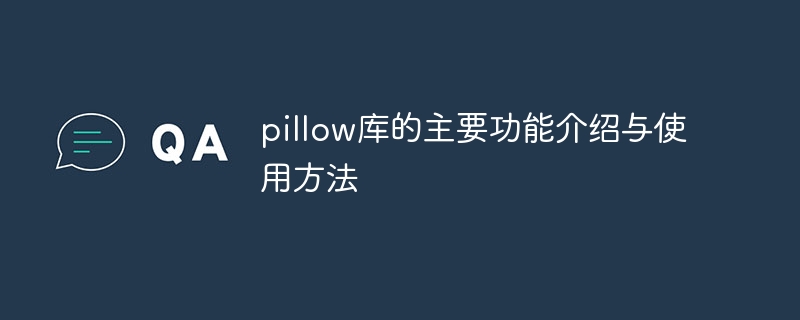
Introduction to the main functions and usage of the pillow library
Overview:
Pillow is a very commonly used Python image processing library, which is the Python Imaging Library (PIL ), providing rich image processing functions. Pillow supports reading and writing of various image formats, basic image processing operations, image conversion, image enhancement, image synthesis and other functions. This article will introduce each main function of the Pillow library and provide specific code examples.
Install Pillow library:
Before using Pillow, you need to install it first. You can use the pip command to install the Pillow library:
pip install pillow
Open, save and display images:
Pillow can easily open, save and display images. Here are some commonly used functions and code examples:
from PIL import Image
# 打开一张图像
img = Image.open('image.jpg')
# 显示图像
img.show()
# 保存图像
img.save('new_image.jpg') Image resizing:
Pillow can resize images according to the specified dimensions. The following is a sample code:
from PIL import Image
# 打开一张图像
img = Image.open('image.jpg')
# 调整图像的尺寸
new_size = (800, 600) # 新的尺寸为800x600
resized_img = img.resize(new_size)
# 显示调整后的图像
resized_img.show()Cut and rotate images:
Pillow can cut and rotate images. The following is a sample code:
from PIL import Image
# 打开一张图像
img = Image.open('image.jpg')
# 剪切图像的一个区域
box = (100, 100, 500, 400) # 剪切区域的左上角和右下角的坐标
cropped_img = img.crop(box)
# 旋转图像
rotated_img = img.rotate(90) # 逆时针旋转90度
# 显示剪切后的图像和旋转后的图像
cropped_img.show()
rotated_img.show() Color conversion of images:
Pillow supports converting images to different color modes. The following is a sample code:
from PIL import Image
# 打开一张图像
img = Image.open('image.jpg')
# 将图像转换为黑白模式
bw_img = img.convert('L')
# 显示黑白图像
bw_img.show()Image enhancement:
Pillow provides some image enhancement methods that can improve the quality of the image. The following is a sample code:
from PIL import ImageEnhance
# 打开一张图像
img = Image.open('image.jpg')
# 增强图像的亮度
enhancer = ImageEnhance.Brightness(img)
bright_img = enhancer.enhance(1.2) # 增强亮度1.2倍
# 显示增强后的图像
bright_img.show() Image synthesis:
Pillow can combine multiple images into one. The following is a sample code:
from PIL import Image
# 打开两张图像
img1 = Image.open('image1.jpg')
img2 = Image.open('image2.jpg')
# 将两张图像合成
merged_img = Image.blend(img1, img2, 0.5) # 按比例合成
# 显示合成后的图像
merged_img.show()The above is just an introduction and usage of some of the main functions provided by the Pillow library. There are many other powerful functions not mentioned in this article. By learning and using the Pillow library, we can more easily perform image processing and handle various image-related tasks.
The above is the detailed content of Introduce and use the main functions of the Pillow library. For more information, please follow other related articles on the PHP Chinese website!

Hot AI Tools

Undresser.AI Undress
AI-powered app for creating realistic nude photos

AI Clothes Remover
Online AI tool for removing clothes from photos.

Undress AI Tool
Undress images for free

Clothoff.io
AI clothes remover

AI Hentai Generator
Generate AI Hentai for free.

Hot Article

Hot Tools

Notepad++7.3.1
Easy-to-use and free code editor

SublimeText3 Chinese version
Chinese version, very easy to use

Zend Studio 13.0.1
Powerful PHP integrated development environment

Dreamweaver CS6
Visual web development tools

SublimeText3 Mac version
God-level code editing software (SublimeText3)

Hot Topics
 1378
1378
 52
52
 How to use DirectX repair tool? Detailed usage of DirectX repair tool
Mar 15, 2024 am 08:31 AM
How to use DirectX repair tool? Detailed usage of DirectX repair tool
Mar 15, 2024 am 08:31 AM
The DirectX repair tool is a professional system tool. Its main function is to detect the DirectX status of the current system. If an abnormality is found, it can be repaired directly. There may be many users who don’t know how to use the DirectX repair tool. Let’s take a look at the detailed tutorial below. 1. Use repair tool software to perform repair detection. 2. If it prompts that there is an abnormal problem in the C++ component after the repair is completed, please click the Cancel button, and then click the Tools menu bar. 3. Click the Options button, select the extension, and click the Start Extension button. 4. After the expansion is completed, re-detect and repair it. 5. If the problem is still not solved after the repair tool operation is completed, you can try to uninstall and reinstall the program that reported the error.
 Introduction to HTTP 525 status code: explore its definition and application
Feb 18, 2024 pm 10:12 PM
Introduction to HTTP 525 status code: explore its definition and application
Feb 18, 2024 pm 10:12 PM
Introduction to HTTP 525 status code: Understand its definition and usage HTTP (HypertextTransferProtocol) 525 status code means that an error occurred on the server during the SSL handshake, resulting in the inability to establish a secure connection. The server returns this status code when an error occurs during the Transport Layer Security (TLS) handshake. This status code falls into the server error category and usually indicates a server configuration or setup problem. When the client tries to connect to the server via HTTPS, the server has no
 What is Discuz? Introduction to functions and features
Mar 03, 2024 am 10:18 AM
What is Discuz? Introduction to functions and features
Mar 03, 2024 am 10:18 AM
First, let’s explain what Discuz is. Discuz (formerly known as Discuz!) is an open source forum software developed by Chinese developers and is suitable for establishing online communities or forums. It provides rich features and flexible customization options, allowing website administrators to easily create a powerful community platform. Discuz's popularity is mainly due to its ease of use, stability and powerful social functions, which is suitable for websites of different sizes and needs. Next, let’s take a closer look at the functions and features of Discuz
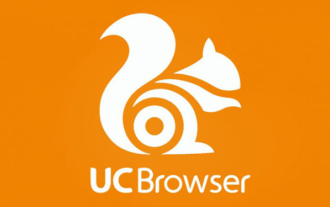 How reliable is the PC version of UC Browser?
Jan 30, 2024 pm 06:06 PM
How reliable is the PC version of UC Browser?
Jan 30, 2024 pm 06:06 PM
How about the PC version of uc browser? uc Browser PC version is a new PC version of uc browser launched by UC. The uc browser PC version is a browser based on Chrome and has the standard functions of most browsers, such as incognito browsing and browsing acceleration. , mouse gestures, boss button, ad blocking (supports subscription filtering rules), etc. The PC version of UC Browser, like many Chrome-based browsers, has its own app store. UC Browser PC version, the world's fastest multi-screen browser, supports extremely fast Internet access on mobile phones, computers, tablets, and TVs, and is the choice of 500 million users. Welcome to download and experience through this site!
 How to use Baidu Netdisk-How to use Baidu Netdisk
Mar 04, 2024 pm 09:28 PM
How to use Baidu Netdisk-How to use Baidu Netdisk
Mar 04, 2024 pm 09:28 PM
Many friends still don’t know how to use Baidu Netdisk, so the editor will explain how to use Baidu Netdisk below. If you are in need, hurry up and take a look. I believe it will be helpful to everyone. Step 1: Log in directly after installing Baidu Netdisk (as shown in the picture); Step 2: Then select "My Sharing" and "Transfer List" according to the page prompts (as shown in the picture); Step 3: In "Friend Sharing", you can share pictures and files directly with friends (as shown in the picture); Step 4: Then select "Share" and then select computer files or network disk files (as shown in the picture); Fifth Step 1: Then you can find friends (as shown in the picture); Step 6: You can also find the functions you need in the "Function Treasure Box" (as shown in the picture). The above is the editor’s opinion
 Learn to copy and paste quickly
Feb 18, 2024 pm 03:25 PM
Learn to copy and paste quickly
Feb 18, 2024 pm 03:25 PM
How to use the copy-paste shortcut keys Copy-paste is an operation we often encounter when using computers every day. In order to improve work efficiency, it is very important to master the copy and paste shortcut keys. This article will introduce some commonly used copy and paste shortcut keys to help readers perform copy and paste operations more conveniently. Copy shortcut key: Ctrl+CCtrl+C is the shortcut key for copying. By holding down the Ctrl key and then pressing the C key, you can copy the selected text, files, pictures, etc. to the clipboard. To use this shortcut key,
 What is the KMS activation tool? How to use the KMS activation tool? How to use KMS activation tool?
Mar 18, 2024 am 11:07 AM
What is the KMS activation tool? How to use the KMS activation tool? How to use KMS activation tool?
Mar 18, 2024 am 11:07 AM
The KMS Activation Tool is a software tool used to activate Microsoft Windows and Office products. KMS is the abbreviation of KeyManagementService, which is key management service. The KMS activation tool simulates the functions of the KMS server so that the computer can connect to the virtual KMS server to activate Windows and Office products. The KMS activation tool is small in size and powerful in function. It can be permanently activated with one click. It can activate any version of the window system and any version of Office software without being connected to the Internet. It is currently the most successful and frequently updated Windows activation tool. Today I will introduce it Let me introduce to you the kms activation work
 How to merge cells using shortcut keys
Feb 26, 2024 am 10:27 AM
How to merge cells using shortcut keys
Feb 26, 2024 am 10:27 AM
How to use the shortcut keys for merging cells In daily work, we often need to edit and format tables. Merging cells is a common operation that can merge multiple adjacent cells into one cell to improve the beauty of the table and the information display effect. In mainstream spreadsheet software such as Microsoft Excel and Google Sheets, the operation of merging cells is very simple and can be achieved through shortcut keys. The following will introduce the shortcut key usage for merging cells in these two software. exist




