 Software Tutorial
Software Tutorial
 Computer Software
Computer Software
 How to deal with Google Chrome plug-in installation failure and malicious program prompts?
How to deal with Google Chrome plug-in installation failure and malicious program prompts?
How to deal with Google Chrome plug-in installation failure and malicious program prompts?
Some users have failed to install certain plug-ins and are prompted with malicious programs when using their browsers. What should they do if Google Chrome fails to install plug-ins and prompts malicious programs? Next, the editor will give you a detailed introduction to the solution to the problem that Google Chrome fails to install plug-ins and prompts malicious programs. If you are interested, take a look.
1. Enter the software and click the three dots icon in the upper right corner of the page.

2. Then click "Settings" in the option list below to open it.
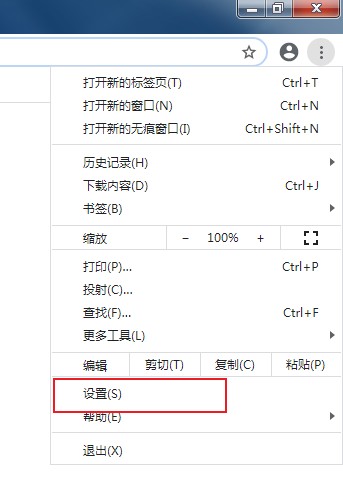
3. After entering the new interface, click the "More" option in the "Privacy Settings and Security" column to expand it.
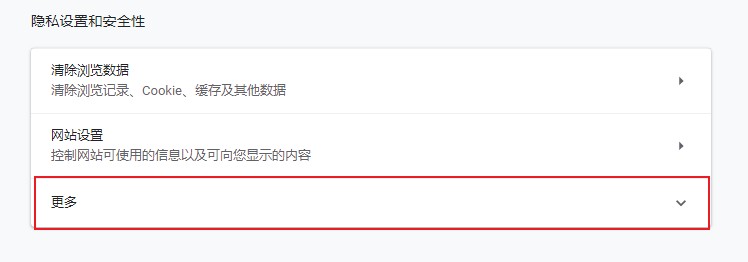
4. Finally, find the "Safe Browsing" option below it and turn off the switch button on the right.
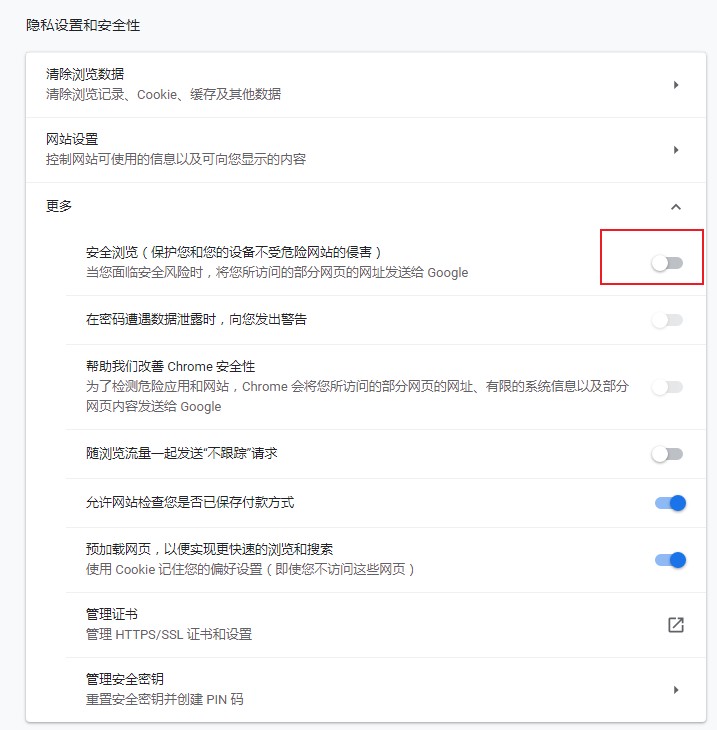
The above is the detailed content of How to deal with Google Chrome plug-in installation failure and malicious program prompts?. For more information, please follow other related articles on the PHP Chinese website!

Hot AI Tools

Undresser.AI Undress
AI-powered app for creating realistic nude photos

AI Clothes Remover
Online AI tool for removing clothes from photos.

Undress AI Tool
Undress images for free

Clothoff.io
AI clothes remover

Video Face Swap
Swap faces in any video effortlessly with our completely free AI face swap tool!

Hot Article

Hot Tools

Notepad++7.3.1
Easy-to-use and free code editor

SublimeText3 Chinese version
Chinese version, very easy to use

Zend Studio 13.0.1
Powerful PHP integrated development environment

Dreamweaver CS6
Visual web development tools

SublimeText3 Mac version
God-level code editing software (SublimeText3)

Hot Topics
 1664
1664
 14
14
 1423
1423
 52
52
 1317
1317
 25
25
 1268
1268
 29
29
 1242
1242
 24
24
 How much does Microsoft PowerToys cost?
Apr 09, 2025 am 12:03 AM
How much does Microsoft PowerToys cost?
Apr 09, 2025 am 12:03 AM
Microsoft PowerToys is free. This collection of tools developed by Microsoft is designed to enhance Windows system functions and improve user productivity. By installing and using features such as FancyZones, users can customize window layouts and optimize workflows.



