
Some users are not used to the default shortcut keys for switching between Chinese and English in the Win10 system. They want to customize a shortcut key but do not know how to change the shortcut keys for switching between Chinese and English in the input method in Win10. The following editor will introduce to you in detail the changes in Win10. If you are interested in the shortcut key method for switching between Chinese and English input methods, you can take a look.
#1. Click Start in the taskbar below and select "Settings" in the menu option to open it.
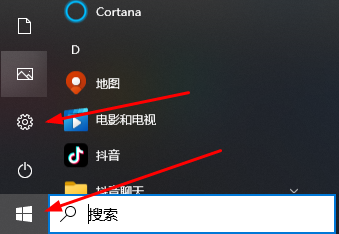
2. After entering the new interface, click the "Time and Language" option.
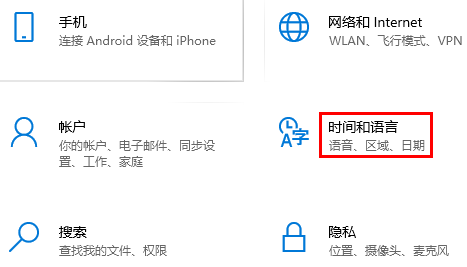
3. Then click "Language" on the left.

4. Select the language you use in the "Preferred Language" on the right and click the "Options" button.
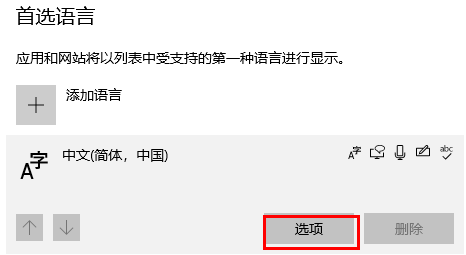
5. Then click on the currently used input method.
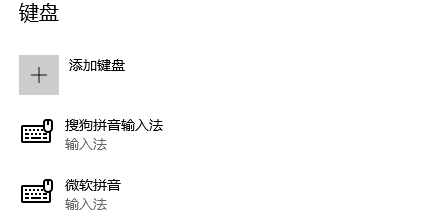
6. Click the "Button" option.
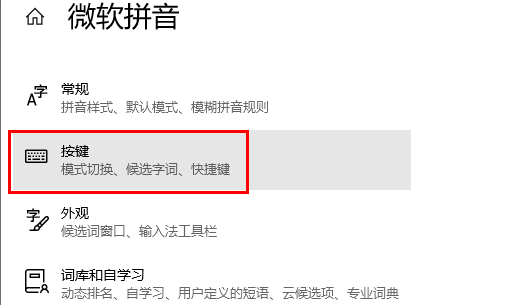
#6. Finally, select the shortcut key you want to use in "Chinese/English Mode Switch".
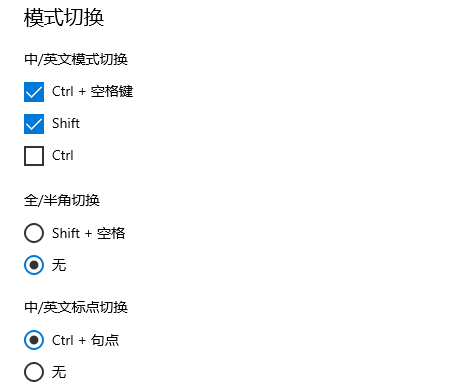
PS: The default shortcut key for switching between Chinese and English is Shift. The Shift key may conflict with other shortcut keys. You can modify the shortcut key. key.
The above is the detailed content of How to set shortcut keys for switching between Chinese and English input methods in Win10. For more information, please follow other related articles on the PHP Chinese website!




