The input method icon cannot be displayed on the win10 taskbar
Generally speaking, if there is no input method icon on the win10 taskbar, it will not appear, but many users don’t know how to set it up. In fact, it is very simple. You only need to open the taskbar settings and bring up the input method.
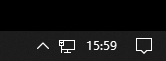
What to do if the input method icon is missing from the win10 taskbar
Method 1:
Press "Windows logo key i" to start the settings , select "Time and Language" > "Language" > "Preferred Language China (People's Republic of China)" > "Options" > "Microsoft Pinyin" > "Options" > "General" to restore the input method Default settings and see if that resolves the issue.
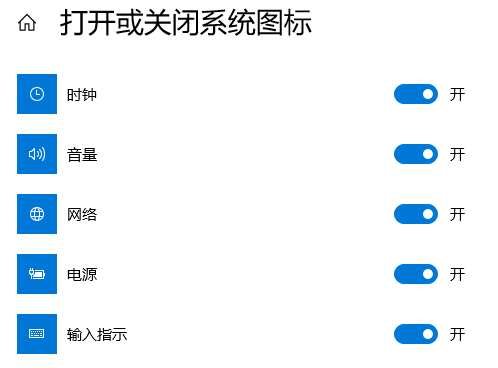
Method 2:
1. First, open "All Settings" from the Start menu and select "System".
2. Select "Notifications and Actions" → "Turn system icons on or off".
3. Change "Off" after "Input Prompt" to "On" (if it is originally on, please skip the first 3 steps).
4. Open the "Control Panel", change the viewing mode to "Category", and select "Change Input Method" in "Time, Language and Region".
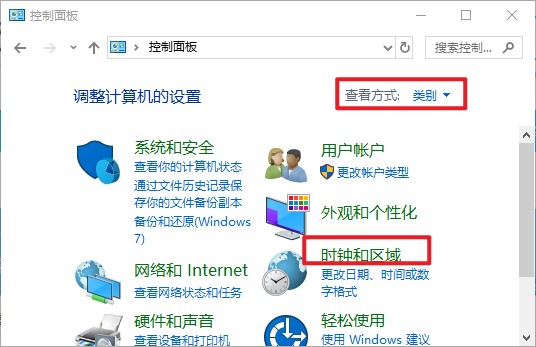
5. If the position is blank and there is no column, please click "Add Language".
6. In the pop-up window, double-click to select "China (Simplified Chinese)" (at the bottom), select "China (Simplified Chinese)" again, and click Add.
7. Return to the "Change Input Method" item, click Advanced Settings, and check "Use the desktop language bar (when available)"
8. Then click the "Options" button behind it and check Select "Dock to taskbar" and click "Apply", "OK", and "Save".
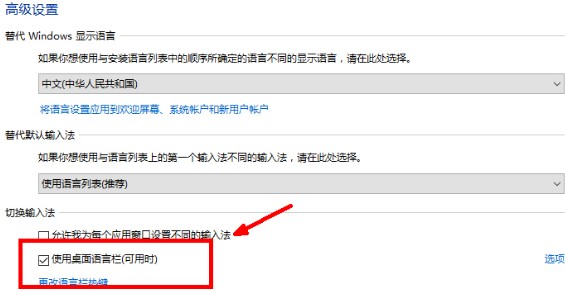
9. At this time, the general problem is solved. If the taskbar If there is still no language bar, please open "Run", enter "ctfmon" and press Enter.
10. Right-click the taskbar and check "Language Bar" in the pop-up toolbar.
11. After the computer is restarted, if the language bar is lost again or appears blank, please do the following to add the language bar to the computer during startup. Open Run, enter "regedit" and open the registry.
12. Find the following location HKEY_LOCAL_MACHINE\SOFTWARE\Microsoft\Windows\CurrentVersion\Run in the registry, right-click "Run" to create a new string type key value.
13. Right-click the newly created key value and select "Modify". Change the numerical name to ctfmon.exe and the numerical data to C:\windows\system32\ctfmon.exe (if you cannot modify the name directly, you can click Rename first, change the name, and then click Modify to modify the numerical data).
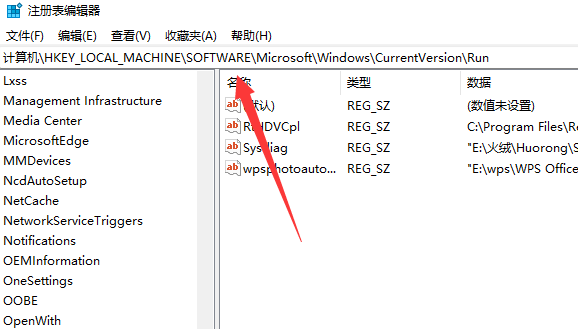
The above is the detailed content of The input method icon cannot be displayed on the win10 taskbar. For more information, please follow other related articles on the PHP Chinese website!

Hot AI Tools

Undresser.AI Undress
AI-powered app for creating realistic nude photos

AI Clothes Remover
Online AI tool for removing clothes from photos.

Undress AI Tool
Undress images for free

Clothoff.io
AI clothes remover

AI Hentai Generator
Generate AI Hentai for free.

Hot Article

Hot Tools

Notepad++7.3.1
Easy-to-use and free code editor

SublimeText3 Chinese version
Chinese version, very easy to use

Zend Studio 13.0.1
Powerful PHP integrated development environment

Dreamweaver CS6
Visual web development tools

SublimeText3 Mac version
God-level code editing software (SublimeText3)

Hot Topics
 How to pin the input method to the taskbar in Windows 11
Apr 14, 2024 pm 06:31 PM
How to pin the input method to the taskbar in Windows 11
Apr 14, 2024 pm 06:31 PM
Recently, some friends encountered the problem that the position of the input method icon changes when using the Windows 11 operating system, and they want to fix it to the taskbar for quick switching. In order to solve this problem, this article will introduce in detail the specific steps to firmly place the input method icon on the taskbar in Windows 11 system to help friends who have this need to control the input method more conveniently. Operation method 1. Use the "win+i" shortcut key to quickly enter the "Settings" interface. After entering the new interface, click the "Time and Language" option in the left column. 2. Then click "Language and Region" on the right. 3. Then click "Enter". 4. Then click the "Advanced Keyboard Settings" option. 5. Finally find "Use desktop language bar".
 How to disable taskbar thumbnail preview in Win11? Turn off the taskbar icon display thumbnail technique by moving the mouse
Feb 29, 2024 pm 03:20 PM
How to disable taskbar thumbnail preview in Win11? Turn off the taskbar icon display thumbnail technique by moving the mouse
Feb 29, 2024 pm 03:20 PM
This article will introduce how to turn off the thumbnail function displayed when the mouse moves the taskbar icon in Win11 system. This feature is turned on by default and displays a thumbnail of the application's current window when the user hovers the mouse pointer over an application icon on the taskbar. However, some users may find this feature less useful or disruptive to their experience and want to turn it off. Taskbar thumbnails can be fun, but they can also be distracting or annoying. Considering how often you hover over this area, you may have inadvertently closed important windows a few times. Another drawback is that it uses more system resources, so if you've been looking for a way to be more resource efficient, we'll show you how to disable it. but
 How to solve the problem that the candidate word box is not displayed when typing in the input method in Windows 11 system
Apr 11, 2024 pm 05:20 PM
How to solve the problem that the candidate word box is not displayed when typing in the input method in Windows 11 system
Apr 11, 2024 pm 05:20 PM
Recently, some users have encountered the problem that the candidate word box cannot be displayed normally when typing in the Microsoft input method when using the Windows 11 operating system. This prevents users from conveniently selecting the required Chinese characters when entering text, affecting work efficiency and user experience. . What should you do if you encounter this situation? The following brings you detailed solutions, let’s take a look. Solution 1. Right-click the input method icon in the taskbar in the lower right corner and select "More Keyboard Settings" in the option box. 2. Then click the three-dot icon on the right side of Chinese and select "Language Options" in the option list. 3. Then click the three dots icon on the right side of the input method and select "Keyboard Options" to open it. 4. Then click the "General" option. 5. Finally, press the switch under "Compatibility"
 What should I do if the Win7 taskbar does not display the icon? How to solve the problem of the computer taskbar icon disappearing
Jun 09, 2024 pm 01:49 PM
What should I do if the Win7 taskbar does not display the icon? How to solve the problem of the computer taskbar icon disappearing
Jun 09, 2024 pm 01:49 PM
Recently, many users using Win7 system have found that the icons in the taskbar suddenly disappeared, which makes the operation very inconvenient and they do not know how to solve the problem. This article will introduce to you how to solve the problem of disappearing taskbar icons in Win7 system. Bar! Cause Analysis When encountering such a situation, there are generally two situations: one is that the taskbar on the computer does not really disappear, but is just hidden, and the other is that the taskbar does disappear. Method 1: 1. There is a situation that you need to confirm first, that is, when the mouse is placed at the bottom of the screen, the taskbar will be displayed. You can directly click the mouse on the taskbar and select "Properties". 2. In the dialog box that opens, click & on the "Hide taskbar" option.
 Download the phone settings icon to the desktop 'Know in seconds: Steps to change icons for apps on Android phones'
Feb 06, 2024 pm 04:27 PM
Download the phone settings icon to the desktop 'Know in seconds: Steps to change icons for apps on Android phones'
Feb 06, 2024 pm 04:27 PM
In order to beautify their desktop, many users like to change their desktop themes regularly to keep them fresh. However, changing the theme will not change the icon of the third-party APP, and the personalized beautification is not thorough enough. If you're tired of the same app icons, replace them. Theoretically, if you want to change the icon for a mobile app, you usually need a ROOT system and some tools to unpack and replace the icon. But since the vast majority of mobile phones no longer support the ROOT system, we need to find other methods to achieve it. For example, some specific applications may offer the option to customize the icon, or personalize the icon through a third-party launcher. In addition, some mobile phone brands have also launched special theme and icon stores for users to choose and change icons. In major app stores,
 Where to change the input method of Xiaomi mobile phone_The steps to set up the input method of Xiaomi mobile phone
Mar 25, 2024 pm 01:36 PM
Where to change the input method of Xiaomi mobile phone_The steps to set up the input method of Xiaomi mobile phone
Mar 25, 2024 pm 01:36 PM
1. Click [More settings] in the phone settings menu. 2. Click [Language and Input Method]. 3. Click [Input Method Management]. 4. Click [Settings] to set the input method.
 How to reduce the height of the taskbar in win11? Tutorial on resizing the taskbar in Windows 11
Feb 29, 2024 pm 12:37 PM
How to reduce the height of the taskbar in win11? Tutorial on resizing the taskbar in Windows 11
Feb 29, 2024 pm 12:37 PM
When we use win11, we will find that the height of the taskbar is a bit high, which feels a bit unsightly to some users. So how to reduce the height of the win11 taskbar? Users can directly click the Registry Editor under the Start menu, and then find the Advanced folder to operate. Let this site carefully introduce to users how to adjust the taskbar size in Windows 11. How to resize the taskbar in Windows 11 First, we need to open the Registry Editor. You can open the registry editor by clicking the Start menu and entering "regedit" in the search box, or by pressing the Win+R key combination to open the Run function and entering "regedit".
 What do the 5G UC and 5G UW icons on your T-mobile smartphone mean?
Feb 24, 2024 pm 06:10 PM
What do the 5G UC and 5G UW icons on your T-mobile smartphone mean?
Feb 24, 2024 pm 06:10 PM
T-Mobile users have started noticing that the network icon on their phone screens sometimes reads 5GUC, while other carriers read 5GUW. This is not a typo, but represents a different type of 5G network. In fact, operators are constantly expanding their 5G network coverage. In this topic, we will take a look at the meaning of the 5GUC and 5GUW icons displayed on T-Mobile smartphones. The two logos represent different 5G technologies, each with its own unique characteristics and advantages. By understanding what these signs mean, users can better understand the type of 5G network they are connected to so they can choose the network service that best suits their needs. 5GUCVS5GUW icon in T






