 Software Tutorial
Software Tutorial
 Office Software
Office Software
 Horizontal ruler can be displayed in word document in three view modes
Horizontal ruler can be displayed in word document in three view modes
Horizontal ruler can be displayed in word document in three view modes
There are three view modes that can display the horizontal ruler in word
2003 has four view modes, as follows:
There are four views in Word, of which page view is the most commonly used. Page view displays the document in page form, retaining all graphical objects, so it is very convenient to use.
In normal view, paging is represented by a dotted line. Graphic objects, inserted page numbers, headers, and footers cannot be displayed. Vertical typesetting is not possible. Mainly used for text input, editing and viewing pure text documents.
Web layout view: The biggest advantage of Web layout view is that it is convenient for online reading. It does not display the text in the actual printed effect, but displays the text larger and automatically wraps the paragraphs to fit the size of the current window, and Only it can add document background colors and patterns.
Outline view: There is a mark in front of each paragraph in the outline view, but it is very convenient to view and reorganize the content of the document in the outline view; it is somewhat similar to the document structure diagram, and is also based on the outline of the paragraphs The levels are set hierarchically. The level of the paragraphs with a small square in front is the main text, and these paragraphs with a plus sign in front are all in the document structure diagram. That is to say, the document in the outline view can also be folded and expanded.
1 What document view modes are included in Word2003
The picture below is the view switching area
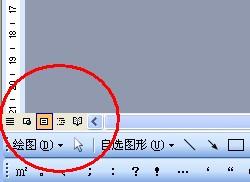
1. Normal view: You can type, edit and format text in normal view. Normal view displays text formatting but simplifies the layout of the page for easy typing and editing. In normal view, margins, headers and footers, backgrounds, graphic objects, and pictures that are not set to Inline wrapping are not displayed. Because this view has relatively weak functions, it is suitable for editing articles with simple content and format.
2. Web layout view: Use Web layout to preview text with web page effects. In this way, you will find that the text that originally displayed two lines of text will be displayed in one line after rearrangement. This is because it needs to be consistent with browser performance. Use Web Layout to quickly preview how the current text will appear in the browser, making it easier to make further adjustments.
3. Page view: The most commonly used layout view in document editing, suitable for overviewing the overall effect of the entire article. In this view, users can see the arrangement format of pictures and texts, and the display effect is the same as the final printed effect. And you can view and organize page numbers, and you can also set headers and footers.
4. Outline view: In the outline view, you can view the structure of the document, and you can also move, copy and reorganize the text by dragging the title. Therefore, it is particularly suitable for editing long documents with a large number of chapters. Your document hierarchy is clear and can be adjusted as needed. When viewing, you can collapse the document to hide the text content and see only the main headings, or expand the document to see all the text. In addition, margins, headers and footers, pictures, and backgrounds are not displayed in outline view.
(Note: Outline view and document structure diagram require the article to have elements such as title style, outline symbols, etc. that indicate the article structure. Not all articles have such an article structure, so the outline view and document structure diagram may not all be displayed. Document structure diagram.)
5. Reading layout view: The biggest feature of this view is that it is convenient for users to read. It simulates the way of reading a book, making users feel like they are flipping through a book. It can display two connected pages on one page at the same time, making it very convenient to read documents. The outline structure of the document is also displayed in the left pane, making it easier to read and improve efficiency.
You can also switch through the view menu
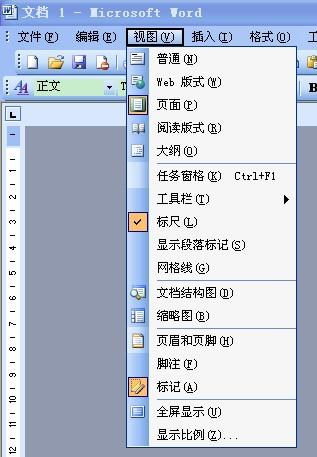
The above is the detailed content of Horizontal ruler can be displayed in word document in three view modes. For more information, please follow other related articles on the PHP Chinese website!

Hot AI Tools

Undresser.AI Undress
AI-powered app for creating realistic nude photos

AI Clothes Remover
Online AI tool for removing clothes from photos.

Undress AI Tool
Undress images for free

Clothoff.io
AI clothes remover

Video Face Swap
Swap faces in any video effortlessly with our completely free AI face swap tool!

Hot Article

Hot Tools

Notepad++7.3.1
Easy-to-use and free code editor

SublimeText3 Chinese version
Chinese version, very easy to use

Zend Studio 13.0.1
Powerful PHP integrated development environment

Dreamweaver CS6
Visual web development tools

SublimeText3 Mac version
God-level code editing software (SublimeText3)

Hot Topics
 1387
1387
 52
52
 5 Things You Can Do in Excel for the Web Today That You Couldn't 12 Months Ago
Mar 22, 2025 am 03:03 AM
5 Things You Can Do in Excel for the Web Today That You Couldn't 12 Months Ago
Mar 22, 2025 am 03:03 AM
Excel web version features enhancements to improve efficiency! While Excel desktop version is more powerful, the web version has also been significantly improved over the past year. This article will focus on five key improvements: Easily insert rows and columns: In Excel web, just hover over the row or column header and click the " " sign that appears to insert a new row or column. There is no need to use the confusing right-click menu "insert" function anymore. This method is faster, and newly inserted rows or columns inherit the format of adjacent cells. Export as CSV files: Excel now supports exporting worksheets as CSV files for easy data transfer and compatibility with other software. Click "File" > "Export"
 How to Use LAMBDA in Excel to Create Your Own Functions
Mar 21, 2025 am 03:08 AM
How to Use LAMBDA in Excel to Create Your Own Functions
Mar 21, 2025 am 03:08 AM
Excel's LAMBDA Functions: An easy guide to creating custom functions Before Excel introduced the LAMBDA function, creating a custom function requires VBA or macro. Now, with LAMBDA, you can easily implement it using the familiar Excel syntax. This guide will guide you step by step how to use the LAMBDA function. It is recommended that you read the parts of this guide in order, first understand the grammar and simple examples, and then learn practical applications. The LAMBDA function is available for Microsoft 365 (Windows and Mac), Excel 2024 (Windows and Mac), and Excel for the web. E
 How to Create a Timeline Filter in Excel
Apr 03, 2025 am 03:51 AM
How to Create a Timeline Filter in Excel
Apr 03, 2025 am 03:51 AM
In Excel, using the timeline filter can display data by time period more efficiently, which is more convenient than using the filter button. The Timeline is a dynamic filtering option that allows you to quickly display data for a single date, month, quarter, or year. Step 1: Convert data to pivot table First, convert the original Excel data into a pivot table. Select any cell in the data table (formatted or not) and click PivotTable on the Insert tab of the ribbon. Related: How to Create Pivot Tables in Microsoft Excel Don't be intimidated by the pivot table! We will teach you basic skills that you can master in minutes. Related Articles In the dialog box, make sure the entire data range is selected (
 If You Don't Use Excel's Hidden Camera Tool, You're Missing a Trick
Mar 25, 2025 am 02:48 AM
If You Don't Use Excel's Hidden Camera Tool, You're Missing a Trick
Mar 25, 2025 am 02:48 AM
Quick Links Why Use the Camera Tool?
 You Need to Know What the Hash Sign Does in Excel Formulas
Apr 08, 2025 am 12:55 AM
You Need to Know What the Hash Sign Does in Excel Formulas
Apr 08, 2025 am 12:55 AM
Excel Overflow Range Operator (#) enables formulas to be automatically adjusted to accommodate changes in overflow range size. This feature is only available for Microsoft 365 Excel for Windows or Mac. Common functions such as UNIQUE, COUNTIF, and SORTBY can be used in conjunction with overflow range operators to generate dynamic sortable lists. The pound sign (#) in the Excel formula is also called the overflow range operator, which instructs the program to consider all results in the overflow range. Therefore, even if the overflow range increases or decreases, the formula containing # will automatically reflect this change. How to list and sort unique values in Microsoft Excel
 Use the PERCENTOF Function to Simplify Percentage Calculations in Excel
Mar 27, 2025 am 03:03 AM
Use the PERCENTOF Function to Simplify Percentage Calculations in Excel
Mar 27, 2025 am 03:03 AM
Excel's PERCENTOF function: Easily calculate the proportion of data subsets Excel's PERCENTOF function can quickly calculate the proportion of data subsets in the entire data set, avoiding the hassle of creating complex formulas. PERCENTOF function syntax The PERCENTOF function has two parameters: =PERCENTOF(a,b) in: a (required) is a subset of data that forms part of the entire data set; b (required) is the entire dataset. In other words, the PERCENTOF function calculates the percentage of the subset a to the total dataset b. Calculate the proportion of individual values using PERCENTOF The easiest way to use the PERCENTOF function is to calculate the single
 How to Format a Spilled Array in Excel
Apr 10, 2025 pm 12:01 PM
How to Format a Spilled Array in Excel
Apr 10, 2025 pm 12:01 PM
Use formula conditional formatting to handle overflow arrays in Excel Direct formatting of overflow arrays in Excel can cause problems, especially when the data shape or size changes. Formula-based conditional formatting rules allow automatic formatting to be adjusted when data parameters change. Adding a dollar sign ($) before a column reference applies a rule to all rows in the data. In Excel, you can apply direct formatting to the values or background of a cell to make the spreadsheet easier to read. However, when an Excel formula returns a set of values (called overflow arrays), applying direct formatting will cause problems if the size or shape of the data changes. Suppose you have this spreadsheet with overflow results from the PIVOTBY formula,




