
Some friends found that the icons on the desktop disappeared after the Win10 computer was turned on. So what should I do if the Win10 desktop icons disappeared? The editor below will give you a detailed introduction to the solutions to the missing Win10 desktop icons. Let’s take a look. Look!
Method 1:
1. Right-click a blank space on the desktop and select "View" in the menu option list.
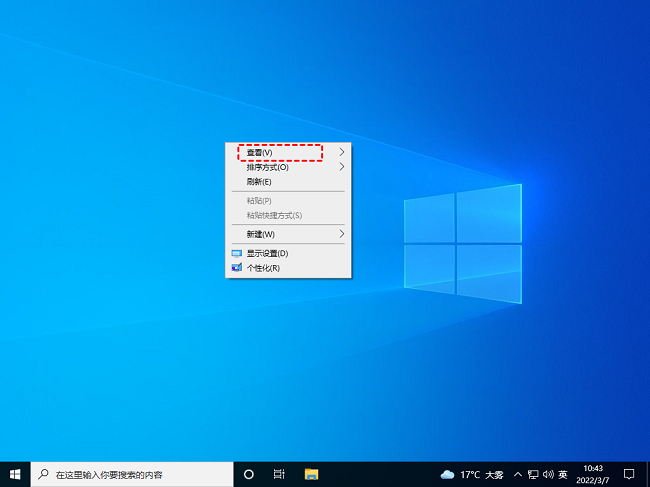
2. Then click the "Show desktop icons" option in the secondary menu.
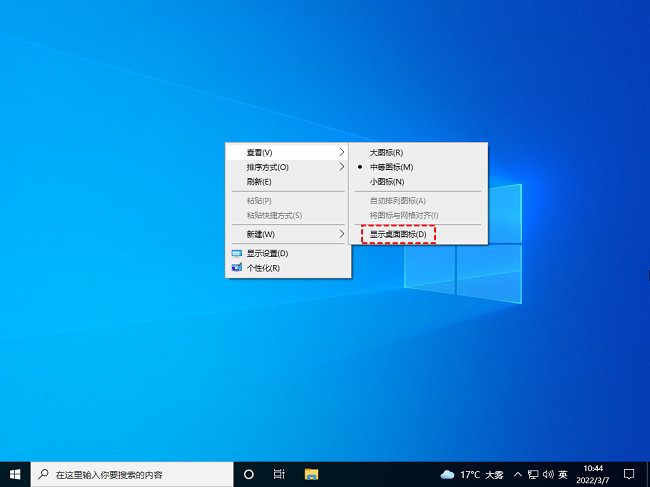
Method 2:
1. Right-click a blank space on the desktop and select "Personalize" in the list to open .
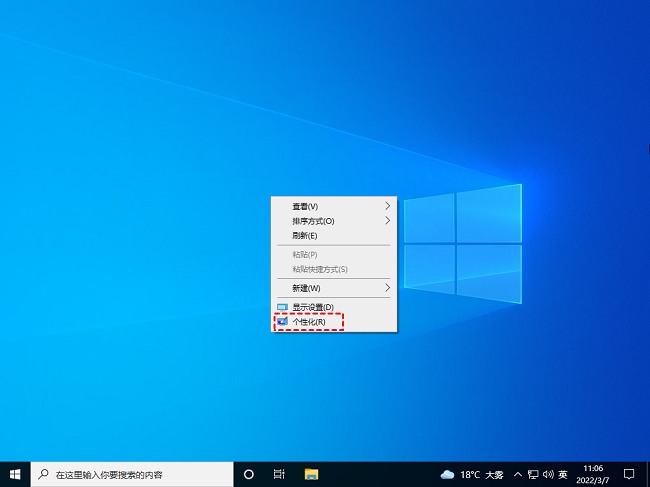
2. After entering the new interface, click "Theme" in the left menu bar, then click "Related settings" on the right "Desktop Icon Settings" option below.
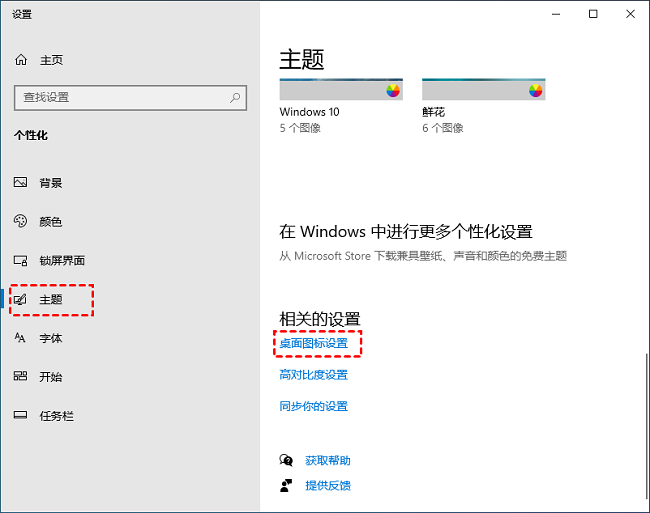
3. Then in the window that opens, check the system desktop icons you want to display and click Apply to confirm. .
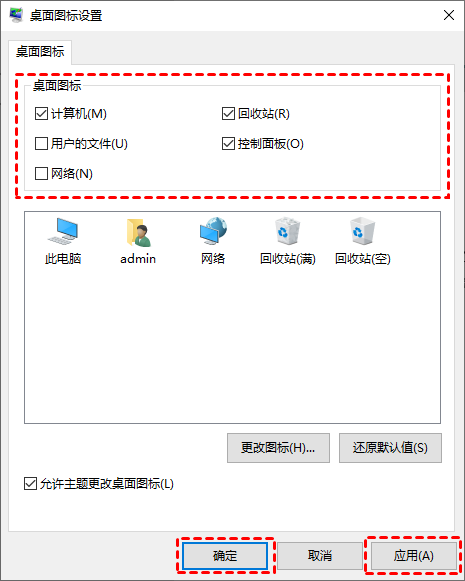
Method 3:
1. Press the shortcut key "Ctrl Shift Esc" at the same time to open the Task Manager .
2. After entering the new window, click "File" in the upper left corner and select "Run New Task".
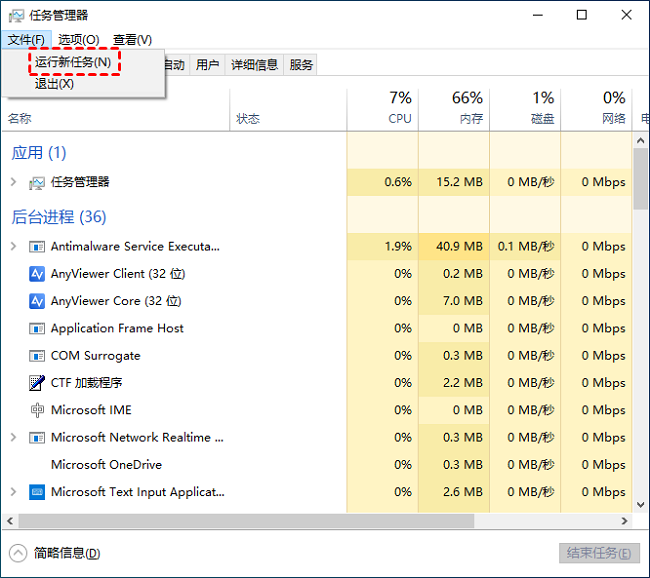
3. Enter "explorer.exe" in the run window and click OK to start "Windows Explorer".
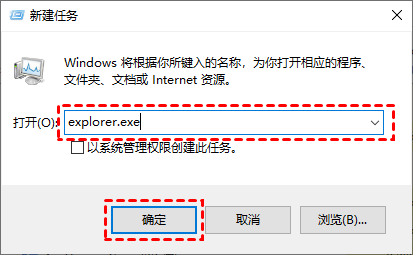
The above is the detailed content of What to do if the icon on the desktop of Win10 computer disappears. For more information, please follow other related articles on the PHP Chinese website!
 How to read py files in python
How to read py files in python
 Why can't I access the Ethereum browser?
Why can't I access the Ethereum browser?
 How to use insert statement in mysql
How to use insert statement in mysql
 div scroll bar
div scroll bar
 How to export word from powerdesigner
How to export word from powerdesigner
 What is the difference between webstorm and idea?
What is the difference between webstorm and idea?
 How to register on Matcha Exchange
How to register on Matcha Exchange
 localstorage usage
localstorage usage
 What should I do if my iPad cannot be charged?
What should I do if my iPad cannot be charged?




