 Software Tutorial
Software Tutorial
 Mobile Application
Mobile Application
 Lightning Simulator Data Backup Tutorial: Multiple Open Methods
Lightning Simulator Data Backup Tutorial: Multiple Open Methods
Lightning Simulator Data Backup Tutorial: Multiple Open Methods
The Thunderbolt Simulator can back up/restore the simulator data. However, the simulator in the started state cannot perform backup and other operations on the Thunderbolt Multi-Opener interface. This needs to be noted. The following content will be detailed. Let’s talk about how the Thunderbolt Simulator implements the backup and restore function of multiple simulators.
Open Thunderbolt Multi-Opener, select the simulator you need to back up or restore, click the backup or restore button, and choose between backup or restore.
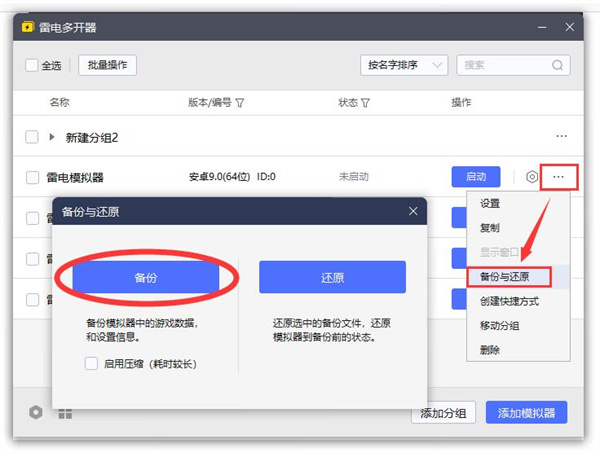
Simulator backup:
refers to backing up game data and setting information in the simulator. You can check "Start Compression" to reduce backups. space, but it will extend the backup time.
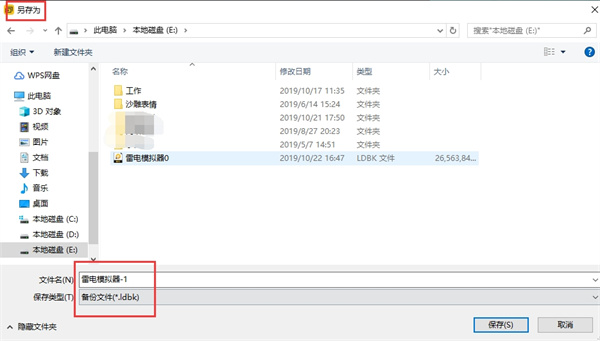
Click Backup, it is recommended to put it on the drive where you usually put files, instead of the C drive, so that it is easier to find. As shown in the picture, save the file to a certain disk, click "Save", and the system will start saving your emulator data. Note that the more emulator data software games there are, the longer the saving time will be.
The backed up data includes the applications, games and other files you log in to, login information, etc. This means that your login information will be recorded when you restore. If you accidentally back up the wrong emulator, you need to return to the desktop, open the task manager, and cancel the task process.
Some friends will ask why you can't copy an emulator directly? Isn't it the same as copying the simulator? This statement is not completely correct, because in most cases the copy simulator copies the above games, applications, etc. Let's take WeChat as an example. You can only copy one application, not all the data. This is copying. The difference between emulator and backup data.
Simulator restore:
Restore refers to restoring the selected backup file and restoring the simulator to the state before backup.
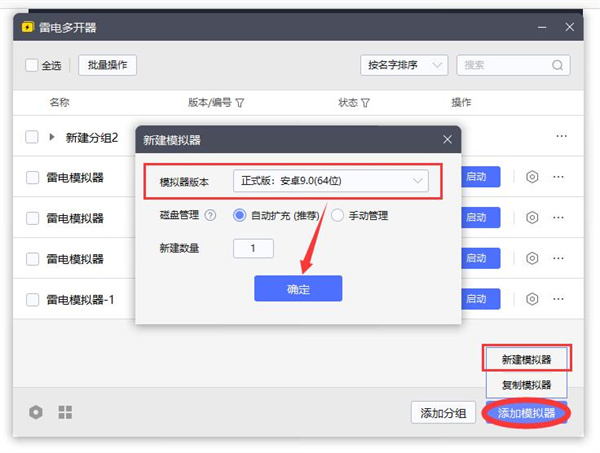
It should be noted that when restoring, it is recommended to choose to create a new simulator, so that the restore will not overwrite other existing simulators, because you overwrite If you replace the existing simulator, all the data of the existing simulator will disappear, not integrated. Let me emphasize this point.

Create a new simulator, then click "Backup/Restore" on the right side of the simulator. After selecting "Restore", the folder will pop up. Just click on the one you saved. The backup file is ready to be restored.
Note:
1. When the lightning simulator cannot be opened, the backup and restore cannot be opened either.
2. The files restored after backup cannot be restored. You can use the right click Use compression software to open the backup file to see if it is damaged.
Damaged backup files cannot be repaired. It is recommended to use compression software to open the file after backup to verify whether the file is normal.
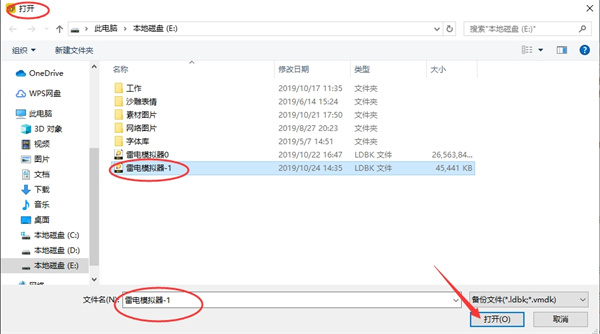
The above is the detailed content of Lightning Simulator Data Backup Tutorial: Multiple Open Methods. For more information, please follow other related articles on the PHP Chinese website!

Hot AI Tools

Undresser.AI Undress
AI-powered app for creating realistic nude photos

AI Clothes Remover
Online AI tool for removing clothes from photos.

Undress AI Tool
Undress images for free

Clothoff.io
AI clothes remover

Video Face Swap
Swap faces in any video effortlessly with our completely free AI face swap tool!

Hot Article

Hot Tools

Notepad++7.3.1
Easy-to-use and free code editor

SublimeText3 Chinese version
Chinese version, very easy to use

Zend Studio 13.0.1
Powerful PHP integrated development environment

Dreamweaver CS6
Visual web development tools

SublimeText3 Mac version
God-level code editing software (SublimeText3)

Hot Topics
 It's Not Just You, YouTube Looks Like Crap Right Now
Mar 25, 2025 am 10:21 AM
It's Not Just You, YouTube Looks Like Crap Right Now
Mar 25, 2025 am 10:21 AM
Usually you can blame a low-quality video stream on a bandwidth slowdown or a poor internet connectio—sites like YouTube will adjust a video's resolution accordingly, so instead of a crisp HD or 4K stream, you end up with a blurry, pixelated mess
 How to Take Photos on iOS Without All the Post-Processing Junk
Mar 27, 2025 am 10:40 AM
How to Take Photos on iOS Without All the Post-Processing Junk
Mar 27, 2025 am 10:40 AM
Your iPhone's camera boasts impressive AI-powered features, including selfie relighting and background object removal. However, this processing can sometimes compromise the accuracy of your photos. Fortunately, several alternatives offer greater co
 Trump Just Delayed the TikTok Ban (Again)
Apr 11, 2025 am 10:48 AM
Trump Just Delayed the TikTok Ban (Again)
Apr 11, 2025 am 10:48 AM
TikTok's US ban is again delayed, this time until June 18th. President Trump announced on Truth Social a new executive order extending the deadline by 75 days, allowing more time for ByteDance to find a US buyer. This marks the second delay of the P
 Why is Google Maps full of ads?
Apr 09, 2025 am 12:18 AM
Why is Google Maps full of ads?
Apr 09, 2025 am 12:18 AM
The reason why GoogleMaps is full of advertising is that its business model needs to cover operational costs through advertising. 1) Google maintains free services by embedding various forms of ads in -maps. 2) Users can manage ads by identifying results with “sponsored” or “advertising” tags. 3) Tips to improve the user experience include using offline maps and "Explore" functions.
 You Can Finally Change Your Default Feed on Threads
Mar 27, 2025 am 10:39 AM
You Can Finally Change Your Default Feed on Threads
Mar 27, 2025 am 10:39 AM
Threads App Update: Choose Your Default Feed and More! Threads finally lets you select a default feed – "Following" or a custom feed – for when you open the app. This means you'll see posts from the accounts you follow, rather than the alg
 The Four Best Alternatives to Zelle
Apr 05, 2025 am 10:29 AM
The Four Best Alternatives to Zelle
Apr 05, 2025 am 10:29 AM
Zelle's standalone app is gone, but its peer-to-peer payment functionality lives on within many banking apps. Check if your bank supports Zelle using their search tool; over 2,200 banks already have it integrated. If not, consider these top Zelle a
 Can you get paid to take pictures for Google Maps?
Apr 10, 2025 am 09:36 AM
Can you get paid to take pictures for Google Maps?
Apr 10, 2025 am 09:36 AM
You can make money taking photos for GoogleMaps. Accumulate points by joining the GoogleMaps Local Wizard Program to upload high-quality photos and comments, which can be redeemed for GooglePlay points and other rewards.
 How can I make money on Google Maps?
Apr 02, 2025 pm 04:13 PM
How can I make money on Google Maps?
Apr 02, 2025 pm 04:13 PM
The main ways to make money through GoogleMaps are: 1. Advertising revenue: Serving advertisements through the GoogleAds platform to attract user traffic. 2. API usage fee: Develop applications based on GoogleMaps API and charge users fees. 3. Location data sales: collect and analyze location data and sell it to third parties. Maximize revenue by optimizing advertising, API calls, and data analytics.





