 Backend Development
Backend Development
 Python Tutorial
Python Tutorial
 Detailed explanation of effective methods for displaying Chinese characters in matplotlib
Detailed explanation of effective methods for displaying Chinese characters in matplotlib
Detailed explanation of effective methods for displaying Chinese characters in matplotlib

Detailed explanation of the effective method of displaying Chinese in matplotlib requires specific code examples
In data visualization, matplotlib is a very commonly used library, which provides powerful and flexible drawing function. However, matplotlib does not support displaying Chinese characters by default, which brings inconvenience to users. This article will introduce some effective methods to display Chinese in matplotlib and provide specific code examples.
Method 1: Using system fonts
matplotlib can display Chinese by setting the system font path. First, we need to find the corresponding font file in the system. For example, the path of Microsoft Yahei font is "C:/Windows/Fonts/msyh.ttc".
import matplotlib.pyplot as plt
from matplotlib.font_manager import FontProperties
font = FontProperties(fname='C:/Windows/Fonts/msyh.ttc')
plt.rcParams['font.family'] = font.get_name()
# 绘图代码
plt.plot([1, 2, 3, 4], [1, 4, 9, 16])
plt.xlabel('横轴', fontproperties=font)
plt.ylabel('纵轴', fontproperties=font)
plt.title('示例图', fontproperties=font)
plt.show()Method 2: Use custom fonts
If there is no corresponding font file in the system, we can place the required font file in the current directory and use custom fonts to display Chinese.
import matplotlib.pyplot as plt
from matplotlib.font_manager import FontProperties
font = FontProperties(fname='myfont.ttf')
plt.rcParams['font.family'] = font.get_name()
# 绘图代码
plt.plot([1, 2, 3, 4], [1, 4, 9, 16])
plt.xlabel('横轴', fontproperties=font)
plt.ylabel('纵轴', fontproperties=font)
plt.title('示例图', fontproperties=font)
plt.show()Method 3: Use the Chinese display module
In matplotlib, there are some third-party modules that can be used directly to display Chinese, such as matplotlib-chinafonts and matplotlib-charset. These modules can be installed via the pip command and used according to the instructions.
import matplotlib.pyplot as plt
import matplotlib.font_manager as mfm
font_path = "C:/Windows/Fonts/msyh.ttc"
prop = mfm.FontProperties(fname=font_path)
plt.rcParams['font.family'] = prop.get_name()
# 绘图代码
plt.plot([1, 2, 3, 4], [1, 4, 9, 16])
plt.xlabel('横轴', fontproperties=prop)
plt.ylabel('纵轴', fontproperties=prop)
plt.title('示例图', fontproperties=prop)
plt.show()Summary:
When using matplotlib for data visualization, displaying Chinese is a common requirement. This article introduces three effective methods to display Chinese in matplotlib and provides specific code examples. By setting the system font path, using custom fonts, and using third-party Chinese display modules, we can easily achieve Chinese display. I hope readers can use Chinese as much as they want when using matplotlib and improve the effect of data visualization!
The above is the detailed content of Detailed explanation of effective methods for displaying Chinese characters in matplotlib. For more information, please follow other related articles on the PHP Chinese website!

Hot AI Tools

Undresser.AI Undress
AI-powered app for creating realistic nude photos

AI Clothes Remover
Online AI tool for removing clothes from photos.

Undress AI Tool
Undress images for free

Clothoff.io
AI clothes remover

Video Face Swap
Swap faces in any video effortlessly with our completely free AI face swap tool!

Hot Article

Hot Tools

Notepad++7.3.1
Easy-to-use and free code editor

SublimeText3 Chinese version
Chinese version, very easy to use

Zend Studio 13.0.1
Powerful PHP integrated development environment

Dreamweaver CS6
Visual web development tools

SublimeText3 Mac version
God-level code editing software (SublimeText3)

Hot Topics
 1386
1386
 52
52
 How to set Chinese in Call of Duty: Warzone mobile game
Mar 22, 2024 am 08:41 AM
How to set Chinese in Call of Duty: Warzone mobile game
Mar 22, 2024 am 08:41 AM
Call of Duty Warzone is a newly launched mobile game. Many players are very curious about how to set the language of this game to Chinese. In fact, it is very simple. Players only need to download the Chinese language pack, and then You can modify it after using it. The detailed content can be learned in this Chinese setting method introduction. Let us take a look together. How to set the Chinese language for the mobile game Call of Duty: Warzone 1. First enter the game and click the settings icon in the upper right corner of the interface. 2. In the menu bar that appears, find the [Download] option and click it. 3. Select [SIMPLIFIEDCHINESE] (Simplified Chinese) on this page to download the Simplified Chinese installation package. 4. Return to the settings
 Setting up Chinese with VSCode: The Complete Guide
Mar 25, 2024 am 11:18 AM
Setting up Chinese with VSCode: The Complete Guide
Mar 25, 2024 am 11:18 AM
VSCode Setup in Chinese: A Complete Guide In software development, Visual Studio Code (VSCode for short) is a commonly used integrated development environment. For developers who use Chinese, setting VSCode to the Chinese interface can improve work efficiency. This article will provide you with a complete guide, detailing how to set VSCode to a Chinese interface and providing specific code examples. Step 1: Download and install the language pack. After opening VSCode, click on the left
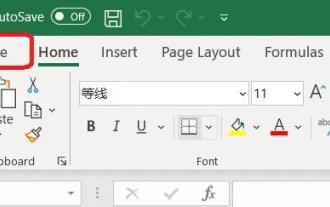 How to set Excel table to display Chinese? Excel switching Chinese operation tutorial
Mar 14, 2024 pm 03:28 PM
How to set Excel table to display Chinese? Excel switching Chinese operation tutorial
Mar 14, 2024 pm 03:28 PM
Excel spreadsheet is one of the office software that many people are using now. Some users, because their computer is Win11 system, so the English interface is displayed. They want to switch to the Chinese interface, but they don’t know how to operate it. To solve this problem, this issue The editor is here to answer the questions for all users. Let’s take a look at the content shared in today’s software tutorial. Tutorial for switching Excel to Chinese: 1. Enter the software and click the "File" option on the left side of the toolbar at the top of the page. 2. Select "options" from the options given below. 3. After entering the new interface, click the “language” option on the left
 How to display Chinese characters correctly in PHP Dompdf
Mar 05, 2024 pm 01:03 PM
How to display Chinese characters correctly in PHP Dompdf
Mar 05, 2024 pm 01:03 PM
How to display Chinese characters correctly in PHPDompdf When using PHPDompdf to generate PDF files, it is a common challenge to encounter the problem of garbled Chinese characters. This is because the font library used by Dompdf by default does not contain Chinese character sets. In order to display Chinese characters correctly, we need to manually set the font of Dompdf and make sure to select a font that supports Chinese characters. Here are some specific steps and code examples to solve this problem: Step 1: Download the Chinese font file First, we need
 An effective way to fix Chinese garbled characters in PHP Dompdf
Mar 05, 2024 pm 04:45 PM
An effective way to fix Chinese garbled characters in PHP Dompdf
Mar 05, 2024 pm 04:45 PM
Title: An effective way to repair Chinese garbled characters in PHPDompdf. When using PHPDompdf to generate PDF documents, garbled Chinese characters are a common problem. This problem usually stems from the fact that Dompdf does not support Chinese character sets by default, resulting in Chinese content not being displayed correctly. In order to solve this problem, we need to take some effective ways to fix the Chinese garbled problem of PHPDompdf. 1. Use custom font files. An effective way to solve the problem of Chinese garbled characters in Dompdf is to use
 Will wwe2k24 have Chinese?
Mar 13, 2024 pm 04:40 PM
Will wwe2k24 have Chinese?
Mar 13, 2024 pm 04:40 PM
"WWE2K24" is a racing sports game created by Visual Concepts and was officially released on March 9, 2024. This game has been highly praised, and many players are eagerly interested in whether it will have a Chinese version. Unfortunately, so far, "WWE2K24" has not yet launched a Chinese language version. Will wwe2k24 be in Chinese? Answer: Chinese is not currently supported. The standard version of WWE2K24 in the Steam Chinese region is priced at 199 yuan, the deluxe version is 329 yuan, and the commemorative edition is 395 yuan. The game has relatively high configuration requirements, and there are certain standards in terms of processor, graphics card, or running memory. Official recommended configuration and minimum configuration introduction:
 Tips for solving Chinese garbled characters when writing txt files with PHP
Mar 27, 2024 pm 01:18 PM
Tips for solving Chinese garbled characters when writing txt files with PHP
Mar 27, 2024 pm 01:18 PM
Tips for solving Chinese garbled characters written by PHP into txt files. With the rapid development of the Internet, PHP, as a widely used programming language, is used by more and more developers. In PHP development, it is often necessary to read and write text files, including txt files that write Chinese content. However, due to encoding format problems, sometimes the written Chinese will appear garbled. This article will introduce some techniques to solve the problem of Chinese garbled characters written into txt files by PHP, and provide specific code examples. Problem analysis in PHP, text
 How to change Google Chrome to Chinese mode?
Mar 13, 2024 pm 07:31 PM
How to change Google Chrome to Chinese mode?
Mar 13, 2024 pm 07:31 PM
How to change Chinese to English in Google Chrome? Some friends want to set Google Chrome to English so that they can continuously improve their English during use. So how to set it to English? Google Chrome is Chinese by default. Below, I will show you how to set the language of Google Chrome to English. Let’s take a look. Setting steps: 1. Open [Google Chrome], as shown in the figure below. 2. Click the [three dots] menu in the upper right corner of the Google Chrome interface, as shown in the figure below. 3. After entering the menu page, find [Settings], as shown in the figure below. 4. After entering the settings page, click the [Language] option, as shown in the figure below. 5. Select [Add Language] in the language interface, as shown in the figure below.



