 Backend Development
Backend Development
 Python Tutorial
Python Tutorial
 Share tips and experiences on how to deal with garbled Chinese characters in matplotlib
Share tips and experiences on how to deal with garbled Chinese characters in matplotlib
Share tips and experiences on how to deal with garbled Chinese characters in matplotlib

Sharing of tips and experiences in solving matplotlib Chinese garbled characters
[Introduction]
When using matplotlib to draw graphics, we will inevitably encounter the problem of Chinese garbled characters. This problem usually occurs in legends, axis labels, etc. In order to solve this problem, this article will share some practical tips and experiences to help readers easily solve the problem of Chinese garbled characters in matplotlib.
[Problem Description]
When using matplotlib to draw graphics, we use the English character set by default. When adding Chinese text, because the default character encoding of matplotlib is the ASCII character set, Chinese characters cannot be displayed correctly and are displayed as garbled characters. Solving this problem requires us to make corresponding adjustments for different operating systems and program environments.
[Solution]
1. Change the system default font
In order to enable matplotlib to display Chinese characters correctly, we can change the system default font. Taking the Windows operating system as an example, we can set it up through the following steps:
- Open the font configuration file of matplotlib, and you can use the following code to find the file path:
import matplotlib
matplotlib.matplotlib_fname()
- Find the
matplotlibrcfile under this path, open and findfont.familyandfont. sans-serifThe settings of the two parameters, change them to:
font.family: Microsoft Yahei, SimHei, Arial
font.sans-serif: Microsoft Yahei, SimHei, Arial
- Save the changes and re-run the program, Chinese characters will be displayed correctly.
2. Manually set the font
In addition to changing the system default font, we can also manually set the font in the program. We can use the following code snippet to achieve this:
import matplotlib.pyplot as plt
plt.rcParams['font.sans-serif'] = ['Microsoft YaHei']
This way , we set the font to "Microsoft YaHei", which is a commonly used Chinese font and can be replaced by adding other Chinese fonts in square brackets.
3. Use Unicode encoding
In some special cases, we may not be able to change the system default font or set the font manually. At this time, we can use Unicode encoding to display Chinese characters. For example:
plt.xlabel(u'horizontal axis name')
Add the prefix "u" before the string to indicate that the string uses Unicode encoding, so that matplotlib can correctly display Chinese characters .
4. Use fontproperties parameters
In some cases, we may need to use Chinese characters in legends or other places. At this time, we can use the fontproperties parameter to specify the corresponding Chinese font and set the font. For example:
import matplotlib.font_manager as fm
font = fm.FontProperties(fname='Microsoft YaHei.ttf')
plt.xlabel('Horizontal axis name', fontproperties= font)
In this way, we can display Chinese characters by specifying the font.
【Code Example】
The following code example demonstrates how to display Chinese characters correctly:
import matplotlib.pyplot as plt
import matplotlib.font_manager as fm
Set font
font = fm.FontProperties(fname='Microsoft YaHei.ttf')
plt.rcParams['font.sans-serif'] = ['Microsoft YaHei']
Draw graphics
x = [1, 2, 3, 4]
y = [5, 6, 7, 8]
plt.plot(x, y)
Chinese display of coordinate axis labels and legend settings
plt.xlabel('horizontal axis name', fontproperties=font)
plt.ylabel('vertical axis name', fontproperties=font)
plt.legend(['curve'], prop=font)
Display graphics
plt.show()
[Summary]
Solve matplotlib Chinese garbled characters question, we can choose the appropriate method based on specific needs. By changing the system default font, setting the font manually, using Unicode encoding, or using the fontproperties parameter, we can easily achieve the correct display of Chinese characters. I hope that the skills and experience in this article can help readers solve the problem of Chinese garbled characters in matplotlib and improve the drawing effect.
The above is the detailed content of Share tips and experiences on how to deal with garbled Chinese characters in matplotlib. For more information, please follow other related articles on the PHP Chinese website!

Hot AI Tools

Undresser.AI Undress
AI-powered app for creating realistic nude photos

AI Clothes Remover
Online AI tool for removing clothes from photos.

Undress AI Tool
Undress images for free

Clothoff.io
AI clothes remover

AI Hentai Generator
Generate AI Hentai for free.

Hot Article

Hot Tools

Notepad++7.3.1
Easy-to-use and free code editor

SublimeText3 Chinese version
Chinese version, very easy to use

Zend Studio 13.0.1
Powerful PHP integrated development environment

Dreamweaver CS6
Visual web development tools

SublimeText3 Mac version
God-level code editing software (SublimeText3)

Hot Topics
 1377
1377
 52
52
 How to deal with Chinese encoding issues of file paths in Java development
Jun 29, 2023 pm 05:11 PM
How to deal with Chinese encoding issues of file paths in Java development
Jun 29, 2023 pm 05:11 PM
Dealing with Chinese encoding issues in file paths is a common challenge in Java development, especially when it comes to operations such as file uploading, downloading, and processing. Since Chinese characters may have different representations under different encoding methods, if they are not processed correctly, problems such as garbled characters or unrecognizable paths may occur. This article will discuss how to correctly handle the Chinese encoding problem of file paths in Java development. First, we need to understand how coding is done in Java. Java internally uses the Unicode character set to represent characters. and
 How to solve the problem that the font size of Baidu Tieba Android version is too small and enable night mode
Dec 27, 2023 pm 08:45 PM
How to solve the problem that the font size of Baidu Tieba Android version is too small and enable night mode
Dec 27, 2023 pm 08:45 PM
Baidu Tieba is a very popular interactive platform that many people use to exchange experiences with like-minded people. Nowadays, we use mobile phones very frequently, and Baidu Tieba Android version has become one of the must-have applications in many people’s mobile phones. However, recently many users have reported that the font size of Baidu Tieba Android version is too small, so how should we solve this problem? In addition, when using the Android version of Baidu Tieba at night, how to set up night mode to protect eyesight? How to solve the problem that the font size of Baidu Tieba on Android is too small? When browsing posts using Baidu Tieba, if you feel that the font is too small, you can click on the three dots in the upper right corner to find the option to adjust the text size and adjust it according to your personal needs. How to set the night mode of Baidu Tieba for Android? In the menu interface, still
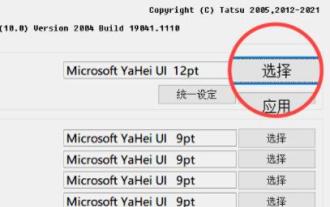 Win11 font changing tutorial
Dec 25, 2023 pm 03:41 PM
Win11 font changing tutorial
Dec 25, 2023 pm 03:41 PM
The system generally has a default font, but it is relatively mediocre. Many friends who like personalization want to change their favorite fonts, but they don’t know how to change the font in win11. In fact, we only need to install the font in the list and change it. Let’s take a look below. Win11 font change: 1. The system does not have its own font changing function, so we need to download a "noMeiryoUI" software. 2. After the download is completed, open the software and click the "Select" button. 3. Then select the font you want to use in the font name and click "OK" 4. After the selection is completed, click "Apply" to complete the font change. 5. We can also modify the fonts of title bar, icon text, menu and other individual items below. 6.
 How to implement encoding and decoding of Chinese characters in C language programming?
Feb 19, 2024 pm 02:15 PM
How to implement encoding and decoding of Chinese characters in C language programming?
Feb 19, 2024 pm 02:15 PM
In modern computer programming, C language is one of the most commonly used programming languages. Although the C language itself does not directly support Chinese encoding and decoding, we can use some technologies and libraries to achieve this function. This article will introduce how to implement Chinese encoding and decoding in C language programming software. First, to implement Chinese encoding and decoding, we need to understand the basic concepts of Chinese encoding. Currently, the most commonly used Chinese encoding scheme is Unicode encoding. Unicode encoding assigns a unique numeric value to each character so that when calculating
 What should I do if the English font in Windows 10 has changed?
Dec 25, 2023 am 10:31 AM
What should I do if the English font in Windows 10 has changed?
Dec 25, 2023 am 10:31 AM
Fonts are crucial for us to read and browse content on the computer screen. If the fonts of Win10 system suddenly change, it may cause inconvenience to our normal use. Next, the editor will share with you a simple method to restore fonts in Win10 system. What to do if the English font in Windows 10 has changed: 1. Create two new text documents on the desktop and name them respectively: "msyh" and "msyhbd". 2. Open the "msyh" document, copy and paste the following content: WindowsRegistryEditorVersion5.00[HKEY_LOCAL_MACHINE\SOFTWARE\Microsoft\WindowsNT\Curr
 Common causes and solutions for Chinese garbled characters in PHP
Mar 16, 2024 am 11:51 AM
Common causes and solutions for Chinese garbled characters in PHP
Mar 16, 2024 am 11:51 AM
Common causes and solutions for PHP Chinese garbled characters. With the development of the Internet, Chinese websites play an increasingly important role in our lives. However, in PHP development, the problem of Chinese garbled characters is still a common problem that troubles developers. This article will introduce the common causes of Chinese garbled characters in PHP and provide solutions. It also attaches specific code examples for readers' reference. 1. Common reasons: Inconsistent character encoding: Inconsistencies in PHP file encoding, database encoding, HTML page encoding, etc. may lead to Chinese garbled characters. database
 Share tips and experiences on how to deal with garbled Chinese characters in matplotlib
Jan 13, 2024 pm 02:14 PM
Share tips and experiences on how to deal with garbled Chinese characters in matplotlib
Jan 13, 2024 pm 02:14 PM
Tips and experience sharing on solving matplotlib Chinese garbled characters [Introduction] When using matplotlib to draw graphics, we will inevitably encounter the problem of Chinese garbled characters. This problem usually occurs in legends, axis labels, etc. In order to solve this problem, this article will share some practical tips and experiences to help readers easily solve the problem of Chinese garbled characters in matplotlib. [Problem Description] When using matplotlib to draw graphics, we use the English character set by default. Adding Chinese
 Font setting tutorial to improve the comfort of PyCharm editing interface
Feb 02, 2024 pm 09:02 PM
Font setting tutorial to improve the comfort of PyCharm editing interface
Feb 02, 2024 pm 09:02 PM
PyCharm font setting tutorial to make your editing interface more comfortable, specific code examples are required. With the rapid development of software development, PyCharm, as a powerful Python development environment, has become more and more popular among developers. However, for some developers who are just starting to use PyCharm, they may encounter some problems, such as the default fonts that may cause eye fatigue during long-term use. In order to improve development efficiency and development experience, this article introduces some settings in PyCharm.



