
Compared with videos, GIF files are smaller and shorter, load quickly, and play automatically. They can quickly convey the content that users want, so they are very popular on the Internet.
#How to use iPhone to make video into GIF animation?
iPhone users can use the built-in "Shortcut Command" application to convert the captured video into a GIF image. The following is a tutorial on how to convert a video into a GIF image using an iPhone:
Step one: Open the "Quick Cut Command" application and search for "GIF" in the shortcut command center. You can get multiple related command functions from here;
Step 2: Tap "Make GIF" and you can see a note next to it: Create a GIF from a live photo or video;
You also You can tap the " " sign on this command to add it to your personal shortcut commands.
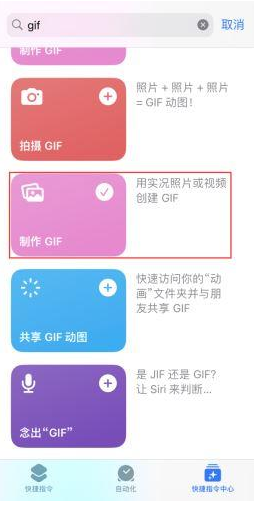
Step 3: Select the video you want to convert to GIF format and wait for the conversion to complete . Finally tap "Done" and the GIF image will be automatically saved to the Photos app.
The above is the detailed content of Steps to Convert Video to GIF Animation with iPhone. For more information, please follow other related articles on the PHP Chinese website!




