Tutorial on upgrading win7 to win10 for free
When we use win7 system, if we want to upgrade our system to win10, the editor thinks that we can use Microsoft's official upgrade software or download win10 and install it ourselves. Let’s take a look at how the editor did it for details~

How to upgrade win7 to win10 system for free
1. First you need to go to Microsoft’s official website On the website, log in to the Microsoft official website.
2. After logging in, click "Join Now" directly here to join the trial of the Microsoft preview version.
3. Come to "Accept Terms of Use and Privacy Statement" and click "I Accept".
4. Then click "Install Technical Preview".
5. If you need to upgrade here, click "Get Upgrade" directly.
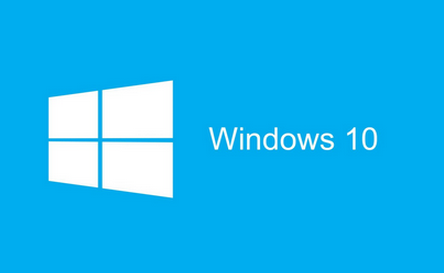
6. After downloading the upgrade components, we run it. After running, it prompts to restart. Restart directly.
7. After restarting, Windows Update will pop up automatically. We click "Detect Updates".
8. Then click "Install".
9. After the download and installation is completed, click "Restart Now".
10. What you need to do next is to wait. The process will probably last more than an hour.
11. It depends on the configuration of the computer and the number of programs installed in win7. Decide.
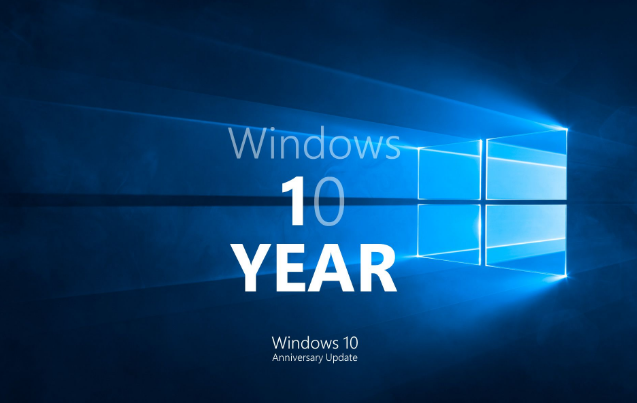
12. There are many steps to go through before and after, but you don’t need to pay attention to them, just wait.
13. It will take tens of minutes to wait for the "Ready" interface. This is normal.
14. At the end of the upgrade, a license terms will pop up here, just click "I Accept".
15. Then click "Use Quick Settings" or click Customize. Click here is Quick Settings.
16. Next, wait, some applications will be installed for the system.

17. After the application is installed, enter the win10 interface. The upgrade is complete here. It can be seen that some software in the original win7 system is still there.
The above is all the content that the editor brought to you on how to upgrade win7 to win10 system for free. I hope you will like it. Please bookmark this site for more related tutorials~The above is the detailed content of Tutorial on upgrading win7 to win10 for free. For more information, please follow other related articles on the PHP Chinese website!

Hot AI Tools

Undresser.AI Undress
AI-powered app for creating realistic nude photos

AI Clothes Remover
Online AI tool for removing clothes from photos.

Undress AI Tool
Undress images for free

Clothoff.io
AI clothes remover

Video Face Swap
Swap faces in any video effortlessly with our completely free AI face swap tool!

Hot Article

Hot Tools

Notepad++7.3.1
Easy-to-use and free code editor

SublimeText3 Chinese version
Chinese version, very easy to use

Zend Studio 13.0.1
Powerful PHP integrated development environment

Dreamweaver CS6
Visual web development tools

SublimeText3 Mac version
God-level code editing software (SublimeText3)

Hot Topics
 Solution to the problem that Win11 system cannot install Chinese language pack
Mar 09, 2024 am 09:48 AM
Solution to the problem that Win11 system cannot install Chinese language pack
Mar 09, 2024 am 09:48 AM
Solution to the problem that Win11 system cannot install Chinese language pack With the launch of Windows 11 system, many users began to upgrade their operating system to experience new functions and interfaces. However, some users found that they were unable to install the Chinese language pack after upgrading, which troubled their experience. In this article, we will discuss the reasons why Win11 system cannot install the Chinese language pack and provide some solutions to help users solve this problem. Cause Analysis First, let us analyze the inability of Win11 system to
 Solution for Win11 unable to install Chinese language pack
Mar 09, 2024 am 09:15 AM
Solution for Win11 unable to install Chinese language pack
Mar 09, 2024 am 09:15 AM
Win11 is the latest operating system launched by Microsoft. Compared with previous versions, Win11 has greatly improved the interface design and user experience. However, some users reported that they encountered the problem of being unable to install the Chinese language pack after installing Win11, which caused trouble for them to use Chinese in the system. This article will provide some solutions to the problem that Win11 cannot install the Chinese language pack to help users use Chinese smoothly. First, we need to understand why the Chinese language pack cannot be installed. Generally speaking, Win11
 Strategies to solve Win11's inability to install the Chinese language pack
Mar 08, 2024 am 11:51 AM
Strategies to solve Win11's inability to install the Chinese language pack
Mar 08, 2024 am 11:51 AM
Strategies to deal with Win11’s inability to install the Chinese language pack. With the launch of Windows 11, many users can’t wait to upgrade to this new operating system. However, some users have encountered difficulties when trying to install the Chinese language pack, preventing them from using the Chinese interface properly. In this article, we will discuss the problem that Win11 cannot install the Chinese language pack and propose some countermeasures. First, let’s explore why there are problems installing Chinese language packs on Win11. This may be due to the system's
 How to use shortcut keys to take screenshots in Win8?
Mar 28, 2024 am 08:33 AM
How to use shortcut keys to take screenshots in Win8?
Mar 28, 2024 am 08:33 AM
How to use shortcut keys to take screenshots in Win8? In our daily use of computers, we often need to take screenshots of the content on the screen. For users of Windows 8 system, taking screenshots through shortcut keys is a convenient and efficient operation method. In this article, we will introduce several commonly used shortcut keys to take screenshots in Windows 8 system to help you take screenshots more quickly. The first method is to use the "Win key + PrintScreen key" key combination to perform full
 Upgrading numpy versions: a detailed and easy-to-follow guide
Feb 25, 2024 pm 11:39 PM
Upgrading numpy versions: a detailed and easy-to-follow guide
Feb 25, 2024 pm 11:39 PM
How to upgrade numpy version: Easy-to-follow tutorial, requires concrete code examples Introduction: NumPy is an important Python library used for scientific computing. It provides a powerful multidimensional array object and a series of related functions that can be used to perform efficient numerical operations. As new versions are released, newer features and bug fixes are constantly available to us. This article will describe how to upgrade your installed NumPy library to get the latest features and resolve known issues. Step 1: Check the current NumPy version at the beginning
 Detailed explanation of obtaining administrator rights in Win11
Mar 08, 2024 pm 03:06 PM
Detailed explanation of obtaining administrator rights in Win11
Mar 08, 2024 pm 03:06 PM
Windows operating system is one of the most popular operating systems in the world, and its new version Win11 has attracted much attention. In the Win11 system, obtaining administrator rights is an important operation. Administrator rights allow users to perform more operations and settings on the system. This article will introduce in detail how to obtain administrator permissions in Win11 system and how to effectively manage permissions. In the Win11 system, administrator rights are divided into two types: local administrator and domain administrator. A local administrator has full administrative rights to the local computer
 How to upgrade Xiaohongshu to a professional account
Mar 01, 2024 pm 04:00 PM
How to upgrade Xiaohongshu to a professional account
Mar 01, 2024 pm 04:00 PM
Many friends expressed that they want to know how to upgrade to a professional account in Xiaohongshu. Here I will introduce the operation method. If you are interested, come and take a look with me. Open the "Little Red Book" APP on your mobile phone, click the "My" option in the lower right corner after entering it, then find the "three horizontal lines" icon in the upper left corner of the My page and click to open it. 2. A menu page will pop up, in which click to select the "Creation Center" item to enter. 3. Next, find "More Services" in the options under "Creation Services" on the page you enter, and click on it to enter. 4. After the page jumps, click "Open a Professional Account" in the options under "Author Capabilities". 5. Finally, the Xiaohongshu Professional Account will be introduced on the entered page. Click "
 Tutorial on how to solve the problem of being unable to access the Internet after upgrading win10 system
Mar 27, 2024 pm 02:26 PM
Tutorial on how to solve the problem of being unable to access the Internet after upgrading win10 system
Mar 27, 2024 pm 02:26 PM
1. Use the win+x shortcut key to open the menu and select [Command Prompt (Administrator) (A)], as shown below: 2. After entering the command prompt interface, enter the [ipconfig/flushdns] command and press Enter , as shown in the figure below: 3. Then enter the [netshwinsockresetcatalog] command and press Enter, as shown in the figure below: 4. Finally enter the [netshintipreset] command and press Enter, restart the computer and you can access the Internet, as shown in the figure below:






