Detailed explanation of how to add a notebook memory stick
Users of notebooks have all had this experience. After using the notebook for several years, it will become stuck, especially when you open a few more softwares. Can you still play well when the notebook becomes stuck? I want to get a new laptop but I don’t think it’s necessary. How to solve it? Add a memory module interface to a notebook. For this reason, the editor has brought you a graphic tutorial on adding a memory module to a notebook.
Laptops have appeared in our lives in modern society. They are responsible for both work and study. However, some users’ laptops have older versions and actually have lower memory. In order to After using it fully, I came up with the idea of adding a memory stick to the notebook. Now, the editor will tell you how to add a memory stick to the notebook.
How to add a memory module to a notebook
Preparation work:
Prepare the necessary tools, screwdrivers, pay attention to a set, and tighten the screws like this It will not damage the threads when it is removed, making it easy to remove later.

Memory Picture-1
If you have anti-electricity gloves, wear them to prevent static electricity on the human body Destroy motherboard components. If not, clean your hands without sweat or other debris

Memory bar diagram-2
Shut down the computer and remove the battery. Note here that you must remove the battery before starting work, otherwise the mainboard may be damaged due to the charged mainboard.

Notebook Picture-3
You can purchase memory sticks in physical stores or online. Be careful to buy memory modules with the same frequency as your own model. Nowadays, the price of memory sticks is not very expensive, and there is a downward trend. Generally, 2g is around 80RMB.
Pay attention to distinguishing between memory sticks for notebooks and desktops.

Memory Bar Diagram-4
Start:
Shut down the notebook and turn it over. You will see a back cover. Use a screwdriver to unscrew the screws as shown in the picture and open the back cover. Take good care of the screws.

Notebook Picture-5
After opening it, find the location of the memory card slot. Most laptops have two card slots, one on the top and one on the bottom. If you only see one, it is most likely that it is installed directly on the card slot on the top, blocking the one below. Remove the memory module on the top first.

Notebook Picture-6
Be careful when installing the memory stick and move slowly to avoid damaging the electronics element. Pay attention to the fixing hooks on both sides of the card slot, gently open it, insert the memory module, and lock it. Don't worry about which side is up, it has a gap and can only be put in if it is correct.

Add memory module Figure-7
After both memory modules are installed, close the back cover and tighten screws. Turn on the computer and enter: Control Panel - System and Security - System. You can see the current memory size. If it is larger than before, the installation is successful.
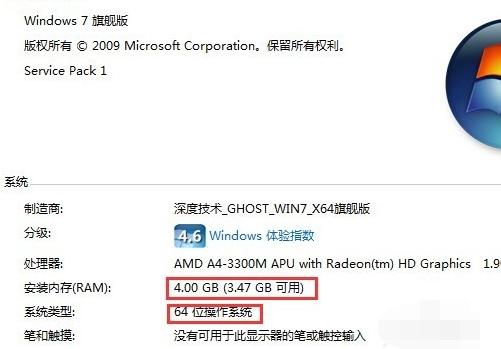
Memory Map-8
In addition, it should be reminded that 32-bit system 4g can sometimes only display about 2.8g of memory. If you want to make full use of memory, it is recommended to change the system to 64-bit if it is 4g or above.
The above is how to add a memory module to a notebook.
The above is the detailed content of Detailed explanation of how to add a notebook memory stick. For more information, please follow other related articles on the PHP Chinese website!

Hot AI Tools

Undresser.AI Undress
AI-powered app for creating realistic nude photos

AI Clothes Remover
Online AI tool for removing clothes from photos.

Undress AI Tool
Undress images for free

Clothoff.io
AI clothes remover

AI Hentai Generator
Generate AI Hentai for free.

Hot Article

Hot Tools

Notepad++7.3.1
Easy-to-use and free code editor

SublimeText3 Chinese version
Chinese version, very easy to use

Zend Studio 13.0.1
Powerful PHP integrated development environment

Dreamweaver CS6
Visual web development tools

SublimeText3 Mac version
God-level code editing software (SublimeText3)

Hot Topics
 Acer laptop disables secure boot and removes password in Bios
Jun 19, 2024 am 06:49 AM
Acer laptop disables secure boot and removes password in Bios
Jun 19, 2024 am 06:49 AM
I repaired an Acer laptop and had to turn off secure boot when entering PE. I recorded how to turn off secure boot and remove the password from Bios. Turn on the computer and when the screen is not on, keep pressing the F2 key to enter the BIOS. On Acer laptops, turn off Secure Boot and press the arrow keys to switch to Boot. If SecureBoot is gray and unclickable, switch to the Security page, select SetSupervisorPassword and press Enter to set the password. Then switch to Boot, SecureBoot can be selected as Disabled, and press F10 to save. Modify and clear the BIOS password on your Acer notebook. Switch to the Security menu and select SetSupervisorPasswo.
 Dell computer factory reset, dell laptop restores factory settings
Jun 19, 2024 am 04:34 AM
Dell computer factory reset, dell laptop restores factory settings
Jun 19, 2024 am 04:34 AM
The following introduces the factory reset that comes with DELL notebooks. It restores factory settings. After the reset, the computer is restored to the state when you first bought it. It requires that the hard disk has not been partitioned and the recovery partition has not been damaged. 1. Restart the computer and keep clicking the F12 key on the keyboard until the following interface appears; 2. Select "SupportAssistOSRecovery" and click "EXIT"; 3. Click "Skip" here, or click step-by-step guidance, and there will be Introduction instructions; 4. In this interface, in the lower right corner, click "Start Reset"; 5. Select "Reset to Factory Settings" and click Next; (If you choose "Reset and Update", the network speed is not fast, it will take a long time, You also need to install the driver yourself) 6. If there is important data, select "Yes, back up my files".
 Sources say Samsung Electronics and SK Hynix will commercialize stacked mobile memory after 2026
Sep 03, 2024 pm 02:15 PM
Sources say Samsung Electronics and SK Hynix will commercialize stacked mobile memory after 2026
Sep 03, 2024 pm 02:15 PM
According to news from this website on September 3, Korean media etnews reported yesterday (local time) that Samsung Electronics and SK Hynix’s “HBM-like” stacked structure mobile memory products will be commercialized after 2026. Sources said that the two Korean memory giants regard stacked mobile memory as an important source of future revenue and plan to expand "HBM-like memory" to smartphones, tablets and laptops to provide power for end-side AI. According to previous reports on this site, Samsung Electronics’ product is called LPWide I/O memory, and SK Hynix calls this technology VFO. The two companies have used roughly the same technical route, which is to combine fan-out packaging and vertical channels. Samsung Electronics’ LPWide I/O memory has a bit width of 512
 ASUS Lingyao 16 Air notebook goes on sale in China: 1.1cm thick, Ryzen AI 9 HX370, starting from 12,999 yuan
Jul 28, 2024 pm 06:00 PM
ASUS Lingyao 16 Air notebook goes on sale in China: 1.1cm thick, Ryzen AI 9 HX370, starting from 12,999 yuan
Jul 28, 2024 pm 06:00 PM
According to news from this site on July 28, the Chinese version of the Asus Lingyao 16Air notebook is now on sale, equipped with AMD Ryzen AI9HX370 processor, and the 32GB+1TB version is priced at 12,999 yuan. In terms of appearance, the Lingyao 16 Air notebook is made of Ceraluminum high-tech ceramic aluminum material and CNC technology. It is available in two colors: snowy white and mountain gray. It is about 1.1cm thick and weighs 1.49kg. Lingyao 16Air is equipped with the new AMD Ryzen AI9HX370 processor, equipped with 12C24TZen5 core, 16CURDNA3.5 architecture Radeon890M core display, and the NPU computing power reaches 50TOPS. This computer is also equipped with a dual-fan VC vapor chamber cooling system that can provide 28W
 Up to 6800CL34, ADATA XPG launches ASUS TUF GAMING co-branded Longyao D300G memory module
Jun 20, 2024 pm 08:23 PM
Up to 6800CL34, ADATA XPG launches ASUS TUF GAMING co-branded Longyao D300G memory module
Jun 20, 2024 pm 08:23 PM
According to news from this website on June 20, XPG, the gaming hardware brand of ADATA, recently launched the Longyao D300GTUFGAMING co-branded DDR5U-DIMM memory module, which is available in black and white. This series of co-branded memory modules is based on the original Longyao D300G, and the cooling vest is decorated with ASUS TUFGAMING "E-Sports Agent" themed text and graphics. According to ADATA, the Longyao D300GTUFGAMING co-branded memory module is specially designed for FPS game enthusiasts. It has excellent appearance and high performance, meeting the stringent requirements of FPS games for hardware stability. Longyao D300GTUFGAMING co-branded memory is 40mm high, available in 6000CL30, 6400CL32 and 68
 First equipped with Intel Core Ultra 200V series processors, notebooks from ASUS, LG, Dell and MSI are unveiled
Sep 04, 2024 am 07:32 AM
First equipped with Intel Core Ultra 200V series processors, notebooks from ASUS, LG, Dell and MSI are unveiled
Sep 04, 2024 am 07:32 AM
According to news from this site on September 4, Intel officially released the Core Ultra200V series notebook processors at a press conference held in Berlin today. Companies such as ASUS, LG, Dell, and MSI have also launched notebook products equipped with this series of processors. . Overview of the Intel Core Ultra200V series notebook processor launch conference Intel said that the new Lunar Lake processor will provide leading performance and battery life in its class, and it expects that processors of various designs will be on sale later this month. Intel Core Ultra200V Series Notebook Processor Benchmark Demonstration ASUS At this conference, Intel showed off 3 ASUS product prototypes equipped with Core Ultra200V processors: Zenb
 Starting from 14,499 yuan, ASUS ROG Phantom 16 Air gaming laptop's new configuration is on sale for the first time: Ryzen AI 9 HX 370 + RTX 4060/70
Jul 29, 2024 am 01:31 AM
Starting from 14,499 yuan, ASUS ROG Phantom 16 Air gaming laptop's new configuration is on sale for the first time: Ryzen AI 9 HX 370 + RTX 4060/70
Jul 29, 2024 am 01:31 AM
According to news from this website on July 28, Asus’s ROG Magic 16 Air Ryzen AI version of the gaming notebook will be sold for the first time on JD.com at 9 o’clock tonight. It uses the Ryzen AI9HX370 processor and optional RTX4060/70 graphics card. The price starts at 14,499 yuan. The price information compiled by this site is as follows: Ryzen AI9HX370+RTX4060+32GBRAM+1TB storage space (Eclipse Gray): 14,499 yuan Ryzen AI9HX370+RTX4060+32GBRAM+1TB storage space (Haoyue White): 14,499 yuan Ryzen AI9HX370+RTX4070+ 32GB RAM + 1TB storage space (Haoyue White): 15,999 yuan. In terms of appearance, the body design of the Ryzen AI version is similar to that of the previous model.
 Wedge-shaped all-metal body, starlight blessing, Huawei MateBook GT 14 unboxing
Aug 08, 2024 pm 01:56 PM
Wedge-shaped all-metal body, starlight blessing, Huawei MateBook GT 14 unboxing
Aug 08, 2024 pm 01:56 PM
Hello friends, welcome to here. Today I will unbox a new product in the Huawei MateBook series - Huawei MateBook GT14. Huawei MateBook GT14 uses an all-metal body with an overall simple and elegant appearance. For the first time, the A side is equipped with a high-brightness Huawei starlight, which will slowly light up as the screen is turned on. The rear adopts a jet-type direct air outlet design, and is equipped with two USB3.2Gen1 interfaces and an HDMI2.1 interface in the middle of the air outlet. The whole machine adopts a wedge-shaped body design, weighs 1.49kg, and is only 15.3mm thick. The B side is equipped with a 14.2-inch 2.8K high-resolution OLED full screen, using a 3:2 screen ratio and narrow borders on four sides, which can reach up to 10






