
Write and complete entire sentences in just a few taps with predictive text. As you type on the iPhone keyboard, you'll see options for words, emojis, and messages you might want to type next.
For example, when you type the following in "Message":
followed by "I am" Follow a space and your current location will appear as an option;
followed by a space and your phone number will appear as an option .
#You will also see in-text predictions that will complete the word or phrase you are currently typing.
Turn on predictive text:
Go to iPhone Settings - General - Keyboard, pull down and turn on the "Input Prediction" option.
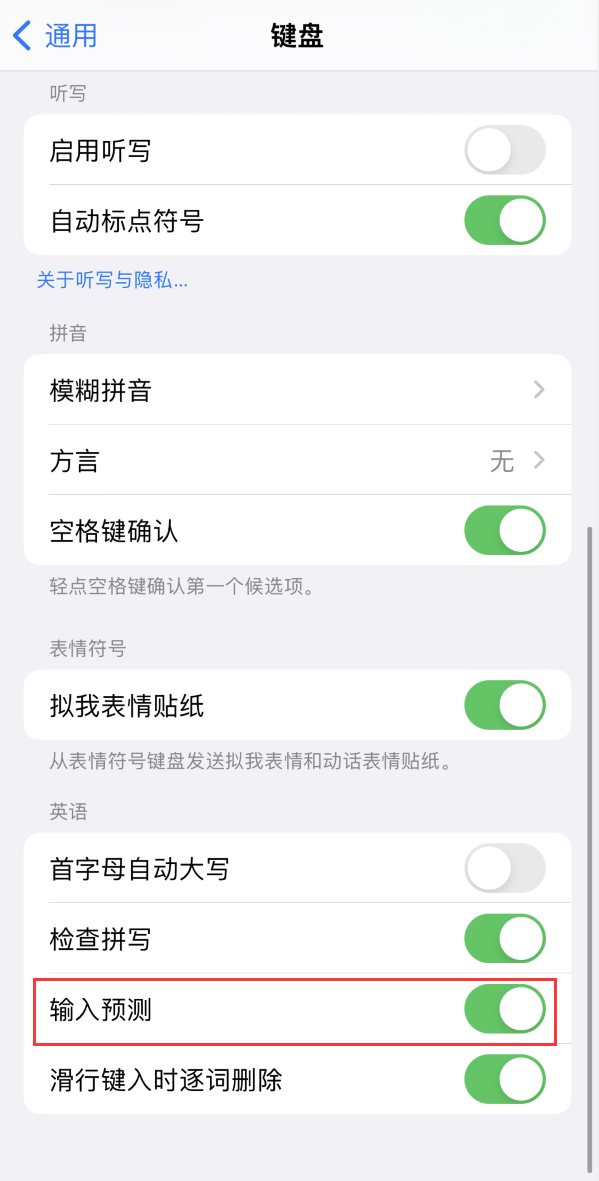
Apply predictive text:
As you type, suggested words, emojis, and messages appear above the on-screen keyboard; tap a suggestion to apply it.
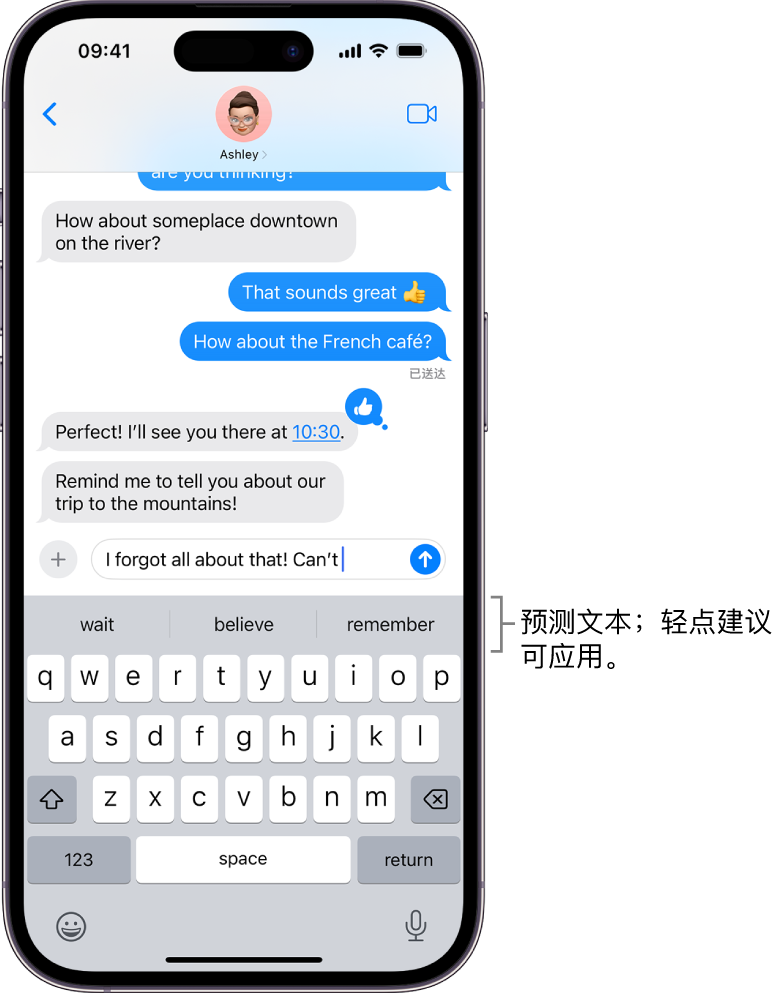
The above is the detailed content of iPhone tips to speed up text input: Use predictive text. For more information, please follow other related articles on the PHP Chinese website!
 What does Apple LTE network mean?
What does Apple LTE network mean?
 The role of Apple's Do Not Disturb mode
The role of Apple's Do Not Disturb mode
 How to solve the problem that Apple cannot download more than 200 files
How to solve the problem that Apple cannot download more than 200 files
 file_get_contents
file_get_contents
 word to jpg
word to jpg
 What are the characteristics of LAN
What are the characteristics of LAN
 ones function usage
ones function usage
 Solution to the problem that win10 download software cannot be installed
Solution to the problem that win10 download software cannot be installed




