
For iPhones that have been upgraded to iOS 16 or later, you can set the lock screen in Focus Mode, and with the help of personalization options, let the iPhone automatically switch to the set lock screen at a specific location or time.
For example, when you're at work, you may want a clean and tidy lock screen with work-focused widgets - e.g. Display on Lock Screen Today's schedule. Or you come home from get off work after work and you want to see a lock screen themed on the photos you took.
Create a custom lock screen in focus mode:
1. On iPhone, open Settings - Focus mode, and then select the mode you want to set, or click " " in the upper right corner to create a new one.
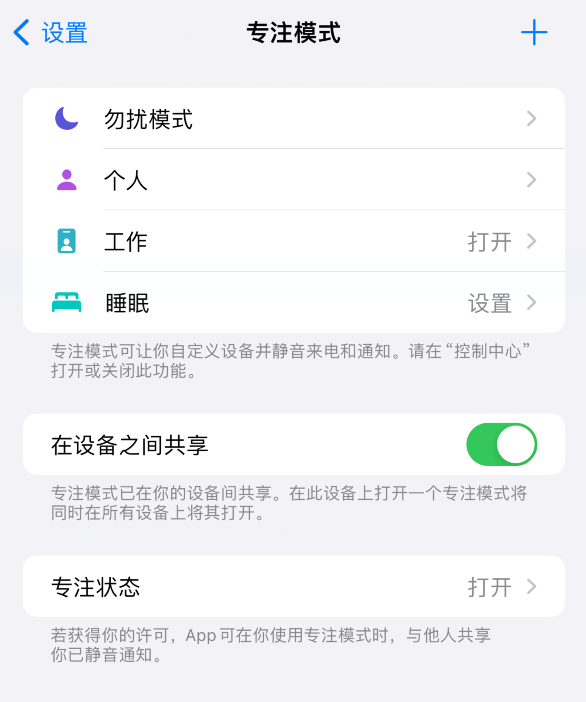
2. Tap the iPhone icon below "Customize Screen" and select and Set the lock screen you want to use.
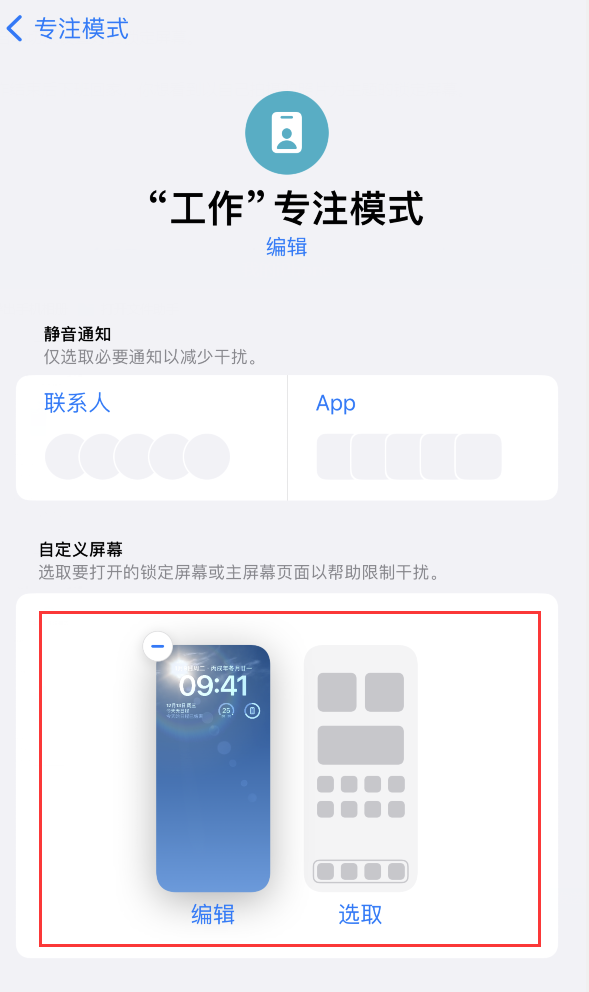
3. Under Set Timing, you can set a specified time or select a specified location.
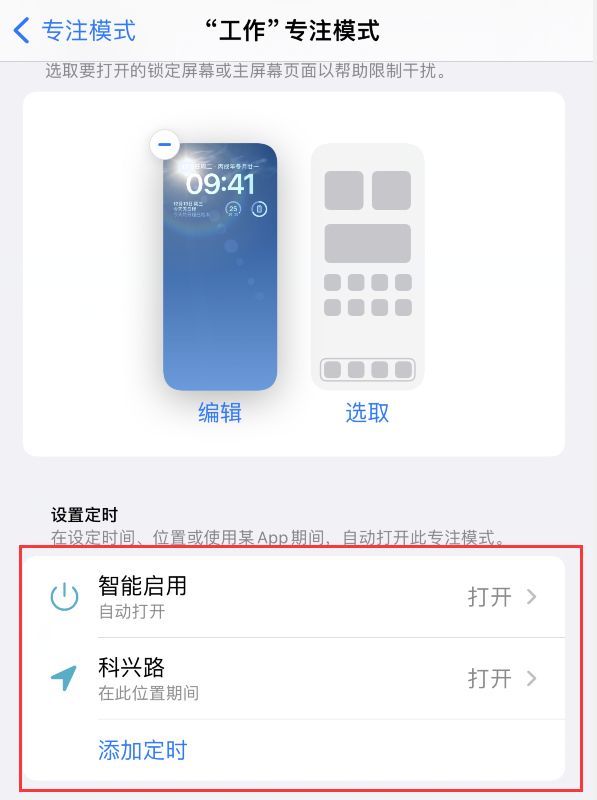
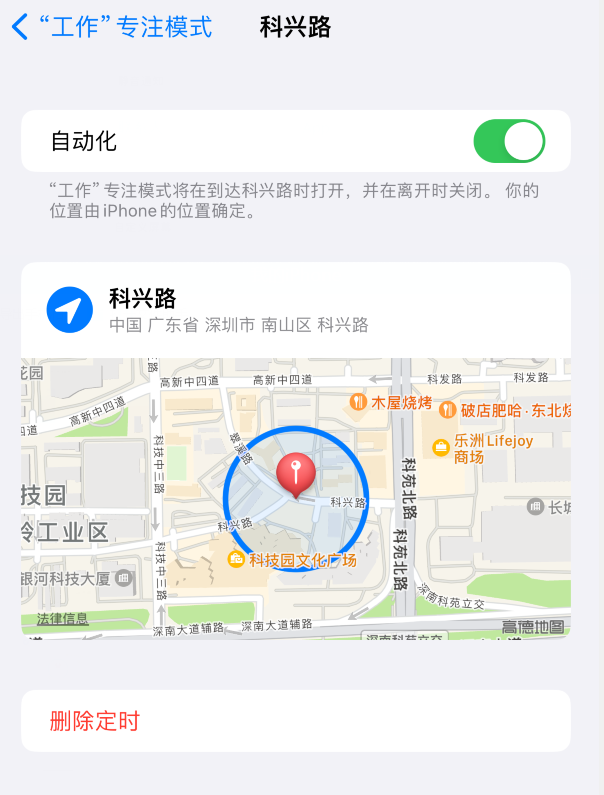
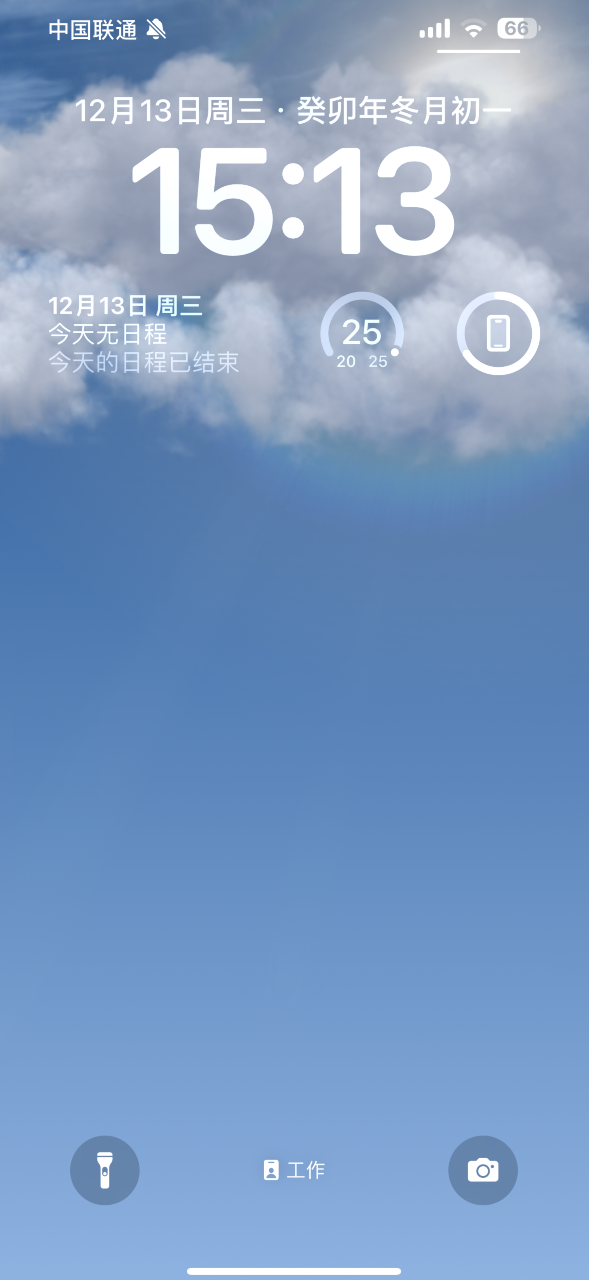
The above is the detailed content of How to make iPhone automatically switch lock screen wallpaper in specific location. For more information, please follow other related articles on the PHP Chinese website!
 How to light up Douyin close friends moment
How to light up Douyin close friends moment
 microsoft project
microsoft project
 What is phased array radar
What is phased array radar
 How to use fusioncharts.js
How to use fusioncharts.js
 Yiou trading software download
Yiou trading software download
 The latest ranking of the top ten exchanges in the currency circle
The latest ranking of the top ten exchanges in the currency circle
 What to do if win8wifi connection is not available
What to do if win8wifi connection is not available
 How to recover files emptied from Recycle Bin
How to recover files emptied from Recycle Bin




