 Mobile Tutorial
Mobile Tutorial
 Android Phone
Android Phone
 How to use voice assistant on Huawei P40 mobile phone-Huawei P40 Voice Assistant Operation Guide
How to use voice assistant on Huawei P40 mobile phone-Huawei P40 Voice Assistant Operation Guide
How to use voice assistant on Huawei P40 mobile phone-Huawei P40 Voice Assistant Operation Guide
The voice function of Huawei mobile phones is very useful, especially when you cannot use your hands to operate the phone. However, many people don’t know how to use Huawei P40’s voice assistant correctly. In order to help everyone better use this feature, I will share a tutorial on how to use Huawei P40 voice assistant. Through this tutorial, you will learn how to accurately use the voice assistant function of Huawei P40, thereby improving the convenience of using the phone. Let’s learn together!

How to wake up the voice assistant on Huawei P40 mobile phone
Huawei P40 mobile phone has a voice assistant function that recognizes the owner's intention through voice. Before using your voice assistant, you need to wake it up. The Huawei P40 mobile phone has two ways to wake up, one is to wake up by voice, and the other is to wake up through the power button. Let’s learn more about how to wake up the Huawei mobile voice assistant. The first is voice wake-up. In the phone settings, find the setting option of the voice assistant and turn on the voice wake-up function. Next, on any interface, just shout the preset wake word loudly, and the voice assistant will wake up and start listening to instructions. Followed by the power button to wake up. Also in the phone settings, find the setting option of the voice assistant and turn on the power button wake-up function. Then, while the phone is sleeping, just press the power button and the voice assistant will wake up and be ready to accept commands. Through the above two methods, the voice assistant of Huawei P40 mobile phone can be easily awakened, providing users with a more convenient experience.
Step one: Turn on the phone, slide the screen to unlock, and enter the phone’s settings interface. Step 2: In the settings interface, find and click the "Smart Assistant" option. Step 3: In the smart assistant interface, find and click the "Smart Voice" option. After completing the above three steps, you will successfully enter the smart voice setting interface of your phone.
The second step is to find and click the [Voice Wakeup] button on the smart voice interface, and then enable the voice wakeup function. Next, you need to record a personal favorite wake word. This wake word can be set according to your personal preferences.
The third step is to click "Power key to wake" on the smart voice interface, and then enable the power key to wake up function.
By turning on the voice wake-up function and recording the wake-up word, we can use our voice to wake up the voice assistant. And if you choose to turn on the power button wake-up function, you only need to press the power button for one second to wake up the voice assistant.
How to turn off Huawei Voice Assistant
To turn off the voice assistant on your Huawei phone, you can follow the steps below: 1. Open your phone’s settings menu. You can find the settings icon on your home screen, usually a gear-shaped icon. 2. In the settings menu, swipe down and find the "Smart Assist" or "Smart Assistant" option. The name of this option may vary depending on your phone model and operating system version. 3. Click to enter the "Smart Assist" or "Smart Assistant" option, and then find "Voice Control" or "Voice Assistant". 4. On the Voice Control or Voice Assistant page, you should be able to find a switch button. Turn this switch button off to turn off the voice assistant. Please note that the above steps may vary depending on different Huawei phone models and operating system versions. If you cannot find the corresponding option, please refer to your phone's user manual or contact Huawei customer service for more detailed guidance.
Step one: Open the settings of your phone. You can find the settings icon on the home screen, usually a gear-shaped icon. Step 2: In the settings interface, find and click the "Smart Assistant" option. The location of this option in the settings interface of different mobile phone brands may vary, but it can usually be found on the home page or in the drop-down menu of system settings. Step 3: On the smart assistant page, find and click the "Smart Voice" option. This option is usually listed in each functional module of the smart assistant and can be identified based on the icons or text prompts on the interface. Through the above three steps, you can successfully enter the settings interface of your phone and find the smart voice option of the smart assistant. This function allows you to control various operations on your phone through voice, which is very convenient and practical. I hope the above operation guidance will be helpful to you.
Step 2: In order to turn off the wake-up voice assistant, we need to click on the two options of [Wake up by voice] and [Wake up by power button] in sequence. In this way, the wake-up voice assistant can be successfully turned off.
How to change the name of Huawei Voice Assistant
The name of Huawei Voice Assistant can be changed by re-recording the wake word. The wake word is a specific word used to wake up the voice assistant. You only need to re-record a new wake word when opening the wake up voice interface to change the name of the voice assistant.
What to do if Huawei Voice Assistant keeps popping up
Many users have encountered the problem of Huawei mobile phone voice assistant popping up constantly, which is really troubling. The main reason why the voice assistant keeps popping up is usually that the [Power button to wake up] option is turned on. Once the power button is accidentally pressed, the voice assistant will wake up. Therefore, simply turning off the power button wake-up option can solve the problem of voice assistant popping up constantly. Please refer to the above introduction for specific operation methods.
The above is the detailed content of How to use voice assistant on Huawei P40 mobile phone-Huawei P40 Voice Assistant Operation Guide. For more information, please follow other related articles on the PHP Chinese website!

Hot AI Tools

Undresser.AI Undress
AI-powered app for creating realistic nude photos

AI Clothes Remover
Online AI tool for removing clothes from photos.

Undress AI Tool
Undress images for free

Clothoff.io
AI clothes remover

AI Hentai Generator
Generate AI Hentai for free.

Hot Article

Hot Tools

Notepad++7.3.1
Easy-to-use and free code editor

SublimeText3 Chinese version
Chinese version, very easy to use

Zend Studio 13.0.1
Powerful PHP integrated development environment

Dreamweaver CS6
Visual web development tools

SublimeText3 Mac version
God-level code editing software (SublimeText3)

Hot Topics
 1378
1378
 52
52
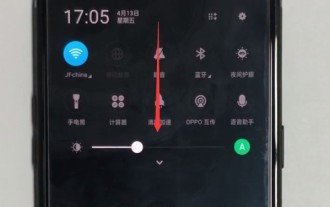 Detailed method to enable voice assistant in oppo mobile phone
Mar 29, 2024 pm 05:46 PM
Detailed method to enable voice assistant in oppo mobile phone
Mar 29, 2024 pm 05:46 PM
1. Pull down from the top of the phone screen. 2. Click the arrangement icon in the upper right corner of the status bar, as shown in the figure below, and you can see all the shortcut function keys. 3. Find and click [Voice Assistant] to open the voice assistant. After entering the following page, we can start using the voice assistant.
 How to set the 24-hour time format on Huawei mobile phones. Learn in seconds: Set the 24-hour time on Huawei Honor mobile phones.
Mar 26, 2024 am 11:11 AM
How to set the 24-hour time format on Huawei mobile phones. Learn in seconds: Set the 24-hour time on Huawei Honor mobile phones.
Mar 26, 2024 am 11:11 AM
Huawei Honor mobile phones provide you with two timing methods, which are divided into 12 hours and 24 hours. Generally, mobile phones default to the 12-hour format, but many friends are more accustomed to using the 24-hour format, which allows us to understand morning and afternoon more clearly. Let’s take a look at the specific setting tutorial! How to enable the 24-hour clock on Huawei Honor mobile phones: 1. Open the phone settings and click [System and Updates]. 2. Click [Date and Time] on the system update page. 3. Turn on the switch on the right side of [24-hour format]. This is all the content of the entire article. I hope more novice friends can get help. After reading this article on how to adjust the 24-hour time format on Huawei mobile phones, "Understand in seconds: Setting the 24-hour time on Huawei Honor mobile phones" is still not quite right.
 How to open the voice assistant in vivo mobile phone
Mar 23, 2024 pm 05:10 PM
How to open the voice assistant in vivo mobile phone
Mar 23, 2024 pm 05:10 PM
1. First, we turn on the voice assistant function and open [Settings]-[More Settings] on the desktop. 2. Click to enter [vivoice], turn on [Action Startup] and [Lock Screen Voice Control], and then we can start the voice assistant. 3. Long press the multi-function button on the phone to call up the voice assistant. We can also press [Action Start] or [Lock Screen Voice Control] as shown in the picture above to turn on the voice assistant.
 Easy to do! Data migration guide for new and old Huawei mobile phones
Mar 23, 2024 pm 01:54 PM
Easy to do! Data migration guide for new and old Huawei mobile phones
Mar 23, 2024 pm 01:54 PM
In today's society, mobile phones have become an indispensable part of people's lives, and with the rapid development of technology, mobile phone updates are becoming more and more frequent. When we buy a new Huawei mobile phone, one of the most vexing issues is how to smoothly migrate important data from the old phone to the new phone. As a leading domestic communications equipment manufacturer, Huawei's own data migration tools can solve this problem. This article will introduce in detail how to use the data migration tool officially provided by Huawei mobile phones to easily migrate old and new phones.
 How to implement dual WeChat login on Huawei mobile phones?
Mar 24, 2024 am 11:27 AM
How to implement dual WeChat login on Huawei mobile phones?
Mar 24, 2024 am 11:27 AM
How to implement dual WeChat login on Huawei mobile phones? With the rise of social media, WeChat has become one of the indispensable communication tools in people's daily lives. However, many people may encounter a problem: logging into multiple WeChat accounts at the same time on the same mobile phone. For Huawei mobile phone users, it is not difficult to achieve dual WeChat login. This article will introduce how to achieve dual WeChat login on Huawei mobile phones. First of all, the EMUI system that comes with Huawei mobile phones provides a very convenient function - dual application opening. Through the application dual opening function, users can simultaneously
 Switch easily! Tips for perfect data migration from old and new Huawei mobile phones
Mar 24, 2024 am 10:03 AM
Switch easily! Tips for perfect data migration from old and new Huawei mobile phones
Mar 24, 2024 am 10:03 AM
In today's era of rapid advancement in mobile device technology, with the emergence of various new mobile phones in an endless stream, many users may experience the situation of changing their mobile phones. For users of Huawei mobile phones, migrating data is a very important thing. Because only by perfectly migrating the data from the old mobile phone to the new mobile phone can users be guaranteed to continue to use the original information and settings, thereby entering a new mobile phone life more smoothly. As China's leading smartphone brand, Huawei mobile phones have many models and each generation has many loyal users. To help these users
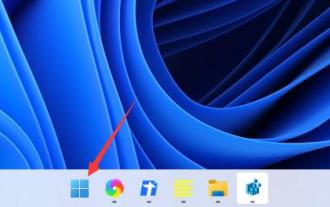 How to enable voice assistant in win11? Tutorial on setting up voice assistant in Windows 11
Mar 28, 2024 pm 02:38 PM
How to enable voice assistant in win11? Tutorial on setting up voice assistant in Windows 11
Mar 28, 2024 pm 02:38 PM
There is a voice assistant named Cortana in the win11 system, which can help us quickly open programs or find corresponding files. Many friends have turned off this function. Now they want to use it but don’t know how to turn it on. For this Question, today’s win11 tutorial will answer it for you. Interested friends are always welcome to come to this site to get the complete steps. Tutorial on setting up voice assistant in Windows 11 1. First, we click on the Start menu in the taskbar. 3. After turning it on, we only need to speak into the microphone to use it. 5. Then find Accessibility in the left column. 7. Finally, just turn on Windows speech recognition.
 Detailed explanation of the operation steps of WeChat clone on Huawei mobile phone
Mar 24, 2024 pm 10:30 PM
Detailed explanation of the operation steps of WeChat clone on Huawei mobile phone
Mar 24, 2024 pm 10:30 PM
The WeChat clone function of Huawei mobile phones means that you can log in to two WeChat accounts on your mobile phone at the same time, and can realize the isolated use of the two WeChat accounts. This feature can help users manage work and personal life more conveniently and avoid confusion. The following will introduce in detail how to operate WeChat avatar on Huawei mobile phones. Step 1: Enter the phone settings. First, open the home screen of your Huawei phone, find the "Settings" application on the desktop, and click to enter. Step 2: Find the "Double Open Apps" function in the settings interface, slide down to find the "Double Open Apps" option, and click to enter



