How to publish notes in 'Little Red Book'
How to publish notes on Xiaohongshu? The place where Xiaohongshu publishes notes is on the personal center page. What you need to know after finding the entrance is that Xiaohongshu starts publishing notes by getting a photo or a video, and then you can complete the mini-note by following the prompts step by step. To publish notes on Red Book, let’s look at the specific steps below:

How to publish notes on Xiaohongshu
1. After opening the Xiaohongshu app, go to the page Find "I" in the lower right corner of the bottom and click to enter the personal center interface. Then find the red icon at the bottom of the page. This location is the entry point for Xiaohongshu to publish notes.
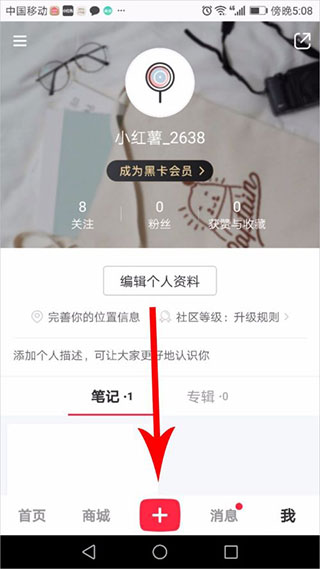
2. Publishing notes on Xiaohongshu starts by selecting/taking a photo/video. After clicking the red button mentioned above, you can choose to take it now, You can also find it from the gallery or shoot a video on the spot.
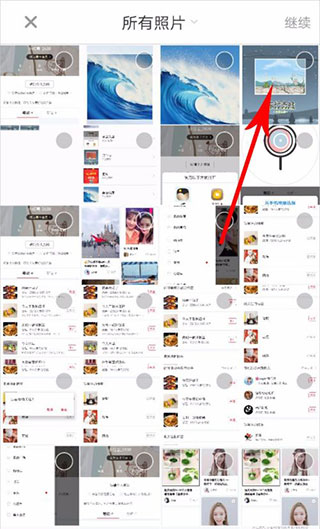
3. Next, we select a photo from the gallery to describe it. After selecting a photo, click the "Continue" button in the upper right corner of the page to proceed to the next step. operate.
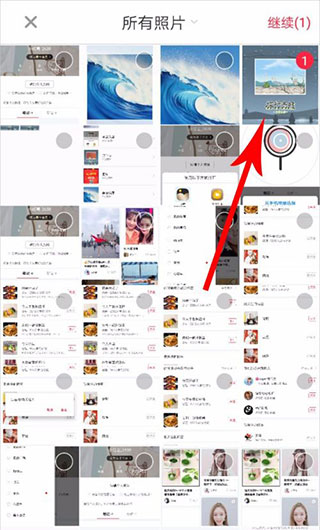
4. Select a position on the picture. This position is arbitrary. You can choose it according to your needs.
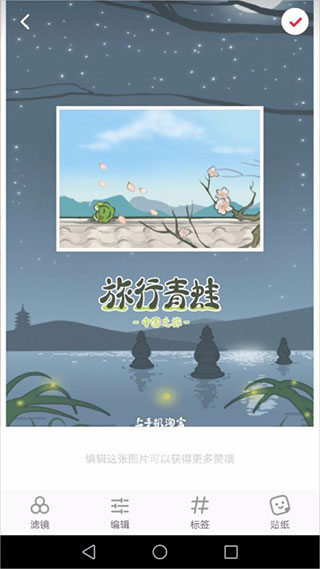
5. After selecting the location, click to open the tag page. There are many tags to choose from, and you can also search to find them.
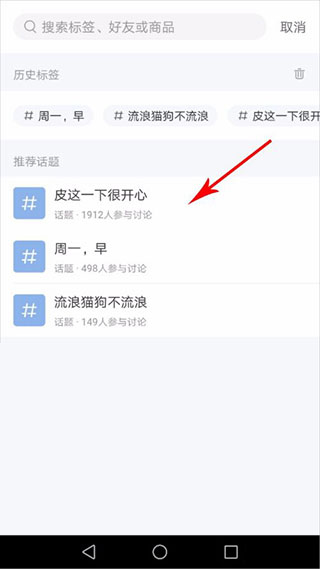
6. After finding the appropriate tag, click to add a tag at the specified position on the image.
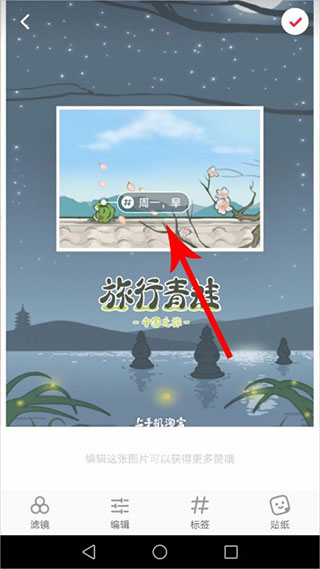
7. Click the filter icon in the lower left corner of the page to open the image filter editor. The system provides multiple options, just click on the appropriate one. I found that during the clicking process, the picture will change in light and dark colors.
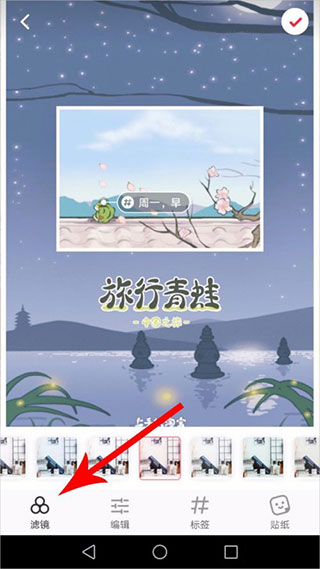
8. At this time, click the edit icon at the bottom of the page to open the picture editing. The optional functions here include brightness adjustment, contrast adjustment, saturation adjustment, etc.
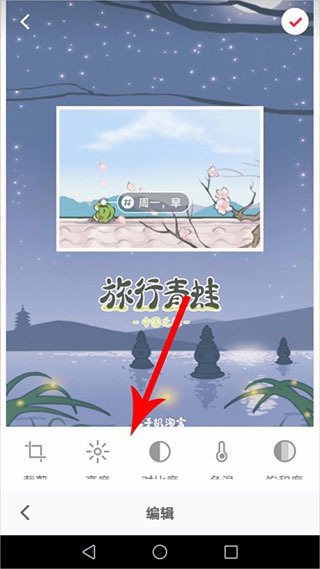
9. This time, click the sticker icon on the far right at the bottom of the page to open a bunch of stickers. You only need to click and drag your favorite drawings to the picture. That’s it, the position can be adjusted at will.
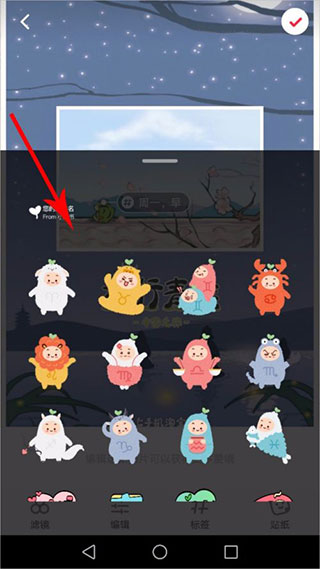
10. After completing the above editing of the picture, click the "√" in the upper right corner of the page to open the text editing page.
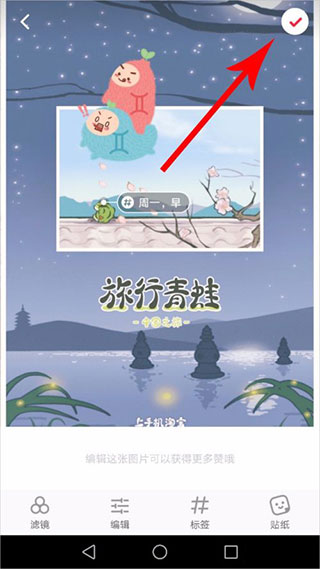
11. At this time, you can write content or add expressions, topics, etc. in the edit box.
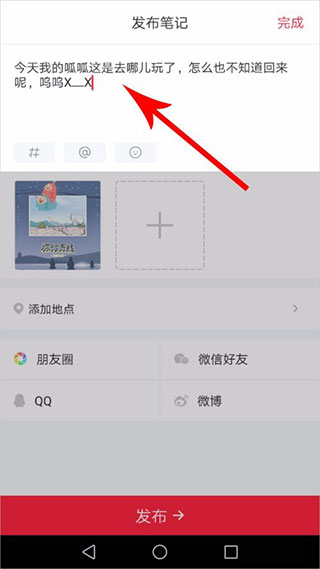
12. After completing all the above edits, click the "Publish" button at the bottom of the page, and this Xiaohongshu note will be published.
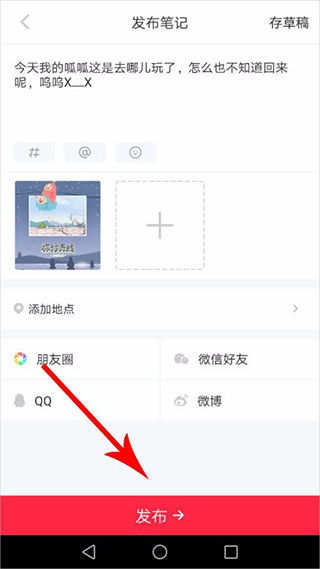
13. Wait a moment, let’s first click on other locations in Xiaohongshu, and then click back to see the notes just posted.
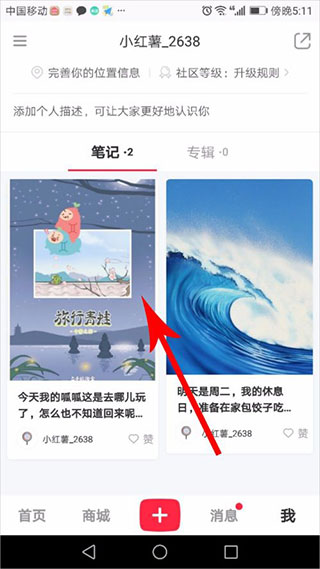
If you want to know more details, please pay attention to this site!
The above is the detailed content of How to publish notes in 'Little Red Book'. For more information, please follow other related articles on the PHP Chinese website!

Hot AI Tools

Undresser.AI Undress
AI-powered app for creating realistic nude photos

AI Clothes Remover
Online AI tool for removing clothes from photos.

Undress AI Tool
Undress images for free

Clothoff.io
AI clothes remover

Video Face Swap
Swap faces in any video effortlessly with our completely free AI face swap tool!

Hot Article

Hot Tools

Notepad++7.3.1
Easy-to-use and free code editor

SublimeText3 Chinese version
Chinese version, very easy to use

Zend Studio 13.0.1
Powerful PHP integrated development environment

Dreamweaver CS6
Visual web development tools

SublimeText3 Mac version
God-level code editing software (SublimeText3)

Hot Topics
 1386
1386
 52
52
 'LikeTones' Is a Guitar Tuner With No Ads or Upsells
Mar 22, 2025 am 10:16 AM
'LikeTones' Is a Guitar Tuner With No Ads or Upsells
Mar 22, 2025 am 10:16 AM
I've been trying to get back into playing guitar and I've noticed one thing: Both the App Store and Google Play are replete with guitar-tuning apps that are full of either upsells or advertisements. Isn't there any application that helps tune you
 'Find My Device' for Android Now Lets You Track People
Mar 21, 2025 am 10:33 AM
'Find My Device' for Android Now Lets You Track People
Mar 21, 2025 am 10:33 AM
The Android Find My Device app has been updated with a new, user-friendly interface. Now featuring separate "Devices" and "People" tabs, it simplifies location sharing with friends and family, making it easy to coordinate meetups
 TikTok Has a New Security Checkup Dashboard
Mar 21, 2025 am 10:50 AM
TikTok Has a New Security Checkup Dashboard
Mar 21, 2025 am 10:50 AM
TikTok enhances user security with a new built-in Security Checkup tool. This dashboard helps users monitor their account's security status and provides step-by-step instructions to improve their settings. Accessing TikTok's Security Checkup To acces
 How to Take Photos on iOS Without All the Post-Processing Junk
Mar 27, 2025 am 10:40 AM
How to Take Photos on iOS Without All the Post-Processing Junk
Mar 27, 2025 am 10:40 AM
Your iPhone's camera boasts impressive AI-powered features, including selfie relighting and background object removal. However, this processing can sometimes compromise the accuracy of your photos. Fortunately, several alternatives offer greater co
 It's Not Just You, YouTube Looks Like Crap Right Now
Mar 25, 2025 am 10:21 AM
It's Not Just You, YouTube Looks Like Crap Right Now
Mar 25, 2025 am 10:21 AM
Usually you can blame a low-quality video stream on a bandwidth slowdown or a poor internet connectio—sites like YouTube will adjust a video's resolution accordingly, so instead of a crisp HD or 4K stream, you end up with a blurry, pixelated mess
 You Can Finally Change Your Default Feed on Threads
Mar 27, 2025 am 10:39 AM
You Can Finally Change Your Default Feed on Threads
Mar 27, 2025 am 10:39 AM
Threads App Update: Choose Your Default Feed and More! Threads finally lets you select a default feed – "Following" or a custom feed – for when you open the app. This means you'll see posts from the accounts you follow, rather than the alg
 Trump Just Delayed the TikTok Ban (Again)
Apr 11, 2025 am 10:48 AM
Trump Just Delayed the TikTok Ban (Again)
Apr 11, 2025 am 10:48 AM
TikTok's US ban is again delayed, this time until June 18th. President Trump announced on Truth Social a new executive order extending the deadline by 75 days, allowing more time for ByteDance to find a US buyer. This marks the second delay of the P
 Why is Google Maps full of ads?
Apr 09, 2025 am 12:18 AM
Why is Google Maps full of ads?
Apr 09, 2025 am 12:18 AM
The reason why GoogleMaps is full of advertising is that its business model needs to cover operational costs through advertising. 1) Google maintains free services by embedding various forms of ads in -maps. 2) Users can manage ads by identifying results with “sponsored” or “advertising” tags. 3) Tips to improve the user experience include using offline maps and "Explore" functions.




