
In the iPhone 15 Pro series, Apple canceled the mute switch and replaced it with an operation button.
#Unlike the mute switch, the operation button does not indicate the mute status. To fix this, Apple added a bell icon to the status bar to show when Silent Mode is enabled. In addition to long pressing to switch to silent mode, you can also customize various shortcut operations, including camera, flashlight, translation, magnifying glass, voice memo, shortcuts, focus mode, accessibility, etc. If you set the action button to something other than silent mode, you need to go to Control Center or Settings > Sound & touch to turn on/off silent mode.
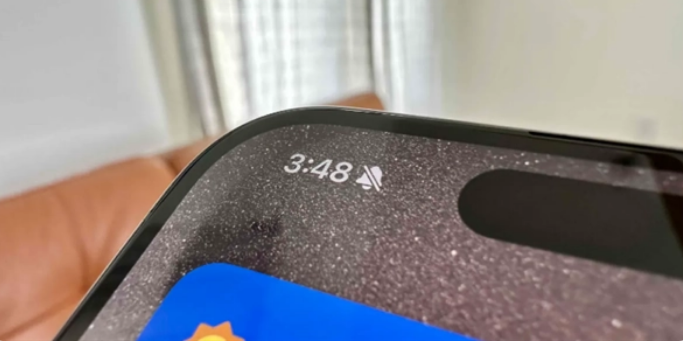
Although it is convenient, whether you customize this action button or not, iPhone 15 A new silent bell icon will be displayed next to the time in the Pro status bar, which is sometimes annoying.
Fortunately, Apple later released a fix update for settings that can hide the silent mode icon.
The following are the specific steps to hide the mute icon on iPhone 15 Pro:
1: Open iPhone "Settings" on the .
Two: Go to Sound and Touch.
Three: Turn off "Show in status bar".
After turning off the switch, you will no longer see the silent ringtone icon in the status bar even if your iPhone 15 Pro/Pro Max is in silent mode.
So far, the only activation method for the operation button on the iPhone 15 Pro is long press, but over time Apple may provide double-click or triple-click operations. , thereby realizing more shortcut functions. Of course, these are things for later.
The above is the detailed content of How to hide the silent ringtone icon on iPhone15 Pro?. For more information, please follow other related articles on the PHP Chinese website!




