
When many people find that there is no sound when they turn on their computer, it may be that the sound card driver is missing or damaged. So how should it be installed? In fact, as long as you open Computer Manager, enter Device Manager, and then check and update the sound card driver, it will be installed automatically. Let's take a look at the specific tutorial
1. Right-click the computer and click "Manage"
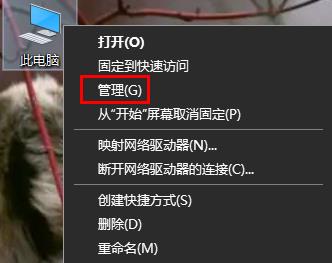
2. Open the Device Manager
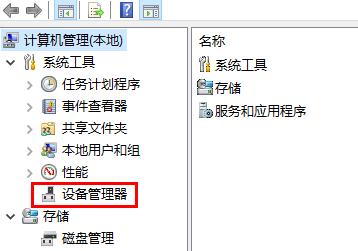
3. Click "Sound, Video Game Controller".
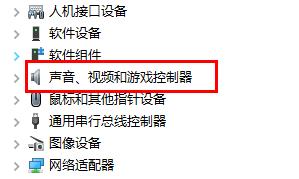
Right-click Realtek Audio and select "Update Driver"

1. If there is no way to update , you can use software to install your own driver.

2. Then click the "Drive Management" function inside.
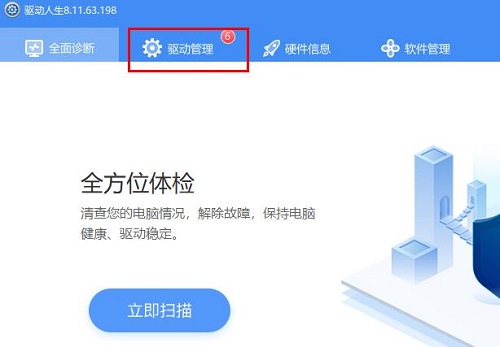
3. Find the "Sound Card Driver" option
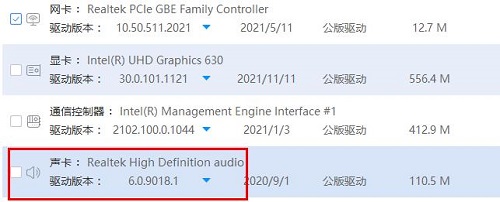
Click the drop-down menu to find the Required version to download
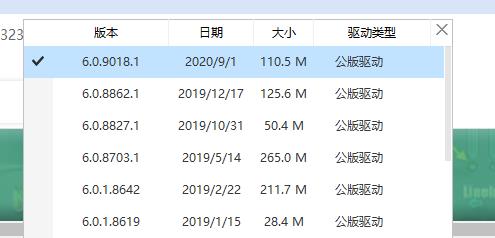
#1. You can also directly download the sound card driver for installation.
2. Users who don’t know how to download can download it directly here.

3. Next, you can install and use it according to the steps
The above is the detailed content of Sound card driver installation process. For more information, please follow other related articles on the PHP Chinese website!




